그 그 그 그 그 그 그 그 그 그 그 그 그 그 그 그 그 그 그 그 그 그 그 그 그 그 그 그 그 그 그 그 그 그 그 그 그 그 그 그 그 그 그 그 그 그 그 그 그 그 그 그 그 그 그 그 그 그 그 그 그 그 그 그 그 그 그 그 그 그 그 그 그 그 그 그 그 그 그 그 그 그 그 그 그 그 그 그 그 그 그 그 그 그 그 그 그 그 그 그 그 그 그 그 그 그 그 그 그 그 그 그 그 그
3 minute read
Custom Shoot Fields
The Dashboard supports custom shoot fields, which can be configured to be displayed on the cluster list and cluster details page. Custom fields do not show up on the ALL_PROJECTS page.
Project administration page:
Each custom field configuration is shown with its own chip.
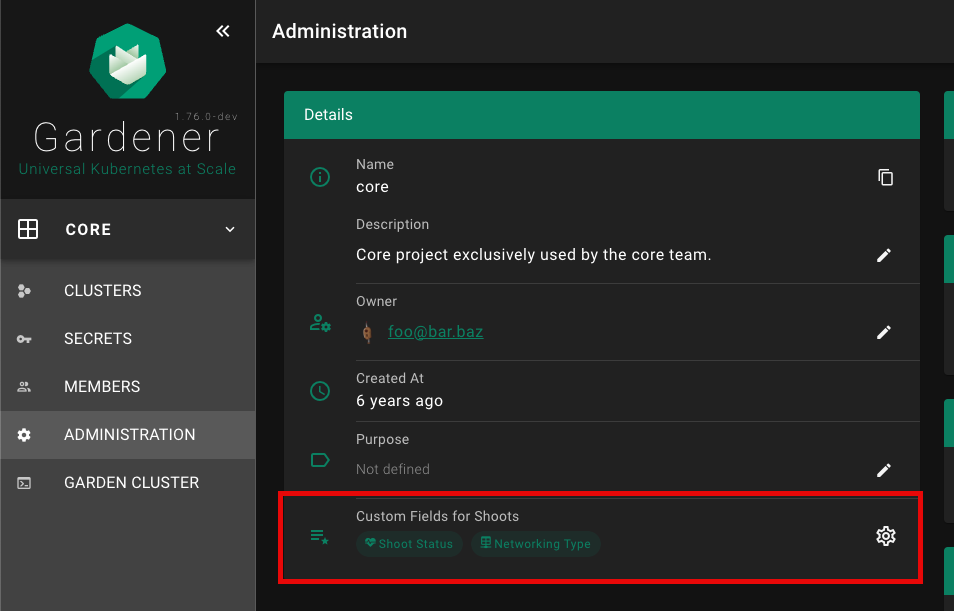
Click on the chip to show more details for the custom field configuration.
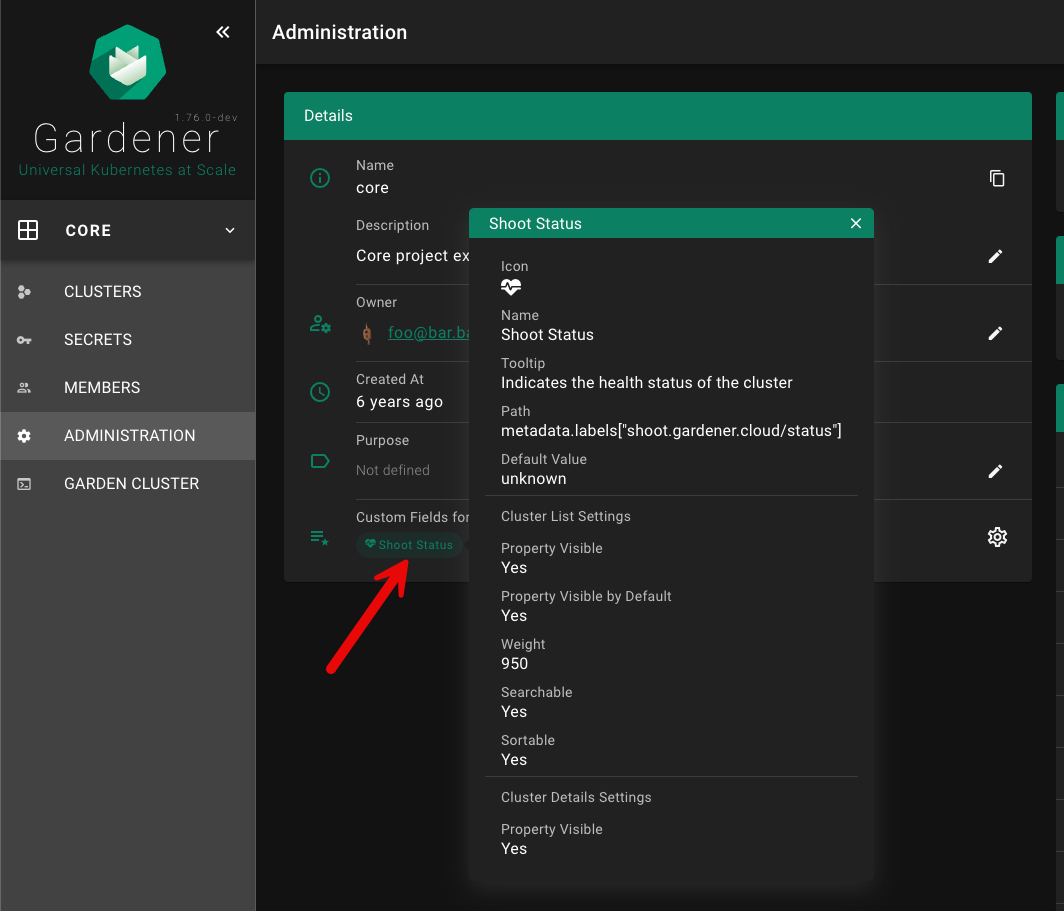
Custom fields can be shown on the cluster list, if showColumn is enabled. See configuration below for more details. In this example, a custom field for the Shoot status was configured.
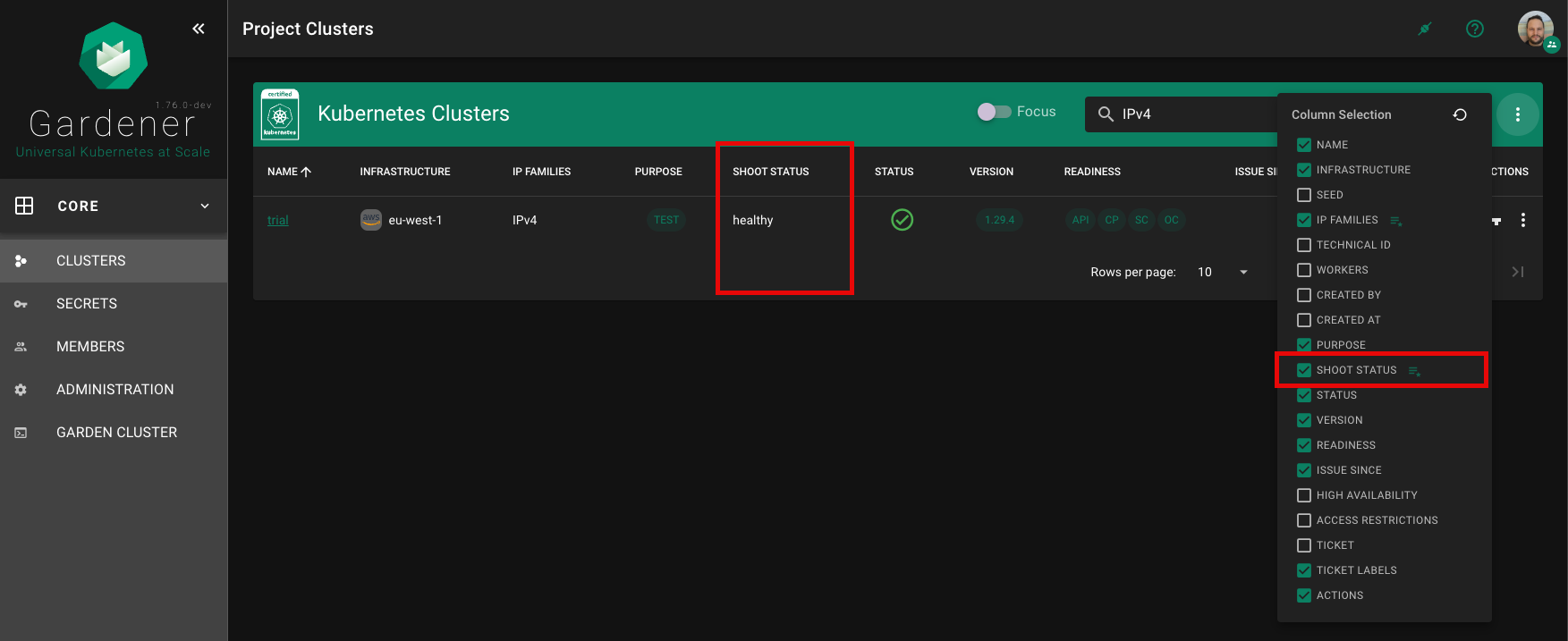
Custom fields can be shown in a dedicated card (Custom Fields) on the cluster details page, if showDetails is enabled. See configuration below for more details.
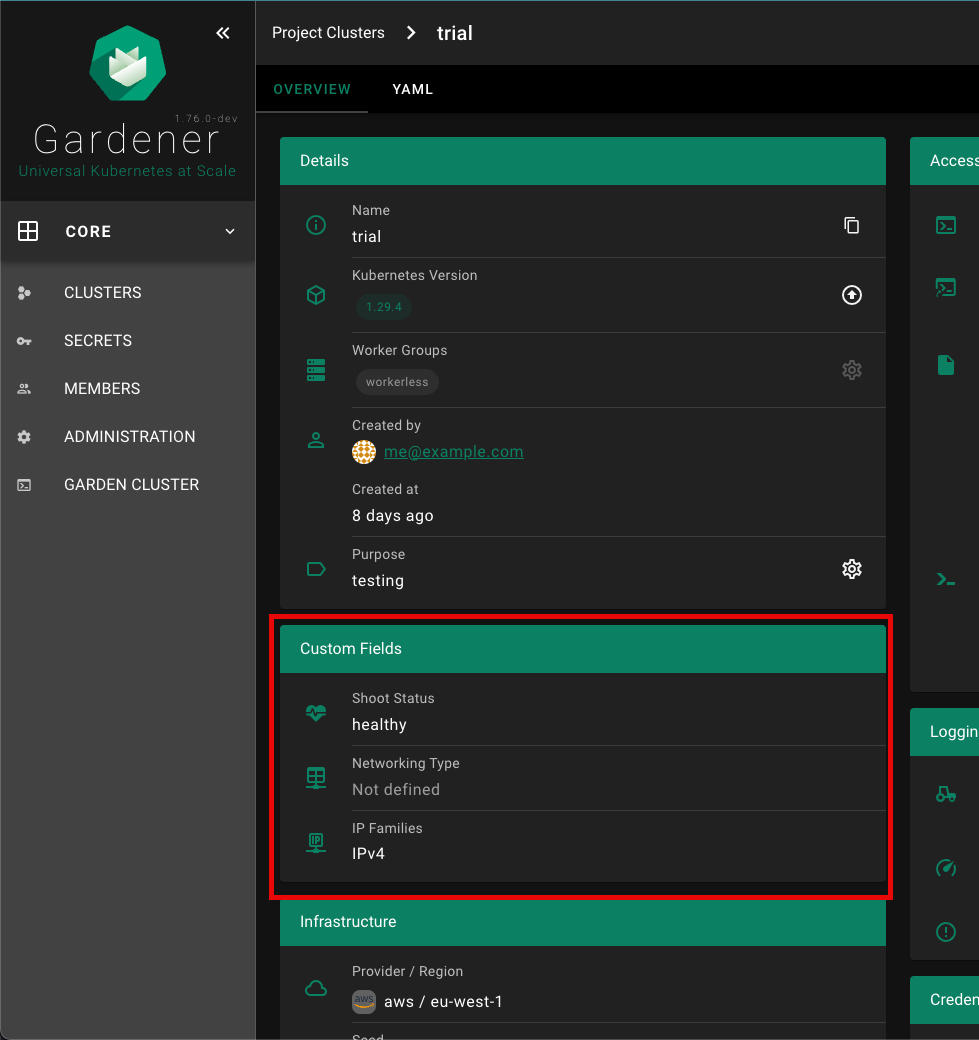
Configuration
| Property | Type | Default | Required | Description |
|---|---|---|---|---|
| name | String | ✔️ | Name of the custom field | |
| path | String | ✔️ | Path in shoot resource, of which the value must be of primitive type (no object / array). Use lodash get path syntax, e.g. metadata.labels["shoot.gardener.cloud/status"] or spec.networking.type | |
| icon | String | MDI icon for field on the cluster details page. See https://materialdesignicons.com/ for available icons. Must be in the format: mdi-<icon-name>. | ||
| tooltip | String | Tooltip for the custom field that appears when hovering with the mouse over the value | ||
| defaultValue | String/Number | Default value, in case there is no value for the given path | ||
| showColumn | Bool | true | Field shall appear as column in the cluster list | |
| columnSelectedByDefault | Bool | true | Indicates if field shall be selected by default on the cluster list (not hidden by default) | |
| weight | Number | 0 | Defines the order of the column. The built-in columns start with a weight of 100, increasing by 100 (200, 300, etc.) | |
| sortable | Bool | true | Indicates if column is sortable on the cluster list | |
| searchable | Bool | true | Indicates if column is searchable on the cluster list | |
| showDetails | Bool | true | Indicates if field shall appear in a dedicated card (Custom Fields) on the cluster details page |
Editor for Custom Shoot Fields
The Gardener Dashboard now includes an editor for custom shoot fields, allowing users to configure these fields directly from the dashboard without needing to use kubectl. This editor can be accessed from the project administration page.
Accessing the Editor
- Navigate to the project administration page.
- Scroll down to the
Custom Fields for Shootssection. - Click on the gear icon to open the configuration panel for custom fields.
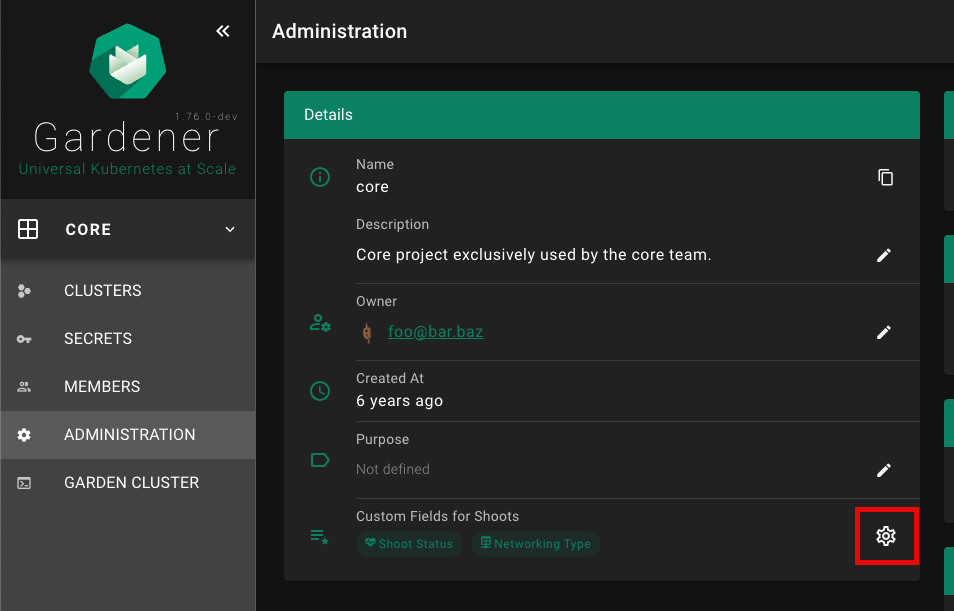
Adding a New Custom Field
- In the
Configure Custom Fields for Shoot Clusterspanel, click on the+ ADD NEW FIELDbutton.
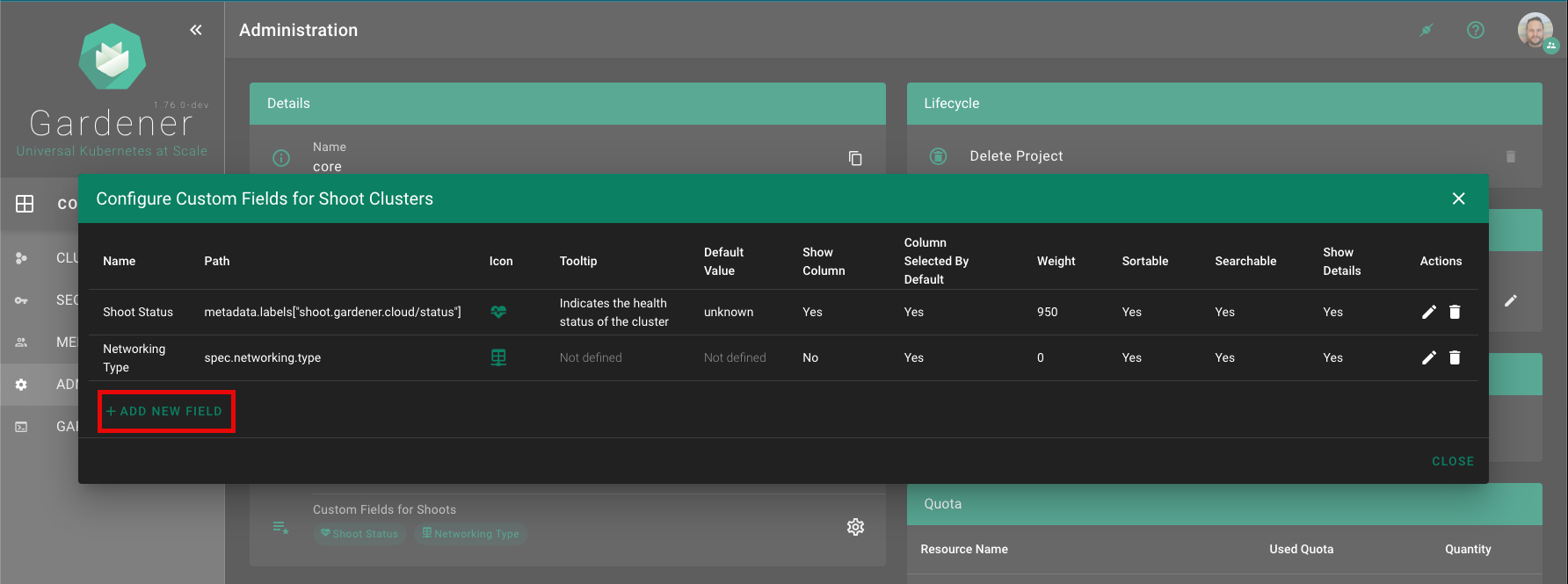
Fill in the details for the new custom field in the
Add New Fieldform. Refer to the Configuration section for detailed descriptions of each field.Click the
ADDbutton to save the new custom field.
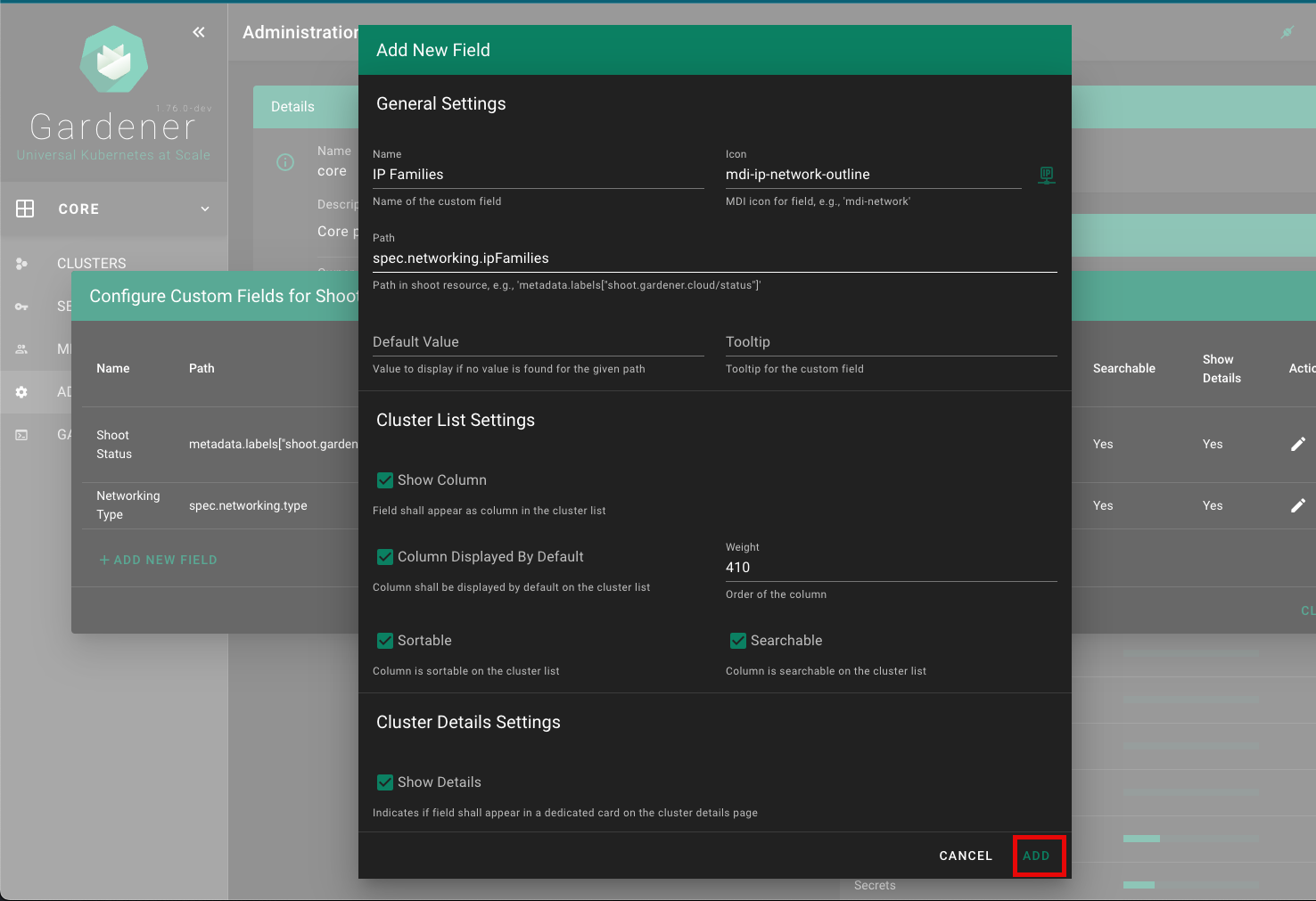
Example
Custom shoot fields can be defined per project by specifying metadata.annotations["dashboard.gardener.cloud/shootCustomFields"]. The following is an example project yaml:
apiVersion: core.gardener.cloud/v1beta1
kind: Project
metadata:
annotations:
dashboard.gardener.cloud/shootCustomFields: |
{
"shootStatus": {
"name": "Shoot Status",
"path": "metadata.labels[\"shoot.gardener.cloud/status\"]",
"icon": "mdi-heart-pulse",
"tooltip": "Indicates the health status of the cluster",
"defaultValue": "unknown",
"showColumn": true,
"columnSelectedByDefault": true,
"weight": 950,
"searchable": true,
"sortable": true,
"showDetails": true
},
"networking": {
"name": "Networking Type",
"path": "spec.networking.type",
"icon": "mdi-table-network",
"showColumn": false
}
}