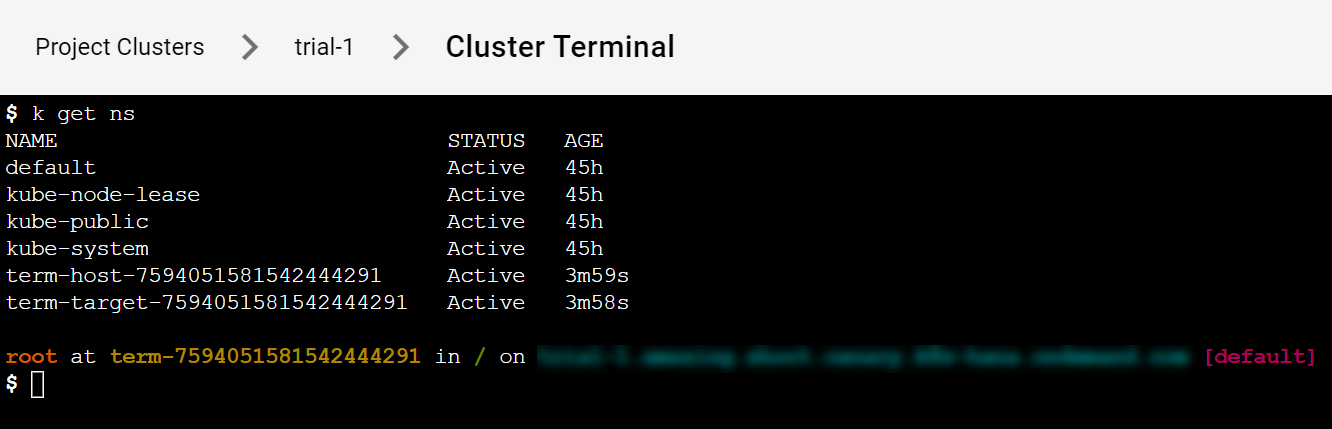그 그 그 그 그 그 그 그 그 그 그 그 그 그 그 그 그 그 그 그 그 그 그 그 그 그 그 그 그 그 그 그 그 그 그 그 그 그 그 그 그 그 그 그 그 그 그 그 그 그 그 그 그 그 그 그 그 그 그 그 그 그 그 그 그 그 그 그 그 그 그 그 그 그 그 그 그 그 그 그 그 그 그 그 그 그 그 그 그 그 그 그 그 그 그 그 그 그 그 그 그 그 그 그 그 그 그 그 그 그 그 그 그 그
2 minute read
Using the Dashboard Terminal
The dashboard features an integrated web-based terminal to your clusters. It allows you to use kubectl without the need to supply kubeconfig. There are several ways to access it and they’re described on this page.
Prerequisites
- You are logged on to the Gardener Dashboard.
- You have created a cluster and its status is operational.
- The landscape administrator has enabled the terminal feature
- The cluster you want to connect to is reachable from the dashboard
On this page:
Open from cluster list
Choose your project from the menu on the left and choose CLUSTERS.
Locate a cluster for which you want to open a Terminal and choose the key icon.
In the dialog, choose the icon on the right of the Terminal label.
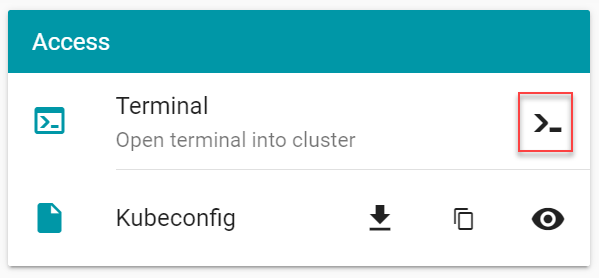
Open from cluster details page
Choose your project from the menu on the left and choose CLUSTERS.
Locate a cluster for which you want to open a Terminal and choose to display its details.
In the Access section, choose the icon on the right of the Terminal label.
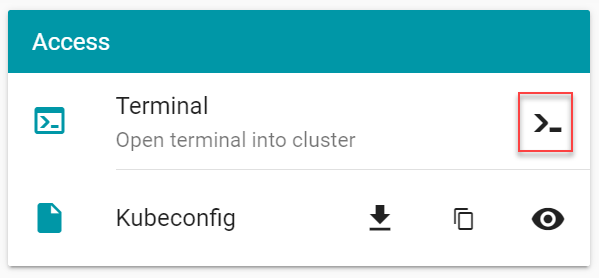
Terminal
Opening up the terminal in either of the ways discussed here results in the following screen:
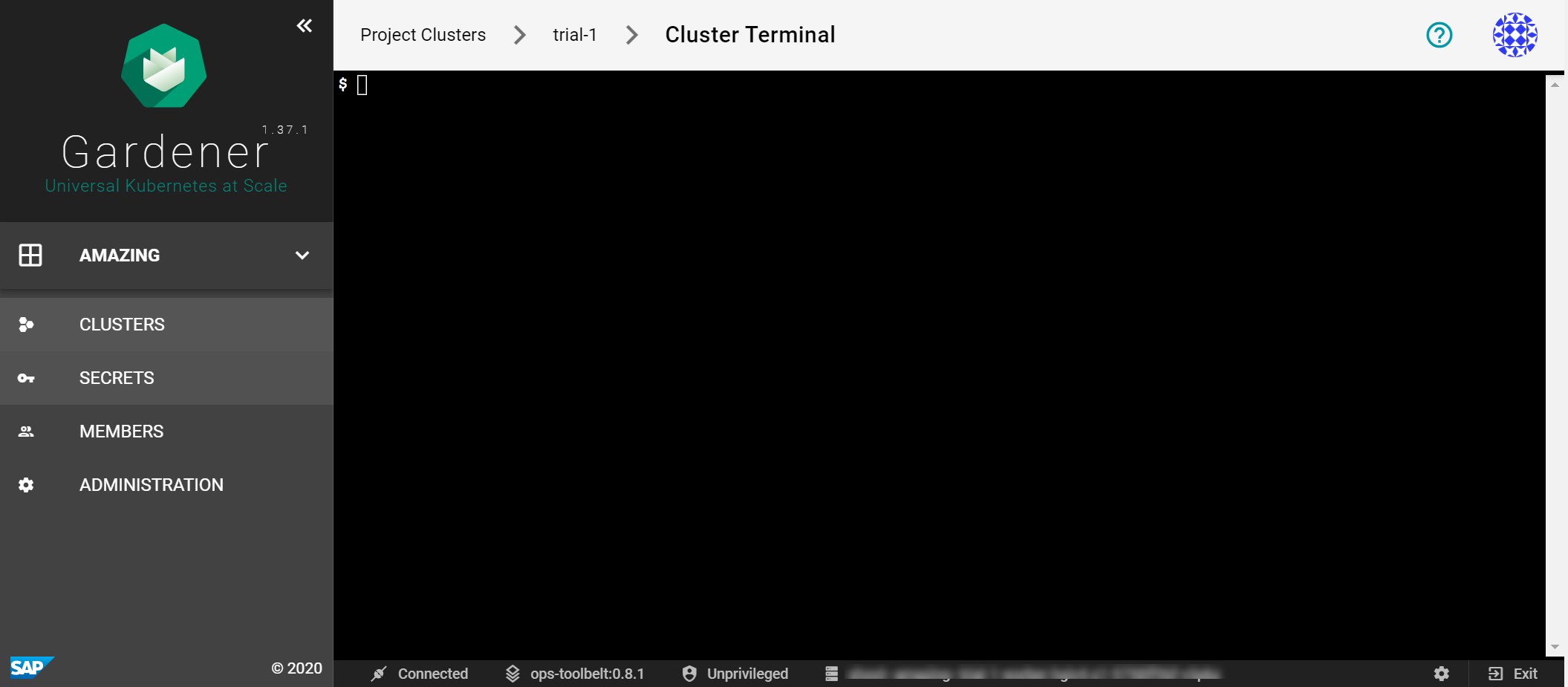
It provides a bash environment and range of useful tools and an installed and configured kubectl (with alias k) to use right away with your cluster.
Try to list the namespaces in the cluster.
$ k get ns
You get a result like this: