This is the multi-page printable view of this section. Click here to print.
List of Extensions
1 - Infrastructure Extensions
1.1 - Provider Alicloud
Gardener Extension for Alicloud provider
Project Gardener implements the automated management and operation of Kubernetes clusters as a service. Its main principle is to leverage Kubernetes concepts for all of its tasks.
Recently, most of the vendor specific logic has been developed in-tree. However, the project has grown to a size where it is very hard to extend, maintain, and test. With GEP-1 we have proposed how the architecture can be changed in a way to support external controllers that contain their very own vendor specifics. This way, we can keep Gardener core clean and independent.
This controller implements Gardener’s extension contract for the Alicloud provider.
An example for a ControllerRegistration resource that can be used to register this controller to Gardener can be found here.
Please find more information regarding the extensibility concepts and a detailed proposal here.
Supported Kubernetes versions
This extension controller supports the following Kubernetes versions:
| Version | Support | Conformance test results |
|---|---|---|
| Kubernetes 1.30 | 1.30.0+ | |
| Kubernetes 1.29 | 1.29.0+ | |
| Kubernetes 1.28 | 1.28.0+ | |
| Kubernetes 1.27 | 1.27.0+ | |
| Kubernetes 1.26 | 1.26.0+ | |
| Kubernetes 1.25 | 1.25.0+ |
Please take a look here to see which versions are supported by Gardener in general.
How to start using or developing this extension controller locally
You can run the controller locally on your machine by executing make start.
Static code checks and tests can be executed by running make verify. We are using Go modules for Golang package dependency management and Ginkgo/Gomega for testing.
Feedback and Support
Feedback and contributions are always welcome. Please report bugs or suggestions as GitHub issues or join our Slack channel #gardener (please invite yourself to the Kubernetes workspace here).
Learn more!
Please find further resources about out project here:
- Our landing page gardener.cloud
- “Gardener, the Kubernetes Botanist” blog on kubernetes.io
- “Gardener Project Update” blog on kubernetes.io
- GEP-1 (Gardener Enhancement Proposal) on extensibility
- GEP-4 (New
core.gardener.cloud/v1beta1API) - Extensibility API documentation
- Gardener Extensions Golang library
- Gardener API Reference
1.1.1 - Tutorials
1.1.1.1 - Create a Kubernetes Cluster on Alibaba Cloud with Gardener
Overview
Gardener allows you to create a Kubernetes cluster on different infrastructure providers. This tutorial will guide you through the process of creating a cluster on Alibaba Cloud.
Prerequisites
- You have created an Alibaba Cloud account.
- You have access to the Gardener dashboard and have permissions to create projects.
Steps
Go to the Gardener dashboard and create a project.
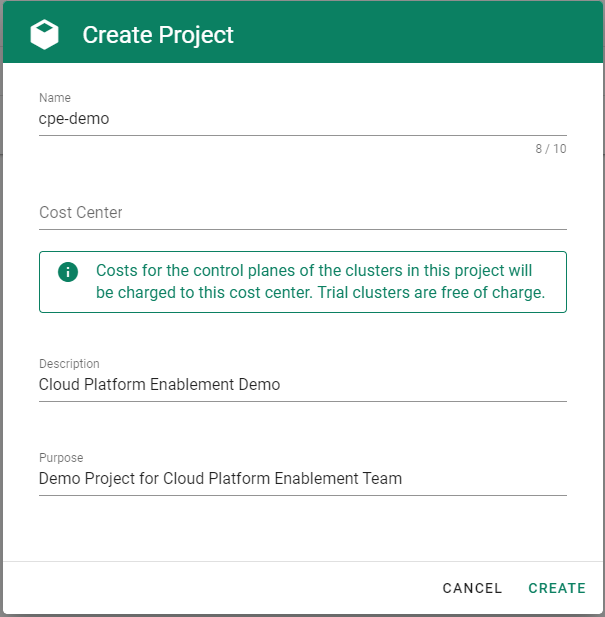
To be able to add shoot clusters to this project, you must first create a technical user on Alibaba Cloud with sufficient permissions.
Choose Secrets, then the plus icon
 and select AliCloud.
and select AliCloud.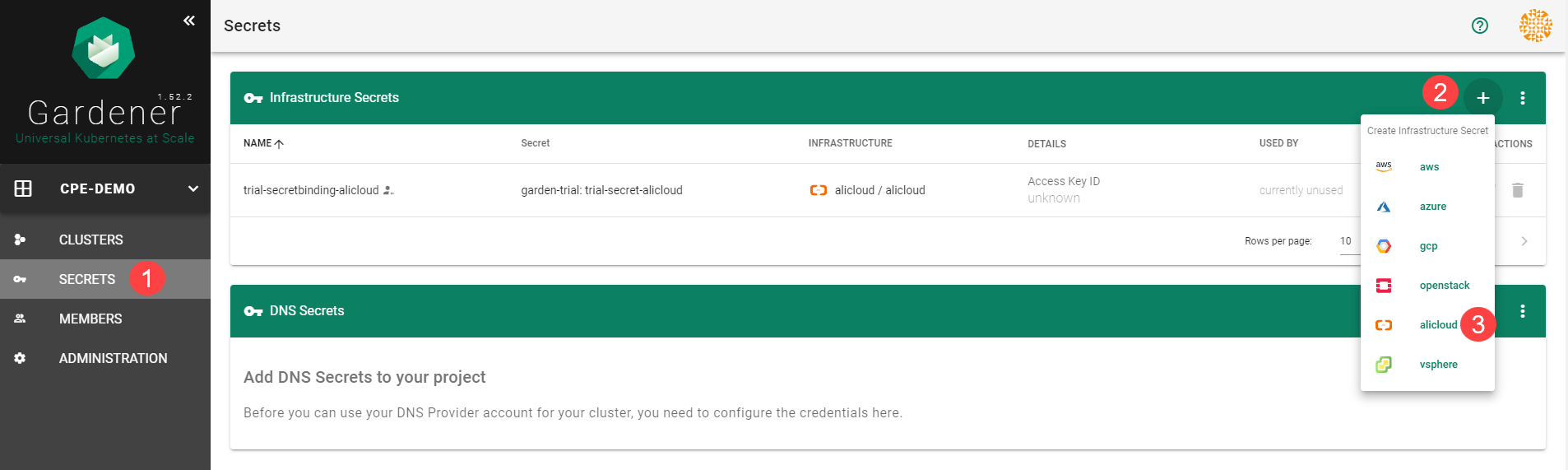
To copy the policy for Alibaba Cloud from the Gardener dashboard, click on the help icon
 for Alibaba Cloud secrets, and choose copy
for Alibaba Cloud secrets, and choose copy  .
.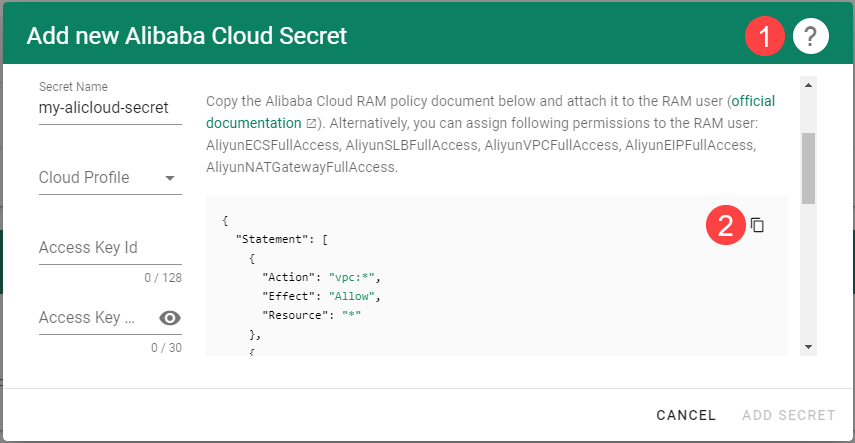
Create a custom policy in Alibaba Cloud:
Log on to your Alibaba account and choose RAM > Permissions > Policies.
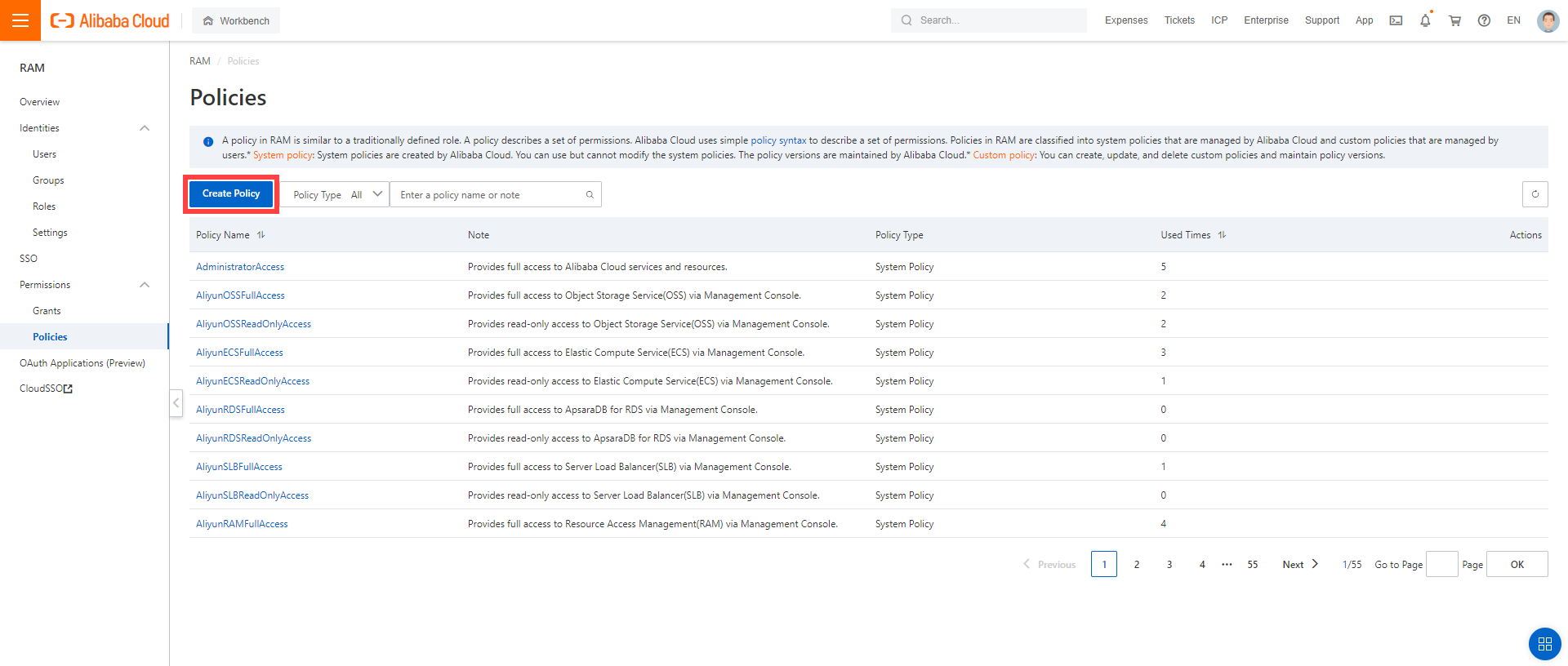
Enter the name of your policy.
Select
Script.Paste the policy that you copied from the Gardener dashboard to this custom policy.
Choose OK.
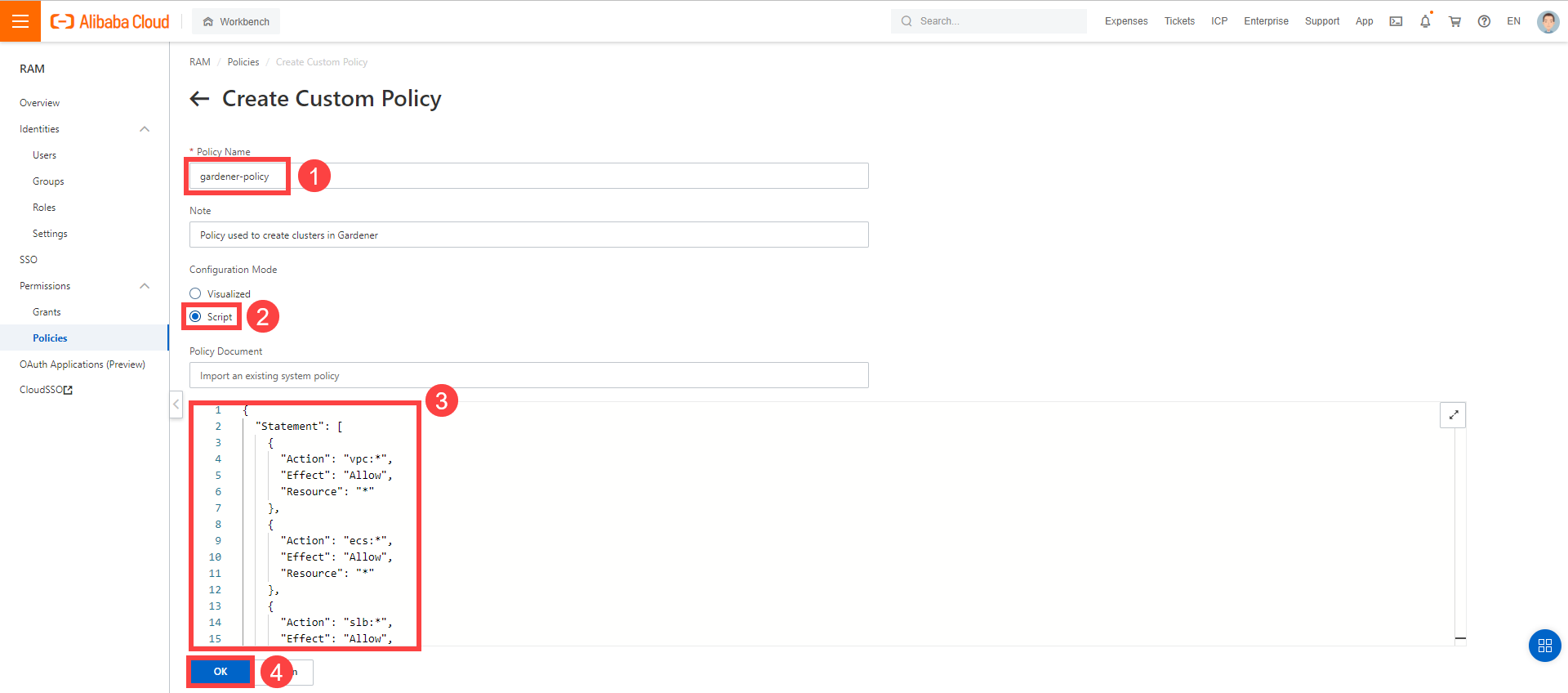
In the Alibaba Cloud console, create a new technical user:
Choose RAM > Users.
Choose Create User.
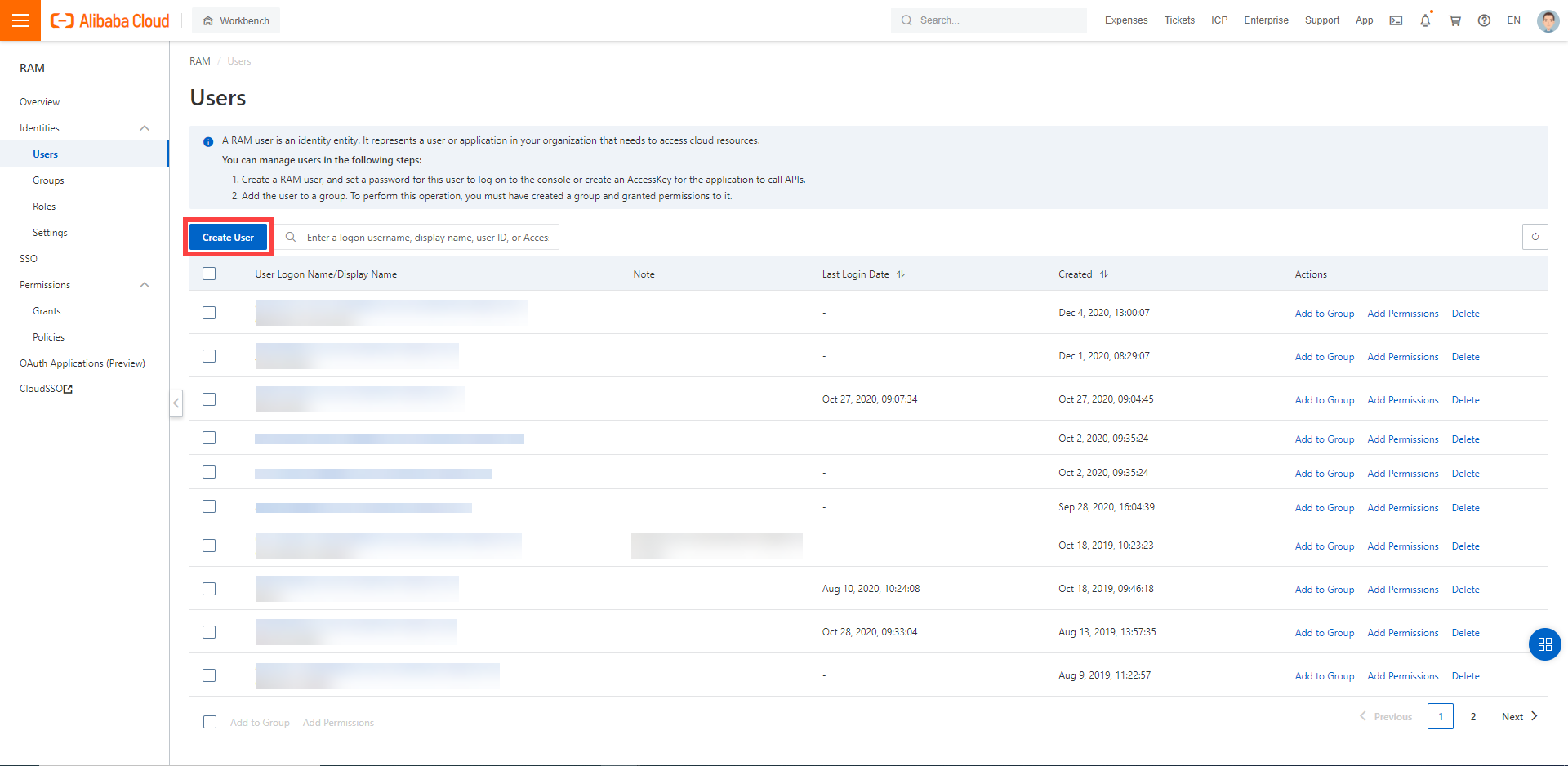
Enter a logon and display name for your user.
Select Open API Access.
Choose OK.
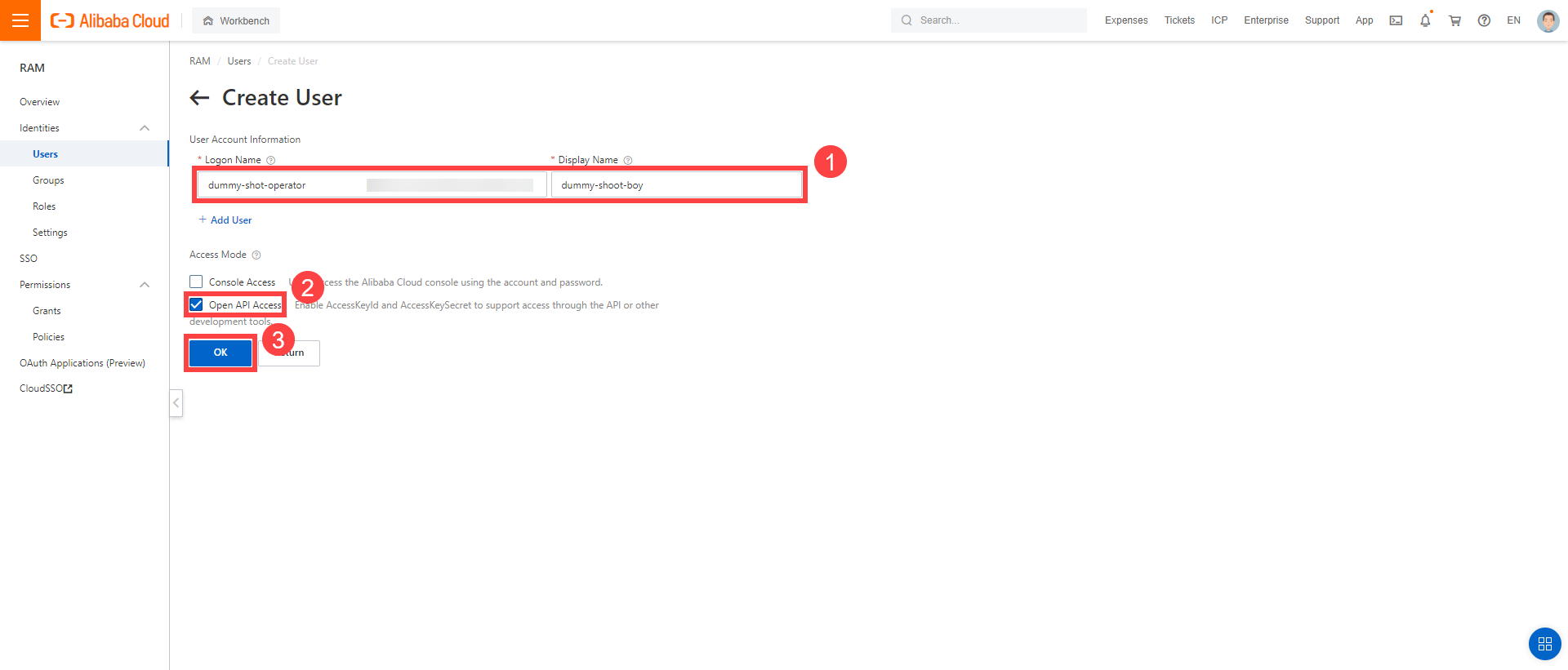
After the user is created,
AccessKeyIdandAccessKeySecretare generated and displayed. Remember to save them. TheAccessKeyis used later to create secrets for Gardener.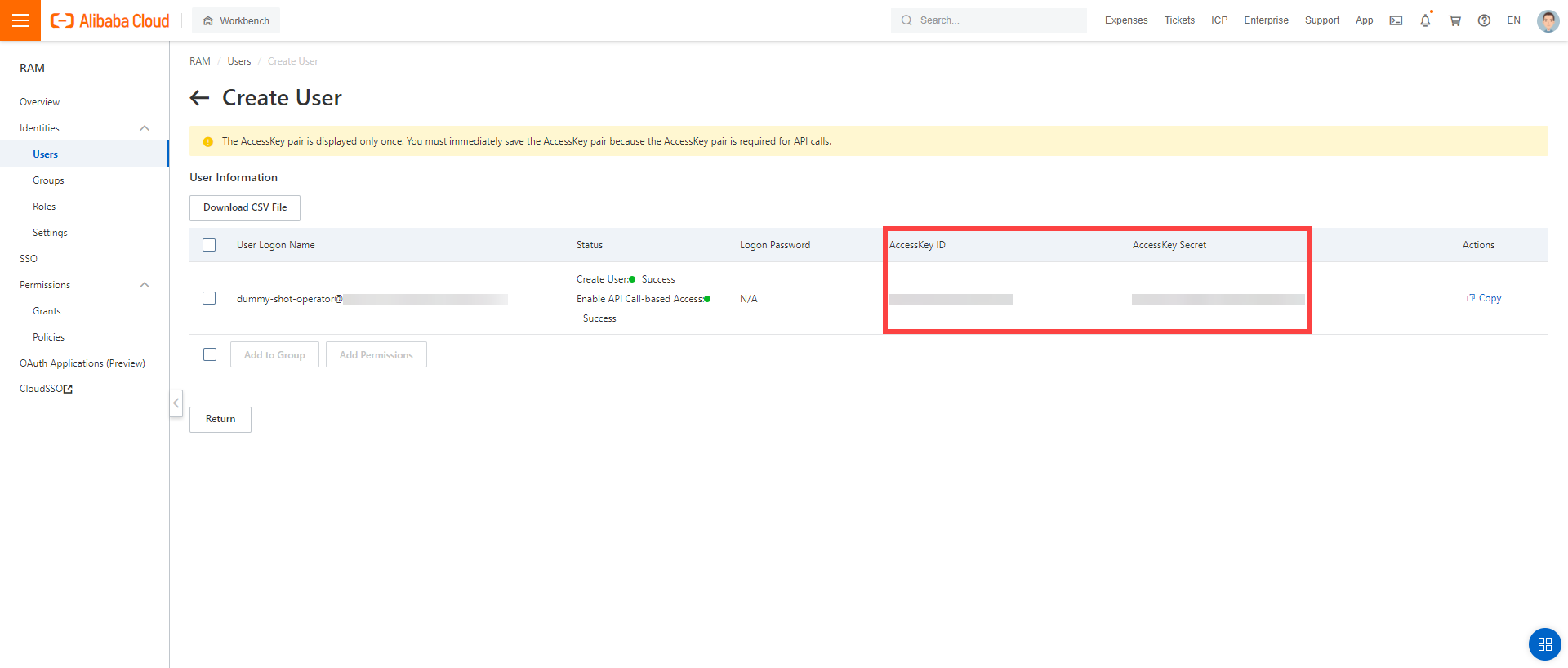
Assign the policy you created to the technical user:
Choose RAM > Permissions > Grants.
Choose Grant Permission.
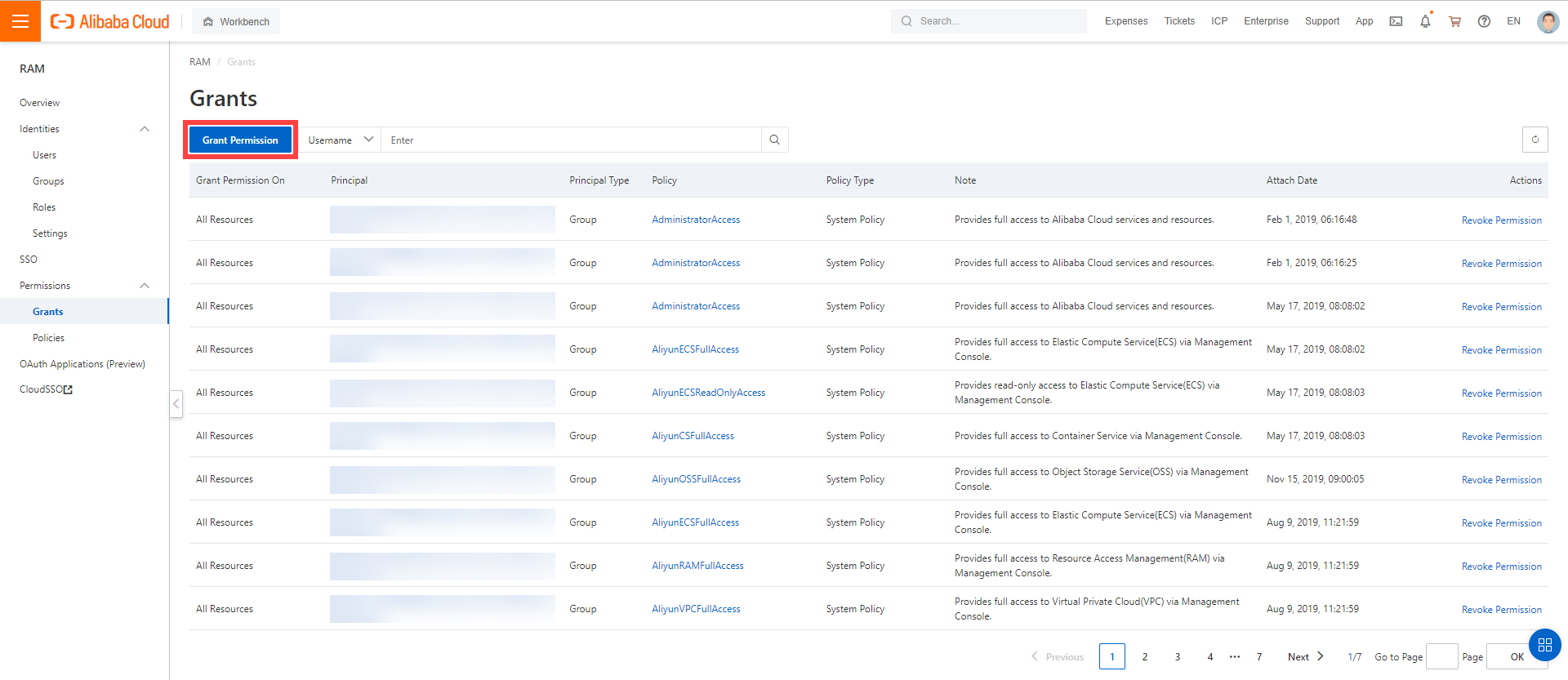
Select Alibaba Cloud Account.
Assign the policy you’ve created before to the technical user.
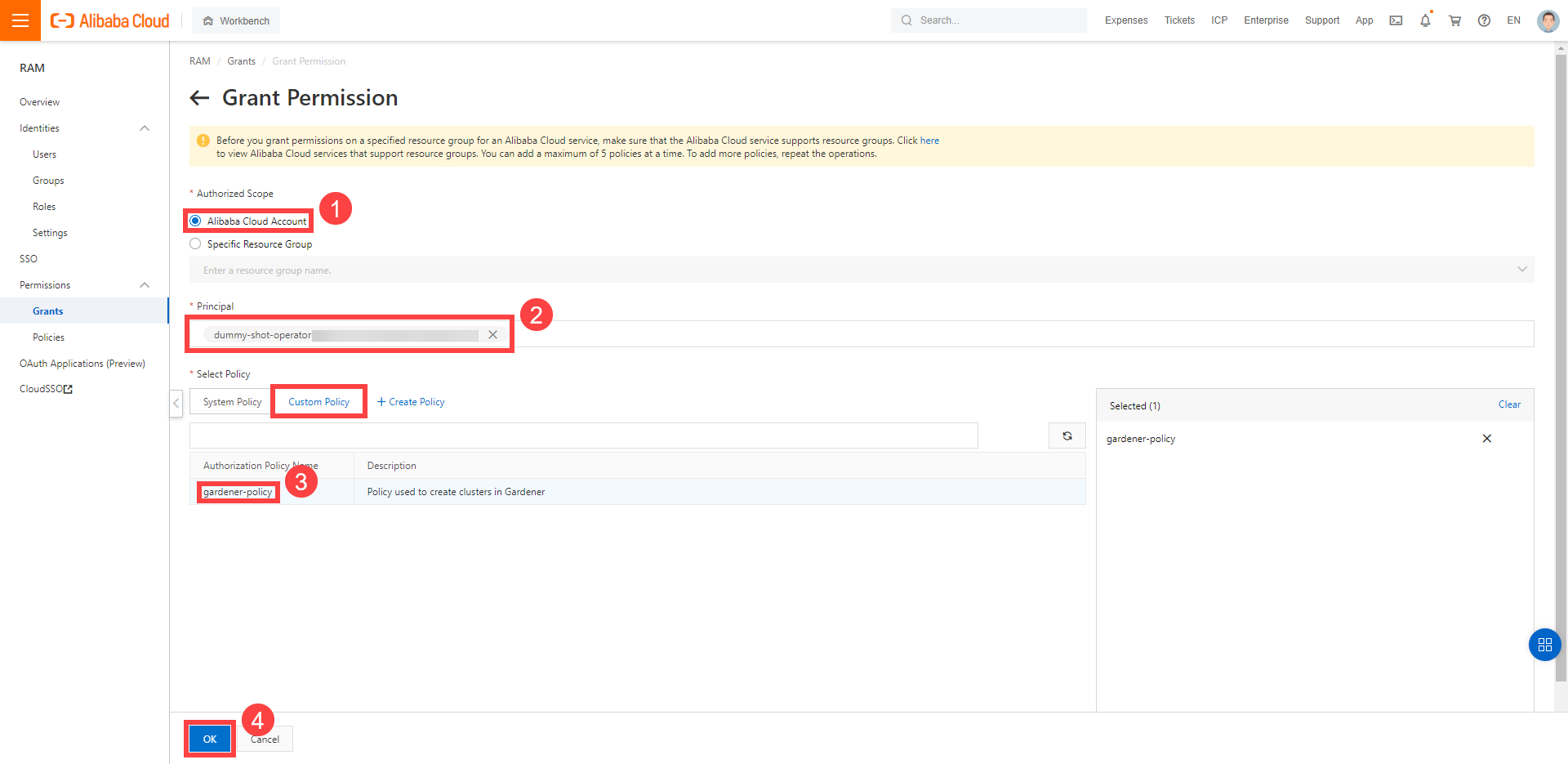
Create your secret.
- Type the name of your secret.
- Copy and paste the
Access Key IDandSecret Access Keyyou saved when you created the technical user on Alibaba Cloud. - Choose Add secret.
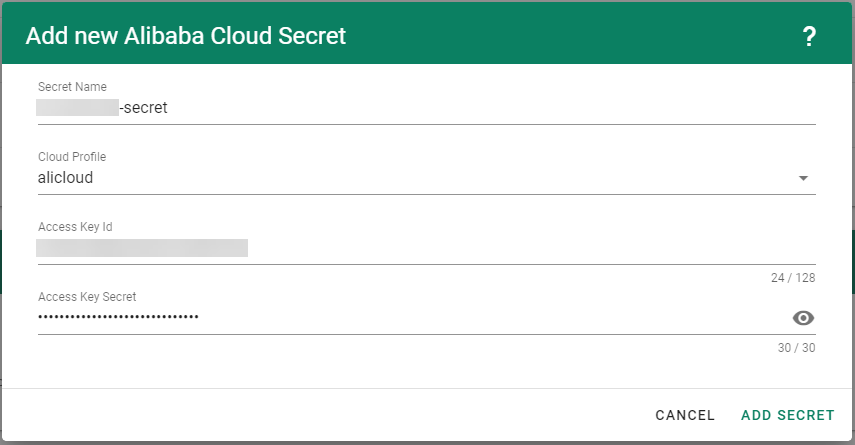
After completing these steps, you should see your newly created secret in the Infrastructure Secrets section.
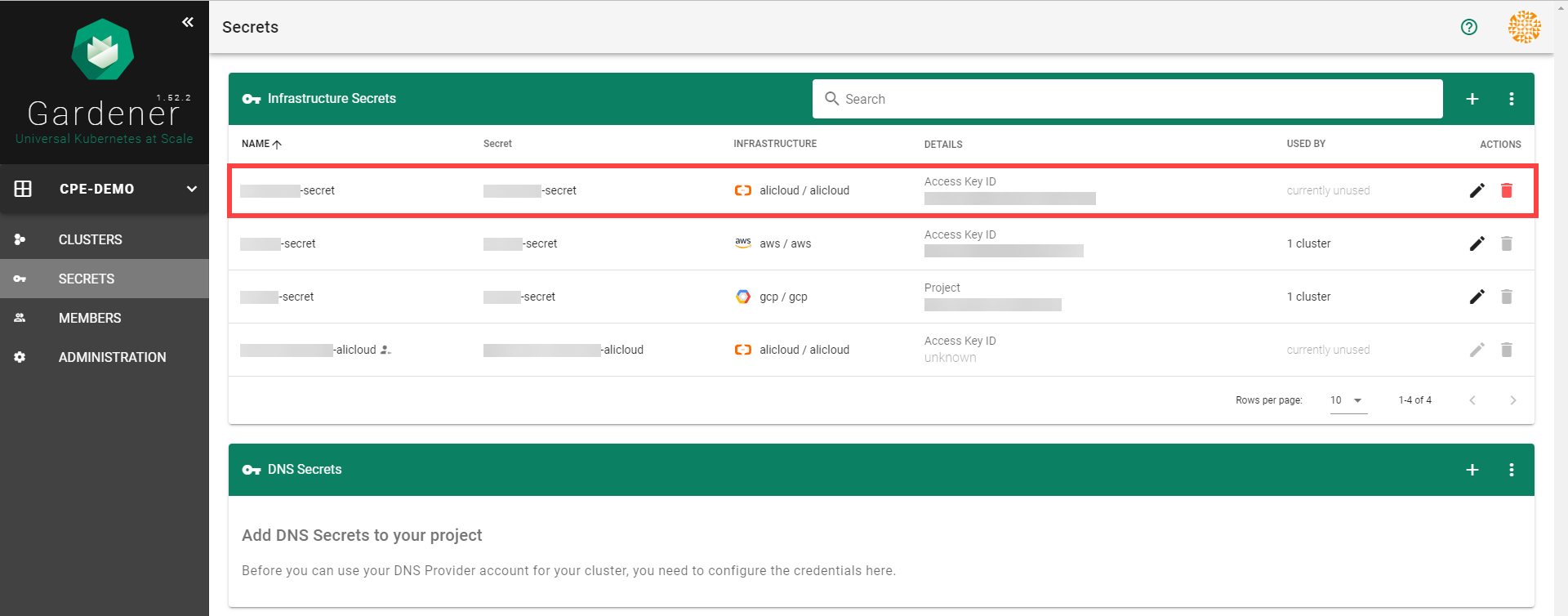
To create a new cluster, choose Clusters and then the plus sign in the upper right corner.
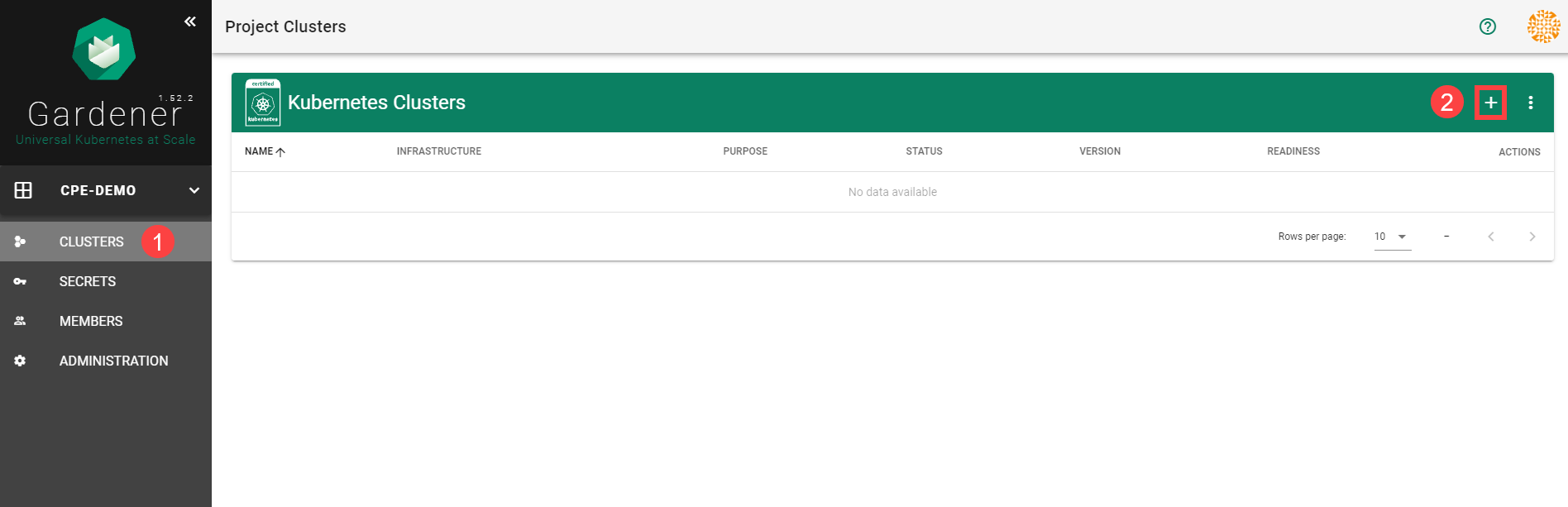
In the Create Cluster section:
Select AliCloud in the Infrastructure tab.
Type the name of your cluster in the Cluster Details tab.
Choose the secret you created before in the Infrastructure Details tab.
Choose Create.
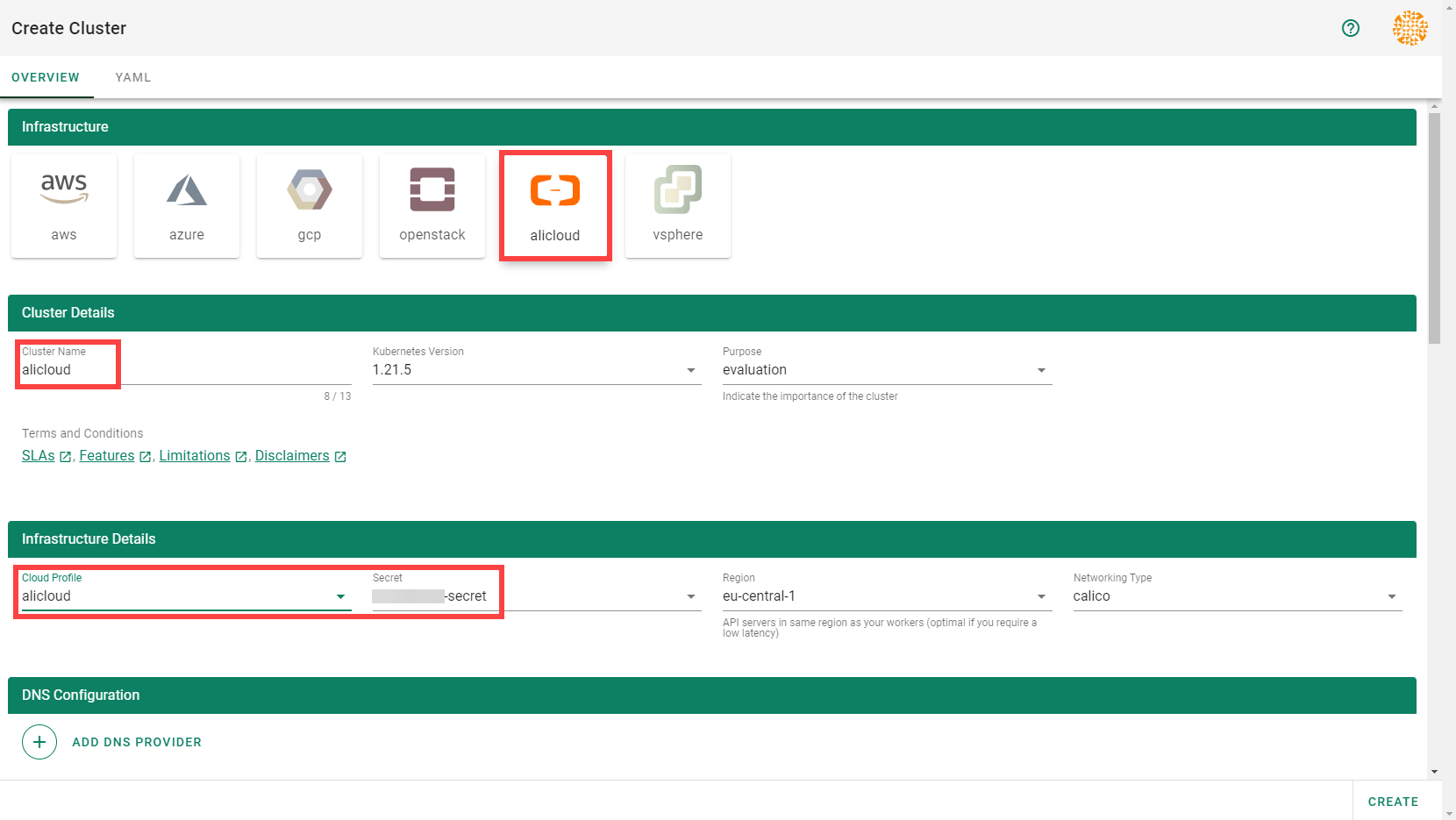
Wait for your cluster to get created.
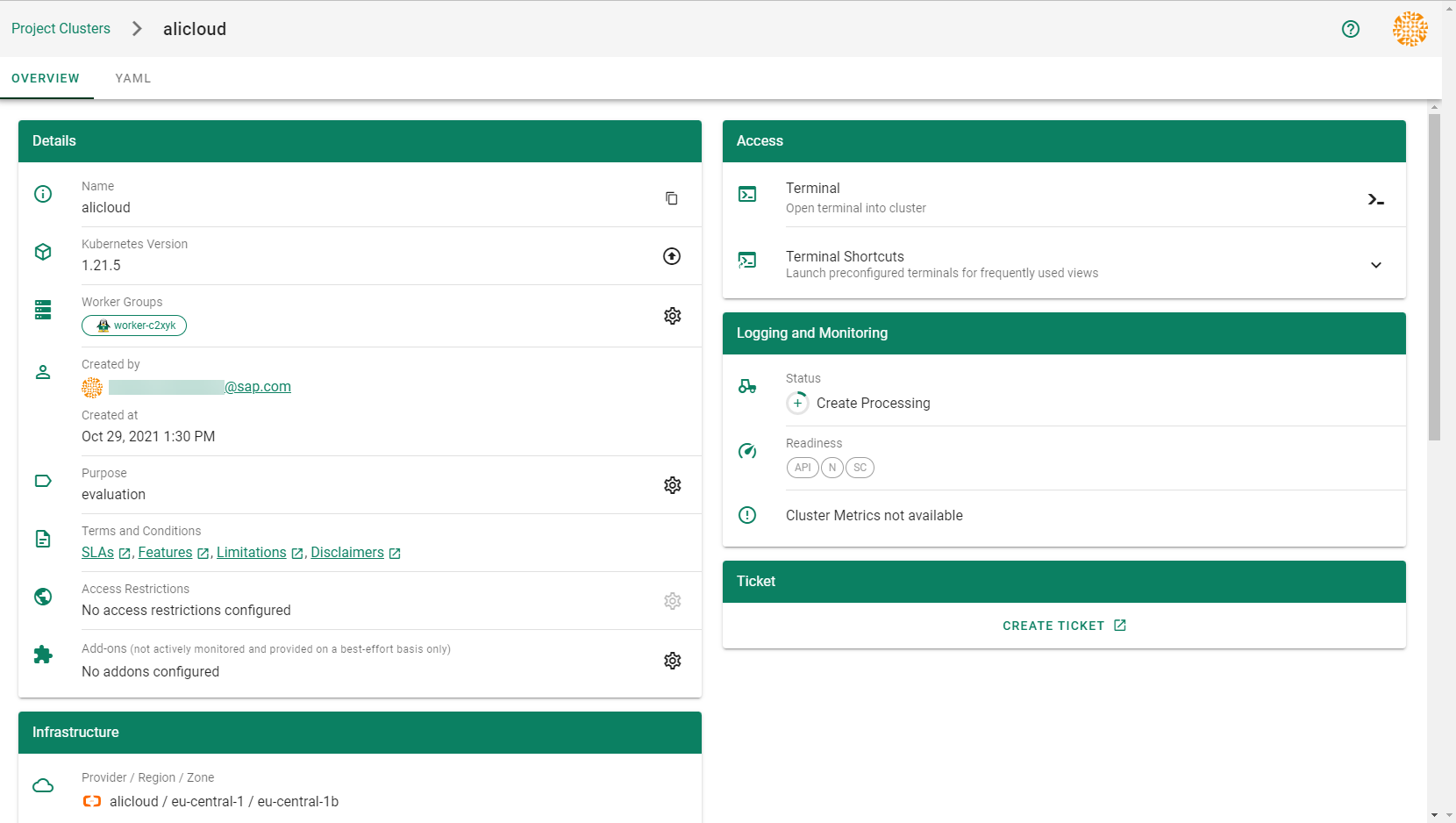
Result
After completing the steps in this tutorial, you will be able to see and download the kubeconfig of your cluster. With it you can create shoot clusters on Alibaba Cloud.
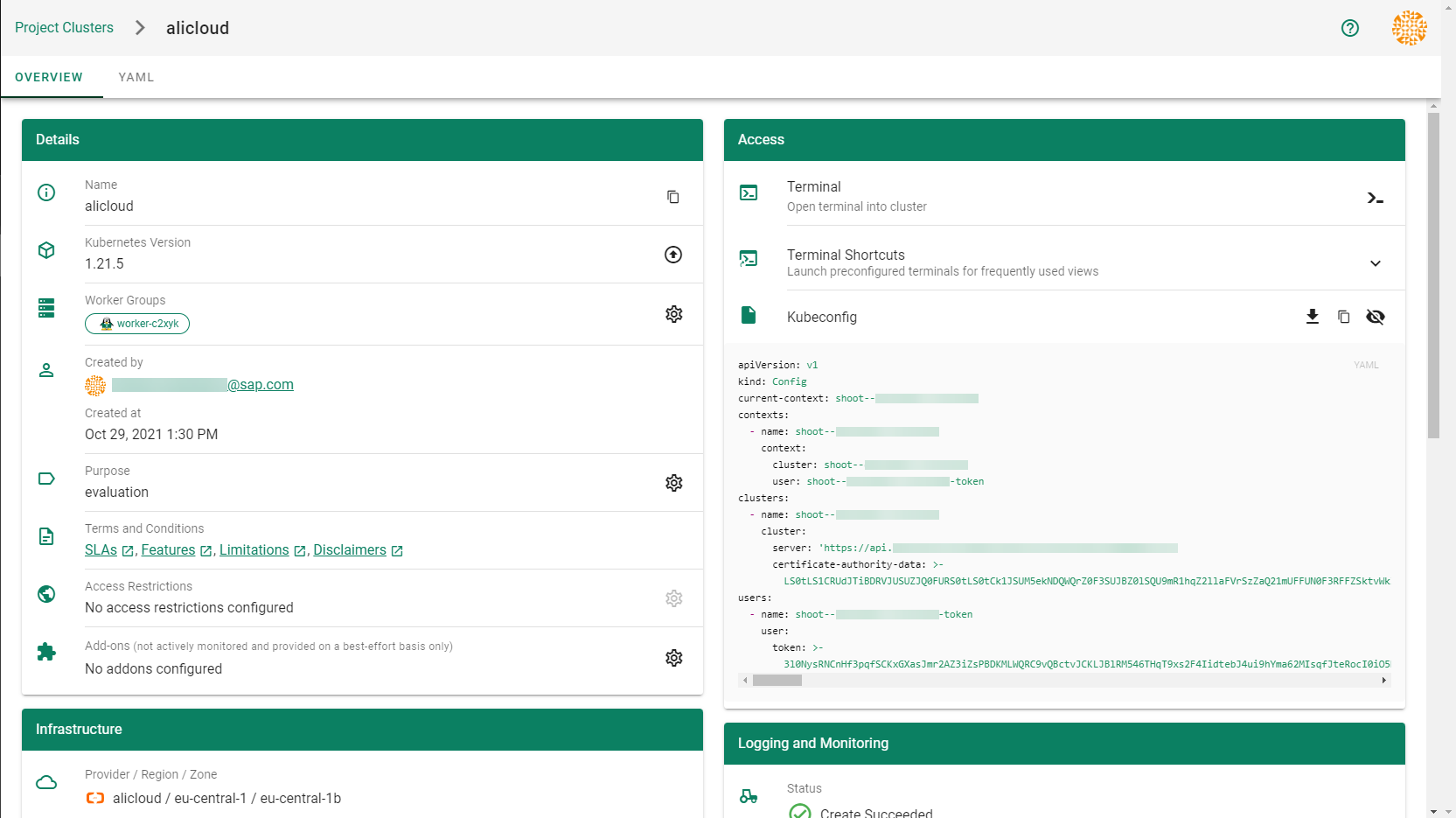
The size of persistent volumes in your shoot cluster must at least be 20 GiB large. If you choose smaller sizes in your Kubernetes PV definition, the allocation of cloud disk space on Alibaba Cloud fails.
1.1.2 - Deployment
Deployment of the AliCloud provider extension
Disclaimer: This document is NOT a step by step installation guide for the AliCloud provider extension and only contains some configuration specifics regarding the installation of different components via the helm charts residing in the AliCloud provider extension repository.
gardener-extension-admission-alicloud
Authentication against the Garden cluster
There are several authentication possibilities depending on whether or not the concept of Virtual Garden is used.
Virtual Garden is not used, i.e., the runtime Garden cluster is also the target Garden cluster.
Automounted Service Account Token
The easiest way to deploy the gardener-extension-admission-alicloud component will be to not provide kubeconfig at all. This way in-cluster configuration and an automounted service account token will be used. The drawback of this approach is that the automounted token will not be automatically rotated.
Service Account Token Volume Projection
Another solution will be to use Service Account Token Volume Projection combined with a kubeconfig referencing a token file (see example below).
apiVersion: v1
kind: Config
clusters:
- cluster:
certificate-authority-data: <CA-DATA>
server: https://default.kubernetes.svc.cluster.local
name: garden
contexts:
- context:
cluster: garden
user: garden
name: garden
current-context: garden
users:
- name: garden
user:
tokenFile: /var/run/secrets/projected/serviceaccount/token
This will allow for automatic rotation of the service account token by the kubelet. The configuration can be achieved by setting both .Values.global.serviceAccountTokenVolumeProjection.enabled: true and .Values.global.kubeconfig in the respective chart’s values.yaml file.
Virtual Garden is used, i.e., the runtime Garden cluster is different from the target Garden cluster.
Service Account
The easiest way to setup the authentication will be to create a service account and the respective roles will be bound to this service account in the target cluster. Then use the generated service account token and craft a kubeconfig which will be used by the workload in the runtime cluster. This approach does not provide a solution for the rotation of the service account token. However, this setup can be achieved by setting .Values.global.virtualGarden.enabled: true and following these steps:
- Deploy the
applicationpart of the charts in thetargetcluster. - Get the service account token and craft the
kubeconfig. - Set the crafted
kubeconfigand deploy theruntimepart of the charts in theruntimecluster.
Client Certificate
Another solution will be to bind the roles in the target cluster to a User subject instead of a service account and use a client certificate for authentication. This approach does not provide a solution for the client certificate rotation. However, this setup can be achieved by setting both .Values.global.virtualGarden.enabled: true and .Values.global.virtualGarden.user.name, then following these steps:
- Generate a client certificate for the
targetcluster for the respective user. - Deploy the
applicationpart of the charts in thetargetcluster. - Craft a
kubeconfigusing the already generated client certificate. - Set the crafted
kubeconfigand deploy theruntimepart of the charts in theruntimecluster.
Projected Service Account Token
This approach requires an already deployed and configured oidc-webhook-authenticator for the target cluster. Also the runtime cluster should be registered as a trusted identity provider in the target cluster. Then projected service accounts tokens from the runtime cluster can be used to authenticate against the target cluster. The needed steps are as follows:
- Deploy OWA and establish the needed trust.
- Set
.Values.global.virtualGarden.enabled: trueand.Values.global.virtualGarden.user.name. Note: username value will depend on the trust configuration, e.g.,<prefix>:system:serviceaccount:<namespace>:<serviceaccount> - Set
.Values.global.serviceAccountTokenVolumeProjection.enabled: trueand.Values.global.serviceAccountTokenVolumeProjection.audience. Note: audience value will depend on the trust configuration, e.g.,<cliend-id-from-trust-config>. - Craft a kubeconfig (see example below).
- Deploy the
applicationpart of the charts in thetargetcluster. - Deploy the
runtimepart of the charts in theruntimecluster.
apiVersion: v1
kind: Config
clusters:
- cluster:
certificate-authority-data: <CA-DATA>
server: https://virtual-garden.api
name: virtual-garden
contexts:
- context:
cluster: virtual-garden
user: virtual-garden
name: virtual-garden
current-context: virtual-garden
users:
- name: virtual-garden
user:
tokenFile: /var/run/secrets/projected/serviceaccount/token
1.1.3 - Local Setup
admission-alicloud
admission-alicloud is an admission webhook server which is responsible for the validation of the cloud provider (Alicloud in this case) specific fields and resources. The Gardener API server is cloud provider agnostic and it wouldn’t be able to perform similar validation.
Follow the steps below to run the admission webhook server locally.
Start the Gardener API server.
For details, check the Gardener local setup.
Start the webhook server
Make sure that the
KUBECONFIGenvironment variable is pointing to the local garden cluster.make start-admissionSetup the
ValidatingWebhookConfiguration.hack/dev-setup-admission-alicloud.shwill configure the webhook Service which will allow the kube-apiserver of your local cluster to reach the webhook server. It will also apply theValidatingWebhookConfigurationmanifest../hack/dev-setup-admission-alicloud.sh
You are now ready to experiment with the admission-alicloud webhook server locally.
1.1.4 - Operations
Using the Alicloud provider extension with Gardener as operator
The core.gardener.cloud/v1beta1.CloudProfile resource declares a providerConfig field that is meant to contain provider-specific configuration.
The core.gardener.cloud/v1beta1.Seed resource is structured similarly.
Additionally, it allows configuring settings for the backups of the main etcds’ data of shoot clusters control planes running in this seed cluster.
This document explains the necessary configuration for this provider extension. In addition, this document also describes how to enable the use of customized machine images for Alicloud.
CloudProfile resource
This section describes, how the configuration for CloudProfile looks like for Alicloud by providing an example CloudProfile manifest with minimal configuration that can be used to allow the creation of Alicloud shoot clusters.
CloudProfileConfig
The cloud profile configuration contains information about the real machine image IDs in the Alicloud environment (AMIs).
You have to map every version that you specify in .spec.machineImages[].versions here such that the Alicloud extension knows the AMI for every version you want to offer.
An example CloudProfileConfig for the Alicloud extension looks as follows:
apiVersion: alicloud.provider.extensions.gardener.cloud/v1alpha1
kind: CloudProfileConfig
machineImages:
- name: coreos
versions:
- version: 2023.4.0
regions:
- name: eu-central-1
id: coreos_2023_4_0_64_30G_alibase_20190319.vhd
Example CloudProfile manifest
Please find below an example CloudProfile manifest:
apiVersion: core.gardener.cloud/v1beta1
kind: CloudProfile
metadata:
name: alicloud
spec:
type: alicloud
kubernetes:
versions:
- version: 1.27.3
- version: 1.26.8
expirationDate: "2022-10-31T23:59:59Z"
machineImages:
- name: coreos
versions:
- version: 2023.4.0
machineTypes:
- name: ecs.sn2ne.large
cpu: "2"
gpu: "0"
memory: 8Gi
volumeTypes:
- name: cloud_efficiency
class: standard
- name: cloud_essd
class: premium
regions:
- name: eu-central-1
zones:
- name: eu-central-1a
- name: eu-central-1b
providerConfig:
apiVersion: alicloud.provider.extensions.gardener.cloud/v1alpha1
kind: CloudProfileConfig
machineImages:
- name: coreos
versions:
- version: 2023.4.0
regions:
- name: eu-central-1
id: coreos_2023_4_0_64_30G_alibase_20190319.vhd
Enable customized machine images for the Alicloud extension
Customized machine images can be created for an Alicloud account and shared with other Alicloud accounts.
The same customized machine image has different image ID in different regions on Alicloud.
If you need to enable encrypted system disk, you must provide customized machine images.
Administrators/Operators need to explicitly declare them per imageID per region as below:
machineImages:
- name: customized_coreos
regions:
- imageID: <image_id_in_eu_central_1>
region: eu-central-1
- imageID: <image_id_in_cn_shanghai>
region: cn-shanghai
...
version: 2191.4.1
...
End-users have to have the permission to use the customized image from its creator Alicloud account. To enable end-users to use customized images, the images are shared from Alicloud account of Seed operator with end-users’ Alicloud accounts. Administrators/Operators need to explicitly provide Seed operator’s Alicloud account access credentials (base64 encoded) as below:
machineImageOwnerSecret:
name: machine-image-owner
accessKeyID: <base64_encoded_access_key_id>
accessKeySecret: <base64_encoded_access_key_secret>
As a result, a Secret named machine-image-owner by default will be created in namespace of Alicloud provider extension.
Operators should also maintain custom image IDs which are to be shared with end-users as below:
toBeSharedImageIDs:
- <image_id_1>
- <image_id_2>
- <image_id_3>
Example ControllerDeployment manifest for enabling customized machine images
apiVersion: core.gardener.cloud/v1beta1
kind: ControllerDeployment
metadata:
name: extension-provider-alicloud
spec:
type: helm
providerConfig:
chart: |
H4sIFAAAAAAA/yk...
values:
config:
machineImageOwnerSecret:
accessKeyID: <base64_encoded_access_key_id>
accessKeySecret: <base64_encoded_access_key_secret>
toBeSharedImageIDs:
- <image_id_1>
- <image_id_2>
...
machineImages:
- name: customized_coreos
regions:
- imageID: <image_id_in_eu_central_1>
region: eu-central-1
- imageID: <image_id_in_cn_shanghai>
region: cn-shanghai
...
version: 2191.4.1
...
csi:
enableADController: true
resources:
limits:
cpu: 500m
memory: 1Gi
requests:
memory: 128Mi
Seed resource
This provider extension does not support any provider configuration for the Seed’s .spec.provider.providerConfig field.
However, it supports to managing of backup infrastructure, i.e., you can specify a configuration for the .spec.backup field.
Backup configuration
A Seed of type alicloud can be configured to perform backups for the main etcds’ of the shoot clusters control planes using Alicloud Object Storage Service.
The location/region where the backups will be stored defaults to the region of the Seed (spec.provider.region).
Please find below an example Seed manifest (partly) that configures backups using Alicloud Object Storage Service.
---
apiVersion: core.gardener.cloud/v1beta1
kind: Seed
metadata:
name: my-seed
spec:
provider:
type: alicloud
region: cn-shanghai
backup:
provider: alicloud
secretRef:
name: backup-credentials
namespace: garden
...
An example of the referenced secret containing the credentials for the Alicloud Object Storage Service can be found in the example folder.
Permissions for Alicloud Object Storage Service
Please make sure the RAM user associated with the provided AccessKey pair has the following permission.
- AliyunOSSFullAccess
1.1.5 - Usage
Using the Alicloud provider extension with Gardener as end-user
The core.gardener.cloud/v1beta1.Shoot resource declares a few fields that are meant to contain provider-specific configuration.
This document describes the configurable options for Alicloud and provides an example Shoot manifest with minimal configuration that can be used to create an Alicloud cluster (modulo the landscape-specific information like cloud profile names, secret binding names, etc.).
Alicloud Provider Credentials
In order for Gardener to create a Kubernetes cluster using Alicloud infrastructure components, a Shoot has to provide credentials with sufficient permissions to the desired Alicloud project.
Every shoot cluster references a SecretBinding which itself references a Secret, and this Secret contains the provider credentials of the Alicloud project.
This Secret must look as follows:
apiVersion: v1
kind: Secret
metadata:
name: core-alicloud
namespace: garden-dev
type: Opaque
data:
accessKeyID: base64(access-key-id)
accessKeySecret: base64(access-key-secret)
The SecretBinding is configurable in the Shoot cluster with the field secretBindingName.
The required credentials for the Alicloud project are an AccessKey Pair associated with a Resource Access Management (RAM) User. A RAM user is a special account that can be used by services and applications to interact with Alicloud Cloud Platform APIs. Applications can use AccessKey pair to authorize themselves to a set of APIs and perform actions within the permissions granted to the RAM user.
Make sure to create a Resource Access Management User, and create an AccessKey Pair that shall be used for the Shoot cluster.
Permissions
Please make sure the provided credentials have the correct privileges. You can use the following Alicloud RAM policy document and attach it to the RAM user backed by the credentials you provided.
Click to expand the Alicloud RAM policy document!
{
"Statement": [
{
"Action": [
"vpc:*"
],
"Effect": "Allow",
"Resource": [
"*"
]
},
{
"Action": [
"ecs:*"
],
"Effect": "Allow",
"Resource": [
"*"
]
},
{
"Action": [
"slb:*"
],
"Effect": "Allow",
"Resource": [
"*"
]
},
{
"Action": [
"ram:GetRole",
"ram:CreateRole",
"ram:CreateServiceLinkedRole"
],
"Effect": "Allow",
"Resource": [
"*"
]
},
{
"Action": [
"ros:*"
],
"Effect": "Allow",
"Resource": [
"*"
]
}
],
"Version": "1"
}
InfrastructureConfig
The infrastructure configuration mainly describes how the network layout looks like in order to create the shoot worker nodes in a later step, thus, prepares everything relevant to create VMs, load balancers, volumes, etc.
An example InfrastructureConfig for the Alicloud extension looks as follows:
apiVersion: alicloud.provider.extensions.gardener.cloud/v1alpha1
kind: InfrastructureConfig
networks:
vpc: # specify either 'id' or 'cidr'
# id: my-vpc
cidr: 10.250.0.0/16
# gardenerManagedNATGateway: true
zones:
- name: eu-central-1a
workers: 10.250.1.0/24
# natGateway:
# eipAllocationID: eip-ufxsdg122elmszcg
The networks.vpc section describes whether you want to create the shoot cluster in an already existing VPC or whether to create a new one:
- If
networks.vpc.idis given then you have to specify the VPC ID of the existing VPC that was created by other means (manually, other tooling, …). - If
networks.vpc.cidris given then you have to specify the VPC CIDR of a new VPC that will be created during shoot creation. You can freely choose a private CIDR range. - Either
networks.vpc.idornetworks.vpc.cidrmust be present, but not both at the same time. - When
networks.vpc.idis present, in addition, you can also choose to setnetworks.vpc.gardenerManagedNATGateway. It is by defaultfalse. When it is set totrue, Gardener will create an Enhanced NATGateway in the VPC and associate it with a VSwitch created in the first zone in thenetworks.zones. - Please note that when
networks.vpc.idis present, andnetworks.vpc.gardenerManagedNATGatewayisfalseor not set, you have to manually create an Enhance NATGateway and associate it with a VSwitch that you manually created. In this case, make sure the worker CIDRs innetworks.zonesdo not overlap with the one you created. If a NATGateway is created manually and a shoot is created in the same VPC withnetworks.vpc.gardenerManagedNATGatewaysettrue, you need to manually adjust the route rule accordingly. You may refer to here.
The networks.zones section describes which subnets you want to create in availability zones.
For every zone, the Alicloud extension creates one subnet:
- The
workerssubnet is used for all shoot worker nodes, i.e., VMs which later run your applications.
For every subnet, you have to specify a CIDR range contained in the VPC CIDR specified above, or the VPC CIDR of your already existing VPC. You can freely choose these CIDR and it is your responsibility to properly design the network layout to suit your needs.
If you want to use multiple availability zones then add a second, third, … entry to the networks.zones[] list and properly specify the AZ name in networks.zones[].name.
Apart from the VPC and the subnets the Alicloud extension will also create a NAT gateway (only if a new VPC is created), a key pair, elastic IPs, VSwitches, a SNAT table entry, and security groups.
By default, the Alicloud extension will create a corresponding Elastic IP that it attaches to this NAT gateway and which is used for egress traffic.
The networks.zones[].natGateway.eipAllocationID field allows you to specify the Elastic IP Allocation ID of an existing Elastic IP allocation in case you want to bring your own.
If provided, no new Elastic IP will be created and, instead, the Elastic IP specified by you will be used.
⚠️ If you change this field for an already existing infrastructure then it will disrupt egress traffic while Alicloud applies this change, because the NAT gateway must be recreated with the new Elastic IP association. Also, please note that the existing Elastic IP will be permanently deleted if it was earlier created by the Alicloud extension.
ControlPlaneConfig
The control plane configuration mainly contains values for the Alicloud-specific control plane components.
Today, the Alicloud extension deploys the cloud-controller-manager and the CSI controllers.
An example ControlPlaneConfig for the Alicloud extension looks as follows:
apiVersion: alicloud.provider.extensions.gardener.cloud/v1alpha1
kind: ControlPlaneConfig
csi:
enableADController: true
# cloudControllerManager:
# featureGates:
# SomeKubernetesFeature: true
The csi.enableADController is used as the value of environment DISK_AD_CONTROLLER, which is used for AliCloud csi-disk-plugin. This field is optional. When a new shoot is creatd, this field is automatically set true. For an existing shoot created in previous versions, it remains unchanged. If there are persistent volumes created before year 2021, please be cautious to set this field true because they may fail to mount to nodes.
The cloudControllerManager.featureGates contains a map of explicitly enabled or disabled feature gates.
For production usage it’s not recommend to use this field at all as you can enable alpha features or disable beta/stable features, potentially impacting the cluster stability.
If you don’t want to configure anything for the cloudControllerManager simply omit the key in the YAML specification.
WorkerConfig
The Alicloud extension does not support a specific WorkerConfig. However, it supports additional data volumes (plus encryption) per machine.
By default (if not stated otherwise), all the disks are unencrypted.
For each data volume, you have to specify a name.
It also supports encrypted system disk.
However, only Customized image is currently supported to be used as a basic image for encrypted system disk.
Please be noted that the change of system disk encryption flag will cause reconciliation of a shoot, and it will result in nodes rolling update within the worker group.
The following YAML is a snippet of a Shoot resource:
spec:
provider:
workers:
- name: cpu-worker
...
volume:
type: cloud_efficiency
size: 20Gi
encrypted: true
dataVolumes:
- name: kubelet-dir
type: cloud_efficiency
size: 25Gi
encrypted: true
Example Shoot manifest (one availability zone)
Please find below an example Shoot manifest for one availability zone:
apiVersion: core.gardener.cloud/v1beta1
kind: Shoot
metadata:
name: johndoe-alicloud
namespace: garden-dev
spec:
cloudProfileName: alicloud
region: eu-central-1
secretBindingName: core-alicloud
provider:
type: alicloud
infrastructureConfig:
apiVersion: alicloud.provider.extensions.gardener.cloud/v1alpha1
kind: InfrastructureConfig
networks:
vpc:
cidr: 10.250.0.0/16
zones:
- name: eu-central-1a
workers: 10.250.0.0/19
controlPlaneConfig:
apiVersion: alicloud.provider.extensions.gardener.cloud/v1alpha1
kind: ControlPlaneConfig
workers:
- name: worker-xoluy
machine:
type: ecs.sn2ne.large
minimum: 2
maximum: 2
volume:
size: 50Gi
type: cloud_efficiency
zones:
- eu-central-1a
networking:
nodes: 10.250.0.0/16
type: calico
kubernetes:
version: 1.28.2
maintenance:
autoUpdate:
kubernetesVersion: true
machineImageVersion: true
addons:
kubernetesDashboard:
enabled: true
nginxIngress:
enabled: true
Example Shoot manifest (two availability zones)
Please find below an example Shoot manifest for two availability zones:
apiVersion: core.gardener.cloud/v1beta1
kind: Shoot
metadata:
name: johndoe-alicloud
namespace: garden-dev
spec:
cloudProfileName: alicloud
region: eu-central-1
secretBindingName: core-alicloud
provider:
type: alicloud
infrastructureConfig:
apiVersion: alicloud.provider.extensions.gardener.cloud/v1alpha1
kind: InfrastructureConfig
networks:
vpc:
cidr: 10.250.0.0/16
zones:
- name: eu-central-1a
workers: 10.250.0.0/26
- name: eu-central-1b
workers: 10.250.0.64/26
controlPlaneConfig:
apiVersion: alicloud.provider.extensions.gardener.cloud/v1alpha1
kind: ControlPlaneConfig
workers:
- name: worker-xoluy
machine:
type: ecs.sn2ne.large
minimum: 2
maximum: 4
volume:
size: 50Gi
type: cloud_efficiency
# NOTE: Below comment is for the case when encrypted field of an existing shoot is updated from false to true.
# It will cause affected nodes to be rolling updated. Users must trigger a MAINTAIN operation of the shoot.
# Otherwise, the shoot will fail to reconcile.
# You could do it either via Dashboard or annotating the shoot with gardener.cloud/operation=maintain
encrypted: true
zones:
- eu-central-1a
- eu-central-1b
networking:
nodes: 10.250.0.0/16
type: calico
kubernetes:
version: 1.28.2
maintenance:
autoUpdate:
kubernetesVersion: true
machineImageVersion: true
addons:
kubernetesDashboard:
enabled: true
nginxIngress:
enabled: true
Kubernetes Versions per Worker Pool
This extension supports gardener/gardener’s WorkerPoolKubernetesVersion feature gate, i.e., having worker pools with overridden Kubernetes versions since gardener-extension-provider-alicloud@v1.33.
Shoot CA Certificate and ServiceAccount Signing Key Rotation
This extension supports gardener/gardener’s ShootCARotation feature gate since gardener-extension-provider-alicloud@v1.36 and ShootSARotation feature gate since gardener-extension-provider-alicloud@v1.37.
1.2 - Provider AWS
Gardener Extension for AWS provider
Project Gardener implements the automated management and operation of Kubernetes clusters as a service. Its main principle is to leverage Kubernetes concepts for all of its tasks.
Recently, most of the vendor specific logic has been developed in-tree. However, the project has grown to a size where it is very hard to extend, maintain, and test. With GEP-1 we have proposed how the architecture can be changed in a way to support external controllers that contain their very own vendor specifics. This way, we can keep Gardener core clean and independent.
This controller implements Gardener’s extension contract for the AWS provider.
An example for a ControllerRegistration resource that can be used to register this controller to Gardener can be found here.
Please find more information regarding the extensibility concepts and a detailed proposal here.
Supported Kubernetes versions
This extension controller supports the following Kubernetes versions:
| Version | Support | Conformance test results |
|---|---|---|
| Kubernetes 1.30 | 1.30.0+ | |
| Kubernetes 1.29 | 1.29.0+ | |
| Kubernetes 1.28 | 1.28.0+ | |
| Kubernetes 1.27 | 1.27.0+ | |
| Kubernetes 1.26 | 1.26.0+ | |
| Kubernetes 1.25 | 1.25.0+ |
Please take a look here to see which versions are supported by Gardener in general.
Compatibility
The following lists known compatibility issues of this extension controller with other Gardener components.
| AWS Extension | Gardener | Action | Notes |
|---|---|---|---|
<= v1.15.0 | >v1.10.0 | Please update the provider version to > v1.15.0 or disable the feature gate MountHostCADirectories in the Gardenlet. | Applies if feature flag MountHostCADirectories in the Gardenlet is enabled. Shoots with CSI enabled (Kubernetes version >= 1.18) miss a mount to the directory /etc/ssl in the Shoot API Server. This can lead to not trusting external Root CAs when the API Server makes requests via webhooks or OIDC. |
How to start using or developing this extension controller locally
You can run the controller locally on your machine by executing make start.
Static code checks and tests can be executed by running make verify. We are using Go modules for Golang package dependency management and Ginkgo/Gomega for testing.
Feedback and Support
Feedback and contributions are always welcome. Please report bugs or suggestions as GitHub issues or join our Slack channel #gardener (please invite yourself to the Kubernetes workspace here).
Learn more!
Please find further resources about out project here:
- Our landing page gardener.cloud
- “Gardener, the Kubernetes Botanist” blog on kubernetes.io
- “Gardener Project Update” blog on kubernetes.io
- GEP-1 (Gardener Enhancement Proposal) on extensibility
- GEP-4 (New
core.gardener.cloud/v1beta1API) - Extensibility API documentation
- Gardener Extensions Golang library
- Gardener API Reference
1.2.1 - Tutorials
Overview
Gardener allows you to create a Kubernetes cluster on different infrastructure providers. This tutorial will guide you through the process of creating a cluster on AWS.
Prerequisites
- You have created an AWS account.
- You have access to the Gardener dashboard and have permissions to create projects.
Steps
Go to the Gardener dashboard and create a Project.

Choose Secrets, then the plus icon
 and select AWS.
and select AWS.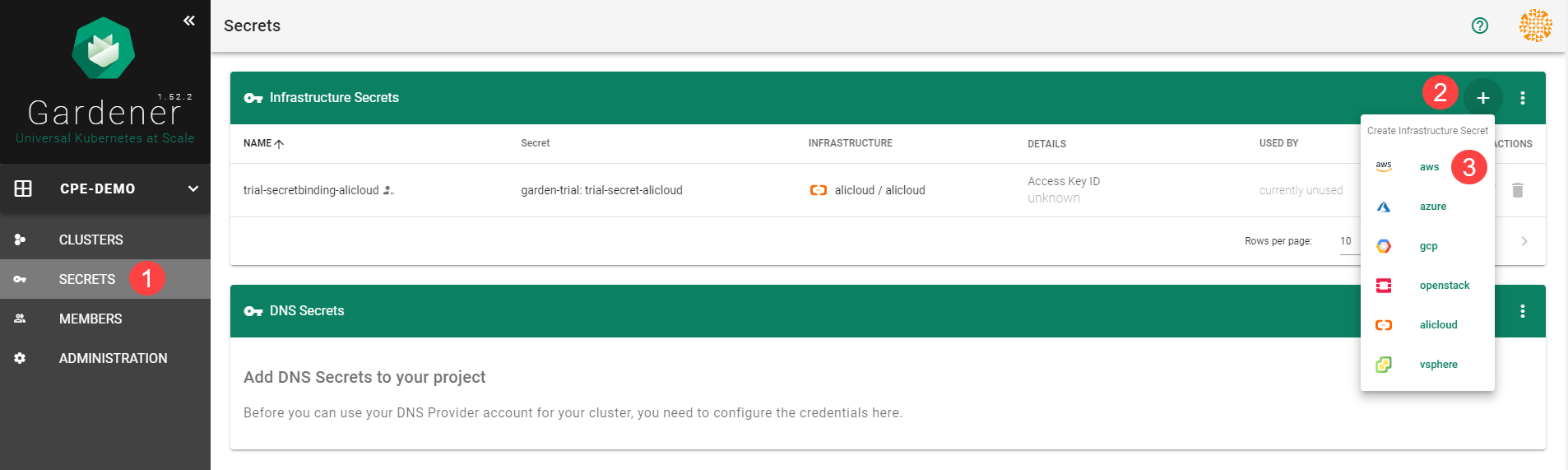
To copy the policy for AWS from the Gardener dashboard, click on the help icon
 for AWS secrets, and choose copy
for AWS secrets, and choose copy  .
.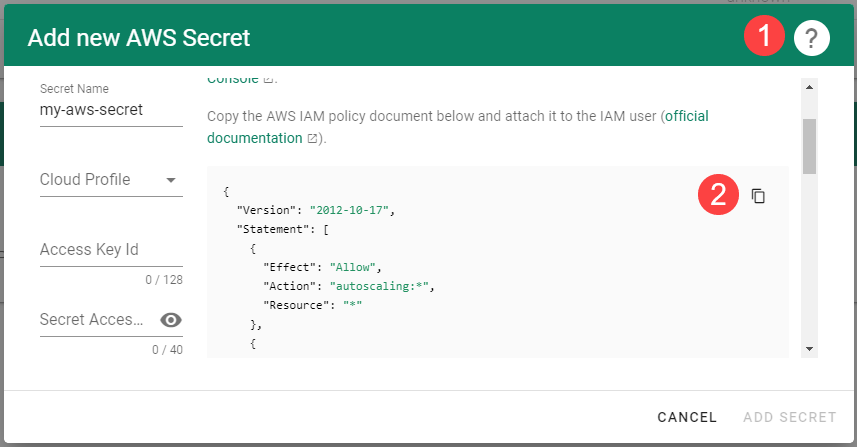
Create a new policy in AWS:
Choose Create policy.
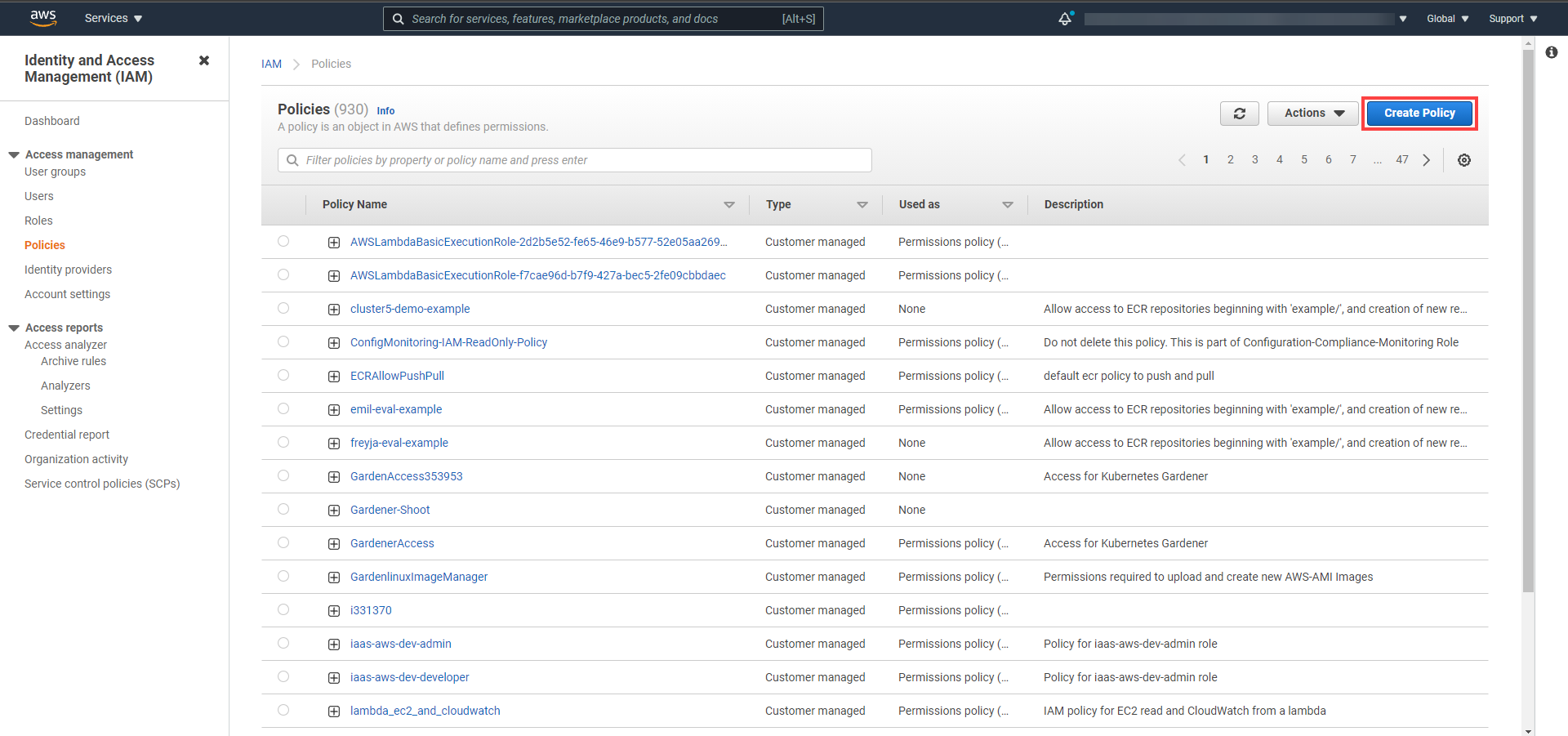
Paste the policy that you copied from the Gardener dashboard to this custom policy.
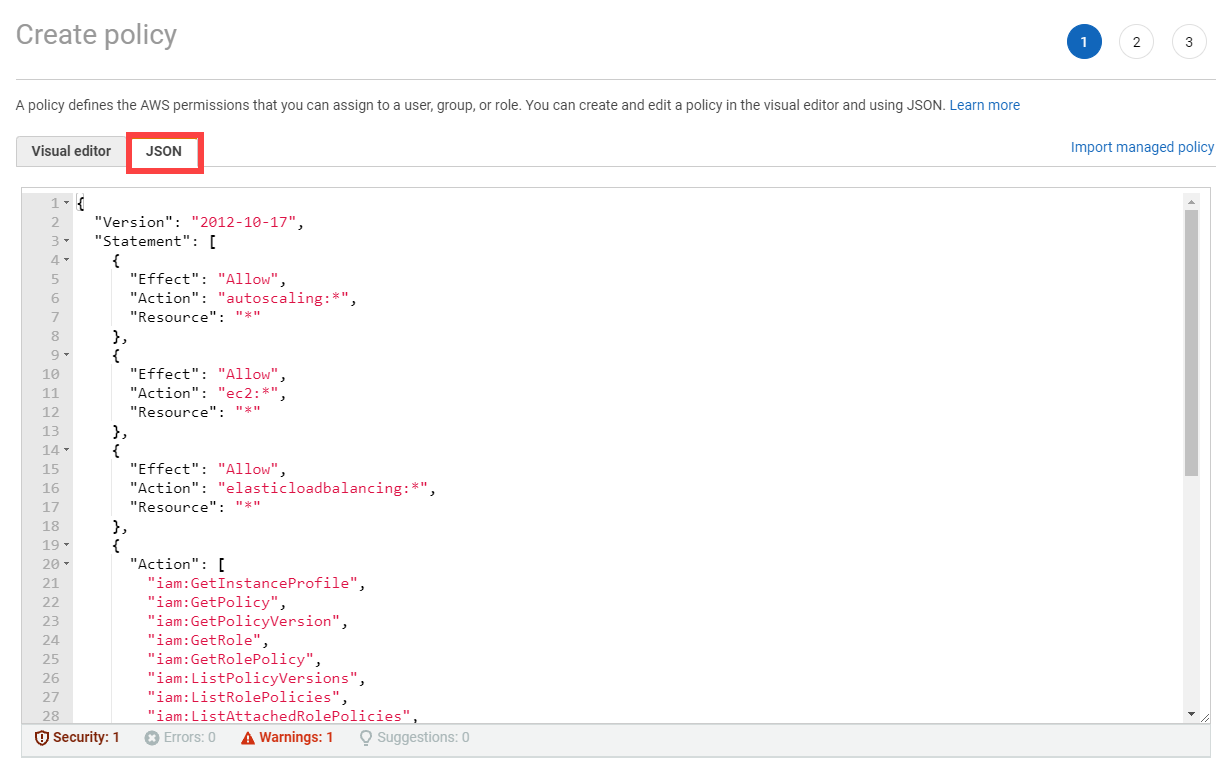
Choose Next until you reach the Review section.
Fill in the name and description, then choose Create policy.

Create a new technical user in AWS:
Type in a username and select the access key credential type.
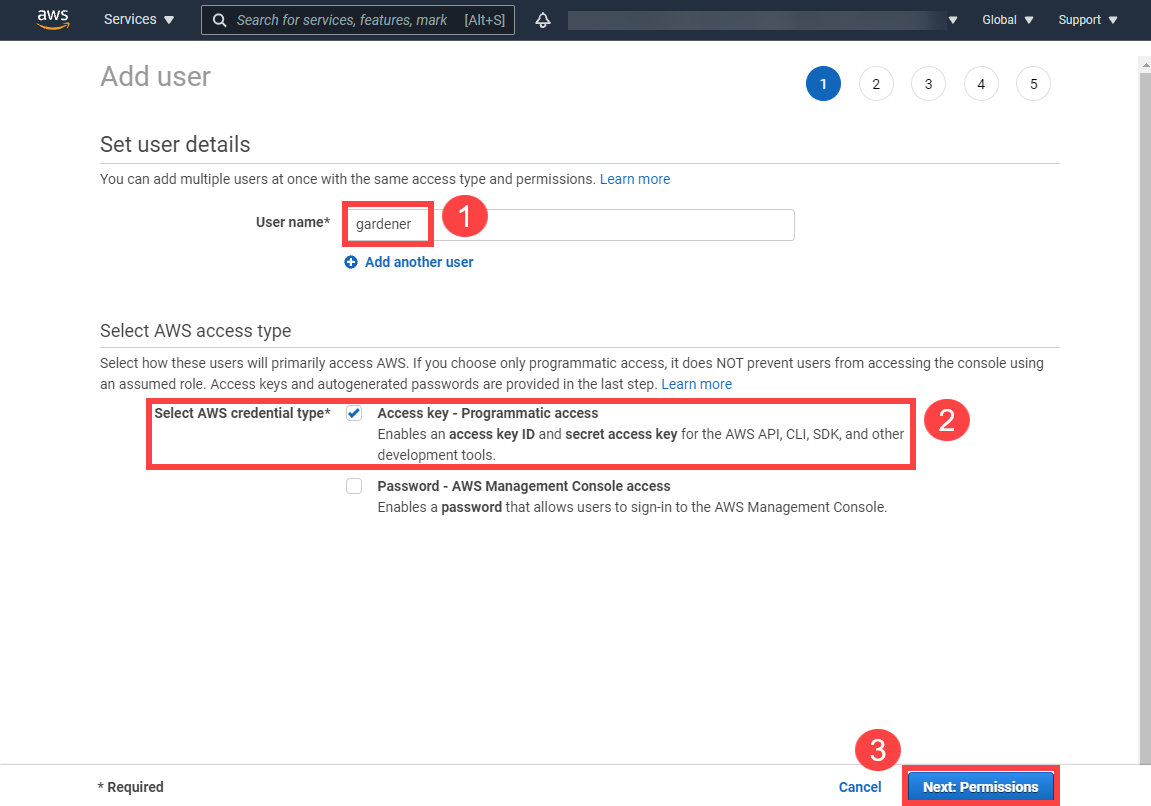
Choose Attach an existing policy.
Select GardenerAccess from the policy list.
Choose Next until you reach the Review section.
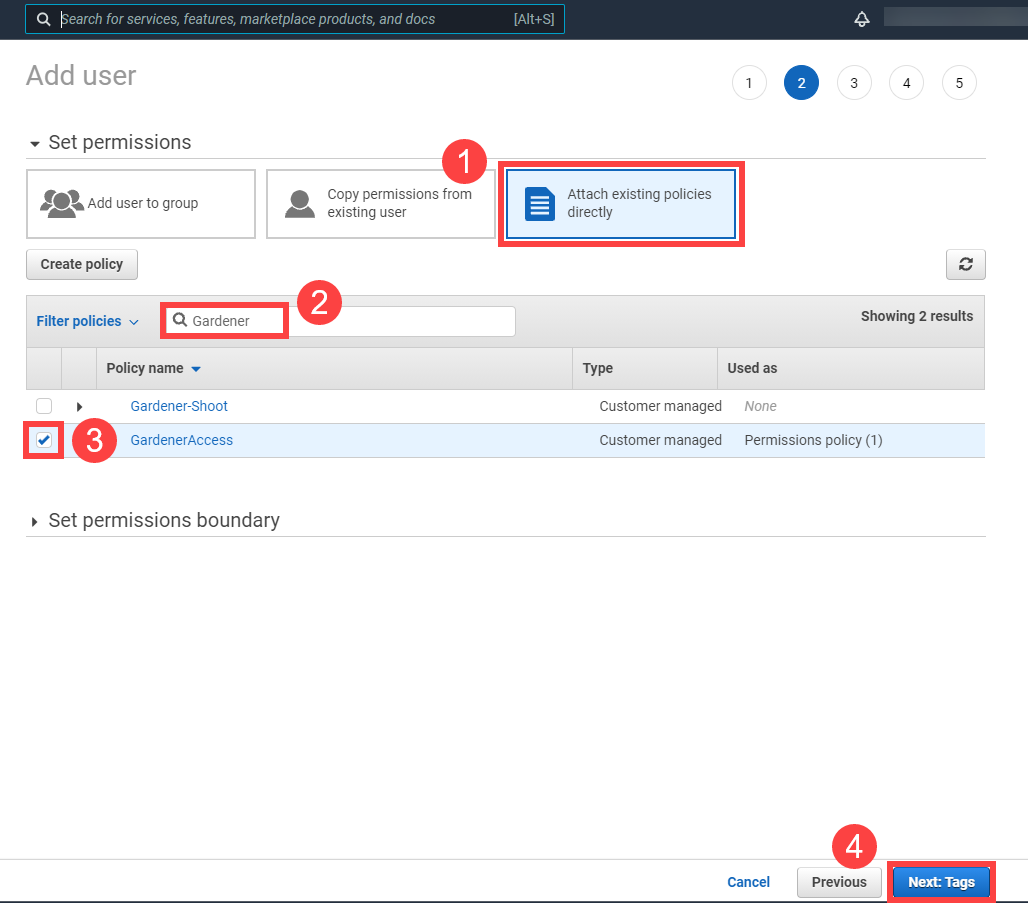
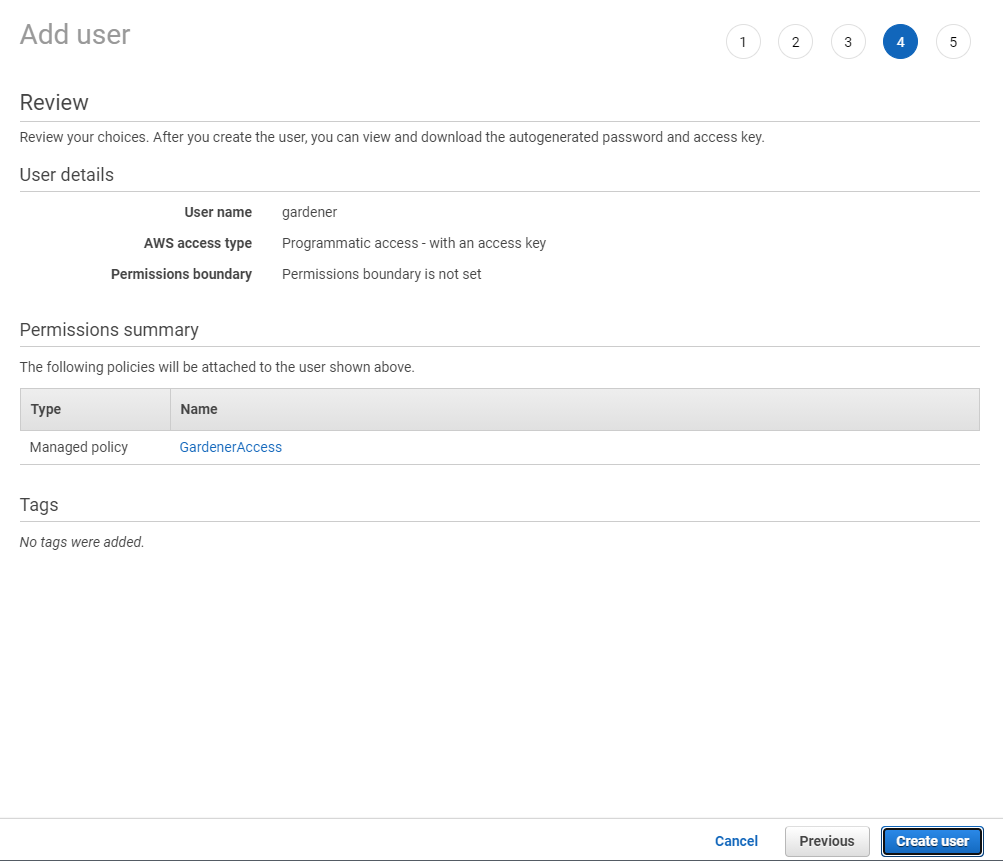
Note
Note: After the user is created,Access key IDandSecret access keyare generated and displayed. Remember to save them. TheAccess key IDis used later to create secrets for Gardener.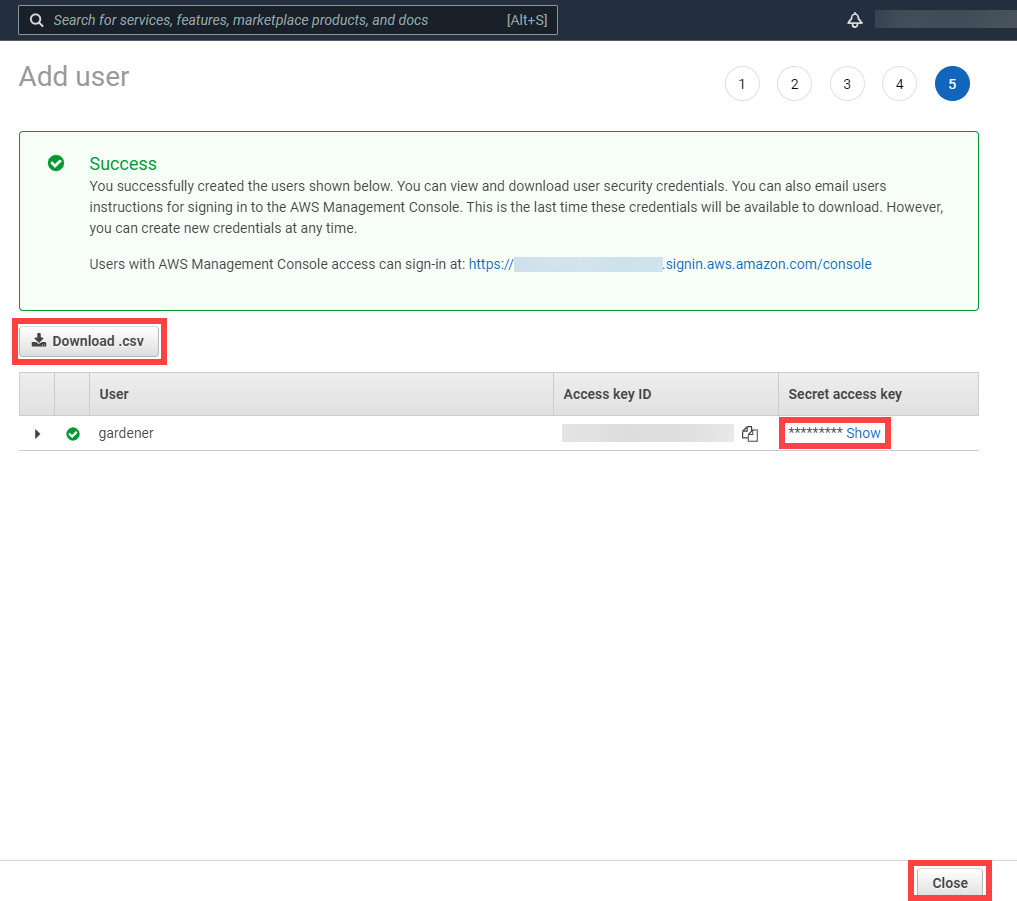
On the Gardener dashboard, choose Secrets and then the plus sign
 . Select AWS from the drop down menu to add a new AWS secret.
. Select AWS from the drop down menu to add a new AWS secret.Create your secret.
- Type the name of your secret.
- Copy and paste the
Access Key IDandSecret Access Keyyou saved when you created the technical user on AWS. - Choose Add secret.
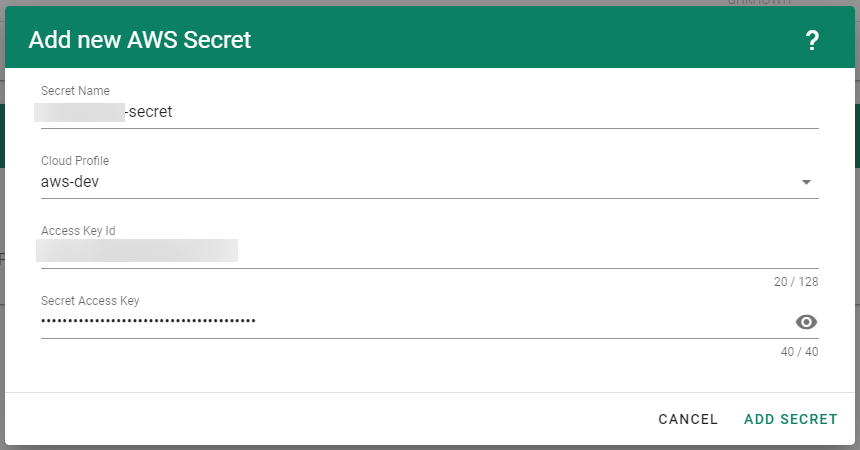
After completing these steps, you should see your newly created secret in the Infrastructure Secrets section.
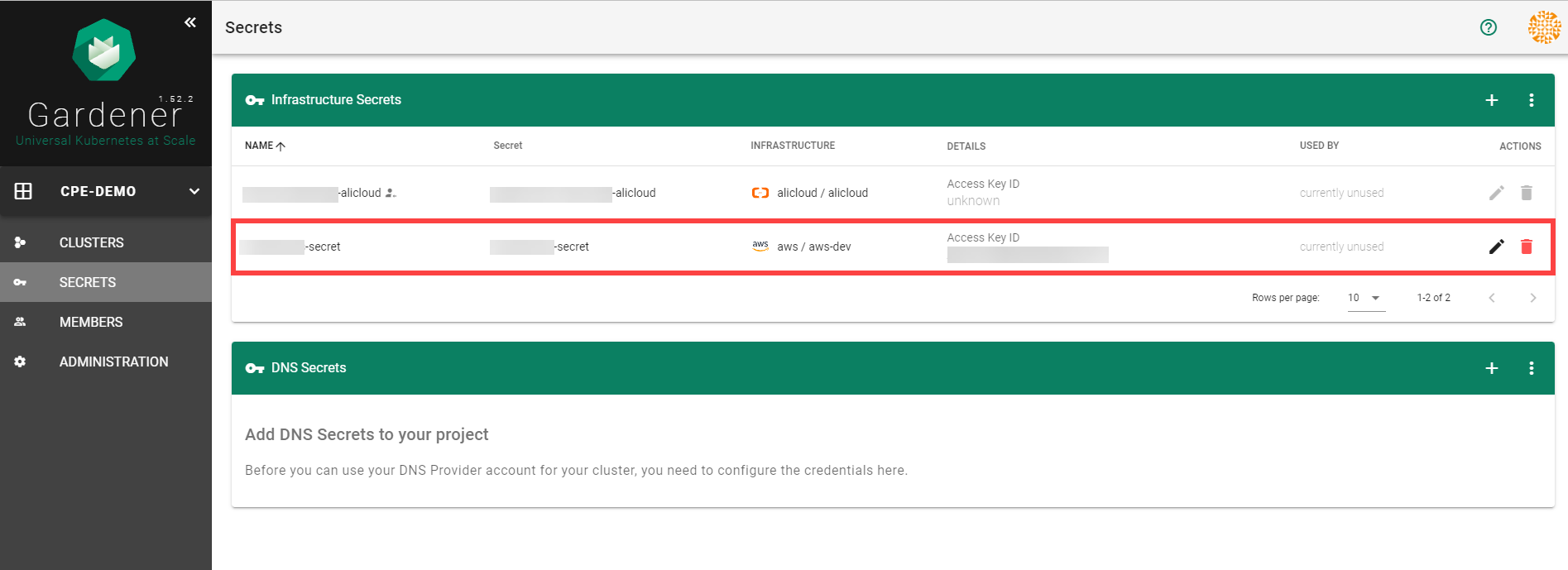
To create a new cluster, choose Clusters and then the plus sign in the upper right corner.
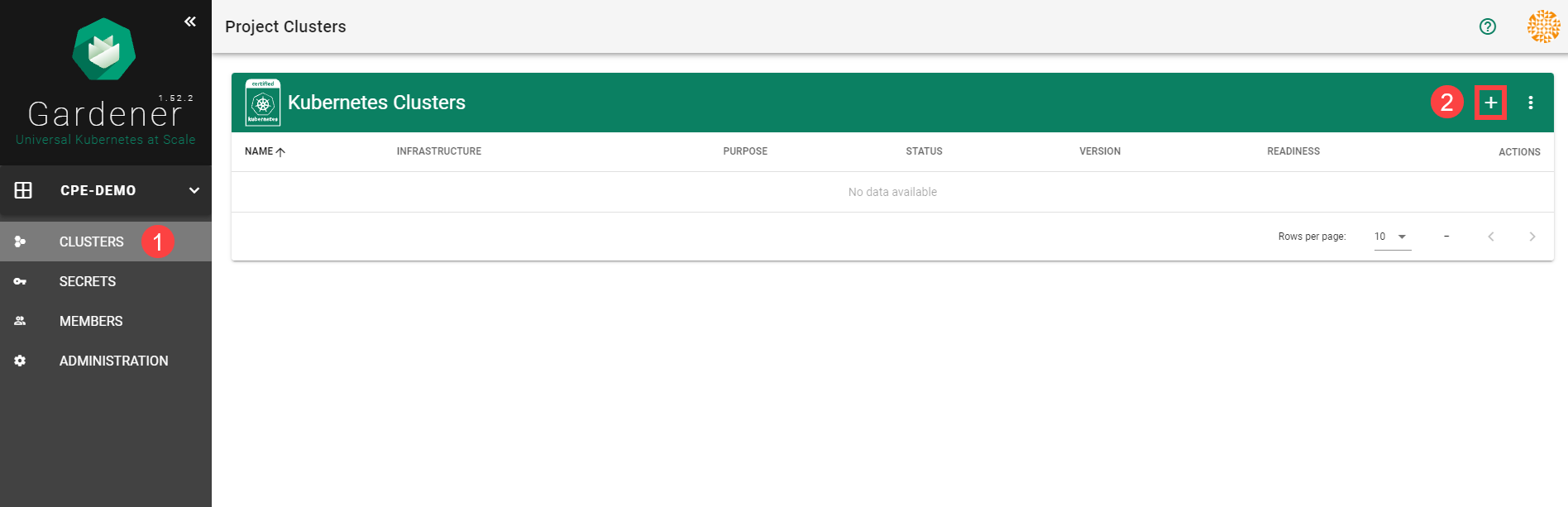
In the Create Cluster section:
- Select AWS in the Infrastructure tab.
- Type the name of your cluster in the Cluster Details tab.
- Choose the secret you created before in the Infrastructure Details tab.
- Choose Create.
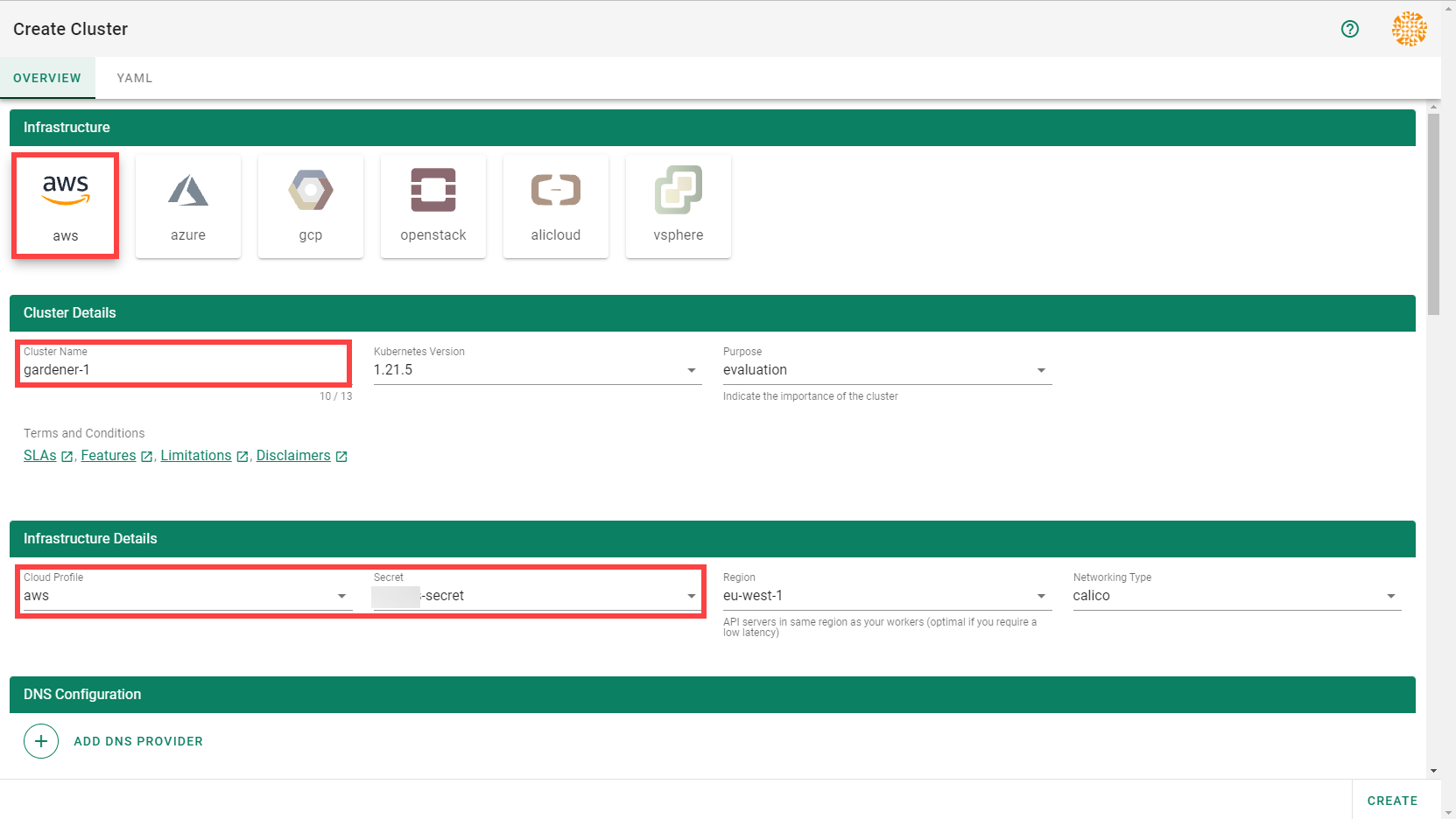
Wait for your cluster to get created.
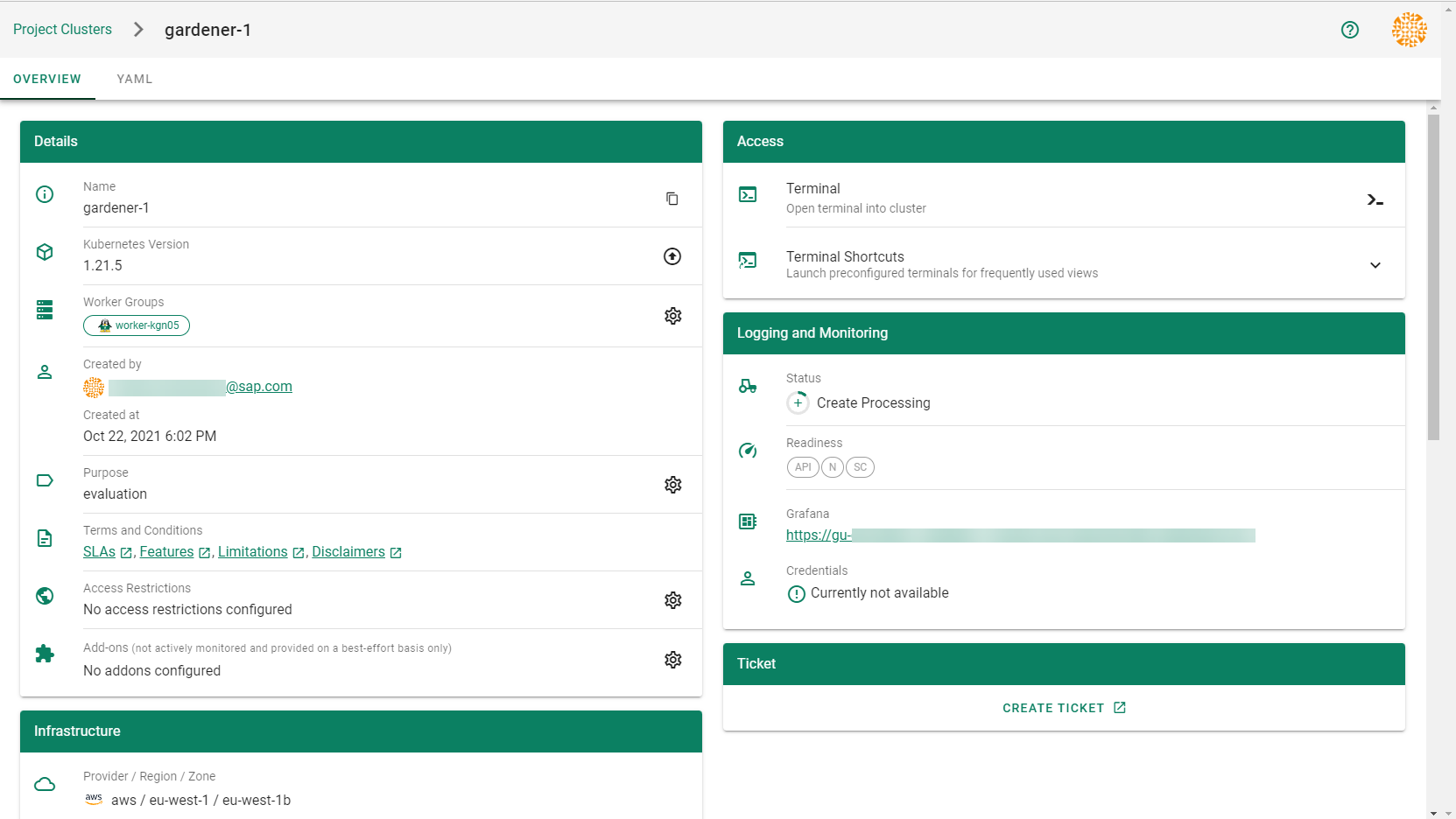
Result
After completing the steps in this tutorial, you will be able to see and download the kubeconfig of your cluster.
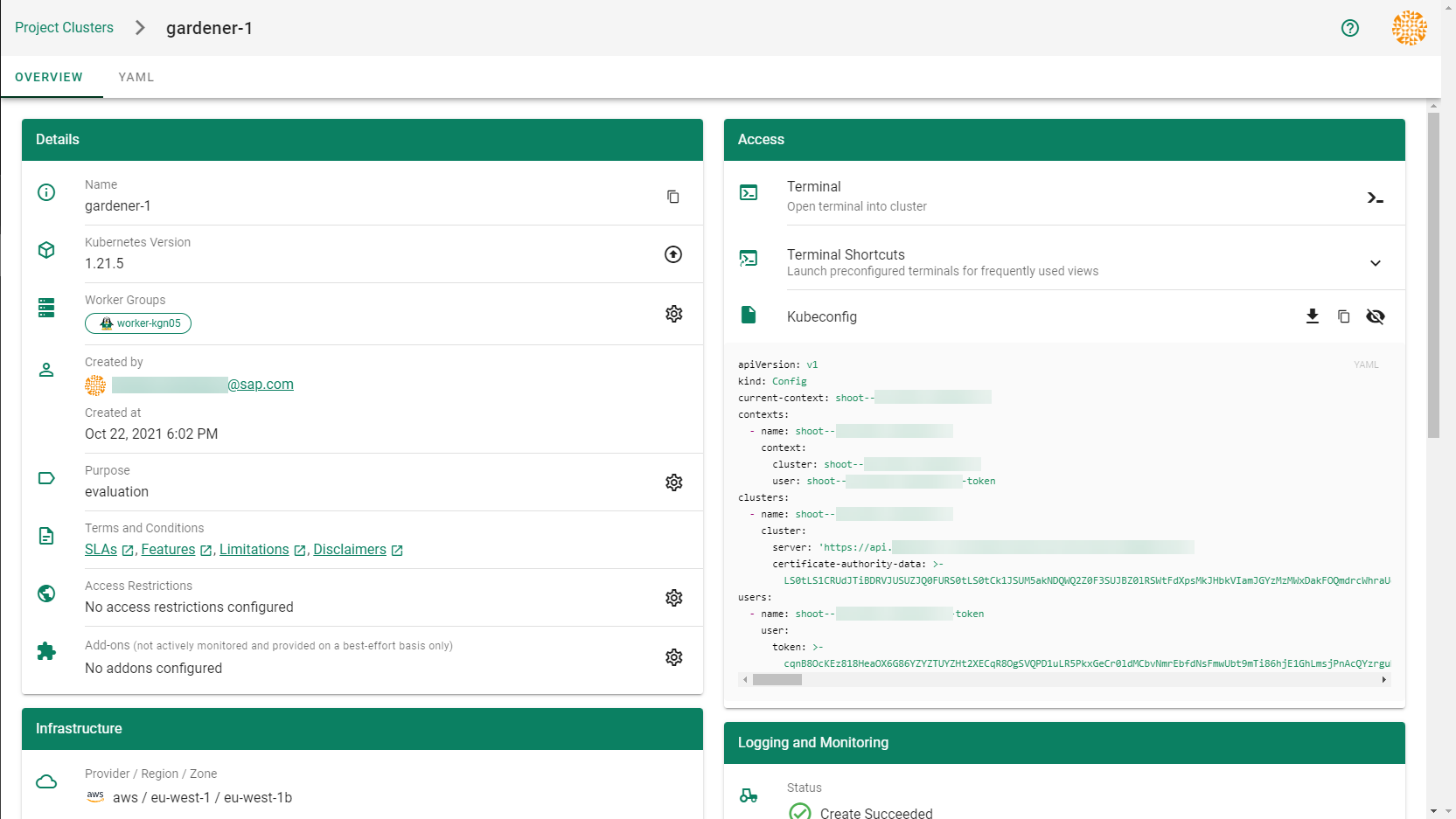
1.2.2 - Deployment
Deployment of the AWS provider extension
Disclaimer: This document is NOT a step by step installation guide for the AWS provider extension and only contains some configuration specifics regarding the installation of different components via the helm charts residing in the AWS provider extension repository.
gardener-extension-admission-aws
Authentication against the Garden cluster
There are several authentication possibilities depending on whether or not the concept of Virtual Garden is used.
Virtual Garden is not used, i.e., the runtime Garden cluster is also the target Garden cluster.
Automounted Service Account Token
The easiest way to deploy the gardener-extension-admission-aws component will be to not provide kubeconfig at all. This way in-cluster configuration and an automounted service account token will be used. The drawback of this approach is that the automounted token will not be automatically rotated.
Service Account Token Volume Projection
Another solution will be to use Service Account Token Volume Projection combined with a kubeconfig referencing a token file (see example below).
apiVersion: v1
kind: Config
clusters:
- cluster:
certificate-authority-data: <CA-DATA>
server: https://default.kubernetes.svc.cluster.local
name: garden
contexts:
- context:
cluster: garden
user: garden
name: garden
current-context: garden
users:
- name: garden
user:
tokenFile: /var/run/secrets/projected/serviceaccount/token
This will allow for automatic rotation of the service account token by the kubelet. The configuration can be achieved by setting both .Values.global.serviceAccountTokenVolumeProjection.enabled: true and .Values.global.kubeconfig in the respective chart’s values.yaml file.
Virtual Garden is used, i.e., the runtime Garden cluster is different from the target Garden cluster.
Service Account
The easiest way to setup the authentication will be to create a service account and the respective roles will be bound to this service account in the target cluster. Then use the generated service account token and craft a kubeconfig which will be used by the workload in the runtime cluster. This approach does not provide a solution for the rotation of the service account token. However, this setup can be achieved by setting .Values.global.virtualGarden.enabled: true and following these steps:
- Deploy the
applicationpart of the charts in thetargetcluster. - Get the service account token and craft the
kubeconfig. - Set the crafted
kubeconfigand deploy theruntimepart of the charts in theruntimecluster.
Client Certificate
Another solution will be to bind the roles in the target cluster to a User subject instead of a service account and use a client certificate for authentication. This approach does not provide a solution for the client certificate rotation. However, this setup can be achieved by setting both .Values.global.virtualGarden.enabled: true and .Values.global.virtualGarden.user.name, then following these steps:
- Generate a client certificate for the
targetcluster for the respective user. - Deploy the
applicationpart of the charts in thetargetcluster. - Craft a
kubeconfigusing the already generated client certificate. - Set the crafted
kubeconfigand deploy theruntimepart of the charts in theruntimecluster.
Projected Service Account Token
This approach requires an already deployed and configured oidc-webhook-authenticator for the target cluster. Also the runtime cluster should be registered as a trusted identity provider in the target cluster. Then projected service accounts tokens from the runtime cluster can be used to authenticate against the target cluster. The needed steps are as follows:
- Deploy OWA and establish the needed trust.
- Set
.Values.global.virtualGarden.enabled: trueand.Values.global.virtualGarden.user.name. Note: username value will depend on the trust configuration, e.g.,<prefix>:system:serviceaccount:<namespace>:<serviceaccount> - Set
.Values.global.serviceAccountTokenVolumeProjection.enabled: trueand.Values.global.serviceAccountTokenVolumeProjection.audience. Note: audience value will depend on the trust configuration, e.g.,<cliend-id-from-trust-config>. - Craft a kubeconfig (see example below).
- Deploy the
applicationpart of the charts in thetargetcluster. - Deploy the
runtimepart of the charts in theruntimecluster.
apiVersion: v1
kind: Config
clusters:
- cluster:
certificate-authority-data: <CA-DATA>
server: https://virtual-garden.api
name: virtual-garden
contexts:
- context:
cluster: virtual-garden
user: virtual-garden
name: virtual-garden
current-context: virtual-garden
users:
- name: virtual-garden
user:
tokenFile: /var/run/secrets/projected/serviceaccount/token
1.2.3 - Dual Stack Ingress
Using IPv4/IPv6 (dual-stack) Ingress in an IPv4 single-stack cluster
Motivation
IPv6 adoption is continuously growing, already overtaking IPv4 in certain regions, e.g. India, or scenarios, e.g. mobile. Even though most IPv6 installations deploy means to reach IPv4, it might still be beneficial to expose services natively via IPv4 and IPv6 instead of just relying on IPv4.
Disadvantages of full IPv4/IPv6 (dual-stack) Deployments
Enabling full IPv4/IPv6 (dual-stack) support in a kubernetes cluster is a major endeavor. It requires a lot of changes and restarts of all pods so that all pods get addresses for both IP families. A side-effect of dual-stack networking is that failures may be hidden as network traffic may take the other protocol to reach the target. For this reason and also due to reduced operational complexity, service teams might lean towards staying in a single-stack environment as much as possible. Luckily, this is possible with Gardener and IPv4/IPv6 (dual-stack) ingress on AWS.
Simplifying IPv4/IPv6 (dual-stack) Ingress with Protocol Translation on AWS
Fortunately, the network load balancer on AWS supports automatic protocol translation, i.e. it can expose both IPv4 and IPv6 endpoints while communicating with just one protocol to the backends. Under the hood, automatic protocol translation takes place. Client IP address preservation can be achieved by using proxy protocol.
This approach enables users to expose IPv4 workload to IPv6-only clients without having to change the workload/service. Without requiring invasive changes, it allows a fairly simple first step into the IPv6 world for services just requiring ingress (incoming) communication.
Necessary Shoot Cluster Configuration Changes for IPv4/IPv6 (dual-stack) Ingress
To be able to utilize IPv4/IPv6 (dual-stack) Ingress in an IPv4 shoot cluster, the cluster needs to meet two preconditions:
dualStack.enabledneeds to be set totrueto configure VPC/subnet for IPv6 and add a routing rule for IPv6. (This does not add IPv6 addresses to kubernetes nodes.)loadBalancerController.enabledneeds to be set totrueas well to use the load balancer controller, which supports dual-stack ingress.
apiVersion: core.gardener.cloud/v1beta1
kind: Shoot
...
spec:
provider:
type: aws
infrastructureConfig:
apiVersion: aws.provider.extensions.gardener.cloud/v1alpha1
kind: InfrastructureConfig
dualStack:
enabled: true
controlPlaneConfig:
apiVersion: aws.provider.extensions.gardener.cloud/v1alpha1
kind: ControlPlaneConfig
loadBalancerController:
enabled: true
...
When infrastructureConfig.networks.vpc.id is set to the ID of an existing VPC, please make sure that your VPC has an Amazon-provided IPv6 CIDR block added.
After adapting the shoot specification and reconciling the cluster, dual-stack load balancers can be created using kubernetes services objects.
Creating an IPv4/IPv6 (dual-stack) Ingress
With the preconditions set, creating an IPv4/IPv6 load balancer is as easy as annotating a service with the correct annotations:
apiVersion: v1
kind: Service
metadata:
annotations:
service.beta.kubernetes.io/aws-load-balancer-ip-address-type: dualstack
service.beta.kubernetes.io/aws-load-balancer-scheme: internet-facing
service.beta.kubernetes.io/aws-load-balancer-nlb-target-type: instance
service.beta.kubernetes.io/aws-load-balancer-type: external
name: ...
namespace: ...
spec:
...
type: LoadBalancer
In case the client IP address should be preserved, the following annotation can be used to enable proxy protocol. (The pod receiving the traffic needs to be configured for proxy protocol as well.)
service.beta.kubernetes.io/aws-load-balancer-proxy-protocol: "*"
Please note that changing an existing Service to dual-stack may cause the creation of a new load balancer without
deletion of the old AWS load balancer resource. While this helps in a seamless migration by not cutting existing
connections it may lead to wasted/forgotten resources. Therefore, the (manual) cleanup needs to be taken into account
when migrating an existing Service instance.
For more details see AWS Load Balancer Documentation - Network Load Balancer.
1.2.4 - Local Setup
admission-aws
admission-aws is an admission webhook server which is responsible for the validation of the cloud provider (AWS in this case) specific fields and resources. The Gardener API server is cloud provider agnostic and it wouldn’t be able to perform similar validation.
Follow the steps below to run the admission webhook server locally.
Start the Gardener API server.
For details, check the Gardener local setup.
Start the webhook server
Make sure that the
KUBECONFIGenvironment variable is pointing to the local garden cluster.make start-admissionSetup the
ValidatingWebhookConfiguration.hack/dev-setup-admission-aws.shwill configure the webhook Service which will allow the kube-apiserver of your local cluster to reach the webhook server. It will also apply theValidatingWebhookConfigurationmanifest../hack/dev-setup-admission-aws.sh
You are now ready to experiment with the admission-aws webhook server locally.
1.2.5 - Operations
Using the AWS provider extension with Gardener as operator
The core.gardener.cloud/v1beta1.CloudProfile resource declares a providerConfig field that is meant to contain provider-specific configuration.
Similarly, the core.gardener.cloud/v1beta1.Seed resource is structured.
Additionally, it allows to configure settings for the backups of the main etcds’ data of shoot clusters control planes running in this seed cluster.
This document explains what is necessary to configure for this provider extension.
CloudProfile resource
In this section we are describing how the configuration for CloudProfiles looks like for AWS and provide an example CloudProfile manifest with minimal configuration that you can use to allow creating AWS shoot clusters.
CloudProfileConfig
The cloud profile configuration contains information about the real machine image IDs in the AWS environment (AMIs).
You have to map every version that you specify in .spec.machineImages[].versions here such that the AWS extension knows the AMI for every version you want to offer.
For each AMI an architecture field can be specified which specifies the CPU architecture of the machine on which given machine image can be used.
An example CloudProfileConfig for the AWS extension looks as follows:
apiVersion: aws.provider.extensions.gardener.cloud/v1alpha1
kind: CloudProfileConfig
machineImages:
- name: coreos
versions:
- version: 2135.6.0
regions:
- name: eu-central-1
ami: ami-034fd8c3f4026eb39
# architecture: amd64 # optional
Example CloudProfile manifest
Please find below an example CloudProfile manifest:
apiVersion: core.gardener.cloud/v1beta1
kind: CloudProfile
metadata:
name: aws
spec:
type: aws
kubernetes:
versions:
- version: 1.27.3
- version: 1.26.8
expirationDate: "2022-10-31T23:59:59Z"
machineImages:
- name: coreos
versions:
- version: 2135.6.0
machineTypes:
- name: m5.large
cpu: "2"
gpu: "0"
memory: 8Gi
usable: true
volumeTypes:
- name: gp2
class: standard
usable: true
- name: io1
class: premium
usable: true
regions:
- name: eu-central-1
zones:
- name: eu-central-1a
- name: eu-central-1b
- name: eu-central-1c
providerConfig:
apiVersion: aws.provider.extensions.gardener.cloud/v1alpha1
kind: CloudProfileConfig
machineImages:
- name: coreos
versions:
- version: 2135.6.0
regions:
- name: eu-central-1
ami: ami-034fd8c3f4026eb39
# architecture: amd64 # optional
Seed resource
This provider extension does not support any provider configuration for the Seed’s .spec.provider.providerConfig field.
However, it supports to manage backup infrastructure, i.e., you can specify configuration for the .spec.backup field.
Backup configuration
Please find below an example Seed manifest (partly) that configures backups.
As you can see, the location/region where the backups will be stored can be different to the region where the seed cluster is running.
apiVersion: v1
kind: Secret
metadata:
name: backup-credentials
namespace: garden
type: Opaque
data:
accessKeyID: base64(access-key-id)
secretAccessKey: base64(secret-access-key)
---
apiVersion: core.gardener.cloud/v1beta1
kind: Seed
metadata:
name: my-seed
spec:
provider:
type: aws
region: eu-west-1
backup:
provider: aws
region: eu-central-1
secretRef:
name: backup-credentials
namespace: garden
...
Please look up https://docs.aws.amazon.com/general/latest/gr/aws-sec-cred-types.html#access-keys-and-secret-access-keys as well.
Permissions for AWS IAM user
Please make sure that the provided credentials have the correct privileges. You can use the following AWS IAM policy document and attach it to the IAM user backed by the credentials you provided (please check the official AWS documentation as well):
Click to expand the AWS IAM policy document!
{
"Version": "2012-10-17",
"Statement": [
{
"Effect": "Allow",
"Action": "s3:*",
"Resource": "*"
}
]
}
1.2.6 - Usage
Using the AWS provider extension with Gardener as end-user
The core.gardener.cloud/v1beta1.Shoot resource declares a few fields that are meant to contain provider-specific configuration.
In this document we are describing how this configuration looks like for AWS and provide an example Shoot manifest with minimal configuration that you can use to create an AWS cluster (modulo the landscape-specific information like cloud profile names, secret binding names, etc.).
Provider Secret Data
Every shoot cluster references a SecretBinding which itself references a Secret, and this Secret contains the provider credentials of your AWS account.
This Secret must look as follows:
apiVersion: v1
kind: Secret
metadata:
name: core-aws
namespace: garden-dev
type: Opaque
data:
accessKeyID: base64(access-key-id)
secretAccessKey: base64(secret-access-key)
The AWS documentation explains the necessary steps to enable programmatic access, i.e. create access key ID and access key, for the user of your choice.
⚠️ For security reasons, we recommend creating a dedicated user with programmatic access only. Please avoid re-using a IAM user which has access to the AWS console (human user).
⚠️ Depending on your AWS API usage it can be problematic to reuse the same AWS Account for different Shoot clusters in the same region due to rate limits. Please consider spreading your Shoots over multiple AWS Accounts if you are hitting those limits.
Permissions
Please make sure that the provided credentials have the correct privileges. You can use the following AWS IAM policy document and attach it to the IAM user backed by the credentials you provided (please check the official AWS documentation as well):
Click to expand the AWS IAM policy document!
{
"Version": "2012-10-17",
"Statement": [
{
"Effect": "Allow",
"Action": "autoscaling:*",
"Resource": "*"
},
{
"Effect": "Allow",
"Action": "ec2:*",
"Resource": "*"
},
{
"Effect": "Allow",
"Action": "elasticloadbalancing:*",
"Resource": "*"
},
{
"Action": [
"iam:GetInstanceProfile",
"iam:GetPolicy",
"iam:GetPolicyVersion",
"iam:GetRole",
"iam:GetRolePolicy",
"iam:ListPolicyVersions",
"iam:ListRolePolicies",
"iam:ListAttachedRolePolicies",
"iam:ListInstanceProfilesForRole",
"iam:CreateInstanceProfile",
"iam:CreatePolicy",
"iam:CreatePolicyVersion",
"iam:CreateRole",
"iam:CreateServiceLinkedRole",
"iam:AddRoleToInstanceProfile",
"iam:AttachRolePolicy",
"iam:DetachRolePolicy",
"iam:RemoveRoleFromInstanceProfile",
"iam:DeletePolicy",
"iam:DeletePolicyVersion",
"iam:DeleteRole",
"iam:DeleteRolePolicy",
"iam:DeleteInstanceProfile",
"iam:PutRolePolicy",
"iam:PassRole",
"iam:UpdateAssumeRolePolicy"
],
"Effect": "Allow",
"Resource": "*"
},
// The following permission set is only needed, if AWS Load Balancer controller is enabled (see ControlPlaneConfig)
{
"Effect": "Allow",
"Action": [
"cognito-idp:DescribeUserPoolClient",
"acm:ListCertificates",
"acm:DescribeCertificate",
"iam:ListServerCertificates",
"iam:GetServerCertificate",
"waf-regional:GetWebACL",
"waf-regional:GetWebACLForResource",
"waf-regional:AssociateWebACL",
"waf-regional:DisassociateWebACL",
"wafv2:GetWebACL",
"wafv2:GetWebACLForResource",
"wafv2:AssociateWebACL",
"wafv2:DisassociateWebACL",
"shield:GetSubscriptionState",
"shield:DescribeProtection",
"shield:CreateProtection",
"shield:DeleteProtection"
],
"Resource": "*"
}
]
}
InfrastructureConfig
The infrastructure configuration mainly describes how the network layout looks like in order to create the shoot worker nodes in a later step, thus, prepares everything relevant to create VMs, load balancers, volumes, etc.
An example InfrastructureConfig for the AWS extension looks as follows:
apiVersion: aws.provider.extensions.gardener.cloud/v1alpha1
kind: InfrastructureConfig
enableECRAccess: true
dualStack:
enabled: false
networks:
vpc: # specify either 'id' or 'cidr'
# id: vpc-123456
cidr: 10.250.0.0/16
# gatewayEndpoints:
# - s3
zones:
- name: eu-west-1a
internal: 10.250.112.0/22
public: 10.250.96.0/22
workers: 10.250.0.0/19
# elasticIPAllocationID: eipalloc-123456
ignoreTags:
keys: # individual ignored tag keys
- SomeCustomKey
- AnotherCustomKey
keyPrefixes: # ignored tag key prefixes
- user.specific/prefix/
The enableECRAccess flag specifies whether the AWS IAM role policy attached to all worker nodes of the cluster shall contain permissions to access the Elastic Container Registry of the respective AWS account.
If the flag is not provided it is defaulted to true.
Please note that if the iamInstanceProfile is set for a worker pool in the WorkerConfig (see below) then enableECRAccess does not have any effect.
It only applies for those worker pools whose iamInstanceProfile is not set.
Click to expand the default AWS IAM policy document used for the instance profiles!
{
"Version": "2012-10-17",
"Statement": [
{
"Effect": "Allow",
"Action": [
"ec2:DescribeInstances"
],
"Resource": [
"*"
]
},
// Only if `.enableECRAccess` is `true`.
{
"Effect": "Allow",
"Action": [
"ecr:GetAuthorizationToken",
"ecr:BatchCheckLayerAvailability",
"ecr:GetDownloadUrlForLayer",
"ecr:GetRepositoryPolicy",
"ecr:DescribeRepositories",
"ecr:ListImages",
"ecr:BatchGetImage"
],
"Resource": [
"*"
]
}
]
}
The dualStack.enabled flag specifies whether dual-stack or IPv4-only should be supported by the infrastructure.
When the flag is set to true an Amazon provided IPv6 CIDR block will be attached to the VPC.
All subnets will receive a /64 block from it and a route entry is added to the main route table to route all IPv6 traffic over the IGW.
The networks.vpc section describes whether you want to create the shoot cluster in an already existing VPC or whether to create a new one:
- If
networks.vpc.idis given then you have to specify the VPC ID of the existing VPC that was created by other means (manually, other tooling, …). Please make sure that the VPC has attached an internet gateway - the AWS controller won’t create one automatically for existing VPCs. To make sure the nodes are able to join and operate in your cluster properly, please make sure that your VPC has enabled DNS Support, explicitly the attributesenableDnsHostnamesandenableDnsSupportmust be set totrue. - If
networks.vpc.cidris given then you have to specify the VPC CIDR of a new VPC that will be created during shoot creation. You can freely choose a private CIDR range. - Either
networks.vpc.idornetworks.vpc.cidrmust be present, but not both at the same time. networks.vpc.gatewayEndpointsis optional. If specified then each item is used as service name in a corresponding Gateway VPC Endpoint.
The networks.zones section contains configuration for resources you want to create or use in availability zones.
For every zone, the AWS extension creates three subnets:
- The
internalsubnet is used for internal AWS load balancers. - The
publicsubnet is used for public AWS load balancers. - The
workerssubnet is used for all shoot worker nodes, i.e., VMs which later run your applications.
For every subnet, you have to specify a CIDR range contained in the VPC CIDR specified above, or the VPC CIDR of your already existing VPC. You can freely choose these CIDRs and it is your responsibility to properly design the network layout to suit your needs.
Also, the AWS extension creates a dedicated NAT gateway for each zone.
By default, it also creates a corresponding Elastic IP that it attaches to this NAT gateway and which is used for egress traffic.
The elasticIPAllocationID field allows you to specify the ID of an existing Elastic IP allocation in case you want to bring your own.
If provided, no new Elastic IP will be created and, instead, the Elastic IP specified by you will be used.
⚠️ If you change this field for an already existing infrastructure then it will disrupt egress traffic while AWS applies this change. The reason is that the NAT gateway must be recreated with the new Elastic IP association. Also, please note that the existing Elastic IP will be permanently deleted if it was earlier created by the AWS extension.
You can configure Gateway VPC Endpoints by adding items in the optional list networks.vpc.gatewayEndpoints. Each item in the list is used as a service name and a corresponding endpoint is created for it. All created endpoints point to the service within the cluster’s region. For example, consider this (partial) shoot config:
spec:
region: eu-central-1
provider:
type: aws
infrastructureConfig:
apiVersion: aws.provider.extensions.gardener.cloud/v1alpha1
kind: InfrastructureConfig
networks:
vpc:
gatewayEndpoints:
- s3
The service name of the S3 Gateway VPC Endpoint in this example is com.amazonaws.eu-central-1.s3.
If you want to use multiple availability zones then add a second, third, … entry to the networks.zones[] list and properly specify the AZ name in networks.zones[].name.
Apart from the VPC and the subnets the AWS extension will also create DHCP options and an internet gateway (only if a new VPC is created), routing tables, security groups, elastic IPs, NAT gateways, EC2 key pairs, IAM roles, and IAM instance profiles.
The ignoreTags section allows to configure which resource tags on AWS resources managed by Gardener should be ignored during
infrastructure reconciliation. By default, all tags that are added outside of Gardener’s
reconciliation will be removed during the next reconciliation. This field allows users and automation to add
custom tags on AWS resources created and managed by Gardener without loosing them on the next reconciliation.
Tags can ignored either by specifying exact key values (ignoreTags.keys) or key prefixes (ignoreTags.keyPrefixes).
In both cases it is forbidden to ignore the Name tag or any tag starting with kubernetes.io or gardener.cloud.
Please note though, that the tags are only ignored on resources created on behalf of the Infrastructure CR (i.e. VPC,
subnets, security groups, keypair, etc.), while tags on machines, volumes, etc. are not in the scope of this controller.
ControlPlaneConfig
The control plane configuration mainly contains values for the AWS-specific control plane components.
Today, the only component deployed by the AWS extension is the cloud-controller-manager.
An example ControlPlaneConfig for the AWS extension looks as follows:
apiVersion: aws.provider.extensions.gardener.cloud/v1alpha1
kind: ControlPlaneConfig
cloudControllerManager:
# featureGates:
# SomeKubernetesFeature: true
useCustomRouteController: true
# loadBalancerController:
# enabled: true
# ingressClassName: alb
storage:
managedDefaultClass: false
The cloudControllerManager.featureGates contains a map of explicitly enabled or disabled feature gates.
For production usage it’s not recommend to use this field at all as you can enable alpha features or disable beta/stable features, potentially impacting the cluster stability.
If you don’t want to configure anything for the cloudControllerManager simply omit the key in the YAML specification.
The cloudControllerManager.useCustomRouteController controls if the custom routes controller should be enabled.
If enabled, it will add routes to the pod CIDRs for all nodes in the route tables for all zones.
The storage.managedDefaultClass controls if the default storage / volume snapshot classes are marked as default by Gardener. Set it to false to mark another storage / volume snapshot class as default without Gardener overwriting this change. If unset, this field defaults to true.
If the AWS Load Balancer Controller should be deployed, set loadBalancerController.enabled to true.
In this case, it is assumed that an IngressClass named alb is created by the user.
You can overwrite the name by setting loadBalancerController.ingressClassName.
Please note, that currently only the “instance” mode is supported.
Examples for Ingress and Service managed by the AWS Load Balancer Controller:
- Prerequites
Make sure you have created an IngressClass. For more details about parameters, please see AWS Load Balancer Controller - IngressClass
apiVersion: networking.k8s.io/v1
kind: IngressClass
metadata:
name: alb # default name if not specified by `loadBalancerController.ingressClassName`
spec:
controller: ingress.k8s.aws/alb
- Ingress
apiVersion: networking.k8s.io/v1
kind: Ingress
metadata:
namespace: default
name: echoserver
annotations:
# complete set of annotations: https://kubernetes-sigs.github.io/aws-load-balancer-controller/v2.4/guide/ingress/annotations/
alb.ingress.kubernetes.io/scheme: internet-facing
alb.ingress.kubernetes.io/target-type: instance # target-type "ip" NOT supported in Gardener
spec:
ingressClassName: alb
rules:
- http:
paths:
- path: /
pathType: Prefix
backend:
service:
name: echoserver
port:
number: 80
For more details see AWS Load Balancer Documentation - Ingress Specification
- Service of Type
LoadBalancer
This can be used to create a Network Load Balancer (NLB).
apiVersion: v1
kind: Service
metadata:
annotations:
# complete set of annotations: https://kubernetes-sigs.github.io/aws-load-balancer-controller/v2.4/guide/service/annotations/
service.beta.kubernetes.io/aws-load-balancer-nlb-target-type: instance # target-type "ip" NOT supported in Gardener
service.beta.kubernetes.io/aws-load-balancer-scheme: internet-facing
name: ingress-nginx-controller
namespace: ingress-nginx
...
spec:
...
type: LoadBalancer
loadBalancerClass: service.k8s.aws/nlb # mandatory to be managed by AWS Load Balancer Controller (otherwise the Cloud Controller Manager will act on it)
For more details see AWS Load Balancer Documentation - Network Load Balancer
WorkerConfig
The AWS extension supports encryption for volumes plus support for additional data volumes per machine.
For each data volume, you have to specify a name.
By default (if not stated otherwise), all the disks (root & data volumes) are encrypted.
Please make sure that your instance-type supports encryption.
If your instance-type doesn’t support encryption, you will have to disable encryption (which is enabled by default) by setting volume.encrpyted to false (refer below shown YAML snippet).
The following YAML is a snippet of a Shoot resource:
spec:
provider:
workers:
- name: cpu-worker
...
volume:
type: gp2
size: 20Gi
encrypted: false
dataVolumes:
- name: kubelet-dir
type: gp2
size: 25Gi
encrypted: true
Note: The AWS extension does not support EBS volume (root & data volumes) encryption with customer managed CMK. Support for customer managed CMK is out of scope for now. Only AWS managed CMK is supported.
Additionally, it is possible to provide further AWS-specific values for configuring the worker pools. The additional configuration must be specified in the providerConfig field of the respective worker.
spec:
provider:
workers:
- name: cpu-worker
...
providerConfig:
# AWS worker config
The configuration will be evaluated when the provider-aws will reconcile the worker pools for the respective shoot.
An example WorkerConfig for the AWS extension looks as follows:
spec:
provider:
workers:
- name: cpu-worker
...
providerConfig:
apiVersion: aws.provider.extensions.gardener.cloud/v1alpha1
kind: WorkerConfig
volume:
iops: 10000
throughput: 200
dataVolumes:
- name: kubelet-dir
iops: 12345
throughput: 150
snapshotID: snap-1234
iamInstanceProfile: # (specify either ARN or name)
name: my-profile
instanceMetadataOptions:
httpTokens: required
httpPutResponseHopLimit: 2
# arn: my-instance-profile-arn
nodeTemplate: # (to be specified only if the node capacity would be different from cloudprofile info during runtime)
capacity:
cpu: 2
gpu: 0
memory: 50Gi
The .volume.iops is the number of I/O operations per second (IOPS) that the volume supports.
For io1 and gp3 volume type, this represents the number of IOPS that are provisioned for the volume.
For gp2 volume type, this represents the baseline performance of the volume and the rate at which the volume accumulates I/O credits for bursting. For more information about General Purpose SSD baseline performance, I/O credits, IOPS range and bursting, see Amazon EBS Volume Types (http://docs.aws.amazon.com/AWSEC2/latest/UserGuide/EBSVolumeTypes.html) in the Amazon Elastic Compute Cloud User Guide.
Constraint: IOPS should be a positive value. Validation of IOPS (i.e. whether it is allowed and is in the specified range for a particular volume type) is done on aws side.
The volume.throughput is the throughput that the volume supports, in MiB/s. As of 16th Aug 2022, this parameter is valid only for gp3 volume types and will return an error from the provider side if specified for other volume types. Its current range of throughput is from 125MiB/s to 1000 MiB/s. To know more about throughput and its range, see the official AWS documentation here.
The .dataVolumes can optionally contain configurations for the data volumes stated in the Shoot specification in the .spec.provider.workers[].dataVolumes list.
The .name must match to the name of the data volume in the shoot.
It is also possible to provide a snapshot ID. It allows to restore the data volume from an existing snapshot.
The iamInstanceProfile section allows to specify the IAM instance profile name xor ARN that should be used for this worker pool.
If not specified, a dedicated IAM instance profile created by the infrastructure controller is used (see above).
The instanceMetadataOptions controls access to the instance metadata service (IMDS) for members of the worker. You can do the following operations:
- access IMDSv1 (default)
- access IMDSv2 -
httpPutResponseHopLimit >= 2 - access IMDSv2 only (restrict access to IMDSv1) -
httpPutResponseHopLimit >=2,httpTokens = "required" - disable access to IMDS -
httpTokens = "required"
Note: The accessibility of IMDS discussed in the previous point is referenced from the point of view of containers NOT running in the host network. By default on host network IMDSv2 is already enabled (but not accessible from inside the pods). It is currently not possible to create a VM with complete restriction to the IMDS service. It is however possible to restrict access from inside the pods by setting
httpTokenstorequiredand not settinghttpPutResponseHopLimit(or setting it to 1).
You can find more information regarding the options in the AWS documentation.
cpuOptions grants more finegrained control over the worker’s CPU configuration. It has two attributes:
coreCount: Specify a custom amount of cores the instance should be configured with.threadsPerCore: How many threads should there be on each core. Set to1to disable multi-threading.
Note that if you decide to configure cpuOptions both these values need to be provided. For a list of valid combinations of these values refer to the AWS documentation.
Example Shoot manifest (one availability zone)
Please find below an example Shoot manifest for one availability zone:
apiVersion: core.gardener.cloud/v1beta1
kind: Shoot
metadata:
name: johndoe-aws
namespace: garden-dev
spec:
cloudProfileName: aws
region: eu-central-1
secretBindingName: core-aws
provider:
type: aws
infrastructureConfig:
apiVersion: aws.provider.extensions.gardener.cloud/v1alpha1
kind: InfrastructureConfig
networks:
vpc:
cidr: 10.250.0.0/16
zones:
- name: eu-central-1a
internal: 10.250.112.0/22
public: 10.250.96.0/22
workers: 10.250.0.0/19
controlPlaneConfig:
apiVersion: aws.provider.extensions.gardener.cloud/v1alpha1
kind: ControlPlaneConfig
workers:
- name: worker-xoluy
machine:
type: m5.large
minimum: 2
maximum: 2
volume:
size: 50Gi
type: gp2
# The following provider config is valid if the volume type is `io1`.
# providerConfig:
# apiVersion: aws.provider.extensions.gardener.cloud/v1alpha1
# kind: WorkerConfig
# volume:
# iops: 10000
zones:
- eu-central-1a
networking:
nodes: 10.250.0.0/16
type: calico
kubernetes:
version: 1.28.2
maintenance:
autoUpdate:
kubernetesVersion: true
machineImageVersion: true
addons:
kubernetesDashboard:
enabled: true
nginxIngress:
enabled: true
Example Shoot manifest (three availability zones)
Please find below an example Shoot manifest for three availability zones:
apiVersion: core.gardener.cloud/v1beta1
kind: Shoot
metadata:
name: johndoe-aws
namespace: garden-dev
spec:
cloudProfileName: aws
region: eu-central-1
secretBindingName: core-aws
provider:
type: aws
infrastructureConfig:
apiVersion: aws.provider.extensions.gardener.cloud/v1alpha1
kind: InfrastructureConfig
networks:
vpc:
cidr: 10.250.0.0/16
zones:
- name: eu-central-1a
workers: 10.250.0.0/26
public: 10.250.96.0/26
internal: 10.250.112.0/26
- name: eu-central-1b
workers: 10.250.0.64/26
public: 10.250.96.64/26
internal: 10.250.112.64/26
- name: eu-central-1c
workers: 10.250.0.128/26
public: 10.250.96.128/26
internal: 10.250.112.128/26
controlPlaneConfig:
apiVersion: aws.provider.extensions.gardener.cloud/v1alpha1
kind: ControlPlaneConfig
workers:
- name: worker-xoluy
machine:
type: m5.large
minimum: 3
maximum: 9
volume:
size: 50Gi
type: gp2
zones:
- eu-central-1a
- eu-central-1b
- eu-central-1c
networking:
nodes: 10.250.0.0/16
type: calico
kubernetes:
version: 1.28.2
maintenance:
autoUpdate:
kubernetesVersion: true
machineImageVersion: true
addons:
kubernetesDashboard:
enabled: true
nginxIngress:
enabled: true
CSI volume provisioners
Every AWS shoot cluster will be deployed with the AWS EBS CSI driver.
It is compatible with the legacy in-tree volume provisioner that was deprecated by the Kubernetes community and will be removed in future versions of Kubernetes.
End-users might want to update their custom StorageClasses to the new ebs.csi.aws.com provisioner.
Node-specific Volume Limits
The Kubernetes scheduler allows configurable limit for the number of volumes that can be attached to a node. See https://k8s.io/docs/concepts/storage/storage-limits/#custom-limits.
CSI drivers usually have a different procedure for configuring this custom limit. By default, the EBS CSI driver parses the machine type name and then decides the volume limit. However, this is only a rough approximation and not good enough in most cases. Specifying the volume attach limit via command line flag (--volume-attach-limit) is currently the alternative until a more sophisticated solution presents itself (dynamically discovering the maximum number of attachable volume per EC2 machine type, see also https://github.com/kubernetes-sigs/aws-ebs-csi-driver/issues/347). The AWS extension allows the --volume-attach-limit flag of the EBS CSI driver to be configurable via aws.provider.extensions.gardener.cloud/volume-attach-limit annotation on the Shoot resource. If the annotation is added to an existing Shoot, then reconciliation needs to be triggered manually (see Immediate reconciliation), as in general adding annotation to resource is not a change that leads to .metadata.generation increase in general.
Kubernetes Versions per Worker Pool
This extension supports gardener/gardener’s WorkerPoolKubernetesVersion feature gate, i.e., having worker pools with overridden Kubernetes versions since gardener-extension-provider-aws@v1.34.
Shoot CA Certificate and ServiceAccount Signing Key Rotation
This extension supports gardener/gardener’s ShootCARotation and ShootSARotation feature gates since gardener-extension-provider-aws@v1.36.
Flow Infrastructure Reconciler
The extension offers two different reconciler implementations for the infrastructure resource:
- terraform-based
- native Go SDK based (dubbed the “flow”-based implementation)
The default implementation currently is the terraform reconciler which uses the https://github.com/gardener/terraformer as the backend for managing the shoot’s infrastructure.
The “flow” implementation is a newer implementation that is trying to solve issues we faced with managing terraform infrastructure on Kubernetes. The goal is to have more control over the reconciliation process and be able to perform fine-grained tuning over it. The implementation is completely backwards-compatible and offers a migration route from the legacy terraformer implementation.
For most users there will be no noticable difference. However for certain use-cases, users may notice a slight deviation from the previous behavior. For example, with flow-based infrastructure users may be able to perform certain modifications to infrastructure resources without having them reconciled back by terraform. Operations that would degrade the shoot infrastructure are still expected to be reverted back.
For the time-being, to take advantage of the flow reconcilier users have to “opt-in” by annotating the shoot manifest with: aws.provider.extensions.gardener.cloud/use-flow="true". For existing shoots with this annotation, the migration will take place on the next infrastructure reconciliation (on maintenance window or if other infrastructure changes are requested). The migration is not revertible.
1.3 - Provider Azure
Gardener Extension for Azure provider
Project Gardener implements the automated management and operation of Kubernetes clusters as a service. Its main principle is to leverage Kubernetes concepts for all of its tasks.
Recently, most of the vendor specific logic has been developed in-tree. However, the project has grown to a size where it is very hard to extend, maintain, and test. With GEP-1 we have proposed how the architecture can be changed in a way to support external controllers that contain their very own vendor specifics. This way, we can keep Gardener core clean and independent.
This controller implements Gardener’s extension contract for the Azure provider.
An example for a ControllerRegistration resource that can be used to register this controller to Gardener can be found here.
Please find more information regarding the extensibility concepts and a detailed proposal here.
Supported Kubernetes versions
This extension controller supports the following Kubernetes versions:
| Version | Support | Conformance test results |
|---|---|---|
| Kubernetes 1.30 | 1.30.0+ | |
| Kubernetes 1.29 | 1.29.0+ | |
| Kubernetes 1.28 | 1.28.0+ | |
| Kubernetes 1.27 | 1.27.0+ | |
| Kubernetes 1.26 | 1.26.0+ | |
| Kubernetes 1.25 | 1.25.0+ |
Please take a look here to see which versions are supported by Gardener in general.
How to start using or developing this extension controller locally
You can run the controller locally on your machine by executing make start.
Static code checks and tests can be executed by running make verify. We are using Go modules for Golang package dependency management and Ginkgo/Gomega for testing.
Feedback and Support
Feedback and contributions are always welcome. Please report bugs or suggestions as GitHub issues or join our Slack channel #gardener (please invite yourself to the Kubernetes workspace here).
Learn more!
Please find further resources about out project here:
- Our landing page gardener.cloud
- “Gardener, the Kubernetes Botanist” blog on kubernetes.io
- “Gardener Project Update” blog on kubernetes.io
- GEP-1 (Gardener Enhancement Proposal) on extensibility
- GEP-4 (New
core.gardener.cloud/v1beta1API) - Extensibility API documentation
- Gardener Extensions Golang library
- Gardener API Reference
1.3.1 - Tutorials
1.3.1.1 - Create a Kubernetes Cluster on Azure with Gardener
Overview
Gardener allows you to create a Kubernetes cluster on different infrastructure providers. This tutorial will guide you through the process of creating a cluster on Azure.
Prerequisites
- You have created an Azure account.
- You have access to the Gardener dashboard and have permissions to create projects.
- You have an Azure Service Principal assigned to your subscription.
Steps
Go to the Gardener dashboard and create a Project.
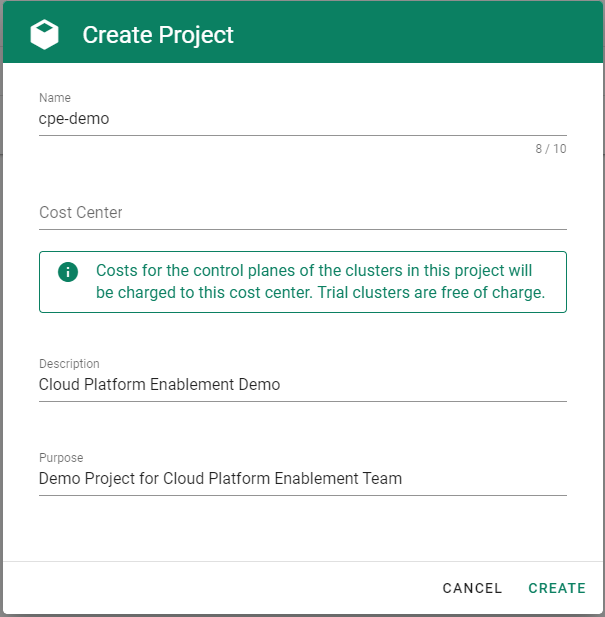
Get the properties of your Azure AD tenant, Subscription and Service Principal.
Before you can provision and access a Kubernetes cluster on Azure, you need to add the Azure service principal, AD tenant and subscription credentials in Gardener. Gardener needs the credentials to provision and operate the Azure infrastructure for your Kubernetes cluster.
Ensure that the Azure service principal has the actions defined within the Azure Permissions within your Subscription assigned. If no fine-grained permission/actions are required, then simply the built-in
Contributorrole can be assigned.Tenant ID
To find your
TenantID, follow this guide.SubscriptionID
To find your
SubscriptionID, search for and select Subscriptions.
After that, copy the
SubscriptionIDfrom your subscription of choice.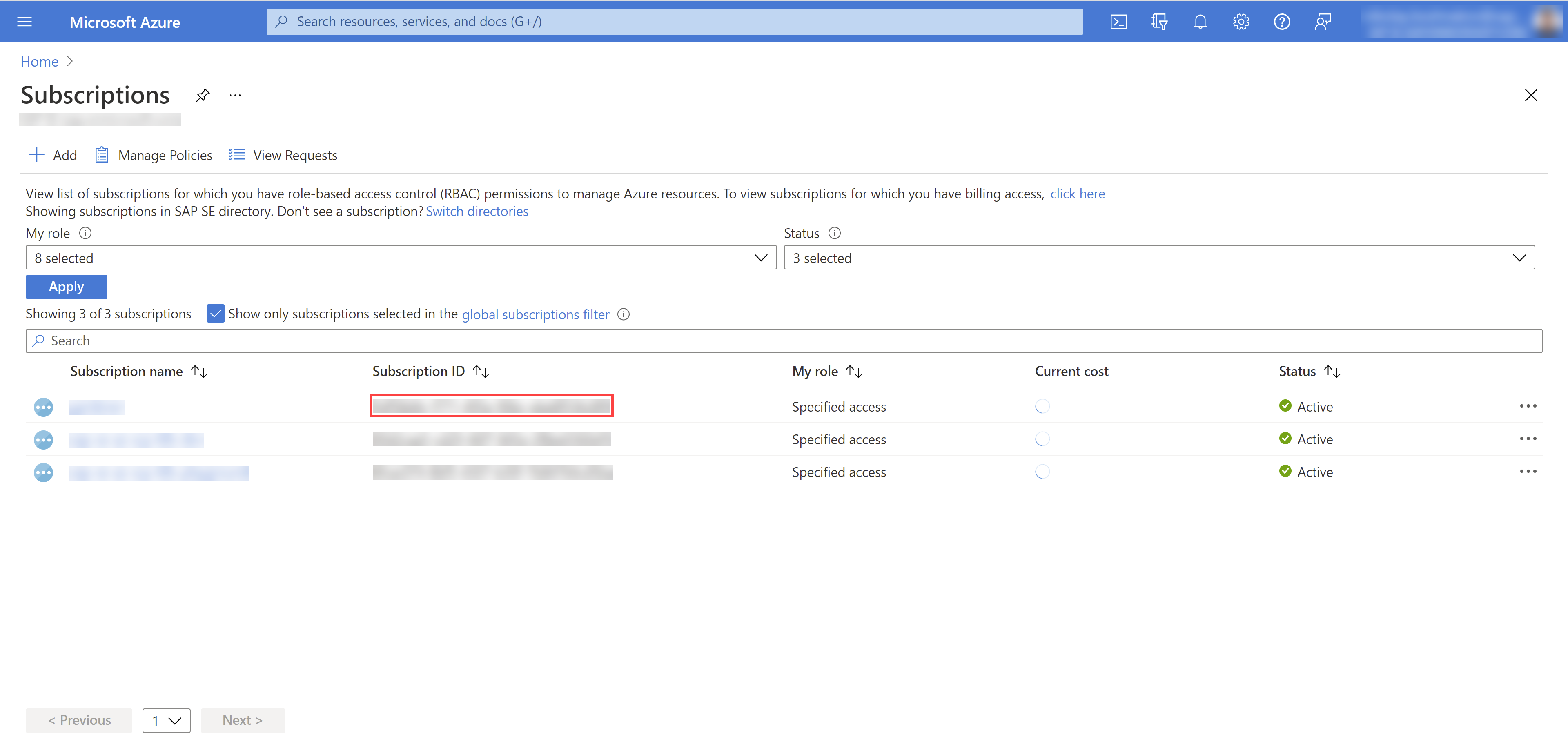
Service Principal (SPN)
A service principal consist of a
ClientID(also calledApplicationID) and a Client Secret. For more information, see Application and service principal objects in Azure Active Directory. You need to obtain the:Client ID
Access the Azure Portal and navigate to the Active Directory service. Within the service navigate to App registrations and select your service principal. Copy the
ClientIDyou see there.Client Secret
Secrets for the Azure Account/Service Principal can be generated/rotated via the Azure Portal. After copying your
ClientID, in the Detail view of your Service Principal navigate to Certificates & secrets. In the section, you can generate a new secret.
Choose Secrets, then the plus icon
 and select Azure.
and select Azure.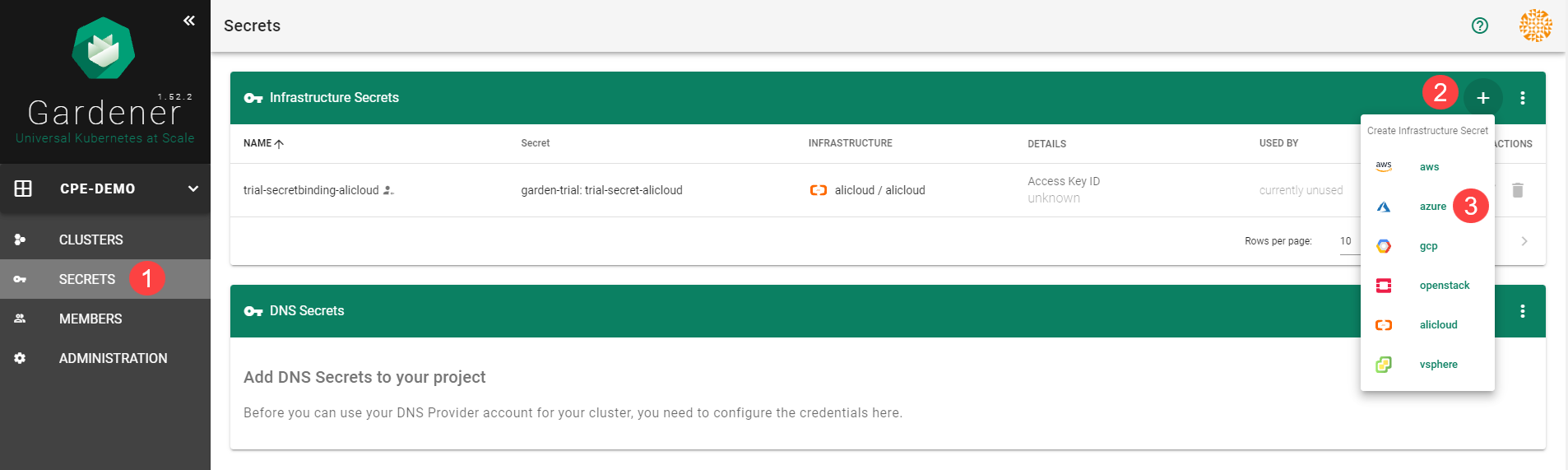
Create your secret.
- Type the name of your secret.
- Copy and paste the
TenantID,SubscriptionIDand the Service Principal credentials (ClientIDandClientSecret). - Choose Add secret.
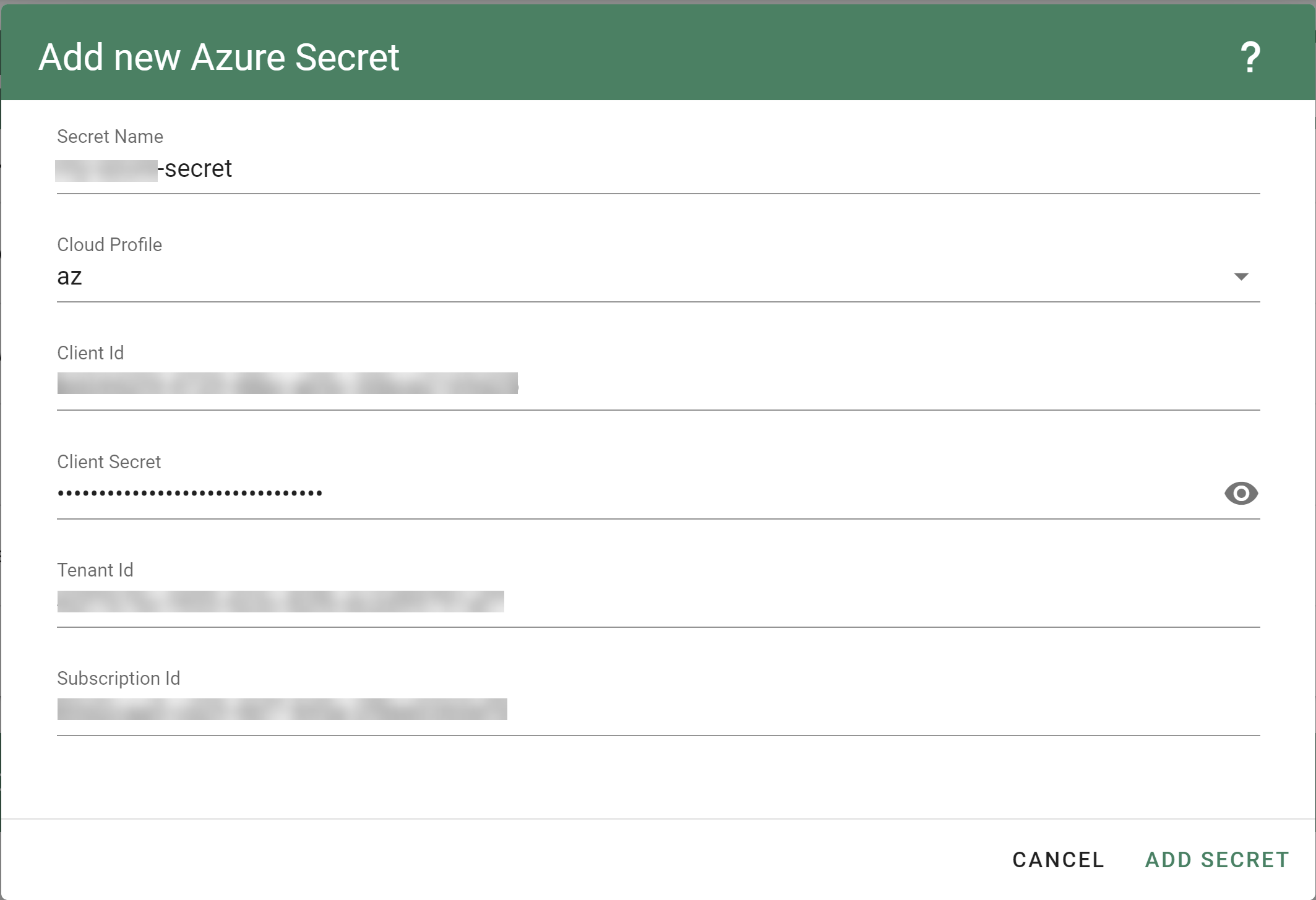
After completing these steps, you should see your newly created secret in the Infrastructure Secrets section.
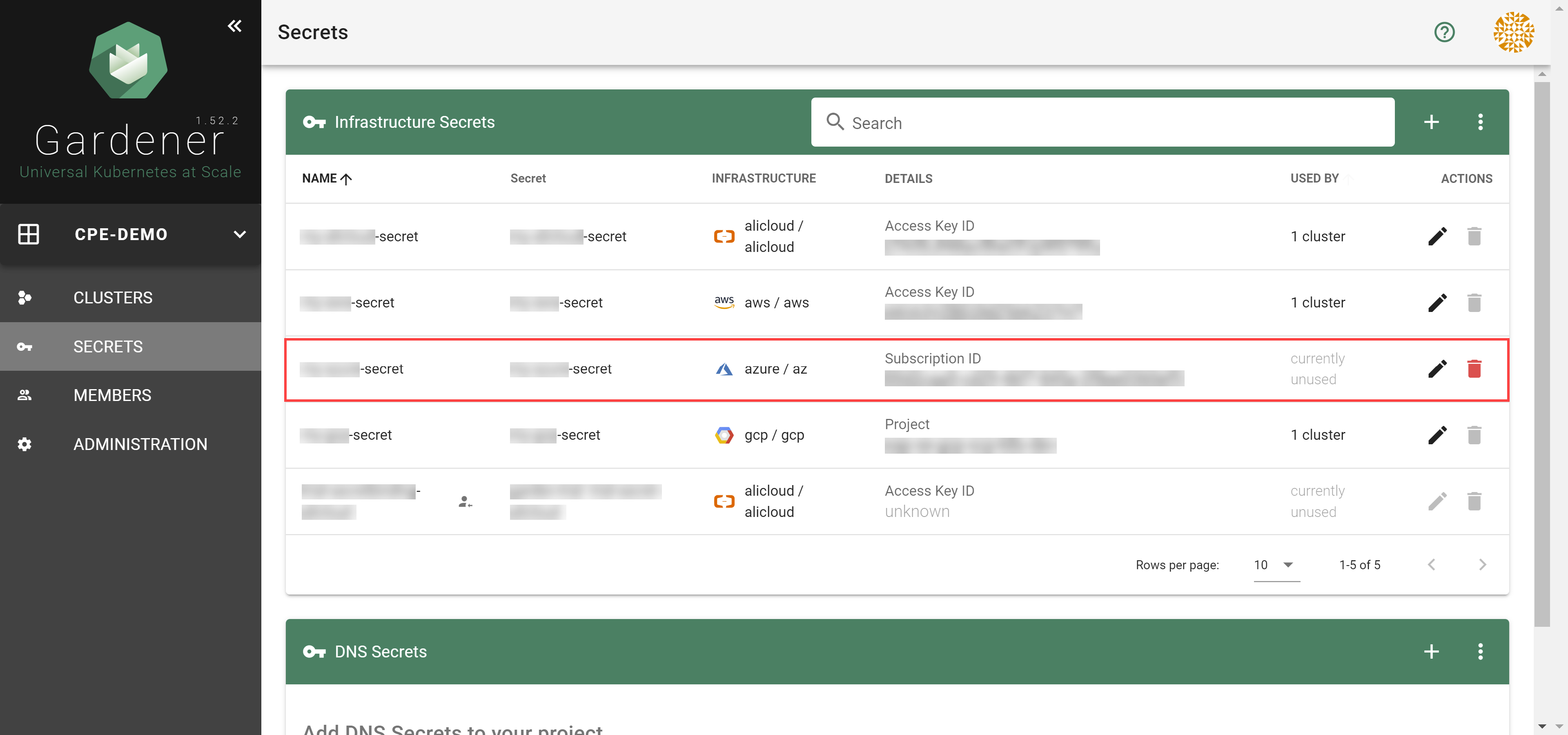
Register resource providers for your subscription.
- Go to your Azure dashboard
- Navigate to Subscriptions -> <your_subscription>
- Pick resource providers from the sidebar
- Register microsoft.Network
- Register microsoft.Compute
To create a new cluster, choose Clusters and then the plus sign in the upper right corner.
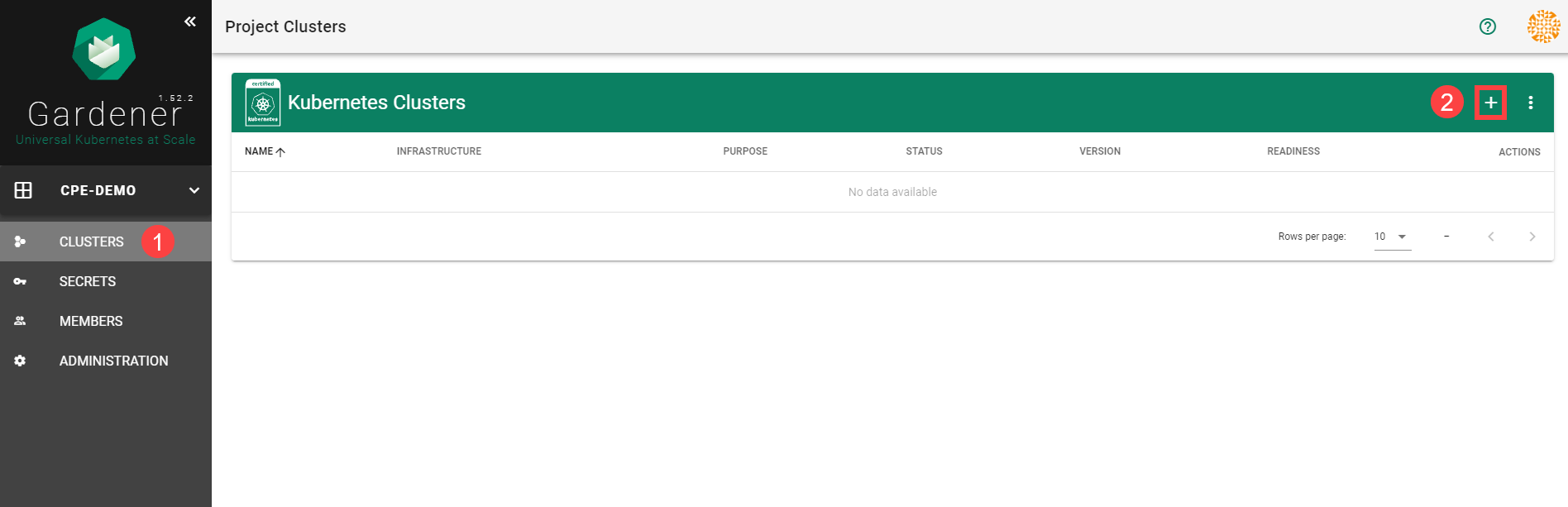
In the Create Cluster section:
- Select Azure in the Infrastructure tab.
- Type the name of your cluster in the Cluster Details tab.
- Choose the secret you created before in the Infrastructure Details tab.
- Choose Create.
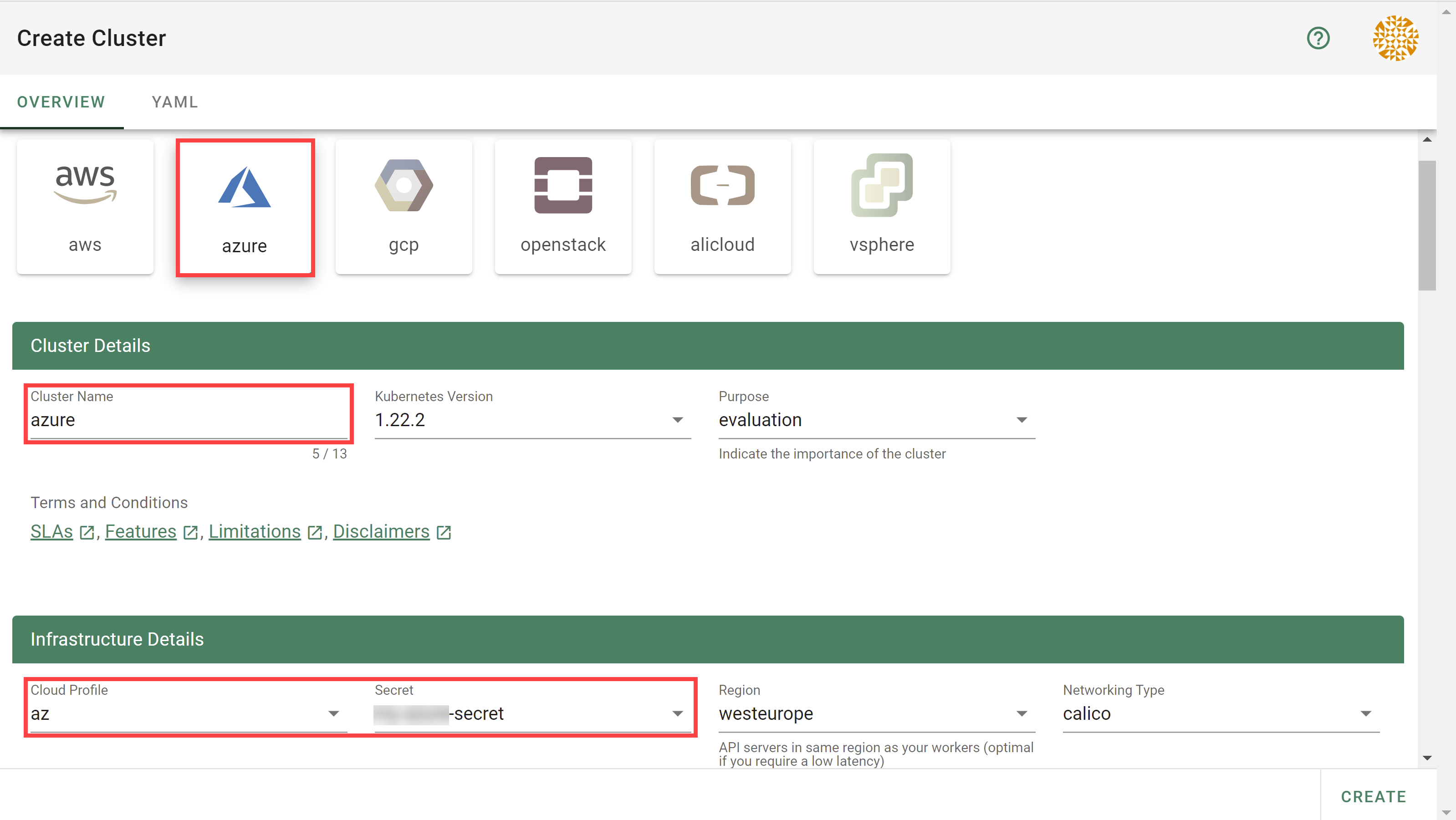
Wait for your cluster to get created.
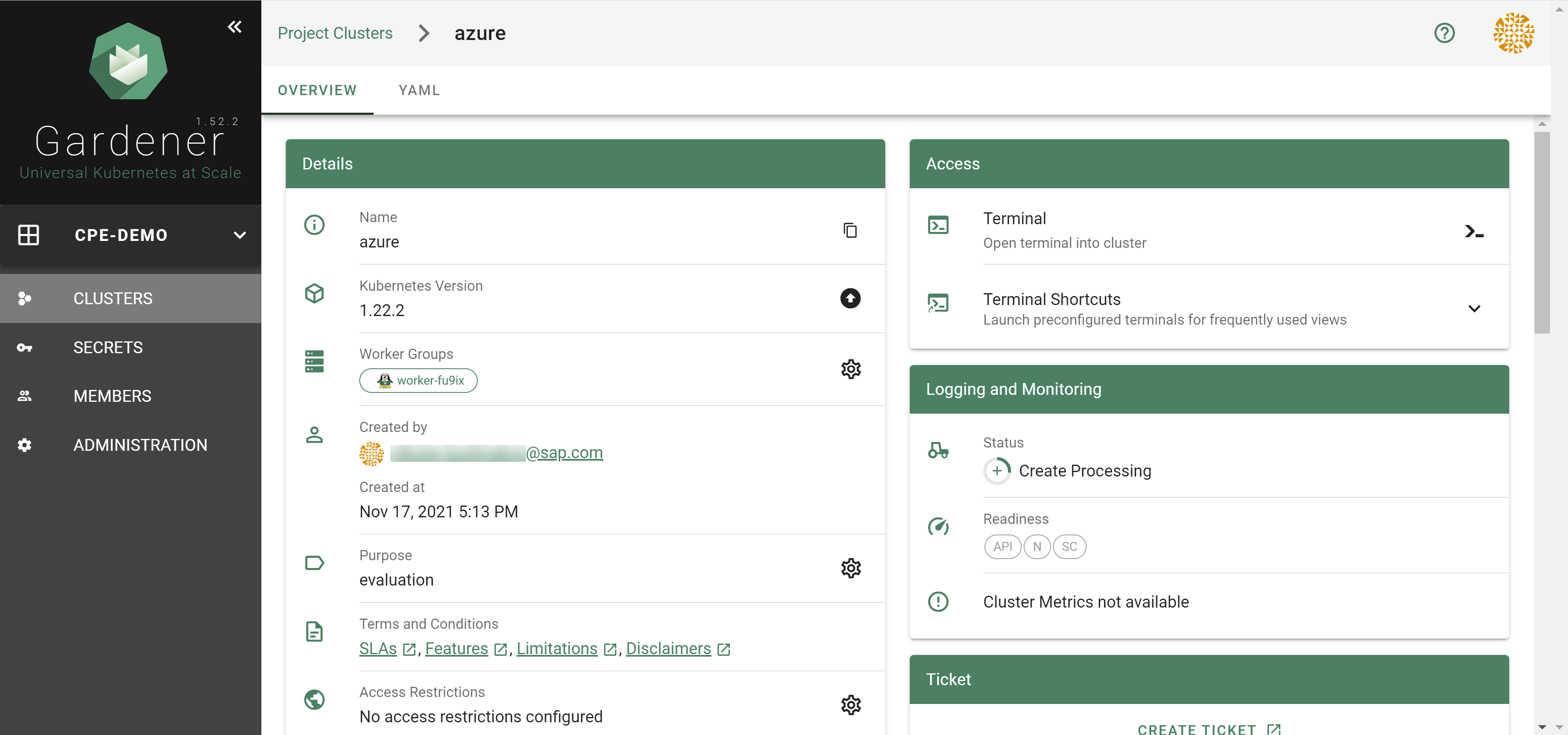
Result
After completing the steps in this tutorial, you will be able to see and download the kubeconfig of your cluster.
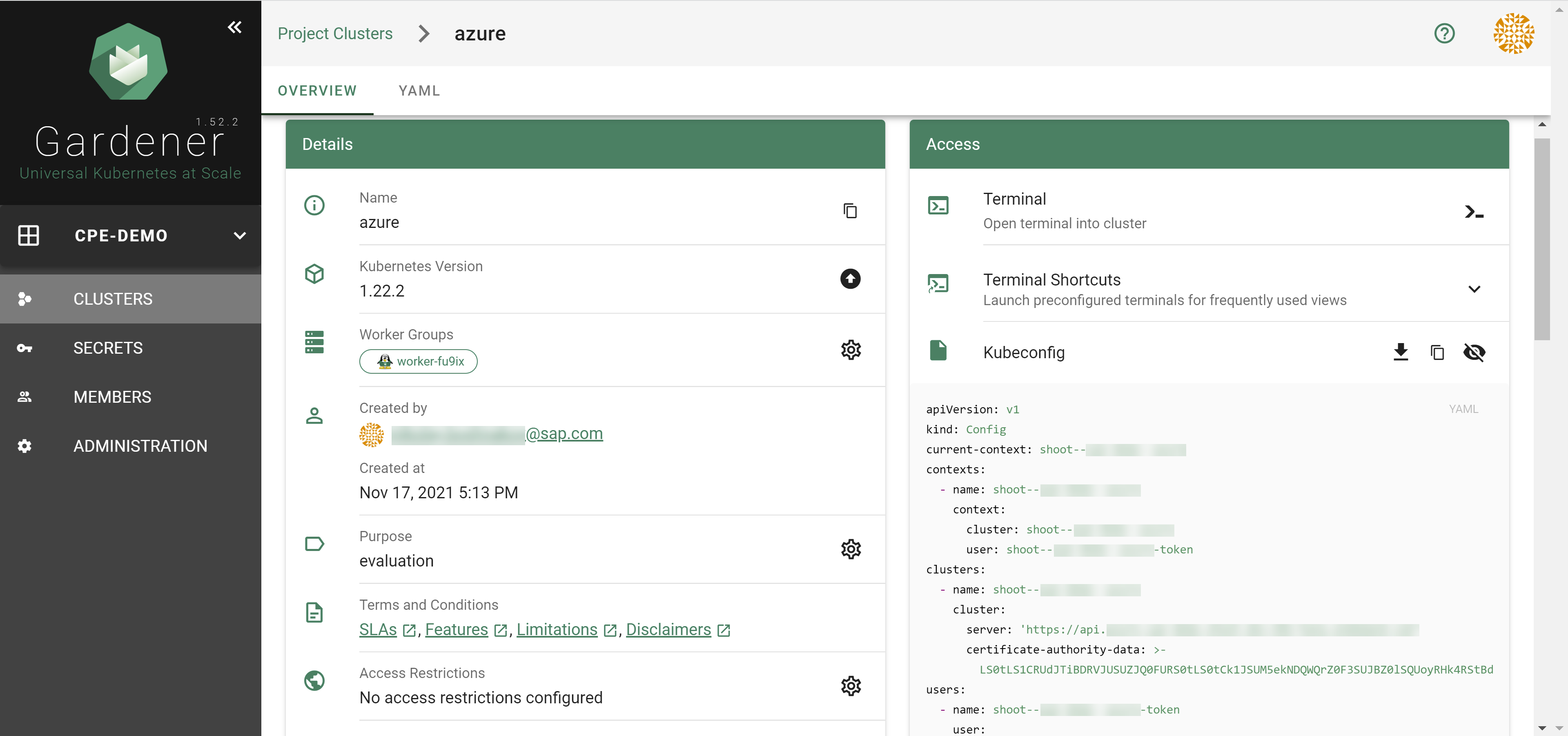
1.3.2 - Azure Permissions
Azure Permissions
The following document describes the required Azure actions manage a Shoot cluster on Azure split by the different Azure provider/services.
Be aware some actions are just required if particilar deployment sceanrios or features e.g. bring your own vNet, use Azure-file, let the Shoot act as Seed etc. should be used.
Microsoft.Compute
# Required if a non zonal cluster based on Availability Set should be used.
Microsoft.Compute/availabilitySets/delete
Microsoft.Compute/availabilitySets/read
Microsoft.Compute/availabilitySets/write
# Required to let Kubernetes manage Azure disks.
Microsoft.Compute/disks/delete
Microsoft.Compute/disks/read
Microsoft.Compute/disks/write
# Required for to fetch meta information about disk and virtual machines sizes.
Microsoft.Compute/locations/diskOperations/read
Microsoft.Compute/locations/operations/read
Microsoft.Compute/locations/vmSizes/read
# Required if csi snapshot capabilities should be used and/or the Shoot should act as a Seed.
Microsoft.Compute/snapshots/delete
Microsoft.Compute/snapshots/read
Microsoft.Compute/snapshots/write
# Required to let Gardener/Machine-Controller-Manager manage the cluster nodes/machines.
Microsoft.Compute/virtualMachines/delete
Microsoft.Compute/virtualMachines/read
Microsoft.Compute/virtualMachines/start/action
Microsoft.Compute/virtualMachines/write
# Required if a non zonal cluster based on VMSS Flex (VMO) should be used.
Microsoft.Compute/virtualMachineScaleSets/delete
Microsoft.Compute/virtualMachineScaleSets/read
Microsoft.Compute/virtualMachineScaleSets/write
Microsoft.ManagedIdentity
# Required if a user provided Azure managed identity should attached to the cluster nodes.
Microsoft.ManagedIdentity/userAssignedIdentities/assign/action
Microsoft.ManagedIdentity/userAssignedIdentities/read
Microsoft.MarketplaceOrdering
# Required if nodes/machines should be created with images hosted on the Azure Marketplace.
Microsoft.MarketplaceOrdering/offertypes/publishers/offers/plans/agreements/read
Microsoft.MarketplaceOrdering/offertypes/publishers/offers/plans/agreements/write
Microsoft.Network
# Required to let Kubernetes manage services of type 'LoadBalancer'.
Microsoft.Network/loadBalancers/backendAddressPools/join/action
Microsoft.Network/loadBalancers/delete
Microsoft.Network/loadBalancers/read
Microsoft.Network/loadBalancers/write
# Required in case the Shoot should use NatGateway(s).
Microsoft.Network/natGateways/delete
Microsoft.Network/natGateways/join/action
Microsoft.Network/natGateways/read
Microsoft.Network/natGateways/write
# Required to let Gardener/Machine-Controller-Manager manage the cluster nodes/machines.
Microsoft.Network/networkInterfaces/delete
Microsoft.Network/networkInterfaces/ipconfigurations/join/action
Microsoft.Network/networkInterfaces/ipconfigurations/read
Microsoft.Network/networkInterfaces/join/action
Microsoft.Network/networkInterfaces/read
Microsoft.Network/networkInterfaces/write
# Required to let Gardener maintain the basic infrastructure of the Shoot cluster and maintaing LoadBalancer services.
Microsoft.Network/networkSecurityGroups/delete
Microsoft.Network/networkSecurityGroups/join/action
Microsoft.Network/networkSecurityGroups/read
Microsoft.Network/networkSecurityGroups/write
# Required for managing LoadBalancers and NatGateways.
Microsoft.Network/publicIPAddresses/delete
Microsoft.Network/publicIPAddresses/join/action
Microsoft.Network/publicIPAddresses/read
Microsoft.Network/publicIPAddresses/write
# Required for managing the basic infrastructure of a cluster and maintaing LoadBalancer services.
Microsoft.Network/routeTables/delete
Microsoft.Network/routeTables/join/action
Microsoft.Network/routeTables/read
Microsoft.Network/routeTables/routes/delete
Microsoft.Network/routeTables/routes/read
Microsoft.Network/routeTables/routes/write
Microsoft.Network/routeTables/write
# Required to let Gardener maintain the basic infrastructure of the Shoot cluster.
# Only a subset is required for the bring your own vNet scenario.
Microsoft.Network/virtualNetworks/delete # not required for bring your own vnet
Microsoft.Network/virtualNetworks/read
Microsoft.Network/virtualNetworks/subnets/delete
Microsoft.Network/virtualNetworks/subnets/join/action
Microsoft.Network/virtualNetworks/subnets/read
Microsoft.Network/virtualNetworks/subnets/write
Microsoft.Network/virtualNetworks/write # not required for bring your own vnet
Microsoft.Resources
# Required to let Gardener maintain the basic infrastructure of the Shoot cluster.
Microsoft.Resources/subscriptions/resourceGroups/delete
Microsoft.Resources/subscriptions/resourceGroups/read
Microsoft.Resources/subscriptions/resourceGroups/write
Microsoft.Storage
# Required if Azure File should be used and/or if the Shoot should act as Seed.
Microsoft.Storage/operations/read
Microsoft.Storage/storageAccounts/blobServices/containers/delete
Microsoft.Storage/storageAccounts/blobServices/containers/read
Microsoft.Storage/storageAccounts/blobServices/containers/write
Microsoft.Storage/storageAccounts/blobServices/read
Microsoft.Storage/storageAccounts/delete
Microsoft.Storage/storageAccounts/listkeys/action
Microsoft.Storage/storageAccounts/read
Microsoft.Storage/storageAccounts/write
1.3.3 - Deployment
Deployment of the Azure provider extension
Disclaimer: This document is NOT a step by step installation guide for the Azure provider extension and only contains some configuration specifics regarding the installation of different components via the helm charts residing in the Azure provider extension repository.
gardener-extension-admission-azure
Authentication against the Garden cluster
There are several authentication possibilities depending on whether or not the concept of Virtual Garden is used.
Virtual Garden is not used, i.e., the runtime Garden cluster is also the target Garden cluster.
Automounted Service Account Token
The easiest way to deploy the gardener-extension-admission-azure component will be to not provide kubeconfig at all. This way in-cluster configuration and an automounted service account token will be used. The drawback of this approach is that the automounted token will not be automatically rotated.
Service Account Token Volume Projection
Another solution will be to use Service Account Token Volume Projection combined with a kubeconfig referencing a token file (see example below).
apiVersion: v1
kind: Config
clusters:
- cluster:
certificate-authority-data: <CA-DATA>
server: https://default.kubernetes.svc.cluster.local
name: garden
contexts:
- context:
cluster: garden
user: garden
name: garden
current-context: garden
users:
- name: garden
user:
tokenFile: /var/run/secrets/projected/serviceaccount/token
This will allow for automatic rotation of the service account token by the kubelet. The configuration can be achieved by setting both .Values.global.serviceAccountTokenVolumeProjection.enabled: true and .Values.global.kubeconfig in the respective chart’s values.yaml file.
Virtual Garden is used, i.e., the runtime Garden cluster is different from the target Garden cluster.
Service Account
The easiest way to setup the authentication will be to create a service account and the respective roles will be bound to this service account in the target cluster. Then use the generated service account token and craft a kubeconfig which will be used by the workload in the runtime cluster. This approach does not provide a solution for the rotation of the service account token. However, this setup can be achieved by setting .Values.global.virtualGarden.enabled: true and following these steps:
- Deploy the
applicationpart of the charts in thetargetcluster. - Get the service account token and craft the
kubeconfig. - Set the crafted
kubeconfigand deploy theruntimepart of the charts in theruntimecluster.
Client Certificate
Another solution will be to bind the roles in the target cluster to a User subject instead of a service account and use a client certificate for authentication. This approach does not provide a solution for the client certificate rotation. However, this setup can be achieved by setting both .Values.global.virtualGarden.enabled: true and .Values.global.virtualGarden.user.name, then following these steps:
- Generate a client certificate for the
targetcluster for the respective user. - Deploy the
applicationpart of the charts in thetargetcluster. - Craft a
kubeconfigusing the already generated client certificate. - Set the crafted
kubeconfigand deploy theruntimepart of the charts in theruntimecluster.
Projected Service Account Token
This approach requires an already deployed and configured oidc-webhook-authenticator for the target cluster. Also the runtime cluster should be registered as a trusted identity provider in the target cluster. Then projected service accounts tokens from the runtime cluster can be used to authenticate against the target cluster. The needed steps are as follows:
- Deploy OWA and establish the needed trust.
- Set
.Values.global.virtualGarden.enabled: trueand.Values.global.virtualGarden.user.name. Note: username value will depend on the trust configuration, e.g.,<prefix>:system:serviceaccount:<namespace>:<serviceaccount> - Set
.Values.global.serviceAccountTokenVolumeProjection.enabled: trueand.Values.global.serviceAccountTokenVolumeProjection.audience. Note: audience value will depend on the trust configuration, e.g.,<cliend-id-from-trust-config>. - Craft a kubeconfig (see example below).
- Deploy the
applicationpart of the charts in thetargetcluster. - Deploy the
runtimepart of the charts in theruntimecluster.
apiVersion: v1
kind: Config
clusters:
- cluster:
certificate-authority-data: <CA-DATA>
server: https://virtual-garden.api
name: virtual-garden
contexts:
- context:
cluster: virtual-garden
user: virtual-garden
name: virtual-garden
current-context: virtual-garden
users:
- name: virtual-garden
user:
tokenFile: /var/run/secrets/projected/serviceaccount/token
1.3.4 - Local Setup
admission-azure
admission-azure is an admission webhook server which is responsible for the validation of the cloud provider (Azure in this case) specific fields and resources. The Gardener API server is cloud provider agnostic and it wouldn’t be able to perform similar validation.
Follow the steps below to run the admission webhook server locally.
Start the Gardener API server.
For details, check the Gardener local setup.
Start the webhook server
Make sure that the
KUBECONFIGenvironment variable is pointing to the local garden cluster.make start-admissionSetup the
ValidatingWebhookConfiguration.hack/dev-setup-admission-azure.shwill configure the webhook Service which will allow the kube-apiserver of your local cluster to reach the webhook server. It will also apply theValidatingWebhookConfigurationmanifest../hack/dev-setup-admission-azure.sh
You are now ready to experiment with the admission-azure webhook server locally.
1.3.5 - Migrate Loadbalancer
Migrate Azure Shoot Load Balancer from basic to standard SKU
This guide descibes how to migrate the Load Balancer of an Azure Shoot cluster from the basic SKU to the standard SKU.
Be aware: You need to delete and recreate all services of type Load Balancer, which means that the public ip addresses of your service endpoints will change.
Please do this only if the Stakeholder really needs to migrate this Shoot to use standard Load Balancers. All new Shoot clusters will automatically use Azure Standard Load Balancers.
- Disable temporarily Gardeners reconciliation.
The Gardener Controller Manager need to be configured to allow ignoring Shoot clusters. This can be configured in its theControllerManagerConfigurationvia the field.controllers.shoot.respectSyncPeriodOverwrite="true".
# In the Garden cluster.
kubectl annotate shoot <shoot-name> shoot.garden.sapcloud.io/ignore="true"
# In the Seed cluster.
kubectl -n <shoot-namespace> scale deployment gardener-resource-manager --replicas=0
- Backup all Kubernetes services of type Load Balancer.
# In the Shoot cluster.
# Determine all Load Balancer services.
kubectl get service --all-namespaces | grep LoadBalancer
# Backup each Load Balancer service.
echo "---" >> service-backup.yaml && kubectl -n <namespace> get service <service-name> -o yaml >> service-backup.yaml
- Delete all Load Balancer services.
# In the Shoot cluster.
kubectl -n <namespace> delete service <service-name>
- Wait until until Load Balancer is deleted. Wait until all services of type Load Balancer are deleted and the Azure Load Balancer resource is also deleted. Check via the Azure Portal if the Load Balancer within the Shoot Resource Group has been deleted. This should happen automatically after all Kubernetes Load Balancer service are gone within a few minutes.
Alternatively the Azure cli can be used to check the Load Balancer in the Shoot Resource Group. The credentials to configure the cli are available on the Seed cluster in the Shoot namespace.
# In the Seed cluster.
# Fetch the credentials from cloudprovider secret.
kubectl -n <shoot-namespace> get secret cloudprovider -o yaml
# Configure the Azure cli, with the base64 decoded values of the cloudprovider secret.
az login --service-principal --username <clientID> --password <clientSecret> --tenant <tenantID>
az account set -s <subscriptionID>
# Fetch the constantly the Shoot Load Balancer in the Shoot Resource Group. Wait until the resource is gone.
watch 'az network lb show -g shoot--<project-name>--<shoot-name> -n shoot--<project-name>--<shoot-name>'
# Logout.
az logout
- Modify the
cloud-povider-configconfigmap in the Seed namespace of the Shoot.
The keycloudprovider.confcontains the Kubernetes cloud-provider configuration. The value is a multiline string. Please change the value of the fieldloadBalancerSkufrombasictostandard. Iff the field does not exists then appendloadBalancerSku: \"standard\"\nto the value/string.
# In the Seed cluster.
kubectl -n <shoot-namespace> edit cm cloud-provider-config
- Enable Gardeners reconcilation and trigger a reconciliation.
# In the Garden cluster
# Enable reconcilation
kubectl annotate shoot <shoot-name> shoot.garden.sapcloud.io/ignore-
# Trigger reconcilation
kubectl annotate shoot <shoot-name> shoot.garden.sapcloud.io/operation="reconcile"
Wait until the cluster has been reconciled.
- Recreate the services from the backup file.
Probably you need to remove some fields from the service defintions e.g..spec.clusterIP,.metadata.uidor.statusetc.
kubectl apply -f service-backup.yaml
- If successful remove backup file.
# Delete the backup file.
rm -f service-backup.yaml
1.3.6 - Operations
Using the Azure provider extension with Gardener as an operator
The core.gardener.cloud/v1beta1.CloudProfile resource declares a providerConfig field that is meant to contain provider-specific configuration.
The core.gardener.cloud/v1beta1.Seed resource is structured similarly.
Additionally, it allows configuring settings for the backups of the main etcds’ data of shoot clusters control planes running in this seed cluster.
This document explains the necessary configuration for the Azure provider extension.
CloudProfile resource
This section describes, how the configuration for CloudProfiles looks like for Azure by providing an example CloudProfile manifest with minimal configuration that can be used to allow the creation of Azure shoot clusters.
CloudProfileConfig
The cloud profile configuration contains information about the real machine image IDs in the Azure environment (image urn, id, communityGalleryImageID or sharedGalleryImageID).
You have to map every version that you specify in .spec.machineImages[].versions to an available VM image in your subscription.
The VM image can be either from the Azure Marketplace and will then get identified via a urn, it can be a custom VM image from a shared image gallery and is then identified sharedGalleryImageID, or it can be from a community image gallery and is then identified by its communityGalleryImageID. You can use id field also to specifiy the image location in the azure compute gallery (in which case it would have a different kind of path) but it is not recommended as it sometimes faces problems in cross subscription image sharing.
For each machine image version an architecture field can be specified which specifies the CPU architecture of the machine on which given machine image can be used.
An example CloudProfileConfig for the Azure extension looks as follows:
apiVersion: azure.provider.extensions.gardener.cloud/v1alpha1
kind: CloudProfileConfig
countUpdateDomains:
- region: westeurope
count: 5
countFaultDomains:
- region: westeurope
count: 3
machineTypes:
- name: Standard_D3_v2
acceleratedNetworking: true
- name: Standard_X
machineImages:
- name: coreos
versions:
- version: 2135.6.0
urn: "CoreOS:CoreOS:Stable:2135.6.0"
# architecture: amd64 # optional
acceleratedNetworking: true
- name: myimage
versions:
- version: 1.0.0
id: "/subscriptions/<subscription ID where the gallery is located>/resourceGroups/myGalleryRG/providers/Microsoft.Compute/galleries/myGallery/images/myImageDefinition/versions/1.0.0"
- name: GardenLinuxCommunityImage
versions:
- version: 1.0.0
communityGalleryImageID: "/CommunityGalleries/gardenlinux-567905d8-921f-4a85-b423-1fbf4e249d90/Images/gardenlinux/Versions/576.1.1"
- name: SharedGalleryImageName
versions:
- version: 1.0.0
sharedGalleryImageID: "/SharedGalleries/sharedGalleryName/Images/sharedGalleryImageName/Versions/sharedGalleryImageVersionName"
The cloud profile configuration contains information about the update via .countUpdateDomains[] and failure domain via .countFaultDomains[] counts in the Azure regions you want to offer.
The .machineTypes[] list contain provider specific information to the machine types e.g. if the machine type support Azure Accelerated Networking, see .machineTypes[].acceleratedNetworking.
Additionally, it contains the real machine image identifiers in the Azure environment. You can provide either URN for Azure Market Place images or id of Shared Image Gallery images.
When Shared Image Gallery is used, you have to ensure that the image is available in the desired regions and the end-user subscriptions have access to the image or to the whole gallery.
You have to map every version that you specify in .spec.machineImages[].versions here such that the Azure extension knows the machine image identifiers for every version you want to offer.
Furthermore, you can specify for each image version via .machineImages[].versions[].acceleratedNetworking if Azure Accelerated Networking is supported.
Example CloudProfile manifest
The possible values for .spec.volumeTypes[].name on Azure are Standard_LRS, StandardSSD_LRS and Premium_LRS. There is another volume type called UltraSSD_LRS but this type is not supported to use as os disk. If an end user select a volume type whose name is not equal to one of the valid values then the machine will be created with the default volume type which belong to the selected machine type. Therefore it is recommended to configure only the valid values for the .spec.volumeType[].name in the CloudProfile.
Please find below an example CloudProfile manifest:
apiVersion: core.gardener.cloud/v1beta1
kind: CloudProfile
metadata:
name: azure
spec:
type: azure
kubernetes:
versions:
- version: 1.28.2
- version: 1.23.8
expirationDate: "2022-10-31T23:59:59Z"
machineImages:
- name: coreos
versions:
- version: 2135.6.0
machineTypes:
- name: Standard_D3_v2
cpu: "4"
gpu: "0"
memory: 14Gi
- name: Standard_D4_v3
cpu: "4"
gpu: "0"
memory: 16Gi
volumeTypes:
- name: Standard_LRS
class: standard
usable: true
- name: StandardSSD_LRS
class: premium
usable: false
- name: Premium_LRS
class: premium
usable: false
regions:
- name: westeurope
providerConfig:
apiVersion: azure.provider.extensions.gardener.cloud/v1alpha1
kind: CloudProfileConfig
machineTypes:
- name: Standard_D3_v2
acceleratedNetworking: true
- name: Standard_D4_v3
countUpdateDomains:
- region: westeurope
count: 5
countFaultDomains:
- region: westeurope
count: 3
machineImages:
- name: coreos
versions:
- version: 2303.3.0
urn: CoreOS:CoreOS:Stable:2303.3.0
# architecture: amd64 # optional
acceleratedNetworking: true
- version: 2135.6.0
urn: "CoreOS:CoreOS:Stable:2135.6.0"
# architecture: amd64 # optional
Seed resource
This provider extension does not support any provider configuration for the Seed’s .spec.provider.providerConfig field.
However, it supports managing of backup infrastructure, i.e., you can specify a configuration for the .spec.backup field.
Backup configuration
A Seed of type azure can be configured to perform backups for the main etcds’ of the shoot clusters control planes using Azure Blob storage.
The location/region where the backups will be stored defaults to the region of the Seed (spec.provider.region), but can also be explicitly configured via the field spec.backup.region.
The region of the backup can be different from where the Seed cluster is running.
However, usually it makes sense to pick the same region for the backup bucket as used for the Seed cluster.
Please find below an example Seed manifest (partly) that configures backups using Azure Blob storage.
---
apiVersion: core.gardener.cloud/v1beta1
kind: Seed
metadata:
name: my-seed
spec:
provider:
type: azure
region: westeurope
backup:
provider: azure
region: westeurope # default region
secretRef:
name: backup-credentials
namespace: garden
...
The referenced secret has to contain the provider credentials of the Azure subscription. Please take a look here on how to create an Azure Application, Service Principle and how to obtain credentials. The example below demonstrates how the secret has to look like.
apiVersion: v1
kind: Secret
metadata:
name: core-azure
namespace: garden-dev
type: Opaque
data:
clientID: base64(client-id)
clientSecret: base64(client-secret)
subscriptionID: base64(subscription-id)
tenantID: base64(tenant-id)
Permissions for Azure Blob storage
Please make sure the Azure application has the following IAM roles.
Miscellaneous
Gardener managed Service Principals
The operators of the Gardener Azure extension can provide a list of managed service principals (technical users) that can be used for Azure Shoots. This eliminates the need for users to provide own service principals for their clusters.
The user would need to grant the managed service principal access to their subscription with proper permissions.
As service principals are managed in an Azure Active Directory for each supported Active Directory, an own service principal needs to be provided.
In case the user provides an own service principal in the Shoot secret, this one will be used instead of the managed one provided by the operator.
Each managed service principal will be maintained in a Secret like that:
apiVersion: v1
kind: Secret
metadata:
name: service-principal-my-tenant
namespace: extension-provider-azure
labels:
azure.provider.extensions.gardener.cloud/purpose: tenant-service-principal-secret
data:
tenantID: base64(my-tenant)
clientID: base64(my-service-princiapl-id)
clientSecret: base64(my-service-princiapl-secret)
type: Opaque
The user needs to provide in its Shoot secret a tenantID and subscriptionID.
The managed service principal will be assigned based on the tenantID.
In case there is a managed service principal secret with a matching tenantID, this one will be used for the Shoot.
If there is no matching managed service principal secret then the next Shoot operation will fail.
One of the benefits of having managed service principals is that the operator controls the lifecycle of the service principal and can rotate its secrets.
After the service principal secret has been rotated and the corresponding secret is updated, all Shoot clusters using it need to be reconciled or the last operation to be retried.
1.3.7 - Usage
Using the Azure provider extension with Gardener as end-user
The core.gardener.cloud/v1beta1.Shoot resource declares a few fields that are meant to contain provider-specific configuration.
This document describes the configurable options for Azure and provides an example Shoot manifest with minimal configuration that can be used to create an Azure cluster (modulo the landscape-specific information like cloud profile names, secret binding names, etc.).
Azure Provider Credentials
In order for Gardener to create a Kubernetes cluster using Azure infrastructure components, a Shoot has to provide credentials with sufficient permissions to the desired Azure subscription.
Every shoot cluster references a SecretBinding which itself references a Secret, and this Secret contains the provider credentials of the Azure subscription.
The SecretBinding is configurable in the Shoot cluster with the field secretBindingName.
Create an Azure Application and Service Principle and obtain its credentials.
Please ensure that the Azure application (spn) has the IAM actions defined here assigned. If no fine-grained permissions/actions required then simply assign the Contributor role.
The example below demonstrates how the secret containing the client credentials of the Azure Application has to look like:
apiVersion: v1
kind: Secret
metadata:
name: core-azure
namespace: garden-dev
type: Opaque
data:
clientID: base64(client-id)
clientSecret: base64(client-secret)
subscriptionID: base64(subscription-id)
tenantID: base64(tenant-id)
⚠️ Depending on your API usage it can be problematic to reuse the same Service Principal for different Shoot clusters due to rate limits. Please consider spreading your Shoots over Service Principals from different Azure subscriptions if you are hitting those limits.
Managed Service Principals
The operators of the Gardener Azure extension can provide managed service principals. This eliminates the need for users to provide an own service principal for a Shoot.
To make use of a managed service principal, the Azure secret of a Shoot cluster must contain only a subscriptionID and a tenantID field, but no clientID and clientSecret.
Removing those fields from the secret of an existing Shoot will also let it adopt the managed service principal.
Based on the tenantID field, the Gardener extension will try to assign the managed service principal to the Shoot.
If no managed service principal can be assigned then the next operation on the Shoot will fail.
⚠️ The managed service principal need to be assigned to the users Azure subscription with proper permissions before using it.
InfrastructureConfig
The infrastructure configuration mainly describes how the network layout looks like in order to create the shoot worker nodes in a later step, thus, prepares everything relevant to create VMs, load balancers, volumes, etc.
An example InfrastructureConfig for the Azure extension looks as follows:
apiVersion: azure.provider.extensions.gardener.cloud/v1alpha1
kind: InfrastructureConfig
networks:
vnet: # specify either 'name' and 'resourceGroup' or 'cidr'
# name: my-vnet
# resourceGroup: my-vnet-resource-group
cidr: 10.250.0.0/16
# ddosProtectionPlanID: /subscriptions/test/resourceGroups/test/providers/Microsoft.Network/ddosProtectionPlans/test-ddos-protection-plan
workers: 10.250.0.0/19
# natGateway:
# enabled: false
# idleConnectionTimeoutMinutes: 4
# zone: 1
# ipAddresses:
# - name: my-public-ip-name
# resourceGroup: my-public-ip-resource-group
# zone: 1
# serviceEndpoints:
# - Microsoft.Test
# zones:
# - name: 1
# cidr: "10.250.0.0/24
# - name: 2
# cidr: "10.250.0.0/24"
# natGateway:
# enabled: false
zoned: false
# resourceGroup:
# name: mygroup
#identity:
# name: my-identity-name
# resourceGroup: my-identity-resource-group
# acrAccess: true
Currently, it’s not yet possible to deploy into existing resource groups, but in the future it will.
The .resourceGroup.name field will allow specifying the name of an already existing resource group that the shoot cluster and all infrastructure resources will be deployed to.
Via the .zoned boolean you can tell whether you want to use Azure availability zones or not.
If you don’t use zones then an availability set will be created and only basic load balancers will be used.
Zoned clusters use standard load balancers.
The networks.vnet section describes whether you want to create the shoot cluster in an already existing VNet or whether to create a new one:
- If
networks.vnet.nameandnetworks.vnet.resourceGroupare given then you have to specify the VNet name and VNet resource group name of the existing VNet that was created by other means (manually, other tooling, …). - If
networks.vnet.cidris given then you have to specify the VNet CIDR of a new VNet that will be created during shoot creation. You can freely choose a private CIDR range. - Either
networks.vnet.nameandneworks.vnet.resourceGroupornetworks.vnet.cidrmust be present, but not both at the same time. - The
networks.vnet.ddosProtectionPlanIDfield can be used to specify the id of a ddos protection plan which should be assigned to the VNet. This will only work for a VNet managed by Gardener. For externally managed VNets the ddos protection plan must be assigned by other means. - If a vnet name is given and cilium shoot clusters are created without a network overlay within one vnet make sure that the pod CIDR specified in
shoot.spec.networking.podsis not overlapping with any other pod CIDR used in that vnet. Overlapping pod CIDRs will lead to disfunctional shoot clusters.
The networks.workers section describes the CIDR for a subnet that is used for all shoot worker nodes, i.e., VMs which later run your applications.
The specified CIDR range must be contained in the VNet CIDR specified above, or the VNet CIDR of your already existing VNet.
You can freely choose this CIDR and it is your responsibility to properly design the network layout to suit your needs.
In the networks.serviceEndpoints[] list you can specify the list of Azure service endpoints which shall be associated with the worker subnet. All available service endpoints and their technical names can be found in the (Azure Service Endpoint documentation](https://docs.microsoft.com/en-us/azure/virtual-network/virtual-network-service-endpoints-overview).
The networks.natGateway section contains configuration for the Azure NatGateway which can be attached to the worker subnet of a Shoot cluster. Here are some key information about the usage of the NatGateway for a Shoot cluster:
- NatGateway usage is optional and can be enabled or disabled via
.networks.natGateway.enabled. - If the NatGateway is not used then the egress connections initiated within the Shoot cluster will be nated via the LoadBalancer of the clusters (default Azure behaviour, see here).
- NatGateway is only available for zonal clusters
.zoned=true. - The NatGateway is currently not zone redundantly deployed. That mean the NatGateway of a Shoot cluster will always be in just one zone. This zone can be optionally selected via
.networks.natGateway.zone. - Caution: Modifying the
.networks.natGateway.zonesetting requires a recreation of the NatGateway and the managed public ip (automatically used if no own public ip is specified, see below). That mean you will most likely get a different public ip for egress connections. - It is possible to bring own zonal public ip(s) via
networks.natGateway.ipAddresses. Those public ip(s) need to be in the same zone as the NatGateway (seenetworks.natGateway.zone) and be of SKUstandard. For each public ip thename, theresourceGroupand thezoneneed to be specified. - The field
networks.natGateway.idleConnectionTimeoutMinutesallows the configuration of NAT Gateway’s idle connection timeout property. The idle timeout value can be adjusted from 4 minutes, up to 120 minutes. Omitting this property will set the idle timeout to its default value according to NAT Gateway’s documentation.
In the identity section you can specify an Azure user-assigned managed identity which should be attached to all cluster worker machines. With identity.name you can specify the name of the identity and with identity.resourceGroup you can specify the resource group which contains the identity resource on Azure. The identity need to be created by the user upfront (manually, other tooling, …). Gardener/Azure Extension will only use the referenced one and won’t create an identity. Furthermore the identity have to be in the same subscription as the Shoot cluster. Via the identity.acrAccess you can configure the worker machines to use the passed identity for pulling from an Azure Container Registry (ACR).
Caution: Adding, exchanging or removing the identity will require a rolling update of all worker machines in the Shoot cluster.
Apart from the VNet and the worker subnet the Azure extension will also create a dedicated resource group, route tables, security groups, and an availability set (if not using zoned clusters).
InfrastructureConfig with dedicated subnets per zone
Another deployment option for zonal clusters only, is to create and configure a separate subnet per availability zone. This network layout is recommended to users that require fine-grained control over their network setup. One prevalent usecase is to create a zone-redundant NAT Gateway deployment by taking advantage of the ability to deploy separate NAT Gateways for each subnet.
To use this configuration the following requirements must be met:
- the
zonedfield must be set totrue. - the
networks.vnetsection must not be empty and must contain a valid configuration. For existing clusters that were not using thenetworks.vnetsection, it is enough ifnetworks.vnet.cidrfield is set to the currentnetworks.workervalue.
For each of the target zones a subnet CIDR range must be specified. The specified CIDR range must be contained in the VNet CIDR specified above, or the VNet CIDR of your already existing VNet. In addition, the CIDR ranges must not overlap with the ranges of the other subnets.
ServiceEndpoints and NatGateways can be configured per subnet. Respectively, when networks.zones is specified, the fields networks.workers, networks.serviceEndpoints and networks.natGateway cannot be set. All the configuration for the subnets must be done inside the respective zone’s configuration.
Example:
apiVersion: azure.provider.extensions.gardener.cloud/v1alpha1
kind: InfrastructureConfig
networks:
zoned: true
vnet: # specify either 'name' and 'resourceGroup' or 'cidr'
cidr: 10.250.0.0/16
zones:
- name: 1
cidr: "10.250.0.0/24"
- name: 2
cidr: "10.250.0.0/24"
natGateway:
enabled: false
Migrating to zonal shoots with dedicated subnets per zone
For existing zonal clusters it is possible to migrate to a network layout with dedicated subnets per zone. The migration works by creating additional network resources as specified in the configuration and progressively roll part of your existing nodes to use the new resources. To achieve the controlled rollout of your nodes, parts of the existing infrastructure must be preserved which is why the following constraint is imposed:
One of your specified zones must have the exact same CIDR range as the current network.workers field. Here is an example of such migration:
infrastructureConfig:
apiVersion: azure.provider.extensions.gardener.cloud/v1alpha1
kind: InfrastructureConfig
networks:
vnet:
cidr: 10.250.0.0/16
workers: 10.250.0.0/19
zoned: true
to
infrastructureConfig:
apiVersion: azure.provider.extensions.gardener.cloud/v1alpha1
kind: InfrastructureConfig
networks:
vnet:
cidr: 10.250.0.0/16
zones:
- name: 3
cidr: 10.250.0.0/19 # note the preservation of the 'workers' CIDR
# optionally add other zones
# - name: 2
# cidr: 10.250.32.0/19
# natGateway:
# enabled: true
zoned: true
Another more advanced example with user-provided public IP addresses for the NAT Gateway and how it can be migrated:
infrastructureConfig:
apiVersion: azure.provider.extensions.gardener.cloud/v1alpha1
kind: InfrastructureConfig
networks:
vnet:
cidr: 10.250.0.0/16
workers: 10.250.0.0/19
natGateway:
enabled: true
zone: 1
ipAddresses:
- name: pip1
resourceGroup: group
zone: 1
- name: pip2
resourceGroup: group
zone: 1
zoned: true
to
infrastructureConfig:
apiVersion: azure.provider.extensions.gardener.cloud/v1alpha1
kind: InfrastructureConfig
zoned: true
networks:
vnet:
cidr: 10.250.0.0/16
zones:
- name: 1
cidr: 10.250.0.0/19 # note the preservation of the 'workers' CIDR
natGateway:
enabled: true
ipAddresses:
- name: pip1
resourceGroup: group
zone: 1
- name: pip2
resourceGroup: group
zone: 1
# optionally add other zones
# - name: 2
# cidr: 10.250.32.0/19
# natGateway:
# enabled: true
# ipAddresses:
# - name: pip3
# resourceGroup: group
You can apply such change to your shoot by issuing a kubectl patch command to replace your current .spec.provider.infrastructureConfig section:
$ cat new-infra.json
[
{
"op": "replace",
"path": "/spec/provider/infrastructureConfig",
"value": {
"apiVersion": "azure.provider.extensions.gardener.cloud/v1alpha1",
"kind": "InfrastructureConfig",
"networks": {
"vnet": {
"cidr": "<your-vnet-cidr>"
},
"zones": [
{
"name": 1,
"cidr": "10.250.0.0/24",
"natGateway": {
"enabled": true
}
},
{
"name": 1,
"cidr": "10.250.1.0/24",
"natGateway": {
"enabled": true
}
},
]
},
"zoned": true
}
}
]
kubectl patch --type="json" --patch-file new-infra.json shoot <my-shoot>
⚠️ The migration to shoots with dedicated subnets per zone is a one-way process. Reverting the shoot to the previous configuration is not supported.
⚠️ During the migration a subset of the nodes will be rolled to the new subnets.
ControlPlaneConfig
The control plane configuration mainly contains values for the Azure-specific control plane components.
Today, the only component deployed by the Azure extension is the cloud-controller-manager.
An example ControlPlaneConfig for the Azure extension looks as follows:
apiVersion: azure.provider.extensions.gardener.cloud/v1alpha1
kind: ControlPlaneConfig
cloudControllerManager:
# featureGates:
# SomeKubernetesFeature: true
The cloudControllerManager.featureGates contains a map of explicitly enabled or disabled feature gates.
For production usage it’s not recommend to use this field at all as you can enable alpha features or disable beta/stable features, potentially impacting the cluster stability.
If you don’t want to configure anything for the cloudControllerManager simply omit the key in the YAML specification.
storage contains options for storage-related control plane component.
storage.managedDefaultStorageClass is enabled by default and will deploy a storageClass and mark it as a default (via the storageclass.kubernetes.io/is-default-class annotation)
storage.managedDefaultVolumeSnapshotClass is enabled by default and will deploy a volumeSnapshotClass and mark it as a default (via the snapshot.storage.kubernetes.io/is-default-classs annotation)
In case you want to manage your own default storageClass or volumeSnapshotClass you need to disable the respective options above, otherwise reconciliation of the controlplane may fail.
WorkerConfig
The Azure extension supports encryption for volumes plus support for additional data volumes per machine.
Please note that you cannot specify the encrypted flag for Azure disks as they are encrypted by default/out-of-the-box.
For each data volume, you have to specify a name.
The following YAML is a snippet of a Shoot resource:
spec:
provider:
workers:
- name: cpu-worker
...
volume:
type: Standard_LRS
size: 20Gi
dataVolumes:
- name: kubelet-dir
type: Standard_LRS
size: 25Gi
Additionally, it supports for other Azure-specific values and could be configured under .spec.provider.workers[].providerConfig
An example WorkerConfig for the Azure extension looks like:
apiVersion: azure.provider.extensions.gardener.cloud/v1alpha1
kind: WorkerConfig
nodeTemplate: # (to be specified only if the node capacity would be different from cloudprofile info during runtime)
capacity:
cpu: 2
gpu: 1
memory: 50Gi
diagnosticsProfile:
enabled: true
# storageURI: https://<storage-account-name>.blob.core.windows.net/
The .nodeTemplate is used to specify resource information of the machine during runtime. This then helps in Scale-from-Zero.
Some points to note for this field:
- Currently only cpu, gpu and memory are configurable.
- a change in the value lead to a rolling update of the machine in the worker pool
- all the resources needs to be specified
The .diagnosticsProfile is used to enable machine boot diagnostics (disabled per default).
A storage account is used for storing vm’s boot console output and screenshots.
If .diagnosticsProfile.StorageURI is not specified azure managed storage will be used (recommended way).
Example Shoot manifest (non-zoned)
Please find below an example Shoot manifest for a non-zoned cluster:
apiVersion: core.gardener.cloud/v1beta1
kind: Shoot
metadata:
name: johndoe-azure
namespace: garden-dev
spec:
cloudProfileName: azure
region: westeurope
secretBindingName: core-azure
provider:
type: azure
infrastructureConfig:
apiVersion: azure.provider.extensions.gardener.cloud/v1alpha1
kind: InfrastructureConfig
networks:
vnet:
cidr: 10.250.0.0/16
workers: 10.250.0.0/19
zoned: false
controlPlaneConfig:
apiVersion: azure.provider.extensions.gardener.cloud/v1alpha1
kind: ControlPlaneConfig
workers:
- name: worker-xoluy
machine:
type: Standard_D4_v3
minimum: 2
maximum: 2
volume:
size: 50Gi
type: Standard_LRS
# providerConfig:
# apiVersion: azure.provider.extensions.gardener.cloud/v1alpha1
# kind: WorkerConfig
# nodeTemplate: # (to be specified only if the node capacity would be different from cloudprofile info during runtime)
# capacity:
# cpu: 2
# gpu: 1
# memory: 50Gi
networking:
type: calico
pods: 100.96.0.0/11
nodes: 10.250.0.0/16
services: 100.64.0.0/13
kubernetes:
version: 1.28.2
maintenance:
autoUpdate:
kubernetesVersion: true
machineImageVersion: true
addons:
kubernetesDashboard:
enabled: true
nginxIngress:
enabled: true
Example Shoot manifest (zoned)
Please find below an example Shoot manifest for a zoned cluster:
apiVersion: core.gardener.cloud/v1beta1
kind: Shoot
metadata:
name: johndoe-azure
namespace: garden-dev
spec:
cloudProfileName: azure
region: westeurope
secretBindingName: core-azure
provider:
type: azure
infrastructureConfig:
apiVersion: azure.provider.extensions.gardener.cloud/v1alpha1
kind: InfrastructureConfig
networks:
vnet:
cidr: 10.250.0.0/16
workers: 10.250.0.0/19
zoned: true
controlPlaneConfig:
apiVersion: azure.provider.extensions.gardener.cloud/v1alpha1
kind: ControlPlaneConfig
workers:
- name: worker-xoluy
machine:
type: Standard_D4_v3
minimum: 2
maximum: 2
volume:
size: 50Gi
type: Standard_LRS
zones:
- "1"
- "2"
networking:
type: calico
pods: 100.96.0.0/11
nodes: 10.250.0.0/16
services: 100.64.0.0/13
kubernetes:
version: 1.28.2
maintenance:
autoUpdate:
kubernetesVersion: true
machineImageVersion: true
addons:
kubernetesDashboard:
enabled: true
nginxIngress:
enabled: true
Example Shoot manifest (zoned with NAT Gateways per zone)
Please find below an example Shoot manifest for a zoned cluster using NAT Gateways per zone:
apiVersion: core.gardener.cloud/v1beta1
kind: Shoot
metadata:
name: johndoe-azure
namespace: garden-dev
spec:
cloudProfileName: azure
region: westeurope
secretBindingName: core-azure
provider:
type: azure
infrastructureConfig:
apiVersion: azure.provider.extensions.gardener.cloud/v1alpha1
kind: InfrastructureConfig
networks:
vnet:
cidr: 10.250.0.0/16
zones:
- name: 1
cidr: 10.250.0.0/24
serviceEndpoints:
- Microsoft.Storage
- Microsoft.Sql
natGateway:
enabled: true
idleConnectionTimeoutMinutes: 4
- name: 2
cidr: 10.250.1.0/24
serviceEndpoints:
- Microsoft.Storage
- Microsoft.Sql
natGateway:
enabled: true
zoned: true
controlPlaneConfig:
apiVersion: azure.provider.extensions.gardener.cloud/v1alpha1
kind: ControlPlaneConfig
workers:
- name: worker-xoluy
machine:
type: Standard_D4_v3
minimum: 2
maximum: 2
volume:
size: 50Gi
type: Standard_LRS
zones:
- "1"
- "2"
networking:
type: calico
pods: 100.96.0.0/11
nodes: 10.250.0.0/16
services: 100.64.0.0/13
kubernetes:
version: 1.28.2
maintenance:
autoUpdate:
kubernetesVersion: true
machineImageVersion: true
addons:
kubernetesDashboard:
enabled: true
nginxIngress:
enabled: true
CSI volume provisioners
Every Azure shoot cluster will be deployed with the Azure Disk CSI driver and the Azure File CSI driver.
Kubernetes Versions per Worker Pool
This extension supports gardener/gardener’s WorkerPoolKubernetesVersion feature gate, i.e., having worker pools with overridden Kubernetes versions since gardener-extension-provider-azure@v1.25.
Shoot CA Certificate and ServiceAccount Signing Key Rotation
This extension supports gardener/gardener’s ShootCARotation and ShootSARotation feature gates since gardener-extension-provider-azure@v1.28.
Miscellaneous
Azure Accelerated Networking
All worker machines of the cluster will be automatically configured to use Azure Accelerated Networking if the prerequisites are fulfilled.
The prerequisites are that the cluster must be zoned, and the used machine type and operating system image version are compatible for Accelerated Networking.
Availability Set based shoot clusters will not be enabled for accelerated networking even if the machine type and operating system support it, this is necessary because all machines from the availability set must be scheduled on special hardware, more daitls can be found here.
Supported machine types are listed in the CloudProfile in .spec.providerConfig.machineTypes[].acceleratedNetworking and the supported operating system image versions are defined in .spec.providerConfig.machineImages[].versions[].acceleratedNetworking.
Preview: Shoot clusters with VMSS Flexible Orchestration (VMSS Flex/VMO)
The machines of an Azure cluster can be created while being attached to an Azure Virtual Machine ScaleSet with flexible orchestraion. The Virtual Machine ScaleSet with flexible orchestration feature is currently in preview and not yet general available on Azure. Subscriptions need to join the preview to make use of the feature.
Azure VMSS Flex is intended to replace Azure AvailabilitySet for non-zoned Azure Shoot clusters in the mid-term (once the feature goes GA) as VMSS Flex come with less disadvantages like no blocking machine operations or compability with Standard SKU loadbalancer etc.
To configure an Azure Shoot cluster which make use of VMSS Flex you need to do the following:
- The
InfrastructureConfigof the Shoot configuration need to contain.zoned=false - Shoot resource need to have the following annotation assigned:
alpha.azure.provider.extensions.gardener.cloud/vmo=true
Some key facts about VMSS Flex based clusters:
- Unlike regular non-zonal Azure Shoot clusters, which have a primary AvailabilitySet which is shared between all machines in all worker pools of a Shoot cluster, a VMSS Flex based cluster has an own VMSS for each workerpool
- In case the configuration of the VMSS will change (e.g. amount of fault domains in a region change; configured in the CloudProfile) all machines of the worker pool need to be rolled
- It is not possible to migrate an existing primary AvailabilitySet based Shoot cluster to VMSS Flex based Shoot cluster and vice versa
- VMSS Flex based clusters are using
StandardSKU LoadBalancers instead ofBasicSKU LoadBalancers for AvailabilitySet based Shoot clusters
1.4 - Provider Equinix Metal
Gardener Extension for Equinix Metal provider
Project Gardener implements the automated management and operation of Kubernetes clusters as a service. Its main principle is to leverage Kubernetes concepts for all of its tasks.
Recently, most of the vendor specific logic has been developed in-tree. However, the project has grown to a size where it is very hard to extend, maintain, and test. With GEP-1 we have proposed how the architecture can be changed in a way to support external controllers that contain their very own vendor specifics. This way, we can keep Gardener core clean and independent.
This controller implements Gardener’s extension contract for the Equinix Metal provider.
An example for a ControllerRegistration resource that can be used to register this controller to Gardener can be found here.
Please find more information regarding the extensibility concepts and a detailed proposal here.
Supported Kubernetes versions
This extension controller supports the following Kubernetes versions:
| Version | Support | Conformance test results |
|---|---|---|
| Kubernetes 1.30 | untested | N/A |
| Kubernetes 1.29 | untested | N/A |
| Kubernetes 1.28 | untested | N/A |
| Kubernetes 1.27 | untested | N/A |
| Kubernetes 1.26 | untested | N/A |
| Kubernetes 1.25 | untested | N/A |
Please take a look here to see which versions are supported by Gardener in general.
How to start using or developing this extension controller locally
You can run the controller locally on your machine by executing make start.
Static code checks and tests can be executed by running make verify. We are using Go modules for Golang package dependency management and Ginkgo/Gomega for testing.
Feedback and Support
Feedback and contributions are always welcome. Please report bugs or suggestions as GitHub issues or join our Slack channel #gardener (please invite yourself to the Kubernetes workspace here).
Learn more!
Please find further resources about out project here:
- Our landing page gardener.cloud
- “Gardener, the Kubernetes Botanist” blog on kubernetes.io
- “Gardener Project Update” blog on kubernetes.io
- GEP-1 (Gardener Enhancement Proposal) on extensibility
- GEP-4 (New
core.gardener.cloud/v1beta1API) - Extensibility API documentation
- Gardener Extensions Golang library
- Gardener API Reference
1.4.1 - Operations
Using the Equinix Metal provider extension with Gardener as operator
The core.gardener.cloud/v1beta1.CloudProfile resource declares a providerConfig field that is meant to contain provider-specific configuration.
In this document we are describing how this configuration looks like for Equinix Metal and provide an example CloudProfile manifest with minimal configuration that you can use to allow creating Equinix Metal shoot clusters.
Example CloudProfile manifest
Please find below an example CloudProfile manifest:
apiVersion: core.gardener.cloud/v1beta1
kind: CloudProfile
metadata:
name: equinix-metal
spec:
type: equinixmetal
kubernetes:
versions:
- version: 1.27.2
- version: 1.26.7
- version: 1.25.10
#expirationDate: "2023-03-15T23:59:59Z"
machineImages:
- name: flatcar
versions:
- version: 0.0.0-stable
machineTypes:
- name: t1.small
cpu: "4"
gpu: "0"
memory: 8Gi
usable: true
regions: # List of offered metros
- name: ny
zones: # List of offered facilities within the respective metro
- name: ewr1
- name: ny5
- name: ny7
providerConfig:
apiVersion: equinixmetal.provider.extensions.gardener.cloud/v1alpha1
kind: CloudProfileConfig
machineImages:
- name: flatcar
versions:
- version: 0.0.0-stable
id: flatcar_stable
- version: 3510.2.2
ipxeScriptUrl: https://stable.release.flatcar-linux.net/amd64-usr/3510.2.2/flatcar_production_packet.ipxe
CloudProfileConfig
The cloud profile configuration contains information about the real machine image IDs in the Equinix Metal environment (IDs).
You have to map every version that you specify in .spec.machineImages[].versions here such that the Equinix Metal extension knows the ID for every version you want to offer.
Equinix Metal supports two different options to specify the image:
- Supported Operating System: Images that are provided by Equinix Metal. They are referenced by their ID (
slug). See (Operating Systems Reference)[https://deploy.equinix.com/developers/docs/metal/operating-systems/supported/#operating-systems-reference] for all supported operating system and their ids. - Custom iPXE Boot: Equinix Metal supports passing custom iPXE scripts during provisioning, which allows you to install a custom operating system manually. This is useful if you want to have a custom image or want to pin to a specific version. See Custom iPXE Boot for details.
An example CloudProfileConfig for the Equinix Metal extension looks as follows:
apiVersion: equinixmetal.provider.extensions.gardener.cloud/v1alpha1
kind: CloudProfileConfig
machineImages:
- name: flatcar
versions:
- version: 0.0.0-stable
id: flatcar_stable
- version: 3510.2.2
ipxeScriptUrl: https://stable.release.flatcar-linux.net/amd64-usr/3510.2.2/flatcar_production_packet.ipxe
NOTE:
CloudProfileConfigis not a Custom Resource, so you cannot create it directly.
1.4.2 - Usage
Using the Equinix Metal provider extension with Gardener as end-user
The core.gardener.cloud/v1beta1.Shoot resource declares a few fields that are meant to contain provider-specific configuration.
In this document we are describing how this configuration looks like for Equinix Metal and provide an example Shoot manifest with minimal configuration that you can use to create an Equinix Metal cluster (modulo the landscape-specific information like cloud profile names, secret binding names, etc.).
Provider secret data
Every shoot cluster references a SecretBinding which itself references a Secret, and this Secret contains the provider credentials of your Equinix Metal project.
This Secret must look as follows:
apiVersion: v1
kind: Secret
metadata:
name: my-secret
namespace: garden-dev
type: Opaque
data:
apiToken: base64(api-token)
projectID: base64(project-id)
Please look up https://metal.equinix.com/developers/api/ as well.
With Secret created, create a SecretBinding resource referencing it. It may look like this:
apiVersion: core.gardener.cloud/v1beta1
kind: SecretBinding
metadata:
name: my-secret
namespace: garden-dev
secretRef:
name: my-secret
quotas: []
InfrastructureConfig
Currently, there is no infrastructure configuration possible for the Equinix Metal environment.
An example InfrastructureConfig for the Equinix Metal extension looks as follows:
apiVersion: equinixmetal.provider.extensions.gardener.cloud/v1alpha1
kind: InfrastructureConfig
The Equinix Metal extension will only create a key pair.
ControlPlaneConfig
The control plane configuration mainly contains values for the Equinix Metal-specific control plane components.
Today, the Equinix Metal extension deploys the cloud-controller-manager and the CSI controllers, however, it doesn’t offer any configuration options at the moment.
An example ControlPlaneConfig for the Equinix Metal extension looks as follows:
apiVersion: equinixmetal.provider.extensions.gardener.cloud/v1alpha1
kind: ControlPlaneConfig
WorkerConfig
The Equinix Metal extension supports specifying IDs for reserved devices that should be used for the machines of a specific worker pool.
An example WorkerConfig for the Equinix Metal extension looks as follows:
apiVersion: equinixmetal.provider.extensions.gardener.cloud/v1alpha1
kind: WorkerConfig
reservationIDs:
- my-reserved-device-1
- my-reserved-device-2
reservedDevicesOnly: false
The .reservationIDs[] list contains the list of IDs of the reserved devices.
The .reservedDevicesOnly field indicates whether only reserved devices from the provided list of reservation IDs should be used when new machines are created.
It always will attempt to create a device from one of the reservation IDs.
If none is available, the behaviour depends on the setting:
true: return an errorfalse: request a regular on-demand device
The default value is false.
Example Shoot manifest
Please find below an example Shoot manifest:
apiVersion: core.gardener.cloud/v1beta1
kind: Shoot
metadata:
name: my-shoot
namespace: garden-dev
spec:
cloudProfileName: equinix-metal
region: ny # Corresponds to a metro
secretBindingName: my-secret
provider:
type: equinixmetal
infrastructureConfig:
apiVersion: equinixmetal.provider.extensions.gardener.cloud/v1alpha1
kind: InfrastructureConfig
controlPlaneConfig:
apiVersion: equinixmetal.provider.extensions.gardener.cloud/v1alpha1
kind: ControlPlaneConfig
workers:
- name: worker-pool1
machine:
type: t1.small
minimum: 2
maximum: 2
volume:
size: 50Gi
type: storage_1
zones: # Optional list of facilities, all of which MUST be in the metro; if not provided, then random facilities within the metro will be chosen for each machine.
- ewr1
- ny5
- name: reserved-pool
machine:
type: t1.small
minimum: 1
maximum: 2
providerConfig:
apiVersion: equinixmetal.provider.extensions.gardener.cloud/v1alpha1
kind: WorkerConfig
reservationIDs:
- reserved-device1
- reserved-device2
reservedDevicesOnly: true
volume:
size: 50Gi
type: storage_1
networking:
type: calico
kubernetes:
version: 1.27.2
maintenance:
autoUpdate:
kubernetesVersion: true
machineImageVersion: true
addons:
kubernetesDashboard:
enabled: true
nginxIngress:
enabled: true
⚠️ Note that if you specify multiple facilities in the .spec.provider.workers[].zones[] list then new machines are randomly created in one of the provided facilities.
Particularly, it is not ensured that all facilities are used or that all machines are equally or unequally distributed.
Kubernetes Versions per Worker Pool
This extension supports gardener/gardener’s WorkerPoolKubernetesVersion feature gate, i.e., having worker pools with overridden Kubernetes versions since gardener-extension-provider-equinix-metal@v2.2.
Shoot CA Certificate and ServiceAccount Signing Key Rotation
This extension supports gardener/gardener’s ShootCARotation feature gate since gardener-extension-provider-equinix-metal@v2.3 and ShootSARotation feature gate since gardener-extension-provider-equinix-metal@v2.4.
1.5 - Provider GCP
Gardener Extension for GCP provider
Project Gardener implements the automated management and operation of Kubernetes clusters as a service. Its main principle is to leverage Kubernetes concepts for all of its tasks.
Recently, most of the vendor specific logic has been developed in-tree. However, the project has grown to a size where it is very hard to extend, maintain, and test. With GEP-1 we have proposed how the architecture can be changed in a way to support external controllers that contain their very own vendor specifics. This way, we can keep Gardener core clean and independent.
This controller implements Gardener’s extension contract for the GCP provider.
An example for a ControllerRegistration resource that can be used to register this controller to Gardener can be found here.
Please find more information regarding the extensibility concepts and a detailed proposal here.
Supported Kubernetes versions
This extension controller supports the following Kubernetes versions:
| Version | Support | Conformance test results |
|---|---|---|
| Kubernetes 1.30 | 1.30.0+ | |
| Kubernetes 1.29 | 1.29.0+ | |
| Kubernetes 1.28 | 1.28.0+ | |
| Kubernetes 1.27 | 1.27.0+ | |
| Kubernetes 1.26 | 1.26.0+ | |
| Kubernetes 1.25 | 1.25.0+ |
Please take a look here to see which versions are supported by Gardener in general.
How to start using or developing this extension controller locally
You can run the controller locally on your machine by executing make start.
Static code checks and tests can be executed by running make verify. We are using Go modules for Golang package dependency management and Ginkgo/Gomega for testing.
Feedback and Support
Feedback and contributions are always welcome. Please report bugs or suggestions as GitHub issues or join our Slack channel #gardener (please invite yourself to the Kubernetes workspace here).
Learn more!
Please find further resources about out project here:
- Our landing page gardener.cloud
- “Gardener, the Kubernetes Botanist” blog on kubernetes.io
- “Gardener Project Update” blog on kubernetes.io
- GEP-1 (Gardener Enhancement Proposal) on extensibility
- GEP-4 (New
core.gardener.cloud/v1beta1API) - Extensibility API documentation
- Gardener Extensions Golang library
- Gardener API Reference
1.5.1 - Tutorials
1.5.1.1 - Create a Кubernetes Cluster on GCP with Gardener
Overview
Gardener allows you to create a Kubernetes cluster on different infrastructure providers. This tutorial will guide you through the process of creating a cluster on GCP.
Prerequisites
- You have created a GCP account.
- You have access to the Gardener dashboard and have permissions to create projects.
Steps
Go to the Gardener dashboard and create a Project.
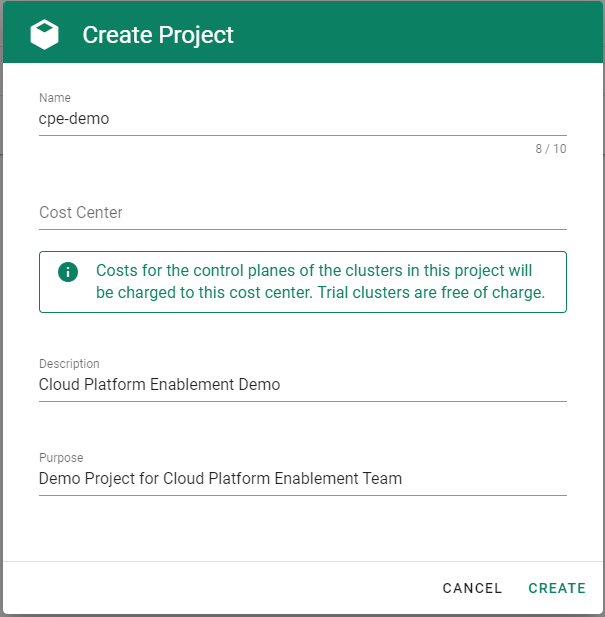
Check which roles are required by Gardener.
Choose Secrets, then the plus icon
 and select GCP.
and select GCP.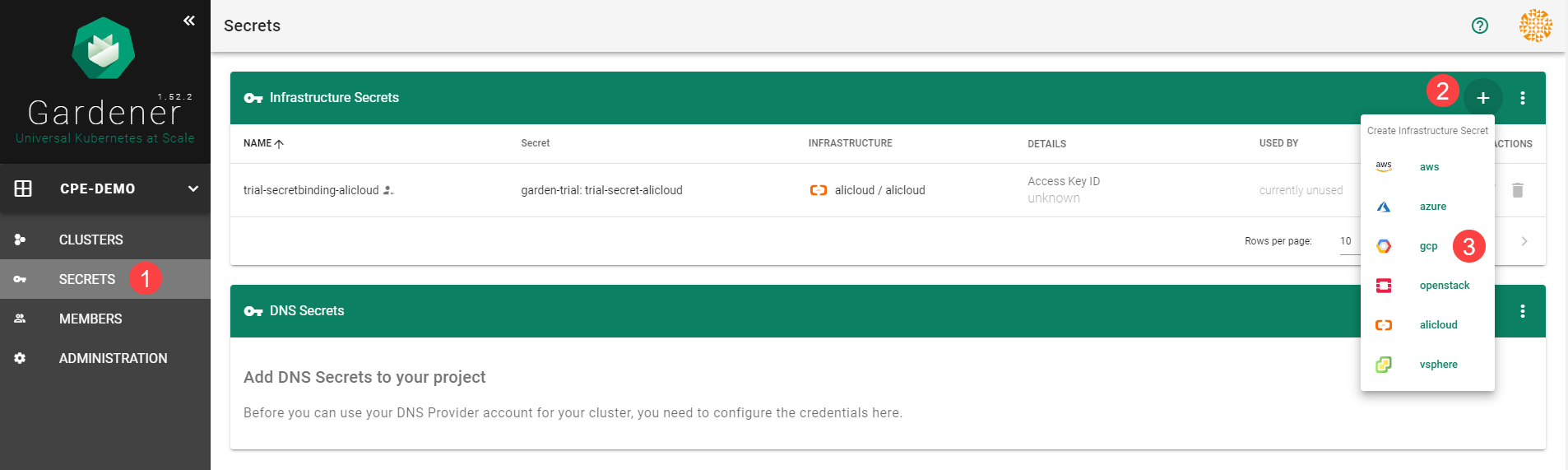
Click on the help button
 .
.
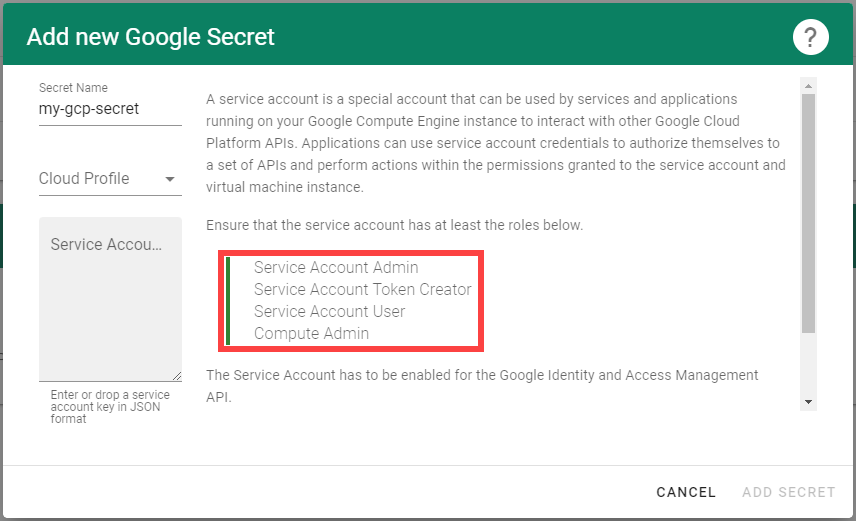
Create a service account with the correct roles in GCP:
Create a new service account in GCP.

Enter the name and description of your service account.
Assign the roles required by Gardener.
Choose Done.
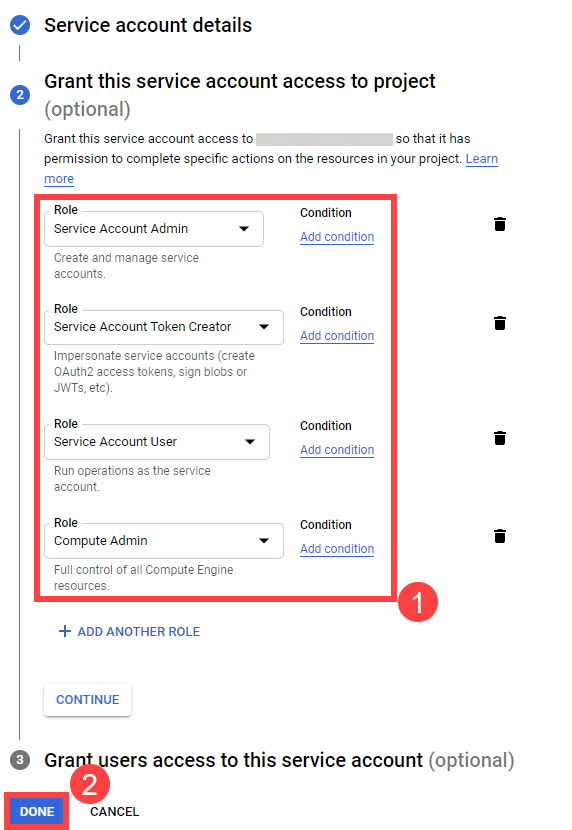
Create a key for your service:
Locate your service account, then choose Actions and Manage keys.
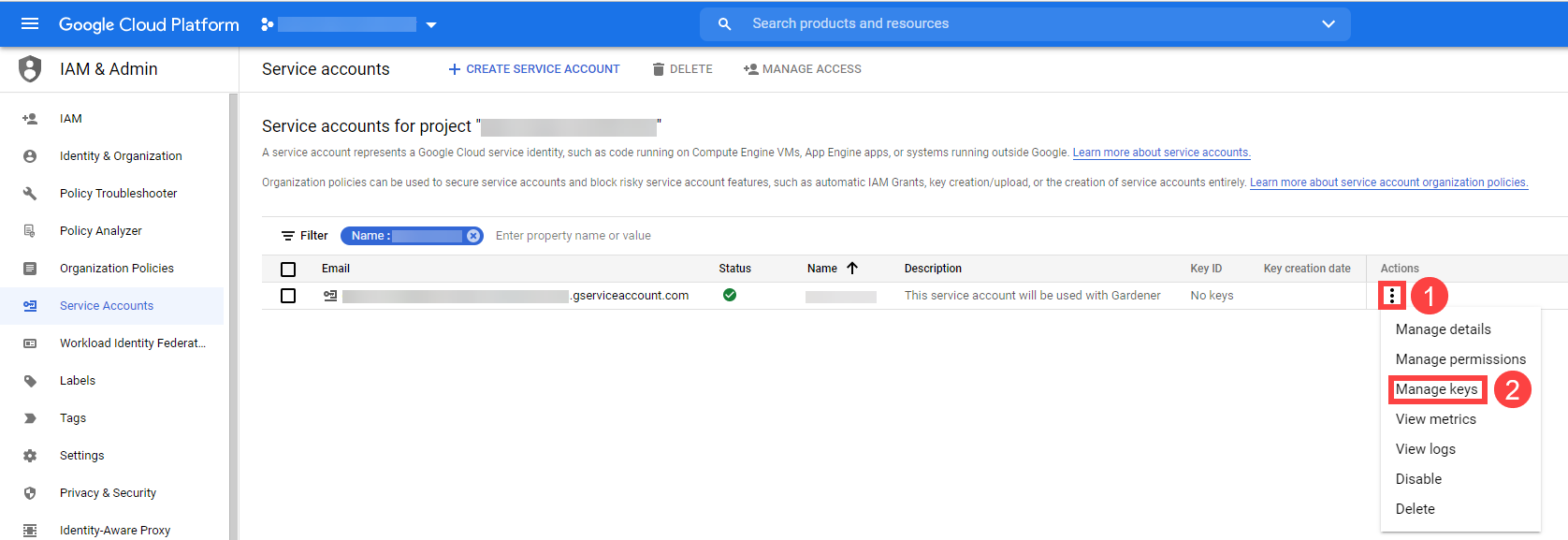
Choose Add Key, then Create new key.
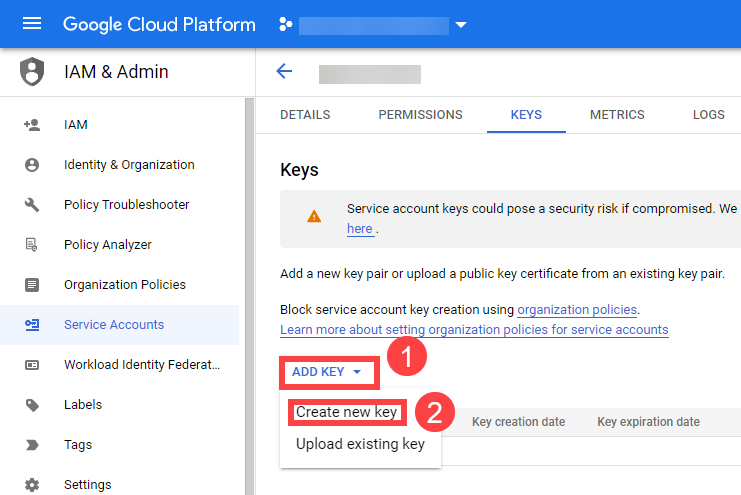
Save the private key of the service account in JSON format.
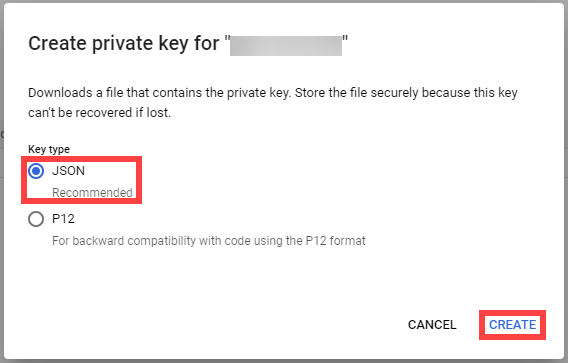
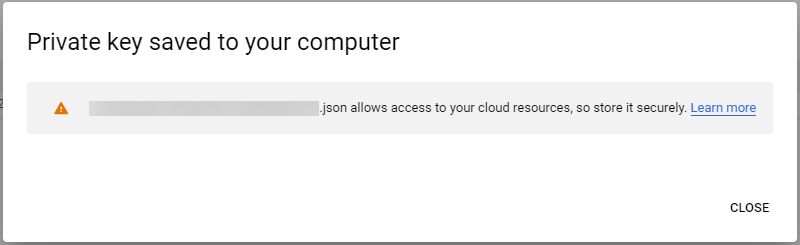
Note
Save the key of the user, it’s used later to create secrets for Gardener.Enable the Google Compute API by following these steps.
When you are finished, you should see the following page:

Enable the Google IAM API by following these steps.
When you are finished, you should see the following page:
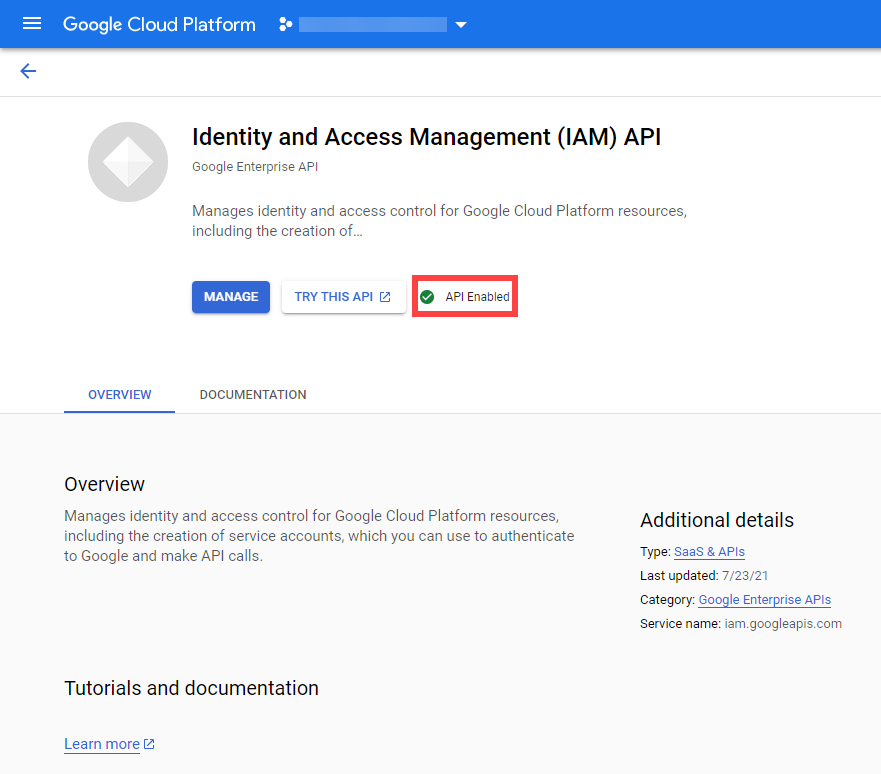
On the Gardener dashboard, choose Secrets and then the plus sign
 . Select GCP from the drop down menu to add a new GCP secret.
. Select GCP from the drop down menu to add a new GCP secret.Create your secret.
- Type the name of your secret.
- Select your Cloud Profile.
- Copy and paste the contents of the .JSON file you saved when you created the secret key on GCP.
- Choose Add secret.
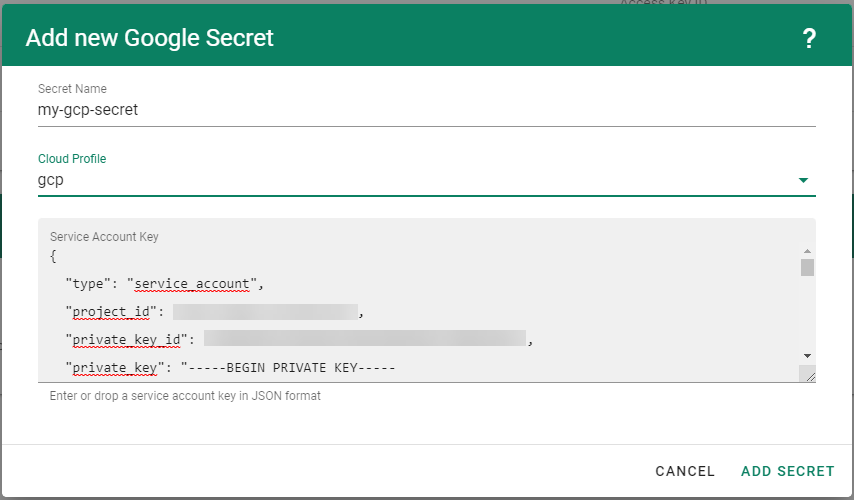
After completing these steps, you should see your newly created secret in the Infrastructure Secrets section.
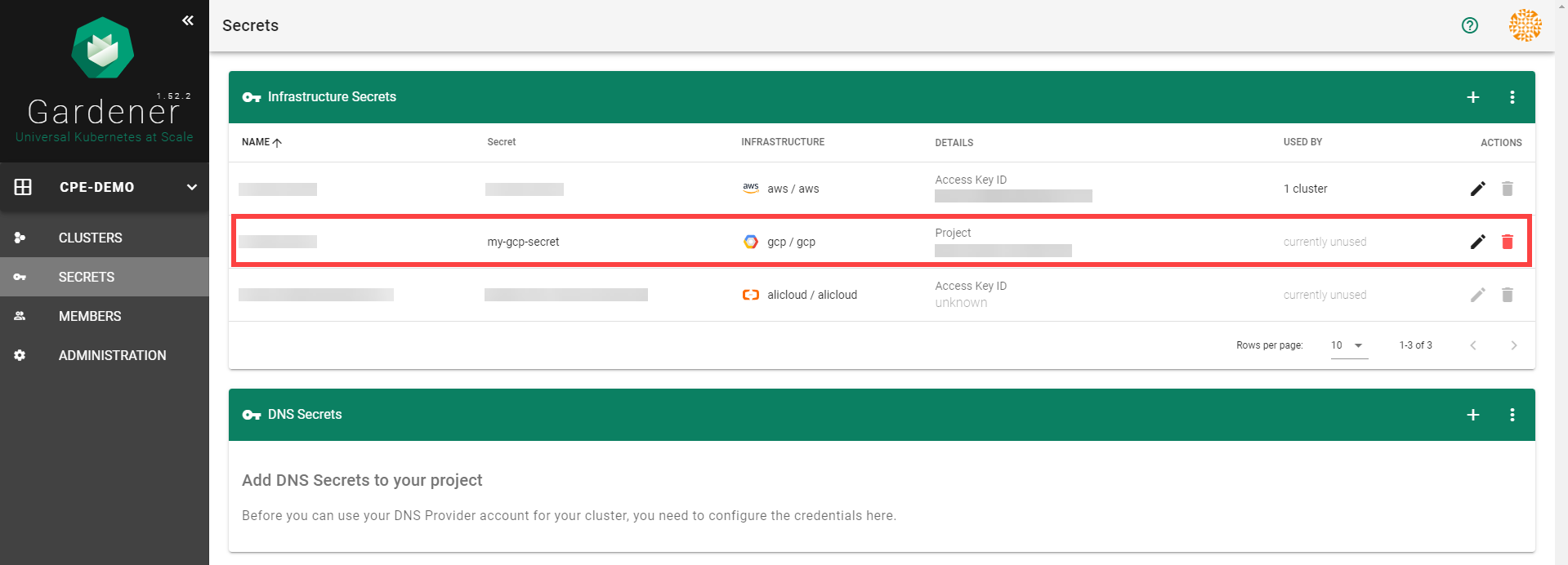
To create a new cluster, choose Clusters and then the plus sign in the upper right corner.
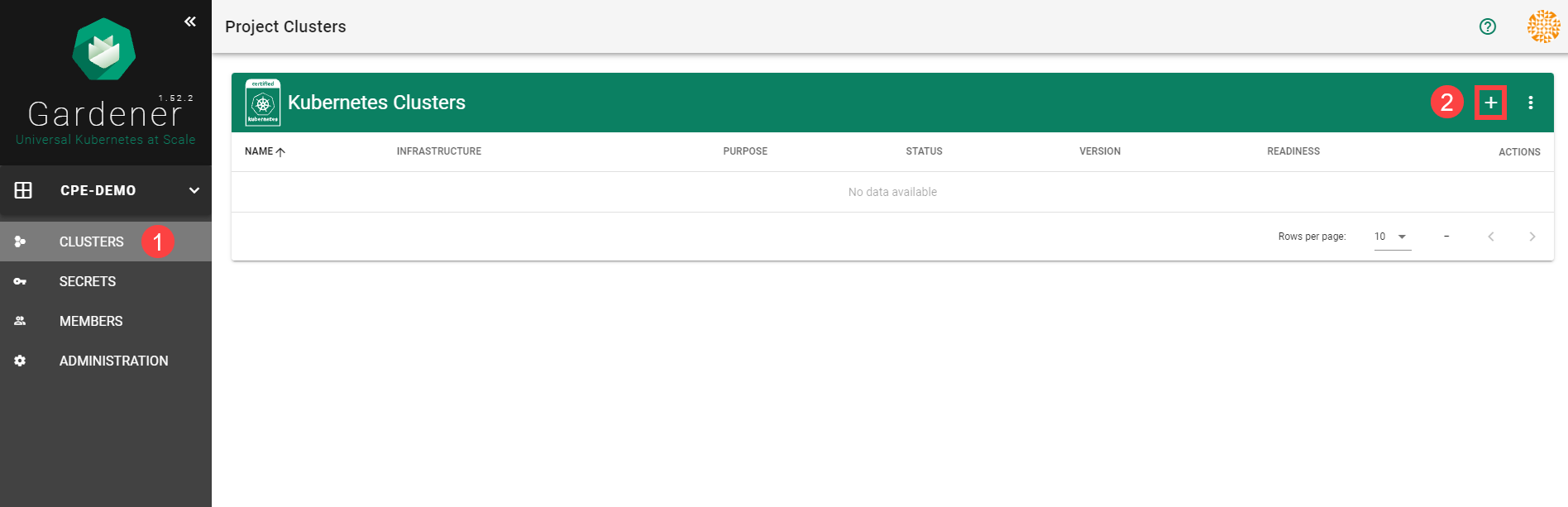
In the Create Cluster section:
- Select GCP in the Infrastructure tab.
- Type the name of your cluster in the Cluster Details tab.
- Choose the secret you created before in the Infrastructure Details tab.
- Choose Create.
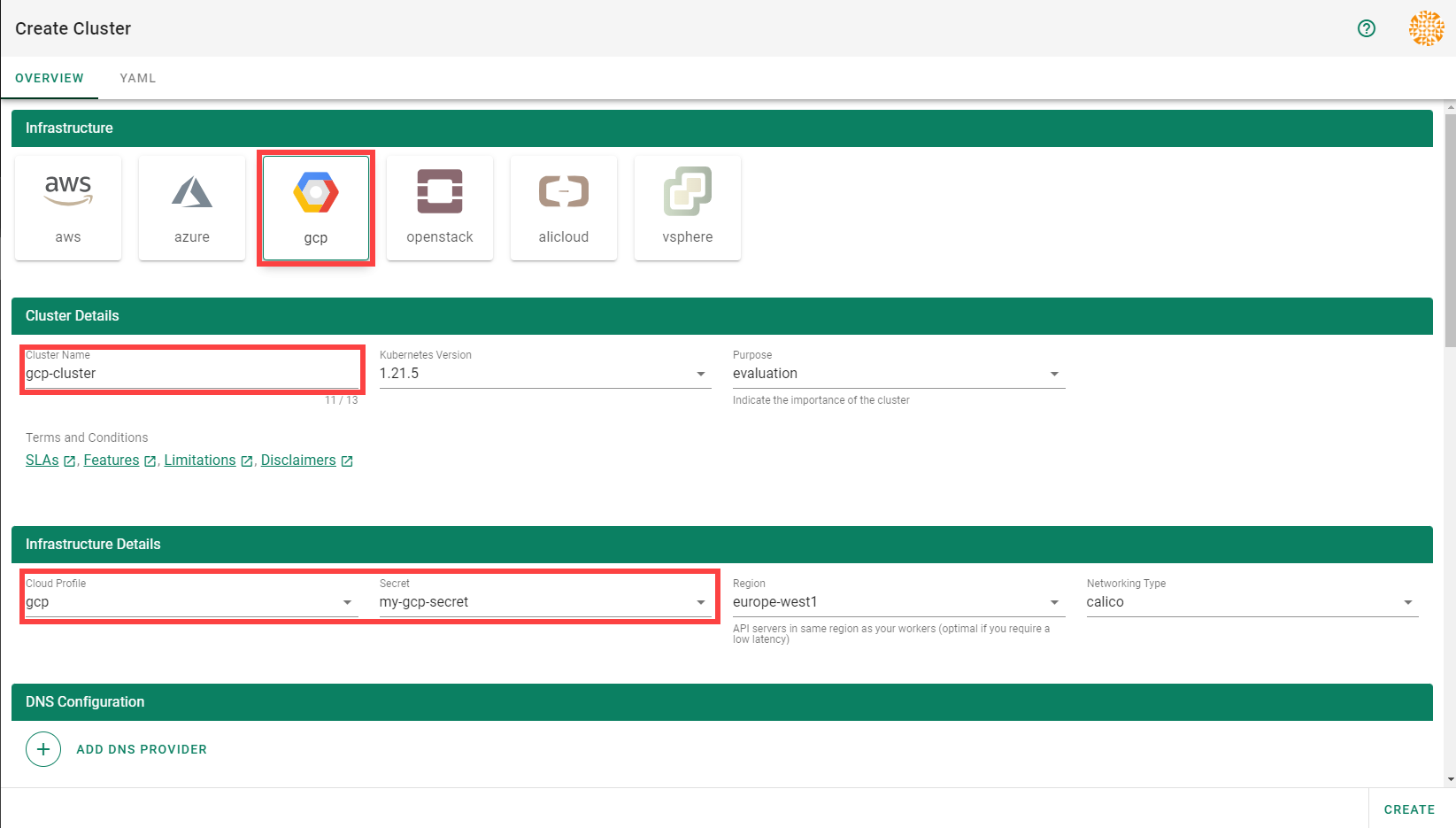
Wait for your cluster to get created.
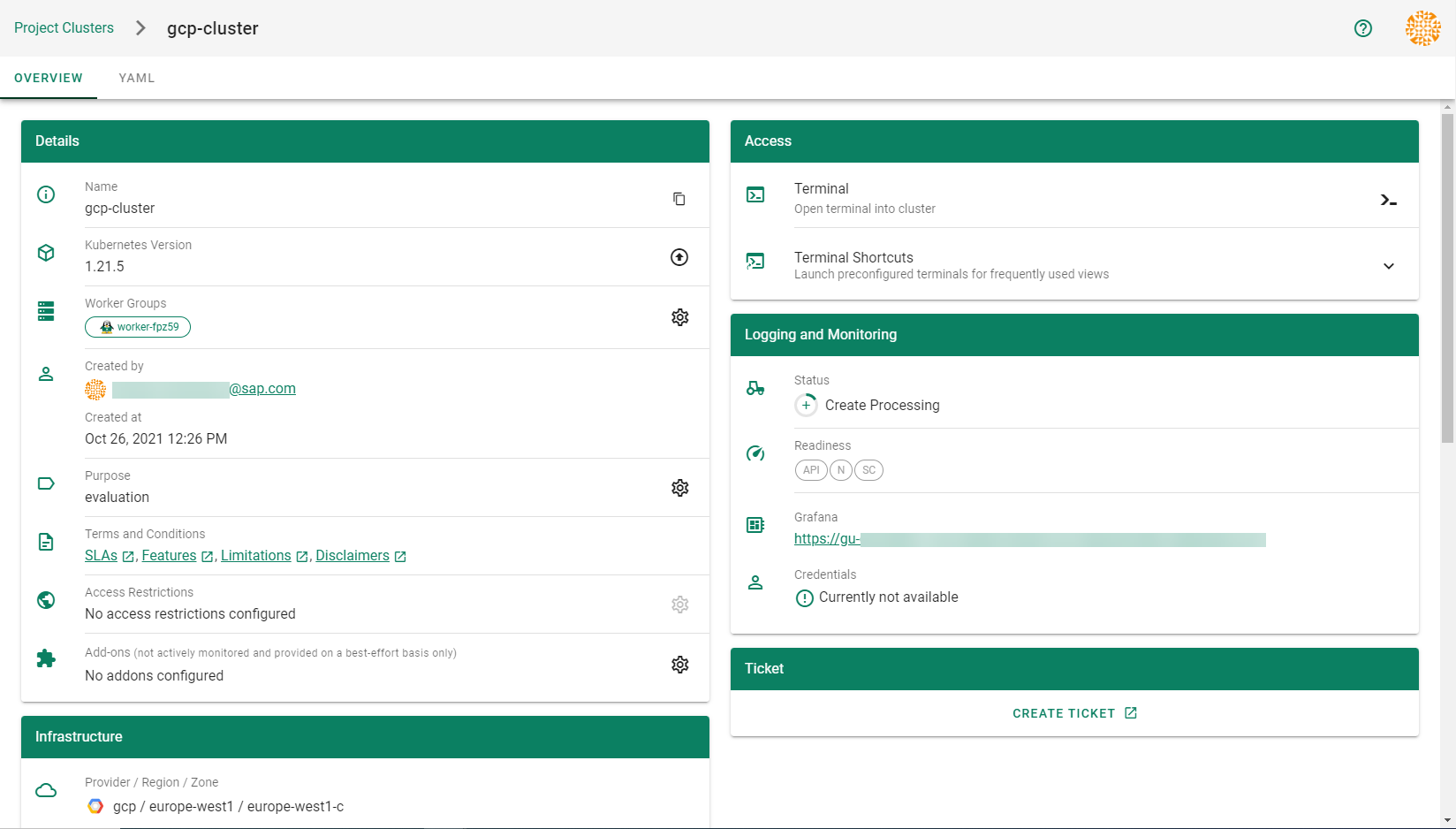
Result
After completing the steps in this tutorial, you will be able to see and download the kubeconfig of your cluster.
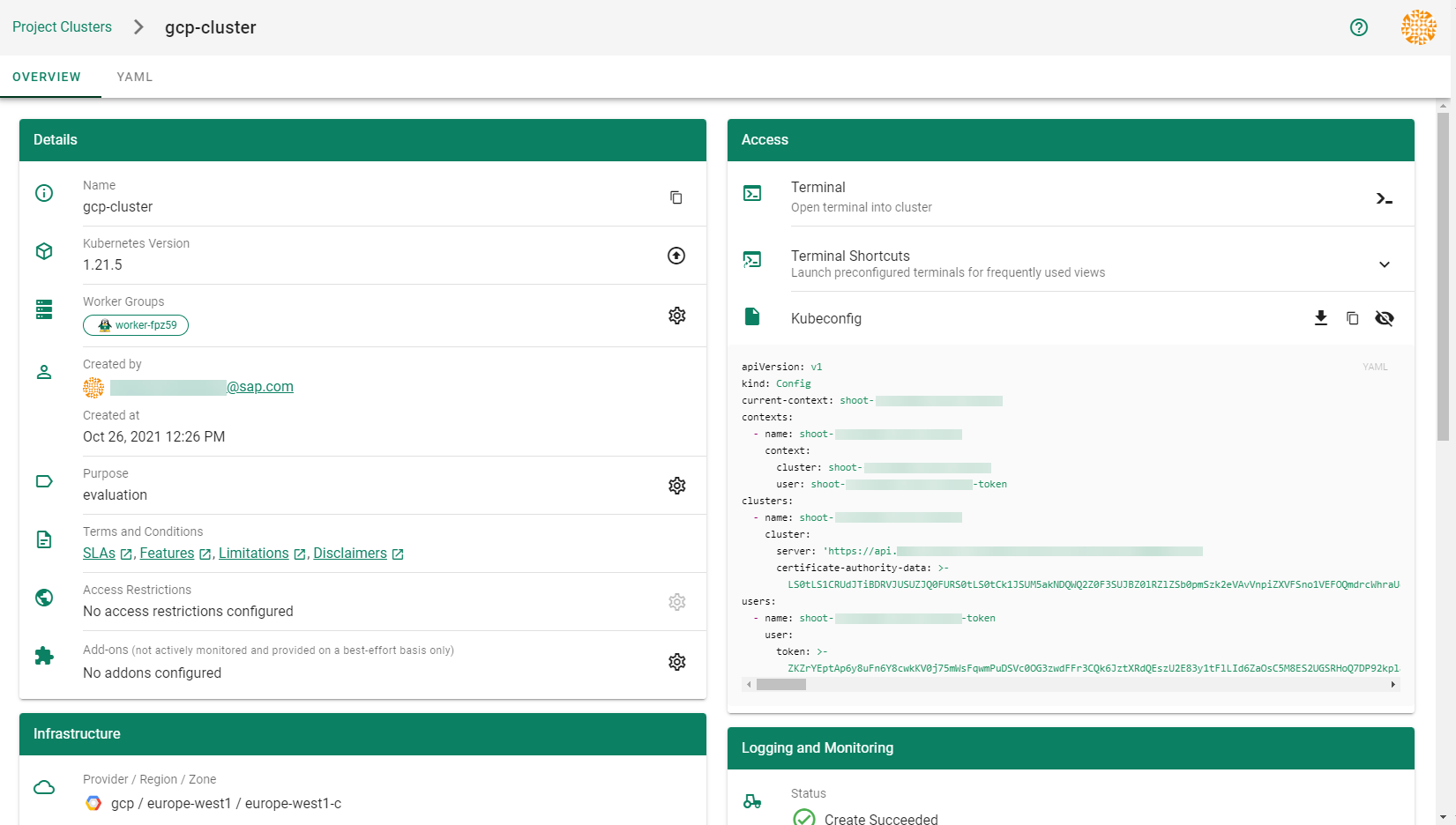
1.5.2 - Data Disk Restore From Image
Data Disk Restore From Image
Table of Contents
Summary
Currently, we have no support either in the shoot spec or in the MCM GCP Provider for restoring GCP Data Disks from images.
Motivation
The primary motivation is to support Integration of vSMP MemeoryOne in Azure. We implemented support for this in AWS via Support for data volume snapshot ID . In GCP we have the option to restore data disk from a custom image which is more convenient and flexible.
Goals
- Extend the GCP provider specific WorkerConfig section in the shoot YAML and support provider configuration for data-disks to support data-disk creation from an image name by supplying an image name.
Proposal
Shoot Specification
At this current time, there is no support for provider specific configuration of data disks in an GCP shoot spec. The below shows an example configuration at the time of this proposal:
providerConfig:
apiVersion: gcp.provider.extensions.gardener.cloud/v1alpha1
kind: WorkerConfig
volume:
interface: NVME
encryption: # optional, skipped detail here
serviceAccount:
email: foo@bar.com
scopes:
- https://www.googleapis.com/auth/cloud-platform
gpu:
acceleratorType: nvidia-tesla-t4
count: 1
We propose that the worker config section be enahnced to support data disk configuration
providerConfig:
apiVersion: gcp.provider.extensions.gardener.cloud/v1alpha1
kind: WorkerConfig
volume:
interface: NVME
encryption: # optional, skipped detail here
dataVolumes: # <-- NEW SUB_SECTION
- name: vsmp1
image: imgName
serviceAccount:
email: foo@bar.com
scopes:
- https://www.googleapis.com/auth/cloud-platform
gpu:
acceleratorType: nvidia-tesla-t4
count: 1
In the above imgName specified in providerConfig.dataVolumes.image represents the image name of a previously created image created by a tool or process.
See Google Cloud Create Image.
The MCM GCP Provider will ensure when a VM instance is instantiated, that the data
disk(s) for the VM are created with the source image set to the provided imgName.
The mechanics of this is left to MCM GCP provider. See image param to --create-disk flag in
Google Cloud Instance Creation
1.5.3 - Deployment
Deployment of the GCP provider extension
Disclaimer: This document is NOT a step-by-step installation guide for the GCP provider extension and only contains some configuration specifics regarding the installation of different components via the helm charts residing in the GCP provider extension repository.
gardener-extension-admission-gcp
Authentication against the Garden cluster
There are several authentication possibilities depending on whether or not the concept of Virtual Garden is used.
Virtual Garden is not used, i.e., the runtime Garden cluster is also the target Garden cluster.
Automounted Service Account Token
The easiest way to deploy the gardener-extension-admission-gcp component will be to not provide kubeconfig at all. This way in-cluster configuration and an automounted service account token will be used. The drawback of this approach is that the automounted token will not be automatically rotated.
Service Account Token Volume Projection
Another solution will be to use Service Account Token Volume Projection combined with a kubeconfig referencing a token file (see example below).
apiVersion: v1
kind: Config
clusters:
- cluster:
certificate-authority-data: <CA-DATA>
server: https://default.kubernetes.svc.cluster.local
name: garden
contexts:
- context:
cluster: garden
user: garden
name: garden
current-context: garden
users:
- name: garden
user:
tokenFile: /var/run/secrets/projected/serviceaccount/token
This will allow for automatic rotation of the service account token by the kubelet. The configuration can be achieved by setting both .Values.global.serviceAccountTokenVolumeProjection.enabled: true and .Values.global.kubeconfig in the respective chart’s values.yaml file.
Virtual Garden is used, i.e., the runtime Garden cluster is different from the target Garden cluster.
Service Account
The easiest way to setup the authentication will be to create a service account and the respective roles will be bound to this service account in the target cluster. Then use the generated service account token and craft a kubeconfig which will be used by the workload in the runtime cluster. This approach does not provide a solution for the rotation of the service account token. However, this setup can be achieved by setting .Values.global.virtualGarden.enabled: true and following these steps:
- Deploy the
applicationpart of the charts in thetargetcluster. - Get the service account token and craft the
kubeconfig. - Set the crafted
kubeconfigand deploy theruntimepart of the charts in theruntimecluster.
Client Certificate
Another solution will be to bind the roles in the target cluster to a User subject instead of a service account and use a client certificate for authentication. This approach does not provide a solution for the client certificate rotation. However, this setup can be achieved by setting both .Values.global.virtualGarden.enabled: true and .Values.global.virtualGarden.user.name, then following these steps:
- Generate a client certificate for the
targetcluster for the respective user. - Deploy the
applicationpart of the charts in thetargetcluster. - Craft a
kubeconfigusing the already generated client certificate. - Set the crafted
kubeconfigand deploy theruntimepart of the charts in theruntimecluster.
Projected Service Account Token
This approach requires an already deployed and configured oidc-webhook-authenticator for the target cluster. Also the runtime cluster should be registered as a trusted identity provider in the target cluster. Then projected service accounts tokens from the runtime cluster can be used to authenticate against the target cluster. The needed steps are as follows:
- Deploy OWA and establish the needed trust.
- Set
.Values.global.virtualGarden.enabled: trueand.Values.global.virtualGarden.user.name. Note: username value will depend on the trust configuration, e.g.,<prefix>:system:serviceaccount:<namespace>:<serviceaccount> - Set
.Values.global.serviceAccountTokenVolumeProjection.enabled: trueand.Values.global.serviceAccountTokenVolumeProjection.audience. Note: audience value will depend on the trust configuration, e.g.,<cliend-id-from-trust-config>. - Craft a kubeconfig (see example below).
- Deploy the
applicationpart of the charts in thetargetcluster. - Deploy the
runtimepart of the charts in theruntimecluster.
apiVersion: v1
kind: Config
clusters:
- cluster:
certificate-authority-data: <CA-DATA>
server: https://virtual-garden.api
name: virtual-garden
contexts:
- context:
cluster: virtual-garden
user: virtual-garden
name: virtual-garden
current-context: virtual-garden
users:
- name: virtual-garden
user:
tokenFile: /var/run/secrets/projected/serviceaccount/token
1.5.4 - Local Setup
admission-gcp
admission-gcp is an admission webhook server which is responsible for the validation of the cloud provider (GCP in this case) specific fields and resources. The Gardener API server is cloud provider agnostic and it wouldn’t be able to perform similar validation.
Follow the steps below to run the admission webhook server locally.
Start the Gardener API server.
For details, check the Gardener local setup.
Start the webhook server
Make sure that the
KUBECONFIGenvironment variable is pointing to the local garden cluster.make start-admissionSetup the
ValidatingWebhookConfiguration.hack/dev-setup-admission-gcp.shwill configure the webhook Service which will allow the kube-apiserver of your local cluster to reach the webhook server. It will also apply theValidatingWebhookConfigurationmanifest../hack/dev-setup-admission-gcp.sh
You are now ready to experiment with the admission-gcp webhook server locally.
1.5.5 - Operations
Using the GCP provider extension with Gardener as operator
The core.gardener.cloud/v1beta1.CloudProfile resource declares a providerConfig field that is meant to contain provider-specific configuration.
The core.gardener.cloud/v1beta1.Seed resource is structured similarly.
Additionally, it allows configuring settings for the backups of the main etcds’ data of shoot clusters control planes running in this seed cluster.
This document explains the necessary configuration for this provider extension.
CloudProfile resource
This section describes, how the configuration for CloudProfiles looks like for GCP by providing an example CloudProfile manifest with minimal configuration that can be used to allow the creation of GCP shoot clusters.
CloudProfileConfig
The cloud profile configuration contains information about the real machine image IDs in the GCP environment (image URLs).
You have to map every version that you specify in .spec.machineImages[].versions here such that the GCP extension knows the image URL for every version you want to offer.
For each machine image version an architecture field can be specified which specifies the CPU architecture of the machine on which given machine image can be used.
An example CloudProfileConfig for the GCP extension looks as follows:
apiVersion: gcp.provider.extensions.gardener.cloud/v1alpha1
kind: CloudProfileConfig
machineImages:
- name: coreos
versions:
- version: 2135.6.0
image: projects/coreos-cloud/global/images/coreos-stable-2135-6-0-v20190801
# architecture: amd64 # optional
Example CloudProfile manifest
If you want to allow that shoots can create VMs with local SSDs volumes then you have to specify the type of the disk with SCRATCH in the .spec.volumeTypes[] list.
Please find below an example CloudProfile manifest:
apiVersion: core.gardener.cloud/v1beta1
kind: CloudProfile
metadata:
name: gcp
spec:
type: gcp
kubernetes:
versions:
- version: 1.27.3
- version: 1.26.8
expirationDate: "2022-10-31T23:59:59Z"
machineImages:
- name: coreos
versions:
- version: 2135.6.0
machineTypes:
- name: n1-standard-4
cpu: "4"
gpu: "0"
memory: 15Gi
volumeTypes:
- name: pd-standard
class: standard
- name: pd-ssd
class: premium
- name: SCRATCH
class: standard
regions:
- region: europe-west1
names:
- europe-west1-b
- europe-west1-c
- europe-west1-d
providerConfig:
apiVersion: gcp.provider.extensions.gardener.cloud/v1alpha1
kind: CloudProfileConfig
machineImages:
- name: coreos
versions:
- version: 2135.6.0
image: projects/coreos-cloud/global/images/coreos-stable-2135-6-0-v20190801
# architecture: amd64 # optional
Seed resource
This provider extension does not support any provider configuration for the Seed’s .spec.provider.providerConfig field.
However, it supports to managing of backup infrastructure, i.e., you can specify a configuration for the .spec.backup field.
Backup configuration
A Seed of type gcp can be configured to perform backups for the main etcds’ of the shoot clusters control planes using Google Cloud Storage buckets.
The location/region where the backups will be stored defaults to the region of the Seed (spec.provider.region), but can also be explicitly configured via the field spec.backup.region.
The region of the backup can be different from where the seed cluster is running.
However, usually it makes sense to pick the same region for the backup bucket as used for the Seed cluster.
Please find below an example Seed manifest (partly) that configures backups using Google Cloud Storage buckets.
---
apiVersion: core.gardener.cloud/v1beta1
kind: Seed
metadata:
name: my-seed
spec:
provider:
type: gcp
region: europe-west1
backup:
provider: gcp
region: europe-west1 # default region
secretRef:
name: backup-credentials
namespace: garden
...
An example of the referenced secret containing the credentials for the GCP Cloud storage can be found in the example folder.
Permissions for GCP Cloud Storage
Please make sure the service account associated with the provided credentials has the following IAM roles.
1.5.6 - Usage
Using the GCP provider extension with Gardener as end-user
The core.gardener.cloud/v1beta1.Shoot resource declares a few fields that are meant to contain provider-specific configuration.
This document describes the configurable options for GCP and provides an example Shoot manifest with minimal configuration that can be used to create a GCP cluster (modulo the landscape-specific information like cloud profile names, secret binding names, etc.).
GCP Provider Credentials
In order for Gardener to create a Kubernetes cluster using GCP infrastructure components, a Shoot has to provide credentials with sufficient permissions to the desired GCP project.
Every shoot cluster references a SecretBinding which itself references a Secret, and this Secret contains the provider credentials of the GCP project.
The SecretBinding is configurable in the Shoot cluster with the field secretBindingName.
The required credentials for the GCP project are a Service Account Key to authenticate as a GCP Service Account. A service account is a special account that can be used by services and applications to interact with Google Cloud Platform APIs. Applications can use service account credentials to authorize themselves to a set of APIs and perform actions within the permissions granted to the service account.
Make sure to enable the Google Identity and Access Management (IAM) API. Create a Service Account that shall be used for the Shoot cluster. Grant at least the following IAM roles to the Service Account.
- Service Account Admin
- Service Account Token Creator
- Service Account User
- Compute Admin
Create a JSON Service Account key for the Service Account.
Provide it in the Secret (base64 encoded for field serviceaccount.json), that is being referenced by the SecretBinding in the Shoot cluster configuration.
This Secret must look as follows:
apiVersion: v1
kind: Secret
metadata:
name: core-gcp
namespace: garden-dev
type: Opaque
data:
serviceaccount.json: base64(serviceaccount-json)
⚠️ Depending on your API usage it can be problematic to reuse the same Service Account Key for different Shoot clusters due to rate limits. Please consider spreading your Shoots over multiple Service Accounts on different GCP projects if you are hitting those limits, see https://cloud.google.com/compute/docs/api-rate-limits.
InfrastructureConfig
The infrastructure configuration mainly describes how the network layout looks like in order to create the shoot worker nodes in a later step, thus, prepares everything relevant to create VMs, load balancers, volumes, etc.
An example InfrastructureConfig for the GCP extension looks as follows:
apiVersion: gcp.provider.extensions.gardener.cloud/v1alpha1
kind: InfrastructureConfig
networks:
# vpc:
# name: my-vpc
# cloudRouter:
# name: my-cloudrouter
workers: 10.250.0.0/16
# internal: 10.251.0.0/16
# cloudNAT:
# minPortsPerVM: 2048
# maxPortsPerVM: 65536
# endpointIndependentMapping:
# enabled: false
# enableDynamicPortAllocation: false
# natIPNames:
# - name: manualnat1
# - name: manualnat2
# udpIdleTimeoutSec: 30
# icmpIdleTimeoutSec: 30
# tcpEstablishedIdleTimeoutSec: 1200
# tcpTransitoryIdleTimeoutSec: 30
# tcpTimeWaitTimeoutSec: 120
# flowLogs:
# aggregationInterval: INTERVAL_5_SEC
# flowSampling: 0.2
# metadata: INCLUDE_ALL_METADATA
The networks.vpc section describes whether you want to create the shoot cluster in an already existing VPC or whether to create a new one:
If
networks.vpc.nameis given then you have to specify the VPC name of the existing VPC that was created by other means (manually, other tooling, …). If you want to get a fresh VPC for the shoot then just omit thenetworks.vpcfield.If a VPC name is not given then we will create the cloud router + NAT gateway to ensure that worker nodes don’t get external IPs.
If a VPC name is given then a cloud router name must also be given, failure to do so would result in validation errors and possibly clusters without egress connectivity.
If a VPC name is given and calico shoot clusters are created without a network overlay within one VPC make sure that the pod CIDR specified in
shoot.spec.networking.podsis not overlapping with any other pod CIDR used in that VPC. Overlapping pod CIDRs will lead to disfunctional shoot clusters.
The networks.workers section describes the CIDR for a subnet that is used for all shoot worker nodes, i.e., VMs which later run your applications.
The networks.internal section is optional and can describe a CIDR for a subnet that is used for internal load balancers,
The networks.cloudNAT.minPortsPerVM is optional and is used to define the minimum number of ports allocated to a VM for the CloudNAT
The networks.cloudNAT.natIPNames is optional and is used to specify the names of the manual ip addresses which should be used by the nat gateway
The networks.cloudNAT.endpointIndependentMapping is optional and is used to define the endpoint mapping behavior. You can enable it or disable it at any point by toggling networks.cloudNAT.endpointIndependentMapping.enabled. By default, it is disabled.
networks.cloudNAT.enableDynamicPortAllocation is optional (default: false) and allows one to enable dynamic port allocation (https://cloud.google.com/nat/docs/ports-and-addresses#dynamic-port). Note that enabling this puts additional restrictions on the permitted values for networks.cloudNAT.minPortsPerVM and networks.cloudNAT.minPortsPerVM, namely that they now both are required to be powers of two. Also, maxPortsPerVM may not be given if dynamic port allocation is disabled.
networks.cloudNAT.udpIdleTimeoutSec, networks.cloudNAT.icmpIdleTimeoutSec, networks.cloudNAT.tcpEstablishedIdleTimeoutSec, networks.cloudNAT.tcpTransitoryIdleTimeoutSec, and networks.cloudNAT.tcpTimeWaitTimeoutSec give more fine-granular control over various timeout-values. For more details see https://cloud.google.com/nat/docs/public-nat#specs-timeouts.
The specified CIDR ranges must be contained in the VPC CIDR specified above, or the VPC CIDR of your already existing VPC. You can freely choose these CIDRs and it is your responsibility to properly design the network layout to suit your needs.
The networks.flowLogs section describes the configuration for the VPC flow logs. In order to enable the VPC flow logs at least one of the following parameters needs to be specified in the flow log section:
networks.flowLogs.aggregationIntervalan optional parameter describing the aggregation interval for collecting flow logs. For more details, see aggregation_interval reference.networks.flowLogs.flowSamplingan optional parameter describing the sampling rate of VPC flow logs within the subnetwork where 1.0 means all collected logs are reported and 0.0 means no logs are reported. For more details, see flow_sampling reference.networks.flowLogs.metadataan optional parameter describing whether metadata fields should be added to the reported VPC flow logs. For more details, see metadata reference.
Apart from the VPC and the subnets the GCP extension will also create a dedicated service account for this shoot, and firewall rules.
ControlPlaneConfig
The control plane configuration mainly contains values for the GCP-specific control plane components.
Today, the only component deployed by the GCP extension is the cloud-controller-manager.
An example ControlPlaneConfig for the GCP extension looks as follows:
apiVersion: gcp.provider.extensions.gardener.cloud/v1alpha1
kind: ControlPlaneConfig
zone: europe-west1-b
cloudControllerManager:
# featureGates:
# SomeKubernetesFeature: true
storage:
managedDefaultStorageClass: true
managedDefaultVolumeSnapshotClass: true
The zone field tells the cloud-controller-manager in which zone it should mainly operate.
You can still create clusters in multiple availability zones, however, the cloud-controller-manager requires one “main” zone.
⚠️ You always have to specify this field!
The cloudControllerManager.featureGates contains a map of explicitly enabled or disabled feature gates.
For production usage it’s not recommend to use this field at all as you can enable alpha features or disable beta/stable features, potentially impacting the cluster stability.
If you don’t want to configure anything for the cloudControllerManager simply omit the key in the YAML specification.
The members of the storage allows to configure the provided storage classes further. If storage.managedDefaultStorageClass is enabled (the default), the default StorageClass deployed will be marked as default (via storageclass.kubernetes.io/is-default-class annotation). Similarly, if storage.managedDefaultVolumeSnapshotClass is enabled (the default), the default VolumeSnapshotClass deployed will be marked as default.
In case you want to set a different StorageClass or VolumeSnapshotClass as default you need to set the corresponding option to false as at most one class should be marked as default in each case and the ResourceManager will prevent any changes from the Gardener managed classes to take effect.
WorkerConfig
The worker configuration contains:
Local SSD interface for the additional volumes attached to GCP worker machines.
If you attach the disk with
SCRATCHtype, either anNVMeinterface or aSCSIinterface must be specified. It is only meaningful to provide this volume interface if onlySCRATCHdata volumes are used.Volume Encryption config that specifies values for
kmsKeyNameandkmsKeyServiceAccountName.- The
kmsKeyNameis the key name of the cloud kms disk encryption key and must be specified if CMEK disk encryption is needed. - The
kmsKeyServiceAccountis the service account granted theroles/cloudkms.cryptoKeyEncrypterDecrypteron thekmsKeyNameIf empty, then the role should be given to the Compute Engine Service Agent Account. This CESA account usually has the name:service-PROJECT_NUMBER@compute-system.iam.gserviceaccount.com. See: https://cloud.google.com/iam/docs/service-agents#compute-engine-service-agent - Prior to use, the operator should add IAM policy binding using the gcloud CLI:
gcloud projects add-iam-policy-binding projectId --member serviceAccount:name@projectIdgserviceaccount.com --role roles/cloudkms.cryptoKeyEncrypterDecrypter
- The
Setting a volume image with
dataVolumes.sourceImage. However, this parameter should only be used with particular caution. For example Gardenlinux works with filesystem LABELs only and creating another disk form the very same image causes the LABELs to be duplicated. See: https://github.com/gardener/gardener-extension-provider-gcp/issues/323Some hyperdisks allow adjustment of their default values for
provisionedIopsandprovisionedThroughput. Keep in mind though that Hyperdisk Extreme and Hyperdisk Throughput volumes can’t be used as boot disks.Service Account with their specified scopes, authorized for this worker.
Service accounts created in advance that generate access tokens that can be accessed through the metadata server and used to authenticate applications on the instance.
Note: If you do not provide service accounts for your workers, the Compute Engine default service account will be used. For more details on the default account, see https://cloud.google.com/compute/docs/access/service-accounts#default_service_account. If the
DisableGardenerServiceAccountCreationfeature gate is disabled, Gardener will create a shared service accounts to use for all instances. This feature gate is currently in beta and it will no longer be possible to re-enable the service account creation via feature gate flag.GPU with its type and count per node. This will attach that GPU to all the machines in the worker grp
Note:
A rolling upgrade of the worker group would be triggered in case the
acceleratorTypeorcountis updated.Some machineTypes like a2 family come with already attached gpu of
a100type and pre-defined count. If your workerPool consists of such machineTypes, please specify exact GPU configuration for the machine type as specified in Google cloud documentation.acceleratorTypeto use for families with attached gpu are stated below:- a2 family ->
nvidia-tesla-a100 - g2 family ->
nvidia-l4
- a2 family ->
Sufficient quota of gpu is needed in the GCP project. This includes quota to support autoscaling if enabled.
GPU-attached machines can’t be live migrated during host maintenance events. Find out how to handle that in your application here
GPU count specified here is considered for forming node template during scale-from-zero in Cluster Autoscaler
The
.nodeTemplateis used to specify resource information of the machine during runtime. This then helps in Scale-from-Zero. Some points to note for this field:- Currently only cpu, gpu and memory are configurable.
- a change in the value lead to a rolling update of the machine in the workerpool
- all the resources needs to be specified
An example
WorkerConfigfor the GCP looks as follows:
apiVersion: gcp.provider.extensions.gardener.cloud/v1alpha1
kind: WorkerConfig
volume:
interface: NVME
encryption:
kmsKeyName: "projects/projectId/locations/<zoneName>/keyRings/<keyRingName>/cryptoKeys/alpha"
kmsKeyServiceAccount: "user@projectId.iam.gserviceaccount.com"
dataVolumes:
- name: test
sourceImage: projects/sap-se-gcp-gardenlinux/global/images/gardenlinux-gcp-gardener-prod-amd64-1443-3-c261f887
provisionedIops: 3000
provisionedThroughput: 140
serviceAccount:
email: foo@bar.com
scopes:
- https://www.googleapis.com/auth/cloud-platform
gpu:
acceleratorType: nvidia-tesla-t4
count: 1
nodeTemplate: # (to be specified only if the node capacity would be different from cloudprofile info during runtime)
capacity:
cpu: 2
gpu: 1
memory: 50Gi
Example Shoot manifest
Please find below an example Shoot manifest:
apiVersion: core.gardener.cloud/v1beta1
kind: Shoot
metadata:
name: johndoe-gcp
namespace: garden-dev
spec:
cloudProfileName: gcp
region: europe-west1
secretBindingName: core-gcp
provider:
type: gcp
infrastructureConfig:
apiVersion: gcp.provider.extensions.gardener.cloud/v1alpha1
kind: InfrastructureConfig
networks:
workers: 10.250.0.0/16
controlPlaneConfig:
apiVersion: gcp.provider.extensions.gardener.cloud/v1alpha1
kind: ControlPlaneConfig
zone: europe-west1-b
workers:
- name: worker-xoluy
machine:
type: n1-standard-4
minimum: 2
maximum: 2
volume:
size: 50Gi
type: pd-standard
zones:
- europe-west1-b
networking:
nodes: 10.250.0.0/16
type: calico
kubernetes:
version: 1.28.2
maintenance:
autoUpdate:
kubernetesVersion: true
machineImageVersion: true
addons:
kubernetesDashboard:
enabled: true
nginxIngress:
enabled: true
CSI volume provisioners
Every GCP shoot cluster will be deployed with the GCP PD CSI driver.
It is compatible with the legacy in-tree volume provisioner that was deprecated by the Kubernetes community and will be removed in future versions of Kubernetes.
End-users might want to update their custom StorageClasses to the new pd.csi.storage.gke.io provisioner.
Kubernetes Versions per Worker Pool
This extension supports gardener/gardener’s WorkerPoolKubernetesVersion feature gate, i.e., having worker pools with overridden Kubernetes versions since gardener-extension-provider-gcp@v1.21.
Shoot CA Certificate and ServiceAccount Signing Key Rotation
This extension supports gardener/gardener’s ShootCARotation and ShootSARotation feature gates since gardener-extension-provider-gcp@v1.23.
1.6 - Provider Openstack
Gardener Extension for OpenStack provider
Project Gardener implements the automated management and operation of Kubernetes clusters as a service. Its main principle is to leverage Kubernetes concepts for all of its tasks.
Recently, most of the vendor specific logic has been developed in-tree. However, the project has grown to a size where it is very hard to extend, maintain, and test. With GEP-1 we have proposed how the architecture can be changed in a way to support external controllers that contain their very own vendor specifics. This way, we can keep Gardener core clean and independent.
This controller implements Gardener’s extension contract for the OpenStack provider.
An example for a ControllerRegistration resource that can be used to register this controller to Gardener can be found here.
Please find more information regarding the extensibility concepts and a detailed proposal here.
Supported Kubernetes versions
This extension controller supports the following Kubernetes versions:
| Version | Support | Conformance test results |
|---|---|---|
| Kubernetes 1.30 | 1.30.0+ | |
| Kubernetes 1.29 | 1.29.0+ | |
| Kubernetes 1.28 | 1.28.0+ | |
| Kubernetes 1.27 | 1.27.0+ | |
| Kubernetes 1.26 | 1.26.0+ | |
| Kubernetes 1.25 | 1.25.0+ |
Please take a look here to see which versions are supported by Gardener in general.
Compatibility
The following lists known compatibility issues of this extension controller with other Gardener components.
| OpenStack Extension | Gardener | Action | Notes |
|---|---|---|---|
< v1.12.0 | > v1.10.0 | Please update the provider version to >= v1.12.0 or disable the feature gate MountHostCADirectories in the Gardenlet. | Applies if feature flag MountHostCADirectories in the Gardenlet is enabled. This is to prevent duplicate volume mounts to /usr/share/ca-certificates in the Shoot API Server. |
How to start using or developing this extension controller locally
You can run the controller locally on your machine by executing make start.
Static code checks and tests can be executed by running make verify. We are using Go modules for Golang package dependency management and Ginkgo/Gomega for testing.
Feedback and Support
Feedback and contributions are always welcome. Please report bugs or suggestions as GitHub issues or join our Slack channel #gardener (please invite yourself to the Kubernetes workspace here).
Learn more!
Please find further resources about out project here:
- Our landing page gardener.cloud
- “Gardener, the Kubernetes Botanist” blog on kubernetes.io
- “Gardener Project Update” blog on kubernetes.io
- GEP-1 (Gardener Enhancement Proposal) on extensibility
- GEP-4 (New
core.gardener.cloud/v1beta1API) - Extensibility API documentation
- Gardener Extensions Golang library
- Gardener API Reference
1.6.1 - Deployment
Deployment of the OpenStack provider extension
Disclaimer: This document is NOT a step by step installation guide for the OpenStack provider extension and only contains some configuration specifics regarding the installation of different components via the helm charts residing in the OpenStack provider extension repository.
gardener-extension-admission-openstack
Authentication against the Garden cluster
There are several authentication possibilities depending on whether or not the concept of Virtual Garden is used.
Virtual Garden is not used, i.e., the runtime Garden cluster is also the target Garden cluster.
Automounted Service Account Token
The easiest way to deploy the gardener-extension-admission-openstack component will be to not provide kubeconfig at all. This way in-cluster configuration and an automounted service account token will be used. The drawback of this approach is that the automounted token will not be automatically rotated.
Service Account Token Volume Projection
Another solution will be to use Service Account Token Volume Projection combined with a kubeconfig referencing a token file (see example below).
apiVersion: v1
kind: Config
clusters:
- cluster:
certificate-authority-data: <CA-DATA>
server: https://default.kubernetes.svc.cluster.local
name: garden
contexts:
- context:
cluster: garden
user: garden
name: garden
current-context: garden
users:
- name: garden
user:
tokenFile: /var/run/secrets/projected/serviceaccount/token
This will allow for automatic rotation of the service account token by the kubelet. The configuration can be achieved by setting both .Values.global.serviceAccountTokenVolumeProjection.enabled: true and .Values.global.kubeconfig in the respective chart’s values.yaml file.
Virtual Garden is used, i.e., the runtime Garden cluster is different from the target Garden cluster.
Service Account
The easiest way to setup the authentication will be to create a service account and the respective roles will be bound to this service account in the target cluster. Then use the generated service account token and craft a kubeconfig which will be used by the workload in the runtime cluster. This approach does not provide a solution for the rotation of the service account token. However, this setup can be achieved by setting .Values.global.virtualGarden.enabled: true and following these steps:
- Deploy the
applicationpart of the charts in thetargetcluster. - Get the service account token and craft the
kubeconfig. - Set the crafted
kubeconfigand deploy theruntimepart of the charts in theruntimecluster.
Client Certificate
Another solution will be to bind the roles in the target cluster to a User subject instead of a service account and use a client certificate for authentication. This approach does not provide a solution for the client certificate rotation. However, this setup can be achieved by setting both .Values.global.virtualGarden.enabled: true and .Values.global.virtualGarden.user.name, then following these steps:
- Generate a client certificate for the
targetcluster for the respective user. - Deploy the
applicationpart of the charts in thetargetcluster. - Craft a
kubeconfigusing the already generated client certificate. - Set the crafted
kubeconfigand deploy theruntimepart of the charts in theruntimecluster.
Projected Service Account Token
This approach requires an already deployed and configured oidc-webhook-authenticator for the target cluster. Also the runtime cluster should be registered as a trusted identity provider in the target cluster. Then projected service accounts tokens from the runtime cluster can be used to authenticate against the target cluster. The needed steps are as follows:
- Deploy OWA and establish the needed trust.
- Set
.Values.global.virtualGarden.enabled: trueand.Values.global.virtualGarden.user.name. Note: username value will depend on the trust configuration, e.g.,<prefix>:system:serviceaccount:<namespace>:<serviceaccount> - Set
.Values.global.serviceAccountTokenVolumeProjection.enabled: trueand.Values.global.serviceAccountTokenVolumeProjection.audience. Note: audience value will depend on the trust configuration, e.g.,<cliend-id-from-trust-config>. - Craft a kubeconfig (see example below).
- Deploy the
applicationpart of the charts in thetargetcluster. - Deploy the
runtimepart of the charts in theruntimecluster.
apiVersion: v1
kind: Config
clusters:
- cluster:
certificate-authority-data: <CA-DATA>
server: https://virtual-garden.api
name: virtual-garden
contexts:
- context:
cluster: virtual-garden
user: virtual-garden
name: virtual-garden
current-context: virtual-garden
users:
- name: virtual-garden
user:
tokenFile: /var/run/secrets/projected/serviceaccount/token
1.6.2 - Local Setup
admission-openstack
admission-openstack is an admission webhook server which is responsible for the validation of the cloud provider (OpenStack in this case) specific fields and resources. The Gardener API server is cloud provider agnostic and it wouldn’t be able to perform similar validation.
Follow the steps below to run the admission webhook server locally.
Start the Gardener API server.
For details, check the Gardener local setup.
Start the webhook server
Make sure that the
KUBECONFIGenvironment variable is pointing to the local garden cluster.make start-admissionSetup the
ValidatingWebhookConfiguration.hack/dev-setup-admission-openstack.shwill configure the webhook Service which will allow the kube-apiserver of your local cluster to reach the webhook server. It will also apply theValidatingWebhookConfigurationmanifest../hack/dev-setup-admission-openstack.sh
You are now ready to experiment with the admission-openstack webhook server locally.
1.6.3 - Operations
Using the OpenStack provider extension with Gardener as operator
The core.gardener.cloud/v1beta1.CloudProfile resource declares a providerConfig field that is meant to contain provider-specific configuration.
In this document we are describing how this configuration looks like for OpenStack and provide an example CloudProfile manifest with minimal configuration that you can use to allow creating OpenStack shoot clusters.
CloudProfileConfig
The cloud profile configuration contains information about the real machine image IDs in the OpenStack environment (image names).
You have to map every version that you specify in .spec.machineImages[].versions here such that the OpenStack extension knows the image ID for every version you want to offer.
It also contains optional default values for DNS servers that shall be used for shoots.
In the dnsServers[] list you can specify IP addresses that are used as DNS configuration for created shoot subnets.
Also, you have to specify the keystone URL in the keystoneURL field to your environment.
Additionally, you can influence the HTTP request timeout when talking to the OpenStack API in the requestTimeout field.
This may help when you have for example a long list of load balancers in your environment.
In case your OpenStack system uses Octavia for network load balancing then you have to set the useOctavia field to true such that the cloud-controller-manager for OpenStack gets correctly configured (it defaults to false).
Some hypervisors (especially those which are VMware-based) don’t automatically send a new volume size to a Linux kernel when a volume is resized and in-use.
For those hypervisors you can enable the storage plugin interacting with Cinder to telling the SCSI block device to refresh its information to provide information about it’s updated size to the kernel. You might need to enable this behavior depending on the underlying hypervisor of your OpenStack installation. The rescanBlockStorageOnResize field controls this. Please note that it only applies for Kubernetes versions where CSI is used.
Some openstack configurations do not allow to attach more volumes than a specific amount to a single node.
To tell the k8s scheduler to not over schedule volumes on a node, you can set nodeVolumeAttachLimit which defaults to 256.
Some openstack configurations have different names for volume and compute availability zones, which might cause pods to go into pending state as there are no nodes available in the detected volume AZ. To ignore the volume AZ when scheduling pods, you can set ignoreVolumeAZ to true (it defaults to false).
See CSI Cinder driver.
The cloud profile config also contains constraints for floating pools and load balancer providers that can be used in shoots.
If your OpenStack system supports server groups, the serverGroupPolicies property will enable your end-users to create shoots with workers where the nodes are managed by Nova’s server groups.
Specifying serverGroupPolicies is optional and can be omitted. If enabled, the end-user can choose whether or not to use this feature for a shoot’s workers. Gardener will handle the creation of the server group and node assignment.
To enable this feature, an operator should:
- specify the allowed policy values (e.g.
affintity,anti-affinity) in this section. Only the policies in the allow-list will be available for end-users. - make sure that your OpenStack project has enough server group capacity. Otherwise, shoot creation will fail.
If your OpenStack system has multiple volume-types, the storageClasses property enables the creation of kubernetes storageClasses for shoots.
Set storageClasses[].parameters.type to map it with an openstack volume-type. Specifying storageClasses is optional and can be omitted.
An example CloudProfileConfig for the OpenStack extension looks as follows:
apiVersion: openstack.provider.extensions.gardener.cloud/v1alpha1
kind: CloudProfileConfig
machineImages:
- name: coreos
versions:
- version: 2135.6.0
# Fallback to image name if no region mapping is found
# Only works for amd64 and is strongly discouraged. Prefer image IDs!
image: coreos-2135.6.0
regions:
- name: europe
id: "1234-amd64"
architecture: amd64 # optional, defaults to amd64
- name: europe
id: "1234-arm64"
architecture: arm64
- name: asia
id: "5678-amd64"
architecture: amd64
# keystoneURL: https://url-to-keystone/v3/
# keystoneURLs:
# - region: europe
# url: https://europe.example.com/v3/
# - region: asia
# url: https://asia.example.com/v3/
# dnsServers:
# - 10.10.10.11
# - 10.10.10.12
# requestTimeout: 60s
# useOctavia: true
# useSNAT: true
# rescanBlockStorageOnResize: true
# ignoreVolumeAZ: true
# nodeVolumeAttachLimit: 30
# serverGroupPolicies:
# - soft-anti-affinity
# - anti-affinity
# resolvConfOptions:
# - rotate
# - timeout:1
# storageClasses:
# - name: example-sc
# default: false
# provisioner: cinder.csi.openstack.org
# volumeBindingMode: WaitForFirstConsumer
# parameters:
# type: storage_premium_perf0
constraints:
floatingPools:
- name: fp-pool-1
# region: europe
# loadBalancerClasses:
# - name: lb-class-1
# floatingSubnetID: "1234"
# floatingNetworkID: "4567"
# subnetID: "7890"
# - name: "fp-pool-*"
# region: europe
# loadBalancerClasses:
# - name: lb-class-1
# floatingSubnetID: "1234"
# floatingNetworkID: "4567"
# subnetID: "7890"
# - name: "fp-pool-eu-demo"
# region: europe
# domain: demo
# loadBalancerClasses:
# - name: lb-class-1
# floatingSubnetID: "1234"
# floatingNetworkID: "4567"
# subnetID: "7890"
# - name: "fp-pool-eu-dev"
# region: europe
# domain: dev
# nonConstraining: true
# loadBalancerClasses:
# - name: lb-class-1
# floatingSubnetID: "1234"
# floatingNetworkID: "4567"
# subnetID: "7890"
loadBalancerProviders:
- name: haproxy
# region: europe
# - name: f5
# region: asia
Please note that it is possible to configure a region mapping for keystone URLs, floating pools, and load balancer providers.
Additionally, floating pools can be constrainted to a keystone domain by specifying the domain field.
Floating pool names may also contains simple wildcard expressions, like * or fp-pool-* or *-fp-pool. Please note that the * must be either single or at the beginning or at the end. Consequently, fp-*-pool is not possible/allowed.
The default behavior is that, if found, the regional (and/or domain restricted) entry is taken.
If no entry for the given region exists then the fallback value is the most matching entry (w.r.t. wildcard matching) in the list without a region field (or the keystoneURL value for the keystone URLs).
If an additional floating pool should be selectable for a region and/or domain, you can mark it as non constraining
with setting the optional field nonConstraining to true.
The loadBalancerClasses field is an optional list of load balancer classes which can be when the corresponding floating pool network is choosen. The load balancer classes can be configured in the same way as in the ControlPlaneConfig in the Shoot resource, therefore see here for more details.
Some OpenStack environments don’t need these regional mappings, hence, the region and keystoneURLs fields are optional.
If your OpenStack environment only has regional values and it doesn’t make sense to provide a (non-regional) fallback then simply
omit keystoneURL and always specify region.
If Gardener creates and manages the router of a shoot cluster, it is additionally possible to specify that the enable_snat field is set to true via useSNAT: true in the CloudProfileConfig.
On some OpenStack enviroments, there may be the need to set options in the file /etc/resolv.conf on worker nodes.
If the field resolvConfOptions is set, a systemd service will be installed which copies /run/systemd/resolve/resolv.conf
on every change to /etc/resolv.conf and appends the given options.
Example CloudProfile manifest
Please find below an example CloudProfile manifest:
apiVersion: core.gardener.cloud/v1beta1
kind: CloudProfile
metadata:
name: openstack
spec:
type: openstack
kubernetes:
versions:
- version: 1.27.3
- version: 1.26.8
expirationDate: "2022-10-31T23:59:59Z"
machineImages:
- name: coreos
versions:
- version: 2135.6.0
architectures: # optional, defaults to [amd64]
- amd64
- arm64
machineTypes:
- name: medium_4_8
cpu: "4"
gpu: "0"
memory: 8Gi
architecture: amd64 # optional, defaults to amd64
storage:
class: standard
type: default
size: 40Gi
- name: medium_4_8_arm
cpu: "4"
gpu: "0"
memory: 8Gi
architecture: arm64
storage:
class: standard
type: default
size: 40Gi
regions:
- name: europe-1
zones:
- name: europe-1a
- name: europe-1b
- name: europe-1c
providerConfig:
apiVersion: openstack.provider.extensions.gardener.cloud/v1alpha1
kind: CloudProfileConfig
machineImages:
- name: coreos
versions:
- version: 2135.6.0
# Fallback to image name if no region mapping is found
# Only works for amd64 and is strongly discouraged. Prefer image IDs!
image: coreos-2135.6.0
regions:
- name: europe
id: "1234-amd64"
architecture: amd64 # optional, defaults to amd64
- name: europe
id: "1234-arm64"
architecture: arm64
- name: asia
id: "5678-amd64"
architecture: amd64
keystoneURL: https://url-to-keystone/v3/
constraints:
floatingPools:
- name: fp-pool-1
loadBalancerProviders:
- name: haproxy
1.6.4 - Usage
Using the OpenStack provider extension with Gardener as end-user
The core.gardener.cloud/v1beta1.Shoot resource declares a few fields that are meant to contain provider-specific configuration.
In this document we are describing how this configuration looks like for OpenStack and provide an example Shoot manifest with minimal configuration that you can use to create an OpenStack cluster (modulo the landscape-specific information like cloud profile names, secret binding names, etc.).
Provider Secret Data
Every shoot cluster references a SecretBinding which itself references a Secret, and this Secret contains the provider credentials of your OpenStack tenant.
This Secret must look as follows:
apiVersion: v1
kind: Secret
metadata:
name: core-openstack
namespace: garden-dev
type: Opaque
data:
domainName: base64(domain-name)
tenantName: base64(tenant-name)
# either use username/password
username: base64(user-name)
password: base64(password)
# or application credentials
#applicationCredentialID: base64(app-credential-id)
#applicationCredentialName: base64(app-credential-name) # optional
#applicationCredentialSecret: base64(app-credential-secret)
Please look up https://docs.openstack.org/keystone/pike/admin/identity-concepts.html as well.
For authentication with username/password see Keystone username/password
Alternatively, for authentication with application credentials see Keystone Application Credentials.
⚠️ Depending on your API usage it can be problematic to reuse the same provider credentials for different Shoot clusters due to rate limits. Please consider spreading your Shoots over multiple credentials from different tenants if you are hitting those limits.
InfrastructureConfig
The infrastructure configuration mainly describes how the network layout looks like in order to create the shoot worker nodes in a later step, thus, prepares everything relevant to create VMs, load balancers, volumes, etc.
An example InfrastructureConfig for the OpenStack extension looks as follows:
apiVersion: openstack.provider.extensions.gardener.cloud/v1alpha1
kind: InfrastructureConfig
floatingPoolName: MY-FLOATING-POOL
# floatingPoolSubnetName: my-floating-pool-subnet-name
networks:
# id: 12345678-abcd-efef-08af-0123456789ab
# router:
# id: 1234
workers: 10.250.0.0/19
# shareNetwork:
# enabled: true
The floatingPoolName is the name of the floating pool you want to use for your shoot.
If you don’t know which floating pools are available look it up in the respective CloudProfile.
With floatingPoolSubnetName you can explicitly define to which subnet in the floating pool network (defined via floatingPoolName) the router should be attached to.
networks.id is an optional field. If it is given, you can specify the uuid of an existing private Neutron network (created manually, by other tooling, …) that should be reused. A new subnet for the Shoot will be created in it.
If a networks.id is given and calico shoot clusters are created without a network overlay within one network make sure that the pod CIDR specified in shoot.spec.networking.pods is not overlapping with any other pod CIDR used in that network.
Overlapping pod CIDRs will lead to disfunctional shoot clusters.
The networks.router section describes whether you want to create the shoot cluster in an already existing router or whether to create a new one:
If
networks.router.idis given then you have to specify the router id of the existing router that was created by other means (manually, other tooling, …). If you want to get a fresh router for the shoot then just omit thenetworks.routerfield.In any case, the shoot cluster will be created in a new subnet.
The networks.workers section describes the CIDR for a subnet that is used for all shoot worker nodes, i.e., VMs which later run your applications.
You can freely choose these CIDRs and it is your responsibility to properly design the network layout to suit your needs.
Apart from the router and the worker subnet the OpenStack extension will also create a network, router interfaces, security groups, and a key pair.
The optional networks.shareNetwork.enabled field controls the creation of a share network. This is only needed if shared
file system storage (like NFS) should be used. Note, that in this case, the ControlPlaneConfig needs additional configuration, too.
ControlPlaneConfig
The control plane configuration mainly contains values for the OpenStack-specific control plane components.
Today, the only component deployed by the OpenStack extension is the cloud-controller-manager.
An example ControlPlaneConfig for the OpenStack extension looks as follows:
apiVersion: openstack.provider.extensions.gardener.cloud/v1alpha1
kind: ControlPlaneConfig
loadBalancerProvider: haproxy
loadBalancerClasses:
- name: lbclass-1
purpose: default
floatingNetworkID: fips-1-id
floatingSubnetName: internet-*
- name: lbclass-2
floatingNetworkID: fips-1-id
floatingSubnetTags: internal,private
- name: lbclass-3
purpose: private
subnetID: internal-id
# cloudControllerManager:
# featureGates:
# SomeKubernetesFeature: true
# storage:
# csiManila:
# enabled: true
The loadBalancerProvider is the provider name you want to use for load balancers in your shoot.
If you don’t know which types are available look it up in the respective CloudProfile.
The loadBalancerClasses field contains an optional list of load balancer classes which will be available in the cluster. Each entry can have the following fields:
nameto select the load balancer class via the kubernetes service annotationsloadbalancer.openstack.org/class=namepurposewith valuesdefaultorprivate- The configuration of the
defaultload balancer class will be used as default for all other kubernetes loadbalancer services without a class annotation - The configuration of the
privateload balancer class will be also set to the global loadbalancer configuration of the cluster, but will be overridden by thedefaultpurpose
- The configuration of the
floatingNetworkIDcan be specified to receive an ip from an floating/external network, additionally the subnet in this network can be selected viafloatingSubnetNamecan be either a full subnet name or a regex/glob to match subnet namefloatingSubnetTagsa comma seperated list of subnet tagsfloatingSubnetIDthe id of a specific subnet
subnetIDcan be specified by to receive an ip from an internal subnet (will not have an effect in combination with floating/external network configuration)
The cloudControllerManager.featureGates contains a map of explicitly enabled or disabled feature gates.
For production usage it’s not recommended to use this field at all as you can enable alpha features or disable beta/stable features, potentially impacting the cluster stability.
If you don’t want to configure anything for the cloudControllerManager simply omit the key in the YAML specification.
The optional storage.csiManila.enabled field is used to enable the deployment of the CSI Manila driver to support NFS persistent volumes.
In this case, please ensure to set networks.shareNetwork.enabled=true in the InfrastructureConfig, too.
Additionally, if CSI Manila driver is enabled, for each availability zone a NFS StorageClass will be created on the shoot
named like csi-manila-nfs-<zone>.
WorkerConfig
Each worker group in a shoot may contain provider-specific configurations and options. These are contained in the providerConfig section of a worker group and can be configured using a WorkerConfig object.
An example of a WorkerConfig looks as follows:
apiVersion: openstack.provider.extensions.gardener.cloud/v1alpha1
kind: WorkerConfig
serverGroup:
policy: soft-anti-affinity
# nodeTemplate: # (to be specified only if the node capacity would be different from cloudprofile info during runtime)
# capacity:
# cpu: 2
# gpu: 0
# memory: 50Gi
# machineLabels:
# - name: my-label
# value: foo
# - name: my-rolling-label
# value: bar
# triggerRollingOnUpdate: true # means any change of the machine label value will trigger rolling of all machines of the worker pool
ServerGroups
When you specify the serverGroup section in your worker group configuration, a new server group will be created with the configured policy for each worker group that enabled this setting and all machines managed by this worker group will be assigned as members of the created server group.
For users to have access to the server group feature, it must be enabled on the CloudProfile by your operator.
Existing clusters can take advantage of this feature by updating the server group configuration of their respective worker groups. Worker groups that are already configured with server groups can update their setting to change the policy used, or remove it altogether at any time.
Users must be aware that any change to the server group settings will result in a rolling deployment of new nodes for the affected worker group.
Please note the following restrictions when deploying workers with server groups:
- The
serverGroupsection is optional, but if it is included in the worker configuration, it must contain a valid policy value. - The available
policyvalues that can be used, are defined in the provider specific section ofCloudProfileby your operator. - Certain policy values may induce further constraints. Using the
affinitypolicy is only allowed when the worker group utilizes a single zone.
MachineLabels
The machineLabels section in the worker group configuration allows to specify additional machine labels. These labels are added to the machine
instances only, but not to the node object. Additionally, they have an optional triggerRollingOnUpdate field. If it is set to true, changing the label value
will trigger a rolling of all machines of this worker pool.
Node Templates
Node templates allow users to override the capacity of the nodes as defined by the server flavor specified in the CloudProfile’s machineTypes. This is useful for certain dynamic scenarios as it allows users to customize cluster-autoscaler’s behavior for these workergroup with their provided values.
Example Shoot manifest (one availability zone)
Please find below an example Shoot manifest for one availability zone:
apiVersion: core.gardener.cloud/v1beta1
kind: Shoot
metadata:
name: johndoe-openstack
namespace: garden-dev
spec:
cloudProfileName: openstack
region: europe-1
secretBindingName: core-openstack
provider:
type: openstack
infrastructureConfig:
apiVersion: openstack.provider.extensions.gardener.cloud/v1alpha1
kind: InfrastructureConfig
floatingPoolName: MY-FLOATING-POOL
networks:
workers: 10.250.0.0/19
controlPlaneConfig:
apiVersion: openstack.provider.extensions.gardener.cloud/v1alpha1
kind: ControlPlaneConfig
loadBalancerProvider: haproxy
workers:
- name: worker-xoluy
machine:
type: medium_4_8
minimum: 2
maximum: 2
zones:
- europe-1a
networking:
nodes: 10.250.0.0/16
type: calico
kubernetes:
version: 1.28.2
maintenance:
autoUpdate:
kubernetesVersion: true
machineImageVersion: true
addons:
kubernetesDashboard:
enabled: true
nginxIngress:
enabled: true
CSI volume provisioners
Every OpenStack shoot cluster will be deployed with the OpenStack Cinder CSI driver.
It is compatible with the legacy in-tree volume provisioner that was deprecated by the Kubernetes community and will be removed in future versions of Kubernetes.
End-users might want to update their custom StorageClasses to the new cinder.csi.openstack.org provisioner.
Kubernetes Versions per Worker Pool
This extension supports gardener/gardener’s WorkerPoolKubernetesVersion feature gate, i.e., having worker pools with overridden Kubernetes versions since gardener-extension-provider-openstack@v1.23.
Shoot CA Certificate and ServiceAccount Signing Key Rotation
This extension supports gardener/gardener’s ShootCARotation and ShootSARotation feature gates since gardener-extension-provider-openstack@v1.26.
2 - Operating System Extensions
2.1 - CoreOS/FlatCar OS
Gardener Extension for CoreOS Container Linux
Project Gardener implements the automated management and operation of Kubernetes clusters as a service. Its main principle is to leverage Kubernetes concepts for all of its tasks.
Recently, most of the vendor specific logic has been developed in-tree. However, the project has grown to a size where it is very hard to extend, maintain, and test. With GEP-1 we have proposed how the architecture can be changed in a way to support external controllers that contain their very own vendor specifics. This way, we can keep Gardener core clean and independent.
This controller operates on the OperatingSystemConfig resource in the extensions.gardener.cloud/v1alpha1 API group. It supports CoreOS Container Linux and Flatcar Container Linux (“a friendly fork of CoreOS Container Linux”).
The controller manages those objects that are requesting CoreOS Container Linux configuration (.spec.type=coreos) or Flatcar Container Linux configuration (.spec.type=flatcar):
---
apiVersion: extensions.gardener.cloud/v1alpha1
kind: OperatingSystemConfig
metadata:
name: pool-01-original
namespace: default
spec:
type: coreos
units:
...
files:
...
Please find a concrete example in the example folder.
After reconciliation the resulting data will be stored in a secret within the same namespace (as the config itself might contain confidential data). The name of the secret will be written into the resource’s .status field:
...
status:
...
cloudConfig:
secretRef:
name: osc-result-pool-01-original
namespace: default
command: /usr/bin/coreos-cloudinit -from-file=<path>
units:
- docker-monitor.service
- kubelet-monitor.service
- kubelet.service
The secret has one data key cloud_config that stores the generation.
An example for a ControllerRegistration resource that can be used to register this controller to Gardener can be found here.
Please find more information regarding the extensibility concepts and a detailed proposal here.
How to start using or developing this extension controller locally
You can run the controller locally on your machine by executing make start. Please make sure to have the kubeconfig to the cluster you want to connect to ready in the ./dev/kubeconfig file.
Static code checks and tests can be executed by running make verify. We are using Go modules for Golang package dependency management and Ginkgo/Gomega for testing.
Feedback and Support
Feedback and contributions are always welcome. Please report bugs or suggestions as GitHub issues or join our Slack channel #gardener (please invite yourself to the Kubernetes workspace here).
Learn more!
Please find further resources about out project here:
2.1.1 - Usage
Using the CoreOS extension with Gardener as end-user
The core.gardener.cloud/v1beta1.Shoot resource declares a few fields that must be considered when this OS extension is used.
In this document we describe how this configuration looks like and under which circumstances your attention may be required.
AWS VPC settings for CoreOS workers
Gardener allows you to create CoreOS based worker nodes by:
- Using a Gardener managed VPC
- Reusing a VPC that already exists (VPC
idspecified in InfrastructureConfig]
If the second option applies to your use-case please make sure that your VPC has enabled DNS Support. Otherwise CoreOS based nodes aren’t able to join or operate in your cluster properly.
DNS settings (required):
enableDnsHostnames: true (necessary for collecting node metrics)enableDnsSupport: true
2.2 - Garden Linux OS
Gardener Extension for Garden Linux OS
This controller operates on the OperatingSystemConfig resource in the extensions.gardener.cloud/v1alpha1 API group.
It manages those objects that are requesting…
Garden Linux OS configuration (
.spec.type=gardenlinux):--- apiVersion: extensions.gardener.cloud/v1alpha1 kind: OperatingSystemConfig metadata: name: pool-01-original namespace: default spec: type: gardenlinux units: ... files: ...Please find a concrete example in the
examplefolder.MemoryOne on Garden Linux configuration (
spec.type=memoryone-gardenlinux):--- apiVersion: extensions.gardener.cloud/v1alpha1 kind: OperatingSystemConfig metadata: name: pool-01-original namespace: default spec: type: memoryone-gardenlinux units: ... files: ... providerConfig: apiVersion: memoryone-gardenlinux.os.extensions.gardener.cloud/v1alpha1 kind: OperatingSystemConfiguration memoryTopology: "2" systemMemory: "6x"Please find a concrete example in the
examplefolder.
After reconciliation the resulting data will be stored in a secret within the same namespace (as the config itself might contain confidential data). The name of the secret will be written into the resource’s .status field:
...
status:
...
cloudConfig:
secretRef:
name: osc-result-pool-01-original
namespace: default
command: /usr/bin/env bash <path>
units:
- docker-monitor.service
- kubelet-monitor.service
- kubelet.service
The secret has one data key cloud_config that stores the generation.
An example for a ControllerRegistration resource that can be used to register this controller to Gardener can be found here.
Please find more information regarding the extensibility concepts and a detailed proposal here.
How to start using or developing this extension controller locally
You can run the controller locally on your machine by executing make start. Please make sure to have the kubeconfig to the cluster you want to connect to ready in the ./dev/kubeconfig file.
Static code checks and tests can be executed by running make verify. We are using Go modules for Golang package dependency management and Ginkgo/Gomega for testing.
Feedback and Support
Feedback and contributions are always welcome. Please report bugs or suggestions as GitHub issues or join our Slack channel #gardener (please invite yourself to the Kubernetes workspace here).
Learn more!
Please find further resources about out project here:
2.3 - SUSE CHost OS
Gardener Extension for SUSE CHost
This controller operates on the OperatingSystemConfig resource in the extensions.gardener.cloud/v1alpha1 API group. It manages those objects that are requesting SUSE Container Host configuration, i.e. suse-chost type:
---
apiVersion: extensions.gardener.cloud/v1alpha1
kind: OperatingSystemConfig
metadata:
name: pool-01-original
namespace: default
spec:
type: suse-chost
units:
...
files:
...
Please find a concrete example in the example folder.
It is also capable of supporting the vSMP MemoryOne operating system with the memoryone-chost type. Please find more information here.
After reconciliation the resulting data will be stored in a secret within the same namespace (as the config itself might contain confidential data). The name of the secret will be written into the resource’s .status field:
...
status:
...
cloudConfig:
secretRef:
name: osc-result-pool-01-original
namespace: default
command: /usr/bin/env bash <path>
units:
- docker-monitor.service
- kubelet-monitor.service
- kubelet.service
The secret has one data key cloud_config that stores the generation.
An example for a ControllerRegistration resource that can be used to register this controller to Gardener can be found here.
This controller is implemented using the oscommon library for operating system configuration controllers.
Please find more information regarding the extensibility concepts and a detailed proposal here.
How to start using or developing this extension controller locally
You can run the controller locally on your machine by executing make start. Please make sure to have the kubeconfig to the cluster you want to connect to ready in the ./dev/kubeconfig file.
Static code checks and tests can be executed by running make verify. We are using Go modules for Golang package dependency management and Ginkgo/Gomega for testing.
Feedback and Support
Feedback and contributions are always welcome. Please report bugs or suggestions as GitHub issues or join our Slack channel #gardener (please invite yourself to the Kubernetes workspace here).
Learn more!
Please find further resources about out project here:
2.3.1 - Usage
Using the SuSE CHost extension with Gardener as end-user
The core.gardener.cloud/v1beta1.Shoot resource declares a few fields that must be considered when this OS extension is used.
In this document we describe how this configuration looks like and under which circumstances your attention may be required.
AWS VPC settings for SuSE CHost workers
Gardener allows you to create SuSE CHost based worker nodes by:
- Using a Gardener managed VPC
- Reusing a VPC that already exists (VPC
idspecified in InfrastructureConfig]
If the second option applies to your use-case please make sure that your VPC has enabled DNS Support. Otherwise SuSE CHost based nodes aren’t able to join or operate in your cluster properly.
DNS settings (required):
enableDnsHostnames: trueenableDnsSupport: true
Support for vSMP MemoryOne
This extension controller is also capable of generating user-data for the vSMP MemoryOne operating system in conjunction with SuSE CHost.
It reacts on the memoryone-chost extension type.
Additionally, it allows certain customizations with the following configuration:
apiVersion: memoryone-chost.os.extensions.gardener.cloud/v1alpha1
kind: OperatingSystemConfiguration
memoryTopology: "3"
systemMemory: "7x"
- The
memoryTopologyfield controls themem_topologysetting. If it’s not provided then it will default to2. - The
systemMemoryfield controls thesystem_memorysetting. If it’s not provided then it defaults to6x.
Please note that it was only e2e-tested on AWS. Additionally, you need a snapshot ID of a SuSE CHost/CHost volume (see below how to create it).
An exemplary worker pool configuration inside a Shoot resource using for the vSMP MemoryOne operating system would look as follows:
apiVersion: core.gardener.cloud/v1beta1
kind: Shoot
metadata:
name: vsmp-memoryone
namespace: garden-foo
spec:
...
workers:
- name: cpu-worker3
minimum: 1
maximum: 1
maxSurge: 1
maxUnavailable: 0
machine:
image:
name: memoryone-chost
version: 9.5.195
providerConfig:
apiVersion: memoryone-chost.os.extensions.gardener.cloud/v1alpha1
kind: OperatingSystemConfiguration
memoryTopology: "2"
systemMemory: "6x"
type: c5d.metal
volume:
size: 20Gi
type: gp2
dataVolumes:
- name: chost
size: 50Gi
type: gp2
providerConfig:
apiVersion: aws.provider.extensions.gardener.cloud/v1alpha1
kind: WorkerConfig
dataVolumes:
- name: chost
snapshotID: snap-123456
zones:
- eu-central-1b
Please note that vSMP MemoryOne only works for EC2 bare-metal instance types such as M5d, R5, C5, C5d, etc. - please consult the EC2 instance types overview page and the documentation of vSMP MemoryOne to find out whether the instance type in question is eligible.
Generating an AWS snapshot ID for the CHost/CHost operating system
The following script will help to generate the snapshot ID on AWS.
It runs in the region that is selected in your $HOME/.aws/config file.
Consequently, if you want to generate the snapshot in multiple regions, you have to run in multiple times after configuring the respective region using aws configure.
ami="ami-1234" #Replace the ami with the intended one.
name=`aws ec2 describe-images --image-ids $ami --query="Images[].Name" --output=text`
cur=`aws ec2 describe-snapshots --filter="Name=description,Values=snap-$name" --query="Snapshots[].Description" --output=text`
if [ -n "$cur" ]; then
echo "AMI $name exists as snapshot $cur"
continue
fi
echo "AMI $name ... creating private snapshot"
inst=`aws ec2 run-instances --instance-type t3.nano --image-id $ami --query 'Instances[0].InstanceId' --output=text --subnet-id subnet-1234 --tag-specifications 'ResourceType=instance,Tags=[{Key=scalemp-test,Value=scalemp-test}]'` #Replace the subnet-id with the intended one.
aws ec2 wait instance-running --instance-ids $inst
vol=`aws ec2 describe-instances --instance-ids $inst --query "Reservations[].Instances[].BlockDeviceMappings[0].Ebs.VolumeId" --output=text`
snap=`aws ec2 create-snapshot --description "snap-$name" --volume-id $vol --query='SnapshotId' --tag-specifications "ResourceType=snapshot,Tags=[{Key=Name,Value=\"$name\"}]" --output=text`
aws ec2 wait snapshot-completed --snapshot-ids $snap
aws ec2 terminate-instances --instance-id $inst > /dev/null
echo $snap
2.4 - Ubuntu OS
Gardener Extension for Ubuntu OS
This controller operates on the OperatingSystemConfig resource in the extensions.gardener.cloud/v1alpha1 API group. It manages those objects that are requesting Ubuntu OS configuration (.spec.type=ubuntu). An experimental support for Ubuntu Pro is added (.spec.type=ubuntu-pro):
---
apiVersion: extensions.gardener.cloud/v1alpha1
kind: OperatingSystemConfig
metadata:
name: pool-01-original
namespace: default
spec:
type: ubuntu
units:
...
files:
...
Please find a concrete example in the example folder.
After reconciliation the resulting data will be stored in a secret within the same namespace (as the config itself might contain confidential data). The name of the secret will be written into the resource’s .status field:
...
status:
...
cloudConfig:
secretRef:
name: osc-result-pool-01-original
namespace: default
command: /usr/bin/env bash <path>
units:
- docker-monitor.service
- kubelet-monitor.service
- kubelet.service
The secret has one data key cloud_config that stores the generation.
An example for a ControllerRegistration resource that can be used to register this controller to Gardener can be found here.
Please find more information regarding the extensibility concepts and a detailed proposal here.
How to start using or developing this extension controller locally
You can run the controller locally on your machine by executing make start. Please make sure to have the kubeconfig to the cluster you want to connect to ready in the ./dev/kubeconfig file.
Static code checks and tests can be executed by running make verify. We are using Go modules for Golang package dependency management and Ginkgo/Gomega for testing.
Feedback and Support
Feedback and contributions are always welcome. Please report bugs or suggestions as GitHub issues or join our Slack channel #gardener (please invite yourself to the Kubernetes workspace here).
Learn more!
Please find further resources about out project here:
2.4.1 - Usage
Using the Ubuntu extension with Gardener as end-user
The core.gardener.cloud/v1beta1.Shoot resource declares a few fields that must be considered when this OS extension is used.
In this document we describe how this configuration looks like and under which circumstances your attention may be required.
AWS VPC settings for Ubuntu workers
Gardener allows you to create Ubuntu based worker nodes by:
- Using a Gardener managed VPC
- Reusing a VPC that already exists (VPC
idspecified in InfrastructureConfig]
If the second option applies to your use-case please make sure that your VPC has enabled DNS Support. Otherwise Ubuntu based nodes aren’t able to join or operate in your cluster properly.
DNS settings (required):
enableDnsHostnames: trueenableDnsSupport: true
3 - Network Extensions
3.1 - Calico CNI
Gardener Extension for Calico Networking
This controller operates on the Network resource in the extensions.gardener.cloud/v1alpha1 API group. It manages those objects that are requesting Calico Networking configuration (.spec.type=calico):
---
apiVersion: extensions.gardener.cloud/v1alpha1
kind: Network
metadata:
name: calico-network
namespace: shoot--core--test-01
spec:
type: calico
clusterCIDR: 192.168.0.0/24
serviceCIDR: 10.96.0.0/24
providerConfig:
apiVersion: calico.networking.extensions.gardener.cloud/v1alpha1
kind: NetworkConfig
overlay:
enabled: false
Please find a concrete example in the example folder. All the Calico specific configuration
should be configured in the providerConfig section. If additional configuration is required, it should be added to
the networking-calico chart in controllers/networking-calico/charts/internal/calico/values.yaml and corresponding code
parts should be adapted (for example in controllers/networking-calico/pkg/charts/utils.go).
Once the network resource is applied, the networking-calico controller would then create all the necessary managed-resources which should be picked
up by the gardener-resource-manager which will then apply all the
network extensions resources to the shoot cluster.
Finally after successful reconciliation an output similar to the one below should be expected.
status:
lastOperation:
description: Successfully reconciled network
lastUpdateTime: "..."
progress: 100
state: Succeeded
type: Reconcile
observedGeneration: 1
providerStatus:
apiVersion: calico.networking.extensions.gardener.cloud/v1alpha1
kind: NetworkStatus
Compatibility
The following table lists known compatibility issues of this extension controller with other Gardener components.
| Calico Extension | Gardener | Action | Notes |
|---|---|---|---|
>= v1.30.0 | < v1.63.0 | Please first update Gardener components to >= v1.63.0. | Without the mentioned minimum Gardener version, Calico Pods are not only scheduled to dedicated system component nodes in the shoot cluster. |
How to start using or developing this extension controller locally
You can run the controller locally on your machine by executing make start. Please make sure to have the kubeconfig pointed to the cluster you want to connect to.
Static code checks and tests can be executed by running make verify. We are using Go modules for Golang package dependency management and Ginkgo/Gomega for testing.
Feedback and Support
Feedback and contributions are always welcome. Please report bugs or suggestions as GitHub issues or join our Slack channel #gardener (please invite yourself to the Kubernetes workspace here).
Learn more!
Please find further resources about out project here:
3.1.1 - Deployment
Deployment of the networking Calico extension
Disclaimer: This document is NOT a step by step deployment guide for the networking Calico extension and only contains some configuration specifics regarding the deployment of different components via the helm charts residing in the networking Calico extension repository.
gardener-extension-admission-calico
Authentication against the Garden cluster
There are several authentication possibilities depending on whether or not the concept of Virtual Garden is used.
Virtual Garden is not used, i.e., the runtime Garden cluster is also the target Garden cluster.
Automounted Service Account Token
The easiest way to deploy the gardener-extension-admission-calico component will be to not provide kubeconfig at all. This way in-cluster configuration and an automounted service account token will be used. The drawback of this approach is that the automounted token will not be automatically rotated.
Service Account Token Volume Projection
Another solution will be to use Service Account Token Volume Projection combined with a kubeconfig referencing a token file (see example below).
apiVersion: v1
kind: Config
clusters:
- cluster:
certificate-authority-data: <CA-DATA>
server: https://default.kubernetes.svc.cluster.local
name: garden
contexts:
- context:
cluster: garden
user: garden
name: garden
current-context: garden
users:
- name: garden
user:
tokenFile: /var/run/secrets/projected/serviceaccount/token
This will allow for automatic rotation of the service account token by the kubelet. The configuration can be achieved by setting both .Values.global.serviceAccountTokenVolumeProjection.enabled: true and .Values.global.kubeconfig in the respective chart’s values.yaml file.
Virtual Garden is used, i.e., the runtime Garden cluster is different from the target Garden cluster.
Service Account
The easiest way to setup the authentication will be to create a service account and the respective roles will be bound to this service account in the target cluster. Then use the generated service account token and craft a kubeconfig which will be used by the workload in the runtime cluster. This approach does not provide a solution for the rotation of the service account token. However, this setup can be achieved by setting .Values.global.virtualGarden.enabled: true and following these steps:
- Deploy the
applicationpart of the charts in thetargetcluster. - Get the service account token and craft the
kubeconfig. - Set the crafted
kubeconfigand deploy theruntimepart of the charts in theruntimecluster.
Client Certificate
Another solution will be to bind the roles in the target cluster to a User subject instead of a service account and use a client certificate for authentication. This approach does not provide a solution for the client certificate rotation. However, this setup can be achieved by setting both .Values.global.virtualGarden.enabled: true and .Values.global.virtualGarden.user.name, then following these steps:
- Generate a client certificate for the
targetcluster for the respective user. - Deploy the
applicationpart of the charts in thetargetcluster. - Craft a
kubeconfigusing the already generated client certificate. - Set the crafted
kubeconfigand deploy theruntimepart of the charts in theruntimecluster.
Projected Service Account Token
This approach requires an already deployed and configured oidc-webhook-authenticator for the target cluster. Also the runtime cluster should be registered as a trusted identity provider in the target cluster. Then projected service accounts tokens from the runtime cluster can be used to authenticate against the target cluster. The needed steps are as follows:
- Deploy OWA and establish the needed trust.
- Set
.Values.global.virtualGarden.enabled: trueand.Values.global.virtualGarden.user.name. Note: username value will depend on the trust configuration, e.g.,<prefix>:system:serviceaccount:<namespace>:<serviceaccount> - Set
.Values.global.serviceAccountTokenVolumeProjection.enabled: trueand.Values.global.serviceAccountTokenVolumeProjection.audience. Note: audience value will depend on the trust configuration, e.g.,<cliend-id-from-trust-config>. - Craft a kubeconfig (see example below).
- Deploy the
applicationpart of the charts in thetargetcluster. - Deploy the
runtimepart of the charts in theruntimecluster.
apiVersion: v1
kind: Config
clusters:
- cluster:
certificate-authority-data: <CA-DATA>
server: https://virtual-garden.api
name: virtual-garden
contexts:
- context:
cluster: virtual-garden
user: virtual-garden
name: virtual-garden
current-context: virtual-garden
users:
- name: virtual-garden
user:
tokenFile: /var/run/secrets/projected/serviceaccount/token
3.1.2 - Operations
Using the Calico networking extension with Gardener as operator
This document explains configuration options supported by the networking-calico extension.
Run calico-node in non-privileged and non-root mode
Feature State: Alpha
Motivation
Running containers in privileged mode is not recommended as privileged containers run with all linux capabilities enabled and can access the host’s resources. Running containers in privileged mode opens number of security threats such as breakout to underlying host OS.
Support for non-privileged and non-root mode
The Calico project has a preliminary support for running the calico-node component in non-privileged mode (see this guide). Similar to Tigera Calico operator the networking-calico extension can also run calico-node in non-privileged and non-root mode. This feature is controller via feature gate named NonPrivilegedCalicoNode. The feature gates are configured in the ControllerConfiguration of networking-calico. The corresponding ControllerDeployment configuration that enables the NonPrivilegedCalicoNode would look like:
apiVersion: core.gardener.cloud/v1beta1
kind: ControllerDeployment
metadata:
name: networking-calico
type: helm
providerConfig:
values:
chart: <omitted>
config:
featureGates:
NonPrivilegedCalicoNode: false
Limitations
- The support for the non-privileged mode in the Calico project is not ready for productive usage. The upstream documentation states that in non-privileged mode the support for features added after Calico v3.21 is not guaranteed.
- Calico in non-privileged mode does not support eBPF dataplane. That’s why when eBPF dataplane is enabled, calico-node has to run in privileged mode (even when the
NonPrivilegedCalicoNodefeature gate is enabled). - (At the time of writing this guide) there is the following issue projectcalico/calico#5348 that is not addressed.
- (At the time of writing this guide) the upstream adoptions seems to be low. The Calico charts and manifest in projectcalico/calico run calico-node in privileged mode.
3.1.3 - Shoot Overlay Network
Enable / disable overlay network for shoots with Calico
Gardener can be used with or without the overlay network.
Starting versions:
The default configuration of shoot clusters is without overlay network.
Understanding overlay network
The Overlay networking permits the routing of packets between multiples pods located on multiple nodes, even if the pod and the node network are not the same.
This is done through the encapsulation of pod packets in the node network so that the routing can be done as usual. We use ipip encapsulation with calico in case the overlay network is enabled. This (simply put) sends an IP packet as workload in another IP packet.
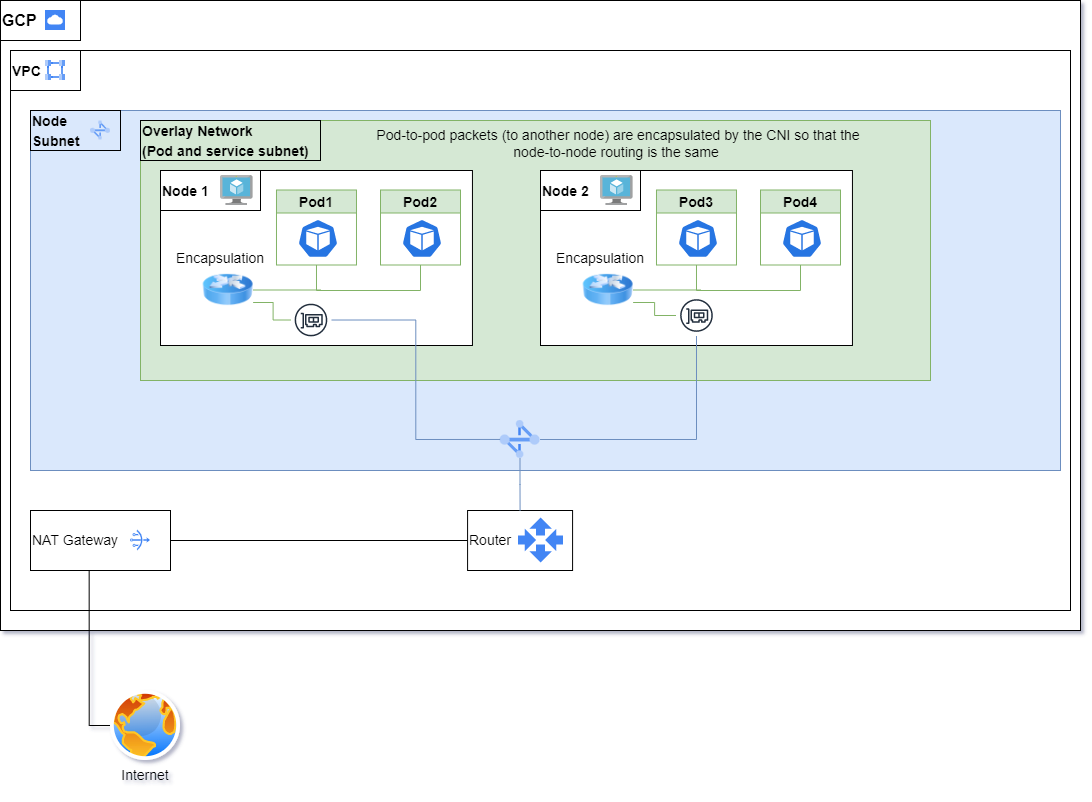
In order to simplify the troubleshooting of problems and reduce the latency of packets traveling between nodes, the overlay network is disabled by default as stated above for all new clusters.
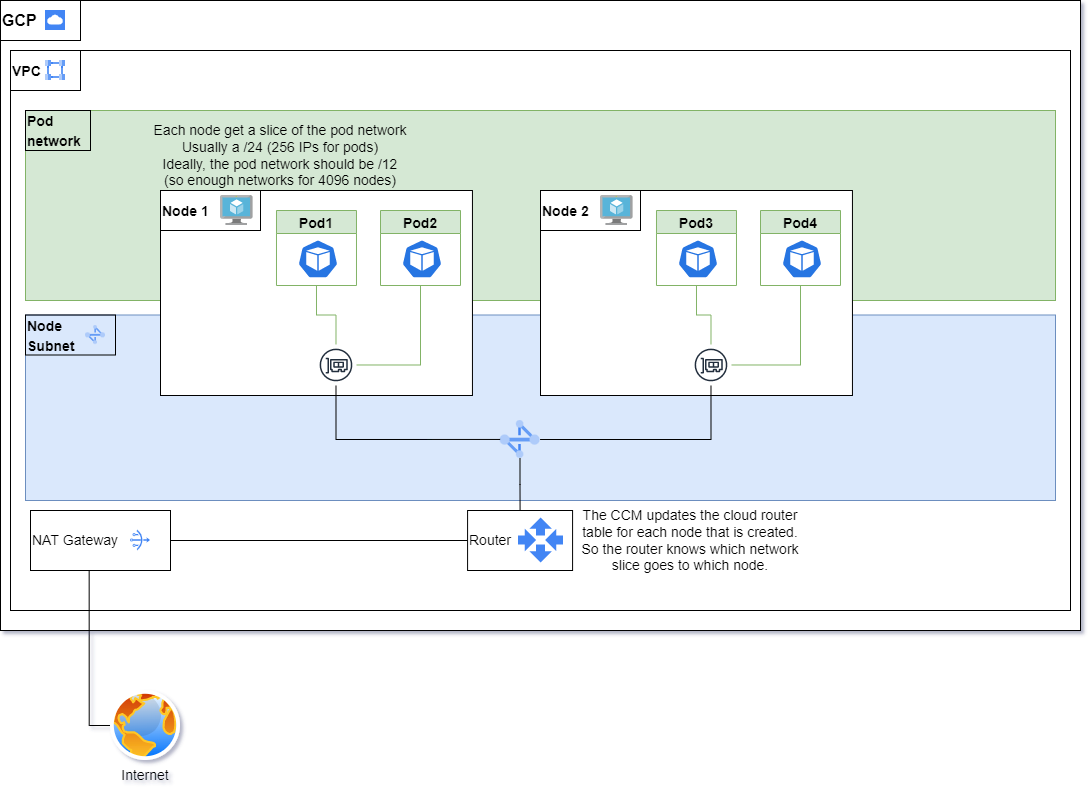
This means that the routing is done directly through the VPC routing table. Basically, when a new node is created, it is assigned a slice (usually a /24) of the pod network. All future pods in that node are going to be in this slice. Then, the cloud-controller-manager updates the cloud provider router to add the new route (all packets within the network slice as destination should go to that node).
This has the advantage of:
- Doing less work for the node as encapsulation takes some CPU cycles.
- The maximum transmission unit (MTU) is slightly bigger resulting in slightly better performance, i.e. potentially more workload bytes per packet.
- More direct and simpler setup, which makes the problems much easier to troubleshoot.
In the case where multiple shoots are in the same VPC and the overlay network is disabled, if the pod’s network is not configured properly, there is a very strong chance that some pod IP address might overlap, which is going to cause all sorts of funny problems. So, if someone asks you how to avoid that, they need to make sure that the podCIDRs for each shoot do not overlap with each other.
Enabling the overlay network
In certain cases, the overlay network might be preferable if, for example, the customer wants to create multiple clusters in the same VPC without ensuring there’s no overlap between the pod networks.
To enable the overlay network, add the following to the shoot’s YAML:
apiVersion: core.gardener.cloud/v1beta1
kind: Shoot
metadata:
...
spec:
...
networking:
type: calico
providerConfig:
apiVersion: calico.networking.extensions.gardener.cloud/v1alpha1
kind: NetworkConfig
overlay:
enabled: true
...
Disabling the overlay network
Inversely, here is how to disable the overlay network:
apiVersion: core.gardener.cloud/v1beta1
kind: Shoot
metadata:
...
spec:
...
networking:
type: calico
providerConfig:
apiVersion: calico.networking.extensions.gardener.cloud/v1alpha1
kind: NetworkConfig
overlay:
enabled: false
...
How to know if a cluster is using overlay or not?
You can look at any of the old nodes. If there are tunl0 devices at least at some point in time the overlay network was used.
Another way is to look into the Network object in the shoot’s control plane namespace on the seed (see example above).
Do we have some documentation somewhere on how to do the migration?
No, not yet. The migration from no overlay to overlay is fairly simply by just setting the configuration as specified above. The other way is more complicated as the Network configuration needs to be changed AND the local routes need to be cleaned. Unfortunately, the change will be rolled out slowly (one calico-node at a time). Hence, it implies some network outages during the migration.
AWS implementation
On AWS, it is not possible to use the cloud-controller-manager for managing the routes as it does not support multiple route tables, which Gardener creates. Therefore, a custom controller is created to manage the routes.
3.1.4 - Usage
Using the Networking Calico extension with Gardener as end-user
The core.gardener.cloud/v1beta1.Shoot resource declares a networking field that is meant to contain network-specific configuration.
In this document we are describing how this configuration looks like for Calico and provide an example Shoot manifest with minimal configuration that you can use to create a cluster.
Calico Typha
Calico Typha is an optional component of Project Calico designed to offload the Kubernetes API server. The Typha daemon sits between the datastore (such as the Kubernetes API server which is the one used by Gardener managed Kubernetes) and many instances of Felix. Typha’s main purpose is to increase scale by reducing each node’s impact on the datastore. You can opt-out Typha via .spec.networking.providerConfig.typha.enabled=false of your Shoot manifest. By default the Typha is enabled.
EBPF Dataplane
Calico can be run in ebpf dataplane mode. This has several benefits, calico scales to higher troughput, uses less cpu per GBit and has native support for kubernetes services (without needing kube-proxy). To switch to a pure ebpf dataplane it is recommended to run without an overlay network. The following configuration can be used to run without an overlay and without kube-proxy.
An example ebpf dataplane NetworkingConfig manifest:
apiVersion: calico.networking.extensions.gardener.cloud/v1alpha1
kind: NetworkConfig
ebpfDataplane:
enabled: true
overlay:
enabled: false
To disable kube-proxy set the enabled field to false in the shoot manifest.
apiVersion: core.gardener.cloud/v1beta1
kind: Shoot
metadata:
name: ebpf-shoot
namespace: garden-dev
spec:
kubernetes:
kubeProxy:
enabled: false
Know limitations of the EBPF Dataplane
Please note that the default settings for calico’s ebpf dataplane may interfere with
accelerated networking in azure
rendering nodes with accelerated networking unusable in the network. The reason for this is that calico does not ignore
the accelerated networking interface enP... as it should, but applies its ebpf programs to it. A simple mitigation for
this is to adapt the FelixConfiguration default and ensure that the bpfDataIfacePattern does not include enP....
Per default bpfDataIfacePattern is not set. The default value for this option can be found
here.
For example, you could apply the following change:
$ kubectl edit felixconfiguration default
...
apiVersion: crd.projectcalico.org/v1
kind: FelixConfiguration
metadata:
...
name: default
...
spec:
bpfDataIfacePattern: ^((en|wl|ww|sl|ib)[opsx].*|(eth|wlan|wwan).*|tunl0$|vxlan.calico$|wireguard.cali$|wg-v6.cali$)
...
AutoScaling
Autoscaling defines how the calico components are automatically scaled. It allows to use either vertical pod or cluster-proportional autoscaler (default: cluster-proportional).
The cluster-proportional autoscaling mode is preferable when conditions require minimimal disturbances and vpa mode for improved cluster resource utilization.
Please note VPA must be enabled on the shoot as a pre-requisite to enabling vpa mode.
An example AutoScaling NetworkingConfig manifest:
apiVersion: calico.networking.extensions.gardener.cloud/v1alpha1
kind: NetworkConfig
autoScaling:
mode: "vpa"
Example NetworkingConfig manifest
An example NetworkingConfig for the Calico extension looks as follows:
apiVersion: calico.networking.extensions.gardener.cloud/v1alpha1
kind: NetworkConfig
ipam:
type: host-local
cidr: usePodCIDR
vethMTU: 1440
typha:
enabled: true
overlay:
enabled: true
autoScaling:
mode: "vpa"
Example Shoot manifest
Please find below an example Shoot manifest with calico networking configratations:
apiVersion: core.gardener.cloud/v1beta1
kind: Shoot
metadata:
name: johndoe-azure
namespace: garden-dev
spec:
cloudProfileName: azure
region: westeurope
secretBindingName: core-azure
provider:
type: azure
infrastructureConfig:
apiVersion: azure.provider.extensions.gardener.cloud/v1alpha1
kind: InfrastructureConfig
networks:
vnet:
cidr: 10.250.0.0/16
workers: 10.250.0.0/19
zoned: true
controlPlaneConfig:
apiVersion: azure.provider.extensions.gardener.cloud/v1alpha1
kind: ControlPlaneConfig
workers:
- name: worker-xoluy
machine:
type: Standard_D4_v3
minimum: 2
maximum: 2
volume:
size: 50Gi
type: Standard_LRS
zones:
- "1"
- "2"
networking:
type: calico
nodes: 10.250.0.0/16
providerConfig:
apiVersion: calico.networking.extensions.gardener.cloud/v1alpha1
kind: NetworkConfig
ipam:
type: host-local
vethMTU: 1440
overlay:
enabled: true
typha:
enabled: false
kubernetes:
version: 1.28.3
maintenance:
autoUpdate:
kubernetesVersion: true
machineImageVersion: true
addons:
kubernetesDashboard:
enabled: true
nginxIngress:
enabled: true
Known Limitations in conjunction with NodeLocalDNS
If NodeLocalDNS is active in a shoot cluster, which uses calico as CNI without overlay network, it may be impossible to block DNS traffic to the cluster DNS server via network policy. This is due to FELIX_CHAININSERTMODE being set to APPEND instead of INSERT in case SNAT is being applied to requests to the infrastructure DNS server. In this scenario the iptables rules of NodeLocalDNS already accept the traffic before the network policies are checked.
This only applies to traffic directed to NodeLocalDNS. If blocking of all DNS traffic is desired via network policy the pod dnsPolicy should be changed to Default so that the cluster DNS is not used. Alternatives are usage of overlay network or disabling of NodeLocalDNS.
3.2 - Cilium CNI
Gardener Extension for cilium Networking
This controller operates on the Network resource in the extensions.gardener.cloud/v1alpha1 API group. It manages those objects that are requesting cilium Networking configuration (.spec.type=cilium):
apiVersion: extensions.gardener.cloud/v1alpha1
kind: Network
metadata:
name: cilium-network
namespace: shoot--foo--bar
spec:
type: cilium
podCIDR: 10.244.0.0/16
serviceCIDR: 10.96.0.0/24
providerConfig:
apiVersion: cilium.networking.extensions.gardener.cloud/v1alpha1
kind: NetworkConfig
# hubble:
# enabled: true
# store: kubernetes
Please find a concrete example in the example folder. All the cilium specific configuration
should be configured in the providerConfig section. If additional configuration is required, it should be added to
the networking-cilium chart in controllers/networking-cilium/charts/internal/cilium/values.yaml and corresponding code
parts should be adapted (for example in controllers/networking-cilium/pkg/charts/utils.go).
Once the network resource is applied, the networking-cilium controller would then create all the necessary managed-resources which should be picked
up by the gardener-resource-manager which will then apply all the
network extensions resources to the shoot cluster.
Finally after successful reconciliation an output similar to the one below should be expected.
status:
lastOperation:
description: Successfully reconciled network
lastUpdateTime: "..."
progress: 100
state: Succeeded
type: Reconcile
observedGeneration: 1
How to start using or developing this extension controller locally
You can run the controller locally on your machine by executing make start. Please make sure to have the kubeconfig pointed to the cluster you want to connect to.
Static code checks and tests can be executed by running make verify. We are using Go modules for Golang package dependency management and Ginkgo/Gomega for testing.
Feedback and Support
Feedback and contributions are always welcome. Please report bugs or suggestions as GitHub issues or join our Slack channel #gardener (please invite yourself to the Kubernetes workspace here).
Learn more!
Please find further resources about out project here:
3.2.1 - Usage
Using the Networking Cilium extension with Gardener as end-user
The core.gardener.cloud/v1beta1.Shoot resource declares a networking field that is meant to contain network-specific configuration.
In this document we are describing how this configuration looks like for Cilium and provide an example Shoot manifest with minimal configuration that you can use to create a cluster.
Cilium Hubble
Hubble is a fully distributed networking and security observability platform build on top of Cilium and BPF. It is optional and is deployed to the cluster when enabled in the NetworkConfig.
If the dashboard is not externally exposed
kubectl port-forward -n kube-system deployment/hubble-ui 8081
can be used to acess it locally.
Example NetworkingConfig manifest
An example NetworkingConfig for the Cilium extension looks as follows:
apiVersion: cilium.networking.extensions.gardener.cloud/v1alpha1
kind: NetworkConfig
hubble:
enabled: true
#debug: false
#tunnel: vxlan
#store: kubernetes
NetworkingConfig options
The hubble.enabled field describes whether hubble should be deployed into the cluster or not (default).
The debug field describes whether you want to run cilium in debug mode or not (default), change this value to true to use debug mode.
The tunnel field describes the encapsulation mode for communication between nodes. Possible values are vxlan (default), geneve or disabled.
The bpfSocketLBHostnsOnly.enabled field describes whether socket LB will be skipped for services when inside a pod namespace (default), in favor of service LB at the pod interface. Socket LB is still used when in the host namespace. This feature is required when using cilium with a service mesh like istio or linkerd.
Setting the field cni.exclusive to false might be useful when additional plugins, such as Istio or Linkerd, wish to chain after Cilium. This action disables the default behavior of Cilium, which is to overwrite changes to the CNI configuration file.
The egressGateway.enabled field describes whether egress gateways are enabled or not (default). To use this feature kube-proxy must be disabled. This can be done with the following configuration in the Shoot:
spec:
kubernetes:
kubeProxy:
enabled: false
The egress gateway feature is only supported in gardener with an overlay network (shoot.spec.networking.providerConfig.overlay.enabled: true) at the moment. This is due to the reason that bpf masquerading is required for the egress gateway feature. Once the overlay network is enabled bpf.masquerade is set to true in the cilium configmap.
The snatToUpstreamDNS.enabled field describes whether the traffic to the upstream dns server should be masqueraded or not (default). This is needed on some infrastructures where traffic to the dns server with the pod CIDR range is blocked.
Example Shoot manifest
Please find below an example Shoot manifest with cilium networking configuration:
apiVersion: core.gardener.cloud/v1beta1
kind: Shoot
metadata:
name: aws-cilium
namespace: garden-dev
spec:
networking:
type: cilium
providerConfig:
apiVersion: cilium.networking.extensions.gardener.cloud/v1alpha1
kind: NetworkConfig
hubble:
enabled: true
pods: 100.96.0.0/11
nodes: 10.250.0.0/16
services: 100.64.0.0/13
...
If you would like to see a provider specific shoot example, please check out the documentation of the well-known extensions. A list of them can be found here.
4 - Container Runtime Extensions
4.1 - GVisor container runtime
Gardener Extension for the gVisor Container Runtime Sandbox
Project Gardener implements the automated management and operation of Kubernetes clusters as a service. Its main principle is to leverage Kubernetes concepts for all of its tasks.
Recently, most of the vendor specific logic has been developed in-tree. However, the project has grown to a size where it is very hard to extend, maintain, and test. With GEP-1 we have proposed how the architecture can be changed in a way to support external controllers that contain their very own vendor specifics. This way, we can keep Gardener core clean and independent.
How to start using or developing this extension controller locally
You can run the controller locally on your machine by executing make start. Please make sure to have the kubeconfig to the cluster you want to connect to ready in the ./dev/kubeconfig file.
Static code checks and tests can be executed by running make verify. We are using Go modules for Golang package dependency management and Ginkgo/Gomega for testing.
Feedback and Support
Feedback and contributions are always welcome. Please report bugs or suggestions as GitHub issues or join our Slack channel #gardener (please invite yourself to the Kubernetes workspace here).
Learn more!
Please find further resources about out project here:
5 - Others
5.1 - Certificate services
Gardener Extension for certificate services
Project Gardener implements the automated management and operation of Kubernetes clusters as a service. Its main principle is to leverage Kubernetes concepts for all of its tasks.
Recently, most of the vendor specific logic has been developed in-tree. However, the project has grown to a size where it is very hard to extend, maintain, and test. With GEP-1 we have proposed how the architecture can be changed in a way to support external controllers that contain their very own vendor specifics. This way, we can keep Gardener core clean and independent.
Configuration
Example configuration for this extension controller:
apiVersion: shoot-cert-service.extensions.config.gardener.cloud/v1alpha1
kind: Configuration
issuerName: gardener
restrictIssuer: true # restrict issuer to any sub-domain of shoot.spec.dns.domain (default)
acme:
email: john.doe@example.com
server: https://acme-v02.api.letsencrypt.org/directory
# privateKey: | # Optional key for Let's Encrypt account.
# -----BEGIN BEGIN RSA PRIVATE KEY-----
# ...
# -----END RSA PRIVATE KEY-----
Extension-Resources
Example extension resource:
apiVersion: extensions.gardener.cloud/v1alpha1
kind: Extension
metadata:
name: "extension-certificate-service"
namespace: shoot--project--abc
spec:
type: shoot-cert-service
When an extension resource is reconciled, the extension controller will create an instance of Cert-Management as well as an Issuer with the ACME information provided in the configuration above. These resources are placed inside the shoot namespace on the seed. Also, the controller takes care about generating necessary RBAC resources for the seed as well as for the shoot.
Please note, this extension controller relies on the Gardener-Resource-Manager to deploy k8s resources to seed and shoot clusters, i.e. it never deploys them directly.
How to start using or developing this extension controller locally
You can run the controller locally on your machine by executing make start. Please make sure to have the kubeconfig to the cluster you want to connect to ready in the ./dev/kubeconfig file.
Static code checks and tests can be executed by running make verify. We are using Go modules for Golang package dependency management and Ginkgo/Gomega for testing.
Feedback and Support
Feedback and contributions are always welcome. Please report bugs or suggestions as GitHub issues or join our Slack channel #gardener (please invite yourself to the Kubernetes workspace here).
Learn more!
Please find further resources about out project here:
5.1.1 - Changing alerting settings
Changing alerting settings
Certificates are normally renewed automatically 30 days before they expire. As a second line of defense, there is an alerting in Prometheus activated if the certificate is a few days before expiration. By default, the alert is triggered 15 days before expiration.
You can configure the days in the providerConfig of the extension.
Setting it to 0 disables the alerting.
In this example, the days are changed to 3 days before expiration.
kind: Shoot
...
spec:
extensions:
- type: shoot-cert-service
providerConfig:
apiVersion: service.cert.extensions.gardener.cloud/v1alpha1
kind: CertConfig
alerting:
certExpirationAlertDays: 3
5.1.2 - Manage certificates with Gardener for default domain
Manage certificates with Gardener for default domain
Introduction
Dealing with applications on Kubernetes which offer a secure service endpoints (e.g. HTTPS) also require you to enable a secured communication via SSL/TLS. With the certificate extension enabled, Gardener can manage commonly trusted X.509 certificate for your application endpoint. From initially requesting certificate, it also handeles their renewal in time using the free Let’s Encrypt API.
There are two senarios with which you can use the certificate extension
- You want to use a certificate for a subdomain the shoot’s default DNS (see
.spec.dns.domainof your shoot resource, e.g.short.ingress.shoot.project.default-domain.gardener.cloud). If this is your case, please keep reading this article. - You want to use a certificate for a custom domain. If this is your case, please see Manage certificates with Gardener for public domain
Prerequisites
Before you start this guide there are a few requirements you need to fulfill:
- You have an existing shoot cluster
Since you are using the default DNS name, all DNS configuration should already be done and ready.
Issue a certificate
Every X.509 certificate is represented by a Kubernetes custom resource certificate.cert.gardener.cloud in your cluster. A Certificate resource may be used to initiate a new certificate request as well as to manage its lifecycle. Gardener’s certificate service regularly checks the expiration timestamp of Certificates, triggers a renewal process if necessary and replaces the existing X.509 certificate with a new one.
Your application should be able to reload replaced certificates in a timely manner to avoid service disruptions.
Certificates can be requested via 3 resources type
- Ingress
- Service (type LoadBalancer)
- certificate (Gardener CRD)
If either of the first 2 are used, a corresponding Certificate resource will automatically be created.
Using an ingress Resource
apiVersion: networking.k8s.io/v1
kind: Ingress
metadata:
name: amazing-ingress
annotations:
cert.gardener.cloud/purpose: managed
#cert.gardener.cloud/issuer: custom-issuer # optional to specify custom issuer (use namespace/name for shoot issuers)
#cert.gardener.cloud/follow-cname: "true" # optional, same as spec.followCNAME in certificates
#cert.gardener.cloud/secret-labels: "key1=value1,key2=value2" # optional labels for the certificate secret
#cert.gardener.cloud/preferred-chain: "chain name" # optional to specify preferred-chain (value is the Subject Common Name of the root issuer)
#cert.gardener.cloud/private-key-algorithm: ECDSA # optional to specify algorithm for private key, allowed values are 'RSA' or 'ECDSA'
#cert.gardener.cloud/private-key-size: "384" # optional to specify size of private key, allowed values for RSA are "2048", "3072", "4096" and for ECDSA "256" and "384"spec:
tls:
- hosts:
# Must not exceed 64 characters.
- short.ingress.shoot.project.default-domain.gardener.cloud
# Certificate and private key reside in this secret.
secretName: tls-secret
rules:
- host: short.ingress.shoot.project.default-domain.gardener.cloud
http:
paths:
- pathType: Prefix
path: "/"
backend:
service:
name: amazing-svc
port:
number: 8080
Using a service type LoadBalancer
apiVersion: v1
kind: Service
metadata:
annotations:
cert.gardener.cloud/purpose: managed
# Certificate and private key reside in this secret.
cert.gardener.cloud/secretname: tls-secret
# You may add more domains separated by commas (e.g. "service.shoot.project.default-domain.gardener.cloud, amazing.shoot.project.default-domain.gardener.cloud")
dns.gardener.cloud/dnsnames: "service.shoot.project.default-domain.gardener.cloud"
dns.gardener.cloud/ttl: "600"
#cert.gardener.cloud/issuer: custom-issuer # optional to specify custom issuer (use namespace/name for shoot issuers)
#cert.gardener.cloud/follow-cname: "true" # optional, same as spec.followCNAME in certificates
#cert.gardener.cloud/secret-labels: "key1=value1,key2=value2" # optional labels for the certificate secret
#cert.gardener.cloud/preferred-chain: "chain name" # optional to specify preferred-chain (value is the Subject Common Name of the root issuer)
#cert.gardener.cloud/private-key-algorithm: ECDSA # optional to specify algorithm for private key, allowed values are 'RSA' or 'ECDSA'
#cert.gardener.cloud/private-key-size: "384" # optional to specify size of private key, allowed values for RSA are "2048", "3072", "4096" and for ECDSA "256" and "384" name: test-service
namespace: default
spec:
ports:
- name: http
port: 80
protocol: TCP
targetPort: 8080
type: LoadBalancer
Using the custom Certificate resource
apiVersion: cert.gardener.cloud/v1alpha1
kind: Certificate
metadata:
name: cert-example
namespace: default
spec:
commonName: short.ingress.shoot.project.default-domain.gardener.cloud
secretRef:
name: tls-secret
namespace: default
# Optionnal if using the default issuer
issuerRef:
name: garden
If you’re interested in the current progress of your request, you’re advised to consult the description, more specifically the status attribute in case the issuance failed.
Request a wildcard certificate
In order to avoid the creation of multiples certificates for every single endpoints, you may want to create a wildcard certificate for your shoot’s default cluster.
apiVersion: networking.k8s.io/v1
kind: Ingress
metadata:
name: amazing-ingress
annotations:
cert.gardener.cloud/purpose: managed
cert.gardener.cloud/commonName: "*.ingress.shoot.project.default-domain.gardener.cloud"
spec:
tls:
- hosts:
- amazing.ingress.shoot.project.default-domain.gardener.cloud
secretName: tls-secret
rules:
- host: amazing.ingress.shoot.project.default-domain.gardener.cloud
http:
paths:
- pathType: Prefix
path: "/"
backend:
service:
name: amazing-svc
port:
number: 8080
Please note that this can also be achived by directly adding an annotation to a Service type LoadBalancer. You could also create a Certificate object with a wildcard domain.
More information
For more information and more examples about using the certificate extension, please see Manage certificates with Gardener for public domain
5.1.3 - Manage certificates with Gardener for public domain
Manage certificates with Gardener for public domain
Introduction
Dealing with applications on Kubernetes which offer a secure service endpoints (e.g. HTTPS) also require you to enable a secured communication via SSL/TLS. With the certificate extension enabled, Gardener can manage commonly trusted X.509 certificate for your application endpoint. From initially requesting certificate, it also handeles their renewal in time using the free Let’s Encrypt API.
There are two senarios with which you can use the certificate extension
- You want to use a certificate for a subdomain the shoot’s default DNS (see
.spec.dns.domainof your shoot resource, e.g.short.ingress.shoot.project.default-domain.gardener.cloud). If this is your case, please see Manage certificates with Gardener for default domain - You want to use a certificate for a custom domain. If this is your case, please keep reading this article.
Prerequisites
Before you start this guide there are a few requirements you need to fulfill:
- You have an existing shoot cluster
- Your custom domain is under a public top level domain (e.g.
.com) - Your custom zone is resolvable with a public resolver via the internet (e.g.
8.8.8.8) - You have a custom DNS provider configured and working (see “DNS Providers”)
As part of the Let’s Encrypt ACME challenge validation process, Gardener sets a DNS TXT entry and Let’s Encrypt checks if it can both resolve and authenticate it. Therefore, it’s important that your DNS-entries are publicly resolvable. You can check this by querying e.g. Googles public DNS server and if it returns an entry your DNS is publicly visible:
# returns the A record for cert-example.example.com using Googles DNS server (8.8.8.8)
dig cert-example.example.com @8.8.8.8 A
DNS provider
In order to issue certificates for a custom domain you need to specify a DNS provider which is permitted to create DNS records for subdomains of your requested domain in the certificate. For example, if you request a certificate for host.example.com your DNS provider must be capable of managing subdomains of host.example.com.
DNS providers are normally specified in the shoot manifest. To learn more on how to configure one, please see the DNS provider documentation.
Issue a certificate
Every X.509 certificate is represented by a Kubernetes custom resource certificate.cert.gardener.cloud in your cluster. A Certificate resource may be used to initiate a new certificate request as well as to manage its lifecycle. Gardener’s certificate service regularly checks the expiration timestamp of Certificates, triggers a renewal process if necessary and replaces the existing X.509 certificate with a new one.
Your application should be able to reload replaced certificates in a timely manner to avoid service disruptions.
Certificates can be requested via 3 resources type
- Ingress
- Service (type LoadBalancer)
- Gateways (both Istio gateways and from the Gateway API)
- Certificate (Gardener CRD)
If either of the first 2 are used, a corresponding Certificate resource will be created automatically.
Using an Ingress Resource
apiVersion: networking.k8s.io/v1
kind: Ingress
metadata:
name: amazing-ingress
annotations:
cert.gardener.cloud/purpose: managed
# Optional but recommended, this is going to create the DNS entry at the same time
dns.gardener.cloud/class: garden
dns.gardener.cloud/ttl: "600"
#cert.gardener.cloud/commonname: "*.example.com" # optional, if not specified the first name from spec.tls[].hosts is used as common name
#cert.gardener.cloud/dnsnames: "" # optional, if not specified the names from spec.tls[].hosts are used
#cert.gardener.cloud/follow-cname: "true" # optional, same as spec.followCNAME in certificates
#cert.gardener.cloud/secret-labels: "key1=value1,key2=value2" # optional labels for the certificate secret
#cert.gardener.cloud/issuer: custom-issuer # optional to specify custom issuer (use namespace/name for shoot issuers)
#cert.gardener.cloud/preferred-chain: "chain name" # optional to specify preferred-chain (value is the Subject Common Name of the root issuer)
#cert.gardener.cloud/private-key-algorithm: ECDSA # optional to specify algorithm for private key, allowed values are 'RSA' or 'ECDSA'
#cert.gardener.cloud/private-key-size: "384" # optional to specify size of private key, allowed values for RSA are "2048", "3072", "4096" and for ECDSA "256" and "384"
spec:
tls:
- hosts:
# Must not exceed 64 characters.
- amazing.example.com
# Certificate and private key reside in this secret.
secretName: tls-secret
rules:
- host: amazing.example.com
http:
paths:
- pathType: Prefix
path: "/"
backend:
service:
name: amazing-svc
port:
number: 8080
Replace the hosts and rules[].host value again with your own domain and adjust the remaining Ingress attributes in accordance with your deployment (e.g. the above is for an istio Ingress controller and forwards traffic to a service1 on port 80).
Using a Service of type LoadBalancer
apiVersion: v1
kind: Service
metadata:
annotations:
cert.gardener.cloud/secretname: tls-secret
dns.gardener.cloud/dnsnames: example.example.com
dns.gardener.cloud/class: garden
# Optional
dns.gardener.cloud/ttl: "600"
cert.gardener.cloud/commonname: "*.example.example.com"
cert.gardener.cloud/dnsnames: ""
#cert.gardener.cloud/follow-cname: "true" # optional, same as spec.followCNAME in certificates
#cert.gardener.cloud/secret-labels: "key1=value1,key2=value2" # optional labels for the certificate secret
#cert.gardener.cloud/issuer: custom-issuer # optional to specify custom issuer (use namespace/name for shoot issuers)
#cert.gardener.cloud/preferred-chain: "chain name" # optional to specify preferred-chain (value is the Subject Common Name of the root issuer)
#cert.gardener.cloud/private-key-algorithm: ECDSA # optional to specify algorithm for private key, allowed values are 'RSA' or 'ECDSA'
#cert.gardener.cloud/private-key-size: "384" # optional to specify size of private key, allowed values for RSA are "2048", "3072", "4096" and for ECDSA "256" and "384"
name: test-service
namespace: default
spec:
ports:
- name: http
port: 80
protocol: TCP
targetPort: 8080
type: LoadBalancer
Using a Gateway resource
Please see Istio Gateways or Gateway API for details.
Using the custom Certificate resource
apiVersion: cert.gardener.cloud/v1alpha1
kind: Certificate
metadata:
name: cert-example
namespace: default
spec:
commonName: amazing.example.com
secretRef:
name: tls-secret
namespace: default
# Optionnal if using the default issuer
issuerRef:
name: garden
# If delegated domain for DNS01 challenge should be used. This has only an effect if a CNAME record is set for
# '_acme-challenge.amazing.example.com'.
# For example: If a CNAME record exists '_acme-challenge.amazing.example.com' => '_acme-challenge.writable.domain.com',
# the DNS challenge will be written to '_acme-challenge.writable.domain.com'.
#followCNAME: true
# optionally set labels for the secret
#secretLabels:
# key1: value1
# key2: value2
# Optionally specify the preferred certificate chain: if the CA offers multiple certificate chains, prefer the chain with an issuer matching this Subject Common Name. If no match, the default offered chain will be used.
#preferredChain: "ISRG Root X1"
# Optionally specify algorithm and key size for private key. Allowed algorithms: "RSA" (allowed sizes: 2048, 3072, 4096) and "ECDSA" (allowed sizes: 256, 384)
# If not specified, RSA with 2048 is used.
#privateKey:
# algorithm: ECDSA
# size: 384
Supported attributes
Here is a list of all supported annotations regarding the certificate extension:
| Path | Annotation | Value | Required | Description |
|---|---|---|---|---|
| N/A | cert.gardener.cloud/purpose: | managed | Yes when using annotations | Flag for Gardener that this specific Ingress or Service requires a certificate |
spec.commonName | cert.gardener.cloud/commonname: | E.g. “*.demo.example.com” or “special.example.com” | Certificate and Ingress : No Service: Yes, if DNS names unset | Specifies for which domain the certificate request will be created. If not specified, the names from spec.tls[].hosts are used. This entry must comply with the 64 character limit. |
spec.dnsNames | cert.gardener.cloud/dnsnames: | E.g. “special.example.com” | Certificate and Ingress : No Service: Yes, if common name unset | Additional domains the certificate should be valid for (Subject Alternative Name). If not specified, the names from spec.tls[].hosts are used. Entries in this list can be longer than 64 characters. |
spec.secretRef.name | cert.gardener.cloud/secretname: | any-name | Yes for certificate and Service | Specifies the secret which contains the certificate/key pair. If the secret is not available yet, it’ll be created automatically as soon as the certificate has been issued. |
spec.issuerRef.name | cert.gardener.cloud/issuer: | E.g. gardener | No | Specifies the issuer you want to use. Only necessary if you request certificates for custom domains. |
| N/A | cert.gardener.cloud/revoked: | true otherwise always false | No | Use only to revoke a certificate, see reference for more details |
spec.followCNAME | cert.gardener.cloud/follow-cname | E.g. true | No | Specifies that the usage of a delegated domain for DNS challenges is allowed. Details see Follow CNAME. |
spec.preferredChain | cert.gardener.cloud/preferred-chain | E.g. ISRG Root X1 | No | Specifies the Common Name of the issuer for selecting the certificate chain. Details see Preferred Chain. |
spec.secretLabels | cert.gardener.cloud/secret-labels | for annotation use e.g. key1=value1,key2=value2 | No | Specifies labels for the certificate secret. |
spec.privateKey.algorithm | cert.gardener.cloud/private-key-algorithm | RSA, ECDSA | No | Specifies algorithm for private key generation. The default value is depending on configuration of the extension (default of the default is RSA). You may request a new certificate without privateKey settings to find out the concrete defaults in your Gardener. |
spec.privateKey.size | cert.gardener.cloud/private-key-size | "256", "384", "2048", "3072", "4096" | No | Specifies size for private key generation. Allowed values for RSA are 2048, 3072, and 4096. For ECDSA allowed values are 256 and 384. The default values are depending on the configuration of the extension (defaults of the default values are 3072 for RSA and 384 for ECDSA respectively). |
Request a wildcard certificate
In order to avoid the creation of multiples certificates for every single endpoints, you may want to create a wildcard certificate for your shoot’s default cluster.
apiVersion: networking.k8s.io/v1
kind: Ingress
metadata:
name: amazing-ingress
annotations:
cert.gardener.cloud/purpose: managed
cert.gardener.cloud/commonName: "*.example.com"
spec:
tls:
- hosts:
- amazing.example.com
secretName: tls-secret
rules:
- host: amazing.example.com
http:
paths:
- pathType: Prefix
path: "/"
backend:
service:
name: amazing-svc
port:
number: 8080
Please note that this can also be achived by directly adding an annotation to a Service type LoadBalancer. You could also create a Certificate object with a wildcard domain.
Using a custom Issuer
Most Gardener deployment with the certification extension enabled have a preconfigured garden issuer. It is also usually configured to use Let’s Encrypt as the certificate provider.
If you need a custom issuer for a specific cluster, please see Using a custom Issuer
Quotas
For security reasons there may be a default quota on the certificate requests per day set globally in the controller registration of the shoot-cert-service.
The default quota only applies if there is no explicit quota defined for the issuer itself with the field
requestsPerDayQuota, e.g.:
kind: Shoot
...
spec:
extensions:
- type: shoot-cert-service
providerConfig:
apiVersion: service.cert.extensions.gardener.cloud/v1alpha1
kind: CertConfig
issuers:
- email: your-email@example.com
name: custom-issuer # issuer name must be specified in every custom issuer request, must not be "garden"
server: 'https://acme-v02.api.letsencrypt.org/directory'
requestsPerDayQuota: 10
DNS Propagation
As stated before, cert-manager uses the ACME challenge protocol to authenticate that you are the DNS owner for the domain’s certificate you are requesting.
This works by creating a DNS TXT record in your DNS provider under _acme-challenge.example.example.com containing a token to compare with. The TXT record is only applied during the domain validation.
Typically, the record is propagated within a few minutes. But if the record is not visible to the ACME server for any reasons, the certificate request is retried again after several minutes.
This means you may have to wait up to one hour after the propagation problem has been resolved before the certificate request is retried. Take a look in the events with kubectl describe ingress example for troubleshooting.
Character Restrictions
Due to restriction of the common name to 64 characters, you may to leave the common name unset in such cases.
For example, the following request is invalid:
apiVersion: cert.gardener.cloud/v1alpha1
kind: Certificate
metadata:
name: cert-invalid
namespace: default
spec:
commonName: morethan64characters.ingress.shoot.project.default-domain.gardener.cloud
But it is valid to request a certificate for this domain if you have left the common name unset:
apiVersion: cert.gardener.cloud/v1alpha1
kind: Certificate
metadata:
name: cert-example
namespace: default
spec:
dnsNames:
- morethan64characters.ingress.shoot.project.default-domain.gardener.cloud
References
5.1.4 - Using a custom Issuer
Using a custom Issuer
Another possibility to request certificates for custom domains is a dedicated issuer.
Note: This is only needed if the default issuer provided by Gardener is restricted to shoot related domains or you are using domain names not visible to public DNS servers. Which means that your senario most likely doesn’t require your to add an issuer.
The custom issuers are specified normally in the shoot manifest. If the shootIssuers feature is enabled, it can alternatively be defined in the shoot cluster.
Custom issuer in the shoot manifest
kind: Shoot
...
spec:
extensions:
- type: shoot-cert-service
providerConfig:
apiVersion: service.cert.extensions.gardener.cloud/v1alpha1
kind: CertConfig
issuers:
- email: your-email@example.com
name: custom-issuer # issuer name must be specified in every custom issuer request, must not be "garden"
server: 'https://acme-v02.api.letsencrypt.org/directory'
privateKeySecretName: my-privatekey # referenced resource, the private key must be stored in the secret at `data.privateKey` (optionally, only needed as alternative to auto registration)
#precheckNameservers: # to provide special set of nameservers to be used for prechecking DNSChallenges for an issuer
#- dns1.private.company-net:53
#- dns2.private.company-net:53"
#shootIssuers:
# if true, allows to specify issuers in the shoot cluster
#enabled: true
resources:
- name: my-privatekey
resourceRef:
apiVersion: v1
kind: Secret
name: custom-issuer-privatekey # name of secret in Gardener project
If you are using an ACME provider for private domains, you may need to change the nameservers used for
checking the availability of the DNS challenge’s TXT record before the certificate is requested from the ACME provider.
By default, only public DNS servers may be used for this purpose.
At least one of the precheckNameservers must be able to resolve the private domain names.
Using the custom issuer
To use the custom issuer in a certificate, just specify its name in the spec.
apiVersion: cert.gardener.cloud/v1alpha1
kind: Certificate
spec:
...
issuerRef:
name: custom-issuer
...
For source resources like Ingress or Service use the cert.gardener.cloud/issuer annotation.
apiVersion: networking.k8s.io/v1
kind: Ingress
metadata:
name: amazing-ingress
annotations:
cert.gardener.cloud/purpose: managed
cert.gardener.cloud/issuer: custom-issuer
...
Custom issuer in the shoot cluster
Prerequiste: The shootIssuers feature has to be enabled.
It is either enabled globally in the ControllerDeployment or in the shoot manifest
with:
kind: Shoot
...
spec:
extensions:
- type: shoot-cert-service
providerConfig:
apiVersion: service.cert.extensions.gardener.cloud/v1alpha1
kind: CertConfig
shootIssuers:
enabled: true # if true, allows to specify issuers in the shoot cluster
...
Example for specifying an Issuer resource and its Secret directly in any
namespace of the shoot cluster:
apiVersion: cert.gardener.cloud/v1alpha1
kind: Issuer
metadata:
name: my-own-issuer
namespace: my-namespace
spec:
acme:
domains:
include:
- my.own.domain.com
email: some.user@my.own.domain.com
privateKeySecretRef:
name: my-own-issuer-secret
namespace: my-namespace
server: https://acme-v02.api.letsencrypt.org/directory
---
apiVersion: v1
kind: Secret
metadata:
name: my-own-issuer-secret
namespace: my-namespace
type: Opaque
data:
privateKey: ... # replace '...' with valus encoded as base64
Using the custom shoot issuer
To use the custom issuer in a certificate, just specify its name and namespace in the spec.
apiVersion: cert.gardener.cloud/v1alpha1
kind: Certificate
spec:
...
issuerRef:
name: my-own-issuer
namespace: my-namespace
...
For source resources like Ingress or Service use the cert.gardener.cloud/issuer annotation.
apiVersion: networking.k8s.io/v1
kind: Ingress
metadata:
name: amazing-ingress
annotations:
cert.gardener.cloud/purpose: managed
cert.gardener.cloud/issuer: my-namespace/my-own-issuer
...
5.1.5 - Deployment
Gardener Certificate Management
Introduction
Gardener comes with an extension that enables shoot owners to request X.509 compliant certificates for shoot domains.
Extension Installation
The Shoot-Cert-Service extension can be deployed and configured via Gardener’s native resource ControllerRegistration.
Prerequisites
To let the Shoot-Cert-Service operate properly, you need to have:
- a DNS service in your seed
- contact details and optionally a private key for a pre-existing Let’s Encrypt account
ControllerRegistration
An example of a ControllerRegistration for the Shoot-Cert-Service can be found at controller-registration.yaml.
The ControllerRegistration contains a Helm chart which eventually deploy the Shoot-Cert-Service to seed clusters. It offers some configuration options, mainly to set up a default issuer for shoot clusters. With a default issuer, pre-existing Let’s Encrypt accounts can be used and shared with shoot clusters (See “One Account or Many?” of the Integration Guide).
Please keep the Let’s Encrypt Rate Limits in mind when using this shared account model. Depending on the amount of shoots and domains it is recommended to use an account with increased rate limits.
apiVersion: core.gardener.cloud/v1beta1
kind: ControllerRegistration
...
values:
certificateConfig:
defaultIssuer:
acme:
email: foo@example.com
privateKey: |-
-----BEGIN RSA PRIVATE KEY-----
...
-----END RSA PRIVATE KEY-----
server: https://acme-v02.api.letsencrypt.org/directory
name: default-issuer
# restricted: true # restrict default issuer to any sub-domain of shoot.spec.dns.domain
# defaultRequestsPerDayQuota: 50
# precheckNameservers: 8.8.8.8,8.8.4.4
# caCertificates: | # optional custom CA certificates when using private ACME provider
# -----BEGIN CERTIFICATE-----
# ...
# -----END CERTIFICATE-----
#
# -----BEGIN CERTIFICATE-----
# ...
# -----END CERTIFICATE-----
shootIssuers:
enabled: false # if true, allows to specify issuers in the shoot clusters
Enablement
If the Shoot-Cert-Service should be enabled for every shoot cluster in your Gardener managed environment, you need to globally enable it in the ControllerRegistration:
apiVersion: core.gardener.cloud/v1beta1
kind: ControllerRegistration
...
resources:
- globallyEnabled: true
kind: Extension
type: shoot-cert-service
Alternatively, you’re given the option to only enable the service for certain shoots:
kind: Shoot
apiVersion: core.gardener.cloud/v1beta1
...
spec:
extensions:
- type: shoot-cert-service
...
5.1.6 - Gardener yourself a Shoot with Istio, custom Domains, and Certificates
As we ramp up more and more friends of Gardener, I thought it worthwhile to explore and write a tutorial about how to simply:
- create a Gardener managed Kubernetes Cluster (Shoot) via kubectl
- install Istio as a preferred, production ready Ingress/Service Mesh (instead of the Nginx Ingress addon)
- attach your own custom domain to be managed by Gardener
- combine everything with certificates from Let’s Encrypt
Here are some pre-pointers that you will need to go deeper:
Tip
If you try my instructions and fail, then read the alternative title of this tutorial as “Shoot yourself in the foot with Gardener, custom Domains, Istio and Certificates”.First Things First
Login to your Gardener landscape, setup a project with adequate infrastructure credentials and then navigate to your account. Note down the name of your secret. I chose the GCP infrastructure from the vast possible options that my Gardener provides me with, so i had named the secret as shoot-operator-gcp.
From the Access widget (leave the default settings) download your personalized kubeconfig into ~/.kube/kubeconfig-garden-myproject. Follow the instructions to setup kubelogin:
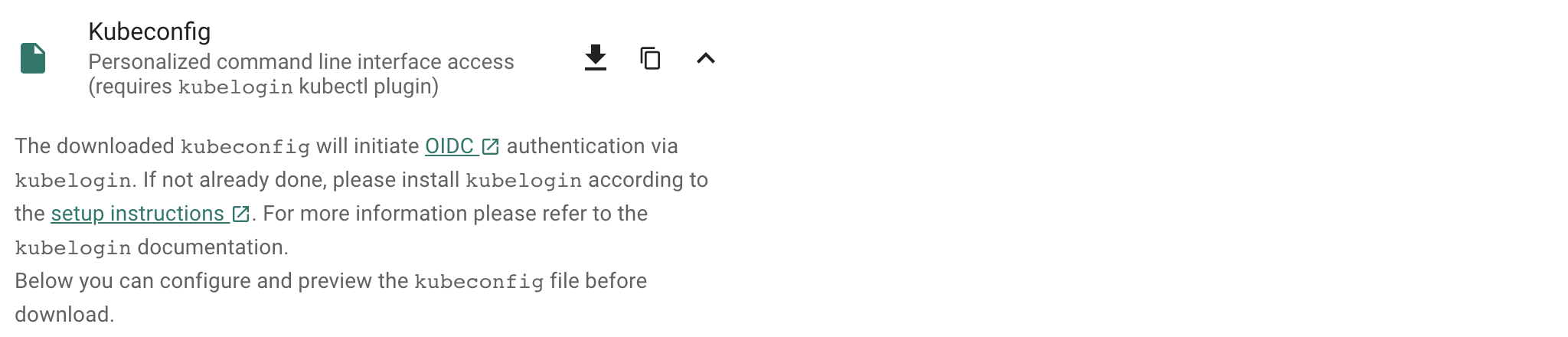
For convinience, let us set an alias command with
alias kgarden="kubectl --kubeconfig ~/.kube/kubeconfig-garden-myproject.yaml"
kgarden now gives you all botanical powers and connects you directly with your Gardener.
You should now be able to run kgarden get shoots, automatically get an oidc token, and list already running clusters/shoots.
Prepare your Custom Domain
I am going to use Cloud Flare as programmatic DNS of my custom domain mydomain.io. Please follow detailed instructions from Cloud Flare on how to delegate your domain (the free account does not support delegating subdomains). Alternatively, AWS Route53 (and most others) support delegating subdomains.
I needed to follow these instructions and created the following secret:
apiVersion: v1
kind: Secret
metadata:
name: cloudflare-mydomain-io
type: Opaque
data:
CLOUDFLARE_API_TOKEN: useYOURownDAMITzNDU2Nzg5MDEyMzQ1Njc4OQ==
Apply this secret into your project with kgarden create -f cloudflare-mydomain-io.yaml.
Our External DNS Manager also supports Amazon Route53, Google CloudDNS, AliCloud DNS, Azure DNS, or OpenStack Designate. Check it out.
Prepare Gardener Extensions
I now need to prepare the Gardener extensions shoot-dns-service and shoot-cert-service and set the parameters accordingly.
The following snippet allows Gardener to manage my entire custom domain, whereas with the include: attribute I restrict all dynamic entries under the subdomain gsicdc.mydomain.io:
dns:
providers:
- domains:
include:
- gsicdc.mydomain.io
primary: false
secretName: cloudflare-mydomain-io
type: cloudflare-dns
extensions:
- type: shoot-dns-service
The next snipplet allows Gardener to manage certificates automatically from Let’s Encrypt on mydomain.io for me:
extensions:
- type: shoot-cert-service
providerConfig:
apiVersion: service.cert.extensions.gardener.cloud/v1alpha1
issuers:
- email: me@mail.com
name: mydomain
server: 'https://acme-v02.api.letsencrypt.org/directory'
- email: me@mail.com
name: mydomain-staging
server: 'https://acme-staging-v02.api.letsencrypt.org/directory'
References for Let’s Encrypt:
Create the Gardener Shoot Cluster
Remember I chose to create the Shoot on GCP, so below is the simplest declarative shoot or cluster order document. Notice that I am referring to the infrastructure credentials with shoot-operator-gcp and I combined the above snippets into the yaml file:
apiVersion: core.gardener.cloud/v1beta1
kind: Shoot
metadata:
name: gsicdc
spec:
dns:
providers:
- domains:
include:
- gsicdc.mydomain.io
primary: false
secretName: cloudflare-mydomain-io
type: cloudflare-dns
extensions:
- type: shoot-dns-service
- type: shoot-cert-service
providerConfig:
apiVersion: service.cert.extensions.gardener.cloud/v1alpha1
issuers:
- email: me@mail.com
name: mydomain
server: 'https://acme-v02.api.letsencrypt.org/directory'
- email: me@mail.com
name: mydomain-staging
server: 'https://acme-staging-v02.api.letsencrypt.org/directory'
cloudProfileName: gcp
kubernetes:
allowPrivilegedContainers: true
version: 1.24.8
maintenance:
autoUpdate:
kubernetesVersion: true
machineImageVersion: true
networking:
nodes: 10.250.0.0/16
pods: 100.96.0.0/11
services: 100.64.0.0/13
type: calico
provider:
controlPlaneConfig:
apiVersion: gcp.provider.extensions.gardener.cloud/v1alpha1
kind: ControlPlaneConfig
zone: europe-west1-d
infrastructureConfig:
apiVersion: gcp.provider.extensions.gardener.cloud/v1alpha1
kind: InfrastructureConfig
networks:
workers: 10.250.0.0/16
type: gcp
workers:
- machine:
image:
name: gardenlinux
version: 576.9.0
type: n1-standard-2
maxSurge: 1
maxUnavailable: 0
maximum: 2
minimum: 1
name: my-workerpool
volume:
size: 50Gi
type: pd-standard
zones:
- europe-west1-d
purpose: testing
region: europe-west1
secretBindingName: shoot-operator-gcp
Create your cluster and wait for it to be ready (about 5 to 7min).
$ kgarden create -f gsicdc.yaml
shoot.core.gardener.cloud/gsicdc created
$ kgarden get shoot gsicdc --watch
NAME CLOUDPROFILE VERSION SEED DOMAIN HIBERNATION OPERATION PROGRESS APISERVER CONTROL NODES SYSTEM AGE
gsicdc gcp 1.24.8 gcp gsicdc.myproject.shoot.devgarden.cloud Awake Processing 38 Progressing Progressing Unknown Unknown 83s
...
gsicdc gcp 1.24.8 gcp gsicdc.myproject.shoot.devgarden.cloud Awake Succeeded 100 True True True False 6m7s
Get access to your freshly baked cluster and set your KUBECONFIG:
$ kgarden get secrets gsicdc.kubeconfig -o jsonpath={.data.kubeconfig} | base64 -d >kubeconfig-gsicdc.yaml
$ export KUBECONFIG=$(pwd)/kubeconfig-gsicdc.yaml
$ kubectl get all
NAME TYPE CLUSTER-IP EXTERNAL-IP PORT(S) AGE
service/kubernetes ClusterIP 100.64.0.1 <none> 443/TCP 89m
Install Istio
Please follow the Istio installation instructions and download istioctl. If you are on a Mac, I recommend:
brew install istioctl
I want to install Istio with a default profile and SDS enabled. Furthermore I pass the following annotations to the service object istio-ingressgateway in the istio-system namespace.
annotations:
cert.gardener.cloud/issuer: mydomain-staging
cert.gardener.cloud/secretname: wildcard-tls
dns.gardener.cloud/class: garden
dns.gardener.cloud/dnsnames: "*.gsicdc.mydomain.io"
dns.gardener.cloud/ttl: "120"
With these annotations three things now happen automatically:
- The External DNS Manager, provided to you as a service (
dns.gardener.cloud/class: garden), picks up the request and creates the wildcard DNS entry*.gsicdc.mydomain.iowith a time to live of 120sec at your DNS provider. My provider Cloud Flare is very very quick (as opposed to some other services). You should be able to verify the entry withdig lovemygardener.gsicdc.mydomain.iowithin seconds. - The Certificate Management picks up the request as well and initiates a DNS01 protocol exchange with Let’s Encrypt; using the staging environment referred to with the issuer behind
mydomain-staging. - After aproximately 70sec (give and take) you will receive the wildcard certificate in the
wildcard-tlssecret in the namespaceistio-system.
Here is the istio-install script:
$ export domainname="*.gsicdc.mydomain.io"
$ export issuer="mydomain-staging"
$ cat <<EOF | istioctl install -y -f -
apiVersion: install.istio.io/v1alpha1
kind: IstioOperator
spec:
profile: default
components:
ingressGateways:
- name: istio-ingressgateway
enabled: true
k8s:
serviceAnnotations:
cert.gardener.cloud/issuer: "${issuer}"
cert.gardener.cloud/secretname: wildcard-tls
dns.gardener.cloud/class: garden
dns.gardener.cloud/dnsnames: "${domainname}"
dns.gardener.cloud/ttl: "120"
EOF
Verify that setup is working and that DNS and certificates have been created/delivered:
$ kubectl -n istio-system describe service istio-ingressgateway
<snip>
Events:
Type Reason Age From Message
---- ------ ---- ---- -------
Normal EnsuringLoadBalancer 58s service-controller Ensuring load balancer
Normal reconcile 58s cert-controller-manager created certificate object istio-system/istio-ingressgateway-service-pwqdm
Normal cert-annotation 58s cert-controller-manager wildcard-tls: cert request is pending
Normal cert-annotation 54s cert-controller-manager wildcard-tls: certificate pending: certificate requested, preparing/waiting for successful DNS01 challenge
Normal cert-annotation 28s cert-controller-manager wildcard-tls: certificate ready
Normal EnsuredLoadBalancer 26s service-controller Ensured load balancer
Normal reconcile 26s dns-controller-manager created dns entry object shoot--core--gsicdc/istio-ingressgateway-service-p9qqb
Normal dns-annotation 26s dns-controller-manager *.gsicdc.mydomain.io: dns entry is pending
Normal dns-annotation 21s (x3 over 21s) dns-controller-manager *.gsicdc.mydomain.io: dns entry active
$ dig lovemygardener.gsicdc.mydomain.io
; <<>> DiG 9.10.6 <<>> lovemygardener.gsicdc.mydomain.io
<snip>
;; ANSWER SECTION:
lovemygardener.gsicdc.mydomain.io. 120 IN A 35.195.120.62
<snip>
There you have it, the wildcard-tls certificate is ready and the *.gsicdc.mydomain.io dns entry is active. Traffic will be going your way.
Handy Tools to Install
Another set of fine tools to use are kapp (formerly known as k14s), k9s and HTTPie. While we are at it, let’s install them all. If you are on a Mac, I recommend:
brew tap vmware-tanzu/carvel
brew install ytt kbld kapp kwt imgpkg vendir
brew install derailed/k9s/k9s
brew install httpie
Ingress at Your Service
Kubernetes Ingress is a subject that is evolving to much broader standard. Please watch Evolving the Kubernetes Ingress APIs to GA and Beyond for a good introduction. In this example, I did not want to use the Kubernetes Ingress compatibility option of Istio. Instead, I used VirtualService and Gateway from the Istio’s API group networking.istio.io/v1 directly, and enabled istio-injection generically for the namespace.
I use httpbin as service that I want to expose to the internet, or where my ingress should be routed to (depends on your point of view, I guess).
apiVersion: v1
kind: Namespace
metadata:
name: production
labels:
istio-injection: enabled
---
apiVersion: v1
kind: Service
metadata:
name: httpbin
namespace: production
labels:
app: httpbin
spec:
ports:
- name: http
port: 8000
targetPort: 80
selector:
app: httpbin
---
apiVersion: apps/v1
kind: Deployment
metadata:
name: httpbin
namespace: production
spec:
replicas: 1
selector:
matchLabels:
app: httpbin
template:
metadata:
labels:
app: httpbin
spec:
containers:
- image: docker.io/kennethreitz/httpbin
imagePullPolicy: IfNotPresent
name: httpbin
ports:
- containerPort: 80
---
apiVersion: networking.istio.io/v1
kind: Gateway
metadata:
name: httpbin-gw
namespace: production
spec:
selector:
istio: ingressgateway #! use istio default ingress gateway
servers:
- port:
number: 80
name: http
protocol: HTTP
tls:
httpsRedirect: true
hosts:
- "httpbin.gsicdc.mydomain.io"
- port:
number: 443
name: https
protocol: HTTPS
tls:
mode: SIMPLE
credentialName: wildcard-tls
hosts:
- "httpbin.gsicdc.mydomain.io"
---
apiVersion: networking.istio.io/v1
kind: VirtualService
metadata:
name: httpbin-vs
namespace: production
spec:
hosts:
- "httpbin.gsicdc.mydomain.io"
gateways:
- httpbin-gw
http:
- match:
- uri:
regex: /.*
route:
- destination:
port:
number: 8000
host: httpbin
---
Let us now deploy the whole package of Kubernetes primitives using kapp:
$ kapp deploy -a httpbin -f httpbin-kapp.yaml
Target cluster 'https://api.gsicdc.myproject.shoot.devgarden.cloud' (nodes: shoot--myproject--gsicdc-my-workerpool-z1-6586c8f6cb-x24kh)
Changes
Namespace Name Kind Conds. Age Op Wait to Rs Ri
(cluster) production Namespace - - create reconcile - -
production httpbin Deployment - - create reconcile - -
^ httpbin Service - - create reconcile - -
^ httpbin-gw Gateway - - create reconcile - -
^ httpbin-vs VirtualService - - create reconcile - -
Op: 5 create, 0 delete, 0 update, 0 noop
Wait to: 5 reconcile, 0 delete, 0 noop
Continue? [yN]: y
5:36:31PM: ---- applying 1 changes [0/5 done] ----
<snip>
5:37:00PM: ok: reconcile deployment/httpbin (apps/v1) namespace: production
5:37:00PM: ---- applying complete [5/5 done] ----
5:37:00PM: ---- waiting complete [5/5 done] ----
Succeeded
Let’s finally test the service (Of course you can use the browser as well):
$ http httpbin.gsicdc.mydomain.io
HTTP/1.1 301 Moved Permanently
content-length: 0
date: Wed, 13 May 2020 21:29:13 GMT
location: https://httpbin.gsicdc.mydomain.io/
server: istio-envoy
$ curl -k https://httpbin.gsicdc.mydomain.io/ip
{
"origin": "10.250.0.2"
}
Quod erat demonstrandum. The proof of exchanging the issuer is now left to the reader.
Tip
Remember that the certificate is actually not valid because it is issued from the Let’s encrypt staging environment. Thus, we needed “curl -k” or “http –verify no”.Hint: use the interactive k9s tool.
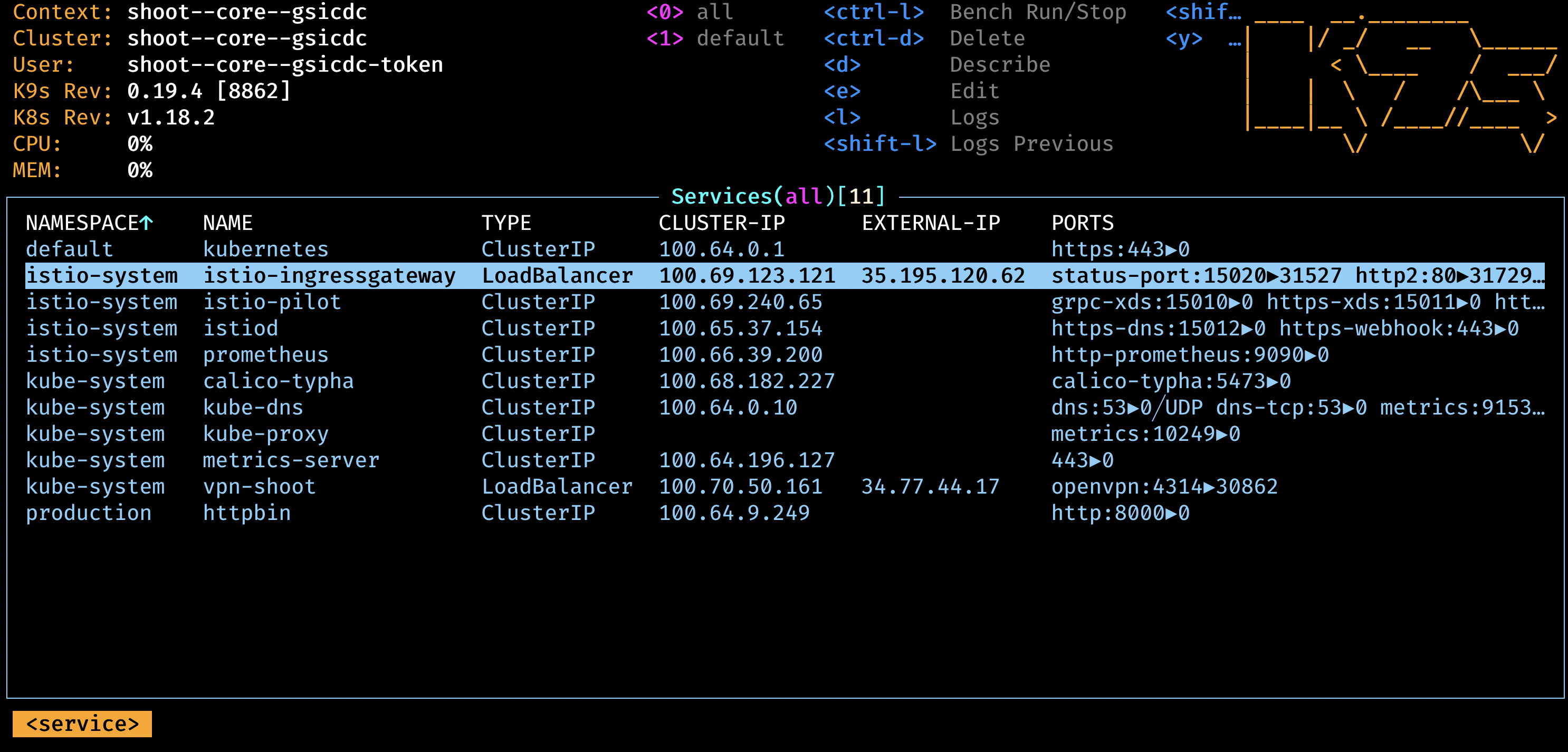
Cleanup
Remove the cloud native application:
$ kapp ls
Apps in namespace 'default'
Name Namespaces Lcs Lca
httpbin (cluster),production true 17m
$ kapp delete -a httpbin
...
Continue? [yN]: y
...
11:47:47PM: ---- waiting complete [8/8 done] ----
Succeeded
Remove Istio:
$ istioctl x uninstall --purge
clusterrole.rbac.authorization.k8s.io "prometheus-istio-system" deleted
clusterrolebinding.rbac.authorization.k8s.io "prometheus-istio-system" deleted
...
Delete your Shoot:
kgarden annotate shoot gsicdc confirmation.gardener.cloud/deletion=true --overwrite
kgarden delete shoot gsicdc --wait=false
5.1.7 - Gateway Api Gateways
Using annotated Gateway API Gateway and/or HTTPRoutes as Source
This tutorial describes how to use annotated Gateway API resources as source for Certificate.
Install Istio on your cluster
Follow the Istio Kubernetes Gateway API to install the Gateway API and to install Istio.
These are the typical commands for the Istio installation with the Kubernetes Gateway API:
export KUEBCONFIG=...
curl -L https://istio.io/downloadIstio | sh -
kubectl get crd gateways.gateway.networking.k8s.io &> /dev/null || \
{ kubectl kustomize "github.com/kubernetes-sigs/gateway-api/config/crd?ref=v1.0.0" | kubectl apply -f -; }
istioctl install --set profile=minimal -y
kubectl label namespace default istio-injection=enabled
Verify that Gateway Source works
Install a sample service
With automatic sidecar injection:
$ kubectl apply -f https://raw.githubusercontent.com/istio/istio/release-1.20/samples/httpbin/httpbin.yaml
Note: The sample service is not used in the following steps. It is deployed for illustration purposes only. To use it with certificates, you have to add an HTTPS port for it.
Using a Gateway as a source
Deploy the Gateway API configuration including a single exposed route (i.e., /get):
kubectl create namespace istio-ingress
kubectl apply -f - <<EOF
apiVersion: gateway.networking.k8s.io/v1beta1
kind: Gateway
metadata:
name: gateway
namespace: istio-ingress
annotations:
#cert.gardener.cloud/dnsnames: "*.example.com" # alternative if you want to control the dns names explicitly.
cert.gardener.cloud/purpose: managed
spec:
gatewayClassName: istio
listeners:
- name: default
hostname: "*.example.com" # this is used by cert-controller-manager to extract DNS names
port: 443
protocol: HTTPS
allowedRoutes:
namespaces:
from: All
tls: # important: tls section must be defined with exactly one certificateRefs item
certificateRefs:
- name: foo-example-com
---
apiVersion: gateway.networking.k8s.io/v1beta1
kind: HTTPRoute
metadata:
name: http
namespace: default
spec:
parentRefs:
- name: gateway
namespace: istio-ingress
hostnames: ["httpbin.example.com"] # this is used by cert-controller-manager to extract DNS names too
rules:
- matches:
- path:
type: PathPrefix
value: /get
backendRefs:
- name: httpbin
port: 8000
EOF
You should now see a created Certificate resource similar to:
$ kubectl -n istio-ingress get cert -oyaml
apiVersion: v1
items:
- apiVersion: cert.gardener.cloud/v1alpha1
kind: Certificate
metadata:
generateName: gateway-gateway-
name: gateway-gateway-kdw6h
namespace: istio-ingress
ownerReferences:
- apiVersion: gateway.networking.k8s.io/v1
blockOwnerDeletion: true
controller: true
kind: Gateway
name: gateway
spec:
commonName: '*.example.com'
secretName: foo-example-com
status:
...
kind: List
metadata:
resourceVersion: ""
Using a HTTPRoute as a source
If the Gateway resource is annotated with cert.gardener.cloud/purpose: managed,
hostnames from all referencing HTTPRoute resources are automatically extracted.
These resources don’t need an additional annotation.
Deploy the Gateway API configuration including a single exposed route (i.e., /get):
kubectl create namespace istio-ingress
kubectl apply -f - <<EOF
apiVersion: gateway.networking.k8s.io/v1beta1
kind: Gateway
metadata:
name: gateway
namespace: istio-ingress
annotations:
cert.gardener.cloud/purpose: managed
spec:
gatewayClassName: istio
listeners:
- name: default
hostname: null # not set
port: 443
protocol: HTTPS
allowedRoutes:
namespaces:
from: All
tls: # important: tls section must be defined with exactly one certificateRefs item
certificateRefs:
- name: foo-example-com
---
apiVersion: gateway.networking.k8s.io/v1beta1
kind: HTTPRoute
metadata:
name: http
namespace: default
spec:
parentRefs:
- name: gateway
namespace: istio-ingress
hostnames: ["httpbin.example.com"] # this is used by dns-controller-manager to extract DNS names too
rules:
- matches:
- path:
type: PathPrefix
value: /get
backendRefs:
- name: httpbin
port: 8000
EOF
This should show a similar Certificate resource as above.
5.1.8 - Istio Gateways
Using annotated Istio Gateway and/or Istio Virtual Service as Source
This tutorial describes how to use annotated Istio Gateway resources as source for Certificate resources.
Install Istio on your cluster
Follow the Istio Getting Started to download and install Istio.
These are the typical commands for the istio demo installation
export KUEBCONFIG=...
curl -L https://istio.io/downloadIstio | sh -
istioctl install --set profile=demo -y
kubectl label namespace default istio-injection=enabled
Note: If you are using a KinD cluster, the istio-ingressgateway service may be pending forever.
$ kubectl -n istio-system get svc istio-ingressgateway
NAME TYPE CLUSTER-IP EXTERNAL-IP PORT(S) AGE
istio-ingressgateway LoadBalancer 10.96.88.189 <pending> 15021:30590/TCP,80:30185/TCP,443:30075/TCP,31400:30129/TCP,15443:30956/TCP 13m
In this case, you may patch the status for demo purposes (of course it still would not accept connections)
kubectl -n istio-system patch svc istio-ingressgateway --type=merge --subresource status --patch '{"status":{"loadBalancer":{"ingress":[{"ip":"1.2.3.4"}]}}}'
Verify that Istio Gateway/VirtualService Source works
Install a sample service
With automatic sidecar injection:
$ kubectl apply -f https://raw.githubusercontent.com/istio/istio/release-1.20/samples/httpbin/httpbin.yaml
Using a Gateway as a source
Create an Istio Gateway:
$ cat <<EOF | kubectl apply -f -
apiVersion: networking.istio.io/v1
kind: Gateway
metadata:
name: httpbin-gateway
namespace: istio-system
annotations:
#cert.gardener.cloud/dnsnames: "*.example.com" # alternative if you want to control the dns names explicitly.
cert.gardener.cloud/purpose: managed
spec:
selector:
istio: ingressgateway # use Istio default gateway implementation
servers:
- port:
number: 443
name: http
protocol: HTTPS
hosts:
- "httpbin.example.com" # this is used by the dns-controller-manager to extract DNS names
tls:
credentialName: my-tls-secret
EOF
You should now see a created Certificate resource similar to:
$ kubectl -n istio-system get cert -oyaml
apiVersion: v1
items:
- apiVersion: cert.gardener.cloud/v1alpha1
kind: Certificate
metadata:
generateName: httpbin-gateway-gateway-
name: httpbin-gateway-gateway-hdbjb
namespace: istio-system
ownerReferences:
- apiVersion: networking.istio.io/v1
blockOwnerDeletion: true
controller: true
kind: Gateway
name: httpbin-gateway
spec:
commonName: httpbin.example.com
secretName: my-tls-secret
status:
...
kind: List
metadata:
resourceVersion: ""
Using a VirtualService as a source
If the Gateway resource is annotated with cert.gardener.cloud/purpose: managed,
hosts from all referencing VirtualServices resources are automatically extracted.
These resources don’t need an additional annotation.
Create an Istio Gateway:
$ cat <<EOF | kubectl apply -f -
apiVersion: networking.istio.io/v1
kind: Gateway
metadata:
name: httpbin-gateway
namespace: istio-system
annotations:
cert.gardener.cloud/purpose: managed
spec:
selector:
istio: ingressgateway # use Istio default gateway implementation
servers:
- port:
number: 443
name: https
protocol: HTTPS
hosts:
- "*"
tls:
credentialName: my-tls-secret
EOF
Configure routes for traffic entering via the Gateway:
$ cat <<EOF | kubectl apply -f -
apiVersion: networking.istio.io/v1
kind: VirtualService
metadata:
name: httpbin
namespace: default
spec:
hosts:
- "httpbin.example.com" # this is used by dns-controller-manager to extract DNS names
gateways:
- istio-system/httpbin-gateway
http:
- match:
- uri:
prefix: /status
- uri:
prefix: /delay
route:
- destination:
port:
number: 8000
host: httpbin
EOF
This should show a similar Certificate resource as above.
5.2 - DNS services
Gardener Extension for DNS services
Project Gardener implements the automated management and operation of Kubernetes clusters as a service. Its main principle is to leverage Kubernetes concepts for all of its tasks.
Recently, most of the vendor specific logic has been developed in-tree. However, the project has grown to a size where it is very hard to extend, maintain, and test. With GEP-1 we have proposed how the architecture can be changed in a way to support external controllers that contain their very own vendor specifics. This way, we can keep Gardener core clean and independent.
Extension-Resources
Example extension resource:
apiVersion: extensions.gardener.cloud/v1alpha1
kind: Extension
metadata:
name: "extension-dns-service"
namespace: shoot--project--abc
spec:
type: shoot-dns-service
How to start using or developing this extension controller locally
You can run the controller locally on your machine by executing make start. Please make sure to have the kubeconfig to the cluster you want to connect to ready in the ./dev/kubeconfig file.
Static code checks and tests can be executed by running make verify. We are using Go modules for Golang package dependency management and Ginkgo/Gomega for testing.
Feedback and Support
Feedback and contributions are always welcome. Please report bugs or suggestions as GitHub issues or join our Slack channel #gardener (please invite yourself to the Kubernetes workspace here).
Learn more!
Please find further resources about out project here:
5.2.1 - Configuration
Deployment of the shoot DNS service extension
Disclaimer: This document is NOT a step by step deployment guide for the shoot DNS service extension and only contains some configuration specifics regarding the deployment of different components via the helm charts residing in the shoot DNS service extension repository.
gardener-extension-admission-shoot-dns-service
Authentication against the Garden cluster
There are several authentication possibilities depending on whether or not the concept of Virtual Garden is used.
Virtual Garden is not used, i.e., the runtime Garden cluster is also the target Garden cluster.
Automounted Service Account Token
The easiest way to deploy the gardener-extension-admission-shoot-dns-service component will be to not provide kubeconfig at all. This way in-cluster configuration and an automounted service account token will be used. The drawback of this approach is that the automounted token will not be automatically rotated.
Service Account Token Volume Projection
Another solution will be to use Service Account Token Volume Projection combined with a kubeconfig referencing a token file (see example below).
apiVersion: v1
kind: Config
clusters:
- cluster:
certificate-authority-data: <CA-DATA>
server: https://default.kubernetes.svc.cluster.local
name: garden
contexts:
- context:
cluster: garden
user: garden
name: garden
current-context: garden
users:
- name: garden
user:
tokenFile: /var/run/secrets/projected/serviceaccount/token
This will allow for automatic rotation of the service account token by the kubelet. The configuration can be achieved by setting both .Values.global.serviceAccountTokenVolumeProjection.enabled: true and .Values.global.kubeconfig in the respective chart’s values.yaml file.
Virtual Garden is used, i.e., the runtime Garden cluster is different from the target Garden cluster.
Service Account
The easiest way to setup the authentication will be to create a service account and the respective roles will be bound to this service account in the target cluster. Then use the generated service account token and craft a kubeconfig which will be used by the workload in the runtime cluster. This approach does not provide a solution for the rotation of the service account token. However, this setup can be achieved by setting .Values.global.virtualGarden.enabled: true and following these steps:
- Deploy the
applicationpart of the charts in thetargetcluster. - Get the service account token and craft the
kubeconfig. - Set the crafted
kubeconfigand deploy theruntimepart of the charts in theruntimecluster.
Client Certificate
Another solution will be to bind the roles in the target cluster to a User subject instead of a service account and use a client certificate for authentication. This approach does not provide a solution for the client certificate rotation. However, this setup can be achieved by setting both .Values.global.virtualGarden.enabled: true and .Values.global.virtualGarden.user.name, then following these steps:
- Generate a client certificate for the
targetcluster for the respective user. - Deploy the
applicationpart of the charts in thetargetcluster. - Craft a
kubeconfigusing the already generated client certificate. - Set the crafted
kubeconfigand deploy theruntimepart of the charts in theruntimecluster.
Projected Service Account Token
This approach requires an already deployed and configured oidc-webhook-authenticator for the target cluster. Also the runtime cluster should be registered as a trusted identity provider in the target cluster. Then projected service accounts tokens from the runtime cluster can be used to authenticate against the target cluster. The needed steps are as follows:
- Deploy OWA and establish the needed trust.
- Set
.Values.global.virtualGarden.enabled: trueand.Values.global.virtualGarden.user.name. Note: username value will depend on the trust configuration, e.g.,<prefix>:system:serviceaccount:<namespace>:<serviceaccount> - Set
.Values.global.serviceAccountTokenVolumeProjection.enabled: trueand.Values.global.serviceAccountTokenVolumeProjection.audience. Note: audience value will depend on the trust configuration, e.g.,<cliend-id-from-trust-config>. - Craft a kubeconfig (see example below).
- Deploy the
applicationpart of the charts in thetargetcluster. - Deploy the
runtimepart of the charts in theruntimecluster.
apiVersion: v1
kind: Config
clusters:
- cluster:
certificate-authority-data: <CA-DATA>
server: https://virtual-garden.api
name: virtual-garden
contexts:
- context:
cluster: virtual-garden
user: virtual-garden
name: virtual-garden
current-context: virtual-garden
users:
- name: virtual-garden
user:
tokenFile: /var/run/secrets/projected/serviceaccount/token
5.2.2 - Deployment
Gardener DNS Management for Shoots
Introduction
Gardener allows Shoot clusters to request DNS names for Ingresses and Services out of the box.
To support this the gardener must be installed with the shoot-dns-service
extension.
This extension uses the seed’s dns management infrastructure to maintain DNS
names for shoot clusters. So, far only the external DNS domain of a shoot
(already used for the kubernetes api server and ingress DNS names) can be used
for managed DNS names.
Configuration
To generally enable the DNS management for shoot objects the
shoot-dns-service extension must be registered by providing an
appropriate extension registration in the garden cluster.
Here it is possible to decide whether the extension should be always available for all shoots or whether the extension must be separately enabled per shoot.
If the extension should be used for all shoots, the registration must set the globallyEnabled flag to true.
spec:
resources:
- kind: Extension
type: shoot-dns-service
globallyEnabled: true
Deployment of DNS controller manager
If you are using Gardener version >= 1.54, please make sure to deploy the DNS controller manager by
adding the dnsControllerManager section to the providerConfig.values section.
For example:
apiVersion: core.gardener.cloud/v1beta1
kind: ControllerDeployment
metadata:
name: extension-shoot-dns-service
type: helm
providerConfig:
chart: ...
values:
image:
...
dnsControllerManager:
image:
repository: europe-docker.pkg.dev/gardener-project/releases/dns-controller-manager
tag: v0.16.0
configuration:
cacheTtl: 300
controllers: dnscontrollers,dnssources
dnsPoolResyncPeriod: 30m
#poolSize: 20
#providersPoolResyncPeriod: 24h
serverPortHttp: 8080
createCRDs: false
deploy: true
replicaCount: 1
#resources:
# limits:
# memory: 1Gi
# requests:
# cpu: 50m
# memory: 500Mi
dnsProviderManagement:
enabled: true
Providing Base Domains usable for a Shoot
So, far only the external DNS domain of a shoot already used for the kubernetes api server and ingress DNS names can be used for managed DNS names. This is either the shoot domain as subdomain of the default domain configured for the gardener installation, or a dedicated domain with dedicated access credentials configured for a dedicated shoot via the shoot manifest.
Alternatively, you can specify DNSProviders and its credentials
Secret directly in the shoot, if this feature is enabled.
By default, DNSProvider replication is disabled, but it can be enabled globally in the ControllerDeployment
or for a shoot cluster in the shoot manifest (details see further below).
apiVersion: core.gardener.cloud/v1beta1
kind: ControllerDeployment
metadata:
name: extension-shoot-dns-service
type: helm
providerConfig:
chart: ...
values:
image:
...
dnsProviderReplication:
enabled: true
See example files (20-* and 30-*) for details for the various provider types.
Shoot Feature Gate
If the shoot DNS feature is not globally enabled by default (depends on the extension registration on the garden cluster), it must be enabled per shoot.
To enable the feature for a shoot, the shoot manifest must explicitly add the
shoot-dns-service extension.
...
spec:
extensions:
- type: shoot-dns-service
...
Enable/disable DNS provider replication for a shoot
The DNSProvider` replication feature enablement can be overwritten in the shoot manifest, e.g.
Kind: Shoot
...
spec:
extensions:
- type: shoot-dns-service
providerConfig:
apiVersion: service.dns.extensions.gardener.cloud/v1alpha1
kind: DNSConfig
dnsProviderReplication:
enabled: true
...
5.2.3 - DNS Names
Request DNS Names in Shoot Clusters
Introduction
Within a shoot cluster, it is possible to request DNS records via the following resource types:
It is necessary that the Gardener installation your shoot cluster runs in is equipped with a shoot-dns-service extension. This extension uses the seed’s dns management infrastructure to maintain DNS names for shoot clusters. Please ask your Gardener operator if the extension is available in your environment.
Shoot Feature Gate
In some Gardener setups the shoot-dns-service extension is not enabled globally and thus must be configured per shoot cluster. Please adapt the shoot specification by the configuration shown below to activate the extension individually.
kind: Shoot
...
spec:
extensions:
- type: shoot-dns-service
...
Before you start
You should :
- Have created a shoot cluster
- Have created and correctly configured a DNS Provider (Please consult this page for more information)
- Have a basic understanding of DNS (see link under References)
There are 2 types of DNS that you can use within Kubernetes :
- internal (usually managed by coreDNS)
- external (managed by a public DNS provider).
This page, and the extension, exclusively works for external DNS handling.
Gardener allows 2 way of managing your external DNS:
- Manually, which means you are in charge of creating / maintaining your Kubernetes related DNS entries
- Via the Gardener DNS extension
Gardener DNS extension
The managed external DNS records feature of the Gardener clusters makes all this easier. You do not need DNS service provider specific knowledge, and in fact you do not need to leave your cluster at all to achieve that. You simply annotate the Ingress / Service that needs its DNS records managed and it will be automatically created / managed by Gardener.
Managed external DNS records are supported with the following DNS provider types:
- aws-route53
- azure-dns
- azure-private-dns
- google-clouddns
- openstack-designate
- alicloud-dns
- cloudflare-dns
Request DNS records for Ingress resources
To request a DNS name for Ingress, Service or Gateway (Istio or Gateway API) objects in the shoot cluster it must be annotated with the DNS class garden and an annotation denoting the desired DNS names.
Example for an annotated Ingress resource:
apiVersion: networking.k8s.io/v1
kind: Ingress
metadata:
name: amazing-ingress
annotations:
# Let Gardener manage external DNS records for this Ingress.
dns.gardener.cloud/dnsnames: special.example.com # Use "*" to collects domains names from .spec.rules[].host
dns.gardener.cloud/ttl: "600"
dns.gardener.cloud/class: garden
# If you are delegating the certificate management to Gardener, uncomment the following line
#cert.gardener.cloud/purpose: managed
spec:
rules:
- host: special.example.com
http:
paths:
- pathType: Prefix
path: "/"
backend:
service:
name: amazing-svc
port:
number: 8080
# Uncomment the following part if you are delegating the certificate management to Gardener
#tls:
# - hosts:
# - special.example.com
# secretName: my-cert-secret-name
For an Ingress, the DNS names are already declared in the specification. Nevertheless the dnsnames annotation must be present. Here a subset of the DNS names of the ingress can be specified. If DNS names for all names are desired, the value all can be used.
Keep in mind that ingress resources are ignored unless an ingress controller is set up. Gardener does not provide an ingress controller by default. For more details, see Ingress Controllers and Service in the Kubernetes documentation.
Request DNS records for service type LoadBalancer
Example for an annotated Service (it must have the type LoadBalancer) resource:
apiVersion: v1
kind: Service
metadata:
name: amazing-svc
annotations:
# Let Gardener manage external DNS records for this Service.
dns.gardener.cloud/dnsnames: special.example.com
dns.gardener.cloud/ttl: "600"
dns.gardener.cloud/class: garden
spec:
selector:
app: amazing-app
ports:
- protocol: TCP
port: 80
targetPort: 8080
type: LoadBalancer
Request DNS records for Gateway resources
Please see Istio Gateways or Gateway API for details.
Creating a DNSEntry resource explicitly
It is also possible to create a DNS entry via the Kubernetes resource called DNSEntry:
apiVersion: dns.gardener.cloud/v1alpha1
kind: DNSEntry
metadata:
annotations:
# Let Gardener manage this DNS entry.
dns.gardener.cloud/class: garden
name: special-dnsentry
namespace: default
spec:
dnsName: special.example.com
ttl: 600
targets:
- 1.2.3.4
If one of the accepted DNS names is a direct subname of the shoot’s ingress domain, this is already handled by the standard wildcard entry for the ingress domain. Therefore this name should be excluded from the dnsnames list in the annotation. If only this DNS name is configured in the ingress, no explicit DNS entry is required, and the DNS annotations should be omitted at all.
You can check the status of the DNSEntry with
$ kubectl get dnsentry
NAME DNS TYPE PROVIDER STATUS AGE
mydnsentry special.example.com aws-route53 default/aws Ready 24s
As soon as the status of the entry is Ready, the provider has accepted the new DNS record. Depending on the provider and your DNS settings and cache, it may take up to 24 hours for the new entry to be propagated over all internet.
More examples can be found here
Request DNS records for Service/Ingress resources using a DNSAnnotation resource
In rare cases it may not be possible to add annotations to a Service or Ingress resource object.
E.g.: the helm chart used to deploy the resource may not be adaptable for some reasons or some automation is used, which always restores the original content of the resource object by dropping any additional annotations.
In these cases, it is recommended to use an additional DNSAnnotation resource in order to have more flexibility that DNSentry resources. The DNSAnnotation resource makes the DNS shoot service behave as if annotations have been added to the referenced resource.
For the Ingress example shown above, you can create a DNSAnnotation resource alternatively to provide the annotations.
apiVersion: dns.gardener.cloud/v1alpha1
kind: DNSAnnotation
metadata:
annotations:
dns.gardener.cloud/class: garden
name: test-ingress-annotation
namespace: default
spec:
resourceRef:
kind: Ingress
apiVersion: networking.k8s.io/v1
name: test-ingress
namespace: default
annotations:
dns.gardener.cloud/dnsnames: '*'
dns.gardener.cloud/class: garden
Note that the DNSAnnotation resource itself needs the dns.gardener.cloud/class=garden annotation. This also only works for annotations known to the DNS shoot service (see Accepted External DNS Records Annotations).
For more details, see also DNSAnnotation objects
Accepted External DNS Records Annotations
Here are all of the accepted annotation related to the DNS extension:
| Annotation | Description |
|---|---|
| dns.gardener.cloud/dnsnames | Mandatory for service and ingress resources, accepts a comma-separated list of DNS names if multiple names are required. For ingress you can use the special value '*'. In this case, the DNS names are collected from .spec.rules[].host. |
| dns.gardener.cloud/class | Mandatory, in the context of the shoot-dns-service it must always be set to garden. |
| dns.gardener.cloud/ttl | Recommended, overrides the default Time-To-Live of the DNS record. |
| dns.gardener.cloud/cname-lookup-interval | Only relevant if multiple domain name targets are specified. It specifies the lookup interval for CNAMEs to map them to IP addresses (in seconds) |
| dns.gardener.cloud/realms | Internal, for restricting provider access for shoot DNS entries. Typcially not set by users of the shoot-dns-service. |
| dns.gardener.cloud/ip-stack | Only relevant for provider type aws-route53 if target is an AWS load balancer domain name. Can be set for service, ingress and DNSEntry resources. It specify which DNS records with alias targets are created instead of the usual CNAME records. If the annotation is not set (or has the value ipv4), only an A record is created. With value dual-stack, both A and AAAA records are created. With value ipv6 only an AAAA record is created. |
| service.beta.kubernetes.io/aws-load-balancer-ip-address-type=dualstack | For services, behaves similar to dns.gardener.cloud/ip-stack=dual-stack. |
| loadbalancer.openstack.org/load-balancer-address | Internal, for services only: support for PROXY protocol on Openstack (which needs a hostname as ingress). Typcially not set by users of the shoot-dns-service. |
If one of the accepted DNS names is a direct subdomain of the shoot’s ingress domain, this is already handled by the standard wildcard entry for the ingress domain. Therefore, this name should be excluded from the dnsnames list in the annotation. If only this DNS name is configured in the ingress, no explicit DNS entry is required, and the DNS annotations should be omitted at all.
Troubleshooting
General DNS tools
To check the DNS resolution, use the nslookup or dig command.
$ nslookup special.your-domain.com
or with dig
$ dig +short special.example.com
Depending on your network settings, you may get a successful response faster using a public DNS server (e.g. 8.8.8.8, 8.8.4.4, or 1.1.1.1)
dig @8.8.8.8 +short special.example.com
DNS record events
The DNS controller publishes Kubernetes events for the resource which requested the DNS record (Ingress, Service, DNSEntry). These events reveal more information about the DNS requests being processed and are especially useful to check any kind of misconfiguration, e.g. requests for a domain you don’t own.
Events for a successfully created DNS record:
$ kubectl describe service my-service
Events:
Type Reason Age From Message
---- ------ ---- ---- -------
Normal dns-annotation 19s dns-controller-manager special.example.com: dns entry is pending
Normal dns-annotation 19s (x3 over 19s) dns-controller-manager special.example.com: dns entry pending: waiting for dns reconciliation
Normal dns-annotation 9s (x3 over 10s) dns-controller-manager special.example.com: dns entry active
Please note, events vanish after their retention period (usually 1h).
DNSEntry status
DNSEntry resources offer a .status sub-resource which can be used to check the current state of the object.
Status of a erroneous DNSEntry.
status:
message: No responsible provider found
observedGeneration: 3
provider: remote
state: Error
References
5.2.4 - DNS Providers
DNS Providers
Introduction
Gardener can manage DNS records on your behalf, so that you can request them via different resource types (see here) within the shoot cluster. The domains for which you are permitted to request records, are however restricted and depend on the DNS provider configuration.
Shoot provider
By default, every shoot cluster is equipped with a default provider. It is the very same provider that manages the shoot cluster’s kube-apiserver public DNS record (DNS address in your Kubeconfig).
kind: Shoot
...
dns:
domain: shoot.project.default-domain.gardener.cloud
You are permitted to request any sub-domain of .dns.domain that is not already taken (e.g. api.shoot.project.default-domain.gardener.cloud, *.ingress.shoot.project.default-domain.gardener.cloud) with this provider.
Additional providers
If you need to request DNS records for domains not managed by the default provider, additional providers can
be configured in the shoot specification.
Alternatively, if it is enabled, it can be added as DNSProvider resources to the shoot cluster.
Additional providers in the shoot specification
To add a providers in the shoot spec, you need set them in the spec.dns.providers list.
For example:
kind: Shoot
...
spec:
dns:
domain: shoot.project.default-domain.gardener.cloud
providers:
- secretName: my-aws-account
type: aws-route53
- secretName: my-gcp-account
type: google-clouddns
Please consult the API-Reference to get a complete list of supported fields and configuration options.
Referenced secrets should exist in the project namespace in the Garden cluster and must comply with the provider specific credentials format. The External-DNS-Management project provides corresponding examples (20-secret-<provider-name>-credentials.yaml) for known providers.
Additional providers as resources in the shoot cluster
If it is not enabled globally, you have to enable the feature in the shoot manifest:
Kind: Shoot
...
spec:
extensions:
- type: shoot-dns-service
providerConfig:
apiVersion: service.dns.extensions.gardener.cloud/v1alpha1
kind: DNSConfig
dnsProviderReplication:
enabled: true
...
To add a provider directly in the shoot cluster, provide a DNSProvider in any namespace together
with Secret containing the credentials.
For example if the domain is hosted with AWS Route 53 (provider type aws-route53):
apiVersion: dns.gardener.cloud/v1alpha1
kind: DNSProvider
metadata:
annotations:
dns.gardener.cloud/class: garden
name: my-own-domain
namespace: my-namespace
spec:
type: aws-route53
secretRef:
name: my-own-domain-credentials
domains:
include:
- my.own.domain.com
---
apiVersion: v1
kind: Secret
metadata:
name: my-own-domain-credentials
namespace: my-namespace
type: Opaque
data:
# replace '...' with values encoded as base64
AWS_ACCESS_KEY_ID: ...
AWS_SECRET_ACCESS_KEY: ...
The External-DNS-Management project provides examples with more details for DNSProviders (30-provider-<provider-name>.yaml)
and credential Secrets (20-secret-<provider-name>.yaml) at https://github.com/gardener/external-dns-management//examples
for all supported provider types.
5.2.5 - Gateway Api Gateways
Using annotated Gateway API Gateway and/or HTTPRoutes as Source
This tutorial describes how to use annotated Gateway API resources as source for DNSEntries with the Gardener shoot-dns-service extension.
The dns-controller-manager supports the resources Gateway and HTTPRoute.
Install Istio on your cluster
Using a new or existing shoot cluster, follow the Istio Kubernetes Gateway API to install the Gateway API and to install Istio.
These are the typical commands for the Istio installation with the Kubernetes Gateway API:
export KUEBCONFIG=...
curl -L https://istio.io/downloadIstio | sh -
kubectl get crd gateways.gateway.networking.k8s.io &> /dev/null || \
{ kubectl kustomize "github.com/kubernetes-sigs/gateway-api/config/crd?ref=v1.0.0" | kubectl apply -f -; }
istioctl install --set profile=minimal -y
kubectl label namespace default istio-injection=enabled
Verify that Gateway Source works
Install a sample service
With automatic sidecar injection:
$ kubectl apply -f https://raw.githubusercontent.com/istio/istio/release-1.20/samples/httpbin/httpbin.yaml
Using a Gateway as a source
Deploy the Gateway API configuration including a single exposed route (i.e., /get):
kubectl create namespace istio-ingress
kubectl apply -f - <<EOF
apiVersion: gateway.networking.k8s.io/v1
kind: Gateway
metadata:
name: gateway
namespace: istio-ingress
annotations:
dns.gardener.cloud/dnsnames: "*.example.com"
dns.gardener.cloud/class: garden
spec:
gatewayClassName: istio
listeners:
- name: default
hostname: "*.example.com" # this is used by dns-controller-manager to extract DNS names
port: 80
protocol: HTTP
allowedRoutes:
namespaces:
from: All
---
apiVersion: gateway.networking.k8s.io/v1
kind: HTTPRoute
metadata:
name: http
namespace: default
spec:
parentRefs:
- name: gateway
namespace: istio-ingress
hostnames: ["httpbin.example.com"] # this is used by dns-controller-manager to extract DNS names too
rules:
- matches:
- path:
type: PathPrefix
value: /get
backendRefs:
- name: httpbin
port: 8000
EOF
You should now see events in the namespace of the gateway:
$ kubectl -n istio-system get events --sort-by={.metadata.creationTimestamp}
LAST SEEN TYPE REASON OBJECT MESSAGE
...
38s Normal dns-annotation service/gateway-istio httpbin.example.com: created dns entry object shoot--foo--bar/gateway-istio-service-zpf8n
38s Normal dns-annotation service/gateway-istio httpbin.example.com: dns entry pending: waiting for dns reconciliation
38s Normal dns-annotation service/gateway-istio httpbin.example.com: dns entry is pending
36s Normal dns-annotation service/gateway-istio httpbin.example.com: dns entry active
Using a HTTPRoute as a source
If the Gateway resource is annotated with dns.gardener.cloud/dnsnames: "*", hostnames from all referencing HTTPRoute resources
are automatically extracted. These resources don’t need an additional annotation.
Deploy the Gateway API configuration including a single exposed route (i.e., /get):
kubectl create namespace istio-ingress
kubectl apply -f - <<EOF
apiVersion: gateway.networking.k8s.io/v1
kind: Gateway
metadata:
name: gateway
namespace: istio-ingress
annotations:
dns.gardener.cloud/dnsnames: "*"
dns.gardener.cloud/class: garden
spec:
gatewayClassName: istio
listeners:
- name: default
hostname: null # not set
port: 80
protocol: HTTP
allowedRoutes:
namespaces:
from: All
---
apiVersion: gateway.networking.k8s.io/v1
kind: HTTPRoute
metadata:
name: http
namespace: default
spec:
parentRefs:
- name: gateway
namespace: istio-ingress
hostnames: ["httpbin.example.com"] # this is used by dns-controller-manager to extract DNS names too
rules:
- matches:
- path:
type: PathPrefix
value: /get
backendRefs:
- name: httpbin
port: 8000
EOF
This should show a similar events as above.
Access the sample service using curl
$ curl -I http://httpbin.example.com/get
HTTP/1.1 200 OK
server: istio-envoy
date: Tue, 13 Feb 2024 08:09:41 GMT
content-type: application/json
content-length: 701
access-control-allow-origin: *
access-control-allow-credentials: true
x-envoy-upstream-service-time: 19
Accessing any other URL that has not been explicitly exposed should return an HTTP 404 error:
$ curl -I http://httpbin.example.com/headers
HTTP/1.1 404 Not Found
date: Tue, 13 Feb 2024 08:09:41 GMT
server: istio-envoy
transfer-encoding: chunked
5.2.6 - Istio Gateways
Using annotated Istio Gateway and/or Istio Virtual Service as Source
This tutorial describes how to use annotated Istio Gateway resources as source for DNSEntries with the Gardener shoot-dns-service extension.
Install Istio on your cluster
Using a new or existing shoot cluster, follow the Istio Getting Started to download and install Istio.
These are the typical commands for the istio demo installation
export KUEBCONFIG=...
curl -L https://istio.io/downloadIstio | sh -
istioctl install --set profile=demo -y
kubectl label namespace default istio-injection=enabled
Verify that Istio Gateway/VirtualService Source works
Install a sample service
With automatic sidecar injection:
$ kubectl apply -f https://raw.githubusercontent.com/istio/istio/release-1.20/samples/httpbin/httpbin.yaml
Using a Gateway as a source
Create an Istio Gateway:
$ cat <<EOF | kubectl apply -f -
apiVersion: networking.istio.io/v1alpha3
kind: Gateway
metadata:
name: httpbin-gateway
namespace: istio-system
annotations:
dns.gardener.cloud/dnsnames: "*"
dns.gardener.cloud/class: garden
spec:
selector:
istio: ingressgateway # use Istio default gateway implementation
servers:
- port:
number: 80
name: http
protocol: HTTP
hosts:
- "httpbin.example.com" # this is used by the dns-controller-manager to extract DNS names
EOF
Configure routes for traffic entering via the Gateway:
$ cat <<EOF | kubectl apply -f -
apiVersion: networking.istio.io/v1alpha3
kind: VirtualService
metadata:
name: httpbin
namespace: default
spec:
hosts:
- "httpbin.example.com" # this is also used by the dns-controller-manager to extract DNS names
gateways:
- istio-system/httpbin-gateway
http:
- match:
- uri:
prefix: /status
- uri:
prefix: /delay
route:
- destination:
port:
number: 8000
host: httpbin
EOF
You should now see events in the namespace of the gateway:
$ kubectl -n istio-system get events --sort-by={.metadata.creationTimestamp}
LAST SEEN TYPE REASON OBJECT MESSAGE
...
38s Normal dns-annotation gateway/httpbin-gateway httpbin.example.com: created dns entry object shoot--foo--bar/httpbin-gateway-gateway-zpf8n
38s Normal dns-annotation gateway/httpbin-gateway httpbin.example.com: dns entry pending: waiting for dns reconciliation
38s Normal dns-annotation gateway/httpbin-gateway httpbin.example.com: dns entry is pending
36s Normal dns-annotation gateway/httpbin-gateway httpbin.example.com: dns entry active
Using a VirtualService as a source
If the Gateway resource is annotated with dns.gardener.cloud/dnsnames: "*", hosts from all referencing VirtualServices resources
are automatically extracted. These resources don’t need an additional annotation.
Create an Istio Gateway:
$ cat <<EOF | kubectl apply -f -
apiVersion: networking.istio.io/v1alpha3
kind: Gateway
metadata:
name: httpbin-gateway
namespace: istio-system
annotations:
dns.gardener.cloud/dnsnames: "*"
dns.gardener.cloud/class: garden
spec:
selector:
istio: ingressgateway # use Istio default gateway implementation
servers:
- port:
number: 80
name: http
protocol: HTTP
hosts:
- "*"
EOF
Configure routes for traffic entering via the Gateway:
$ cat <<EOF | kubectl apply -f -
apiVersion: networking.istio.io/v1alpha3
kind: VirtualService
metadata:
name: httpbin
namespace: default
spec:
hosts:
- "httpbin.example.com" # this is used by dns-controller-manager to extract DNS names
gateways:
- istio-system/httpbin-gateway
http:
- match:
- uri:
prefix: /status
- uri:
prefix: /delay
route:
- destination:
port:
number: 8000
host: httpbin
EOF
This should show a similar events as above.
To get the targets to the extracted DNS names, the shoot-dns-service controller is able to gather information from the kubernetes service of the Istio Ingress Gateway.
Note: It is also possible to set the targets my specifying an Ingress resource using the dns.gardener.cloud/ingress annotation on the Istio Ingress Gateway resource.
Note: It is also possible to set the targets manually by using the dns.gardener.cloud/targets annotation on the Istio Ingress Gateway resource.
Access the sample service using curl
$ curl -I http://httpbin.example.com/status/200
HTTP/1.1 200 OK
server: istio-envoy
date: Tue, 13 Feb 2024 07:49:37 GMT
content-type: text/html; charset=utf-8
access-control-allow-origin: *
access-control-allow-credentials: true
content-length: 0
x-envoy-upstream-service-time: 15
Accessing any other URL that has not been explicitly exposed should return an HTTP 404 error:
$ curl -I http://httpbin.example.com/headers
HTTP/1.1 404 Not Found
date: Tue, 13 Feb 2024 08:09:41 GMT
server: istio-envoy
transfer-encoding: chunked
5.3 - Egress filtering
Gardener Extension for Networking Filter
Project Gardener implements the automated management and operation of Kubernetes clusters as a service. Its main principle is to leverage Kubernetes concepts for all of its tasks.
Recently, most of the vendor specific logic has been developed in-tree. However, the project has grown to a size where it is very hard to extend, maintain, and test. With GEP-1 we have proposed how the architecture can be changed in a way to support external controllers that contain their very own vendor specifics. This way, we can keep Gardener core clean and independent.
This controller implements Gardener’s extension contract for the shoot-networking-filter extension.
An example for a ControllerRegistration resource that can be used to register this controller to Gardener can be found here.
Please find more information regarding the extensibility concepts and a detailed proposal here.
Extension Resources
Currently there is nothing to specify in the extension spec.
Example extension resource:
apiVersion: extensions.gardener.cloud/v1alpha1
kind: Extension
metadata:
name: extension-shoot-networking-filter
namespace: shoot--project--abc
spec:
When an extension resource is reconciled, the extension controller will create a daemonset egress-filter-applier on the shoot containing a Dockerfile container.
Please note, this extension controller relies on the Gardener-Resource-Manager to deploy k8s resources to seed and shoot clusters.
How to start using or developing this extension controller locally
You can run the controller locally on your machine by executing make start.
We are using Go modules for Golang package dependency management and Ginkgo/Gomega for testing.
Feedback and Support
Feedback and contributions are always welcome. Please report bugs or suggestions as GitHub issues or join our Slack channel #gardener (please invite yourself to the Kubernetes workspace here).
Learn more!
Please find further resources about out project here:
5.3.1 - Deployment
Gardener Networking Policy Filter for Shoots
Introduction
Gardener allows shoot clusters to filter egress traffic on node level. To support this the Gardener must be installed with the shoot-networking-filter extension.
Configuration
To generally enable the networking filter for shoot objects the shoot-networking-filter extension must be registered by providing an appropriate extension registration in the garden cluster.
Here it is possible to decide whether the extension should be always available for all shoots or whether the extension must be separately enabled per shoot.
If the extension should be used for all shoots the globallyEnabled flag should be set to true.
apiVersion: core.gardener.cloud/v1beta1
kind: ControllerRegistration
...
spec:
resources:
- kind: Extension
type: shoot-networking-filter
globallyEnabled: true
ControllerRegistration
An example of a ControllerRegistration for the shoot-networking-filter can be found at controller-registration.yaml.
The ControllerRegistration contains a Helm chart which eventually deploys the shoot-networking-filter to seed clusters. It offers some configuration options, mainly to set up a static filter list or provide the configuration for downloading the filter list from a service endpoint.
apiVersion: core.gardener.cloud/v1beta1
kind: ControllerDeployment
...
values:
egressFilter:
blackholingEnabled: true
filterListProviderType: static
staticFilterList:
- network: 1.2.3.4/31
policy: BLOCK_ACCESS
- network: 5.6.7.8/32
policy: BLOCK_ACCESS
- network: ::2/128
policy: BLOCK_ACCESS
#filterListProviderType: download
#downloaderConfig:
# endpoint: https://my.filter.list.server/lists/policy
# oauth2Endpoint: https://my.auth.server/oauth2/token
# refreshPeriod: 1h
## if the downloader needs an OAuth2 access token, client credentials can be provided with oauth2Secret
#oauth2Secret:
# clientID: 1-2-3-4
# clientSecret: secret!!
## either clientSecret of client certificate is required
# client.crt.pem: |
# -----BEGIN CERTIFICATE-----
# ...
# -----END CERTIFICATE-----
# client.key.pem: |
# -----BEGIN PRIVATE KEY-----
# ...
# -----END PRIVATE KEY-----
Enablement for a Shoot
If the shoot networking filter is not globally enabled by default (depends on the extension registration on the garden cluster), it can be enabled per shoot. To enable the service for a shoot, the shoot manifest must explicitly add the shoot-networking-filter extension.
apiVersion: core.gardener.cloud/v1beta1
kind: Shoot
...
spec:
extensions:
- type: shoot-networking-filter
...
If the shoot networking filter is globally enabled by default, it can be disabled per shoot. To disable the service for a shoot, the shoot manifest must explicitly state it.
apiVersion: core.gardener.cloud/v1beta1
kind: Shoot
...
spec:
extensions:
- type: shoot-networking-filter
disabled: true
...
5.3.2 - Shoot Networking Filter
Register Shoot Networking Filter Extension in Shoot Clusters
Introduction
Within a shoot cluster, it is possible to enable the networking filter. It is necessary that the Gardener installation your shoot cluster runs in is equipped with a shoot-networking-filter extension. Please ask your Gardener operator if the extension is available in your environment.
Shoot Feature Gate
In most of the Gardener setups the shoot-networking-filter extension is not enabled globally and thus must be configured per shoot cluster. Please adapt the shoot specification by the configuration shown below to activate the extension individually.
kind: Shoot
...
spec:
extensions:
- type: shoot-networking-filter
...
Opt-out
If the shoot networking filter is globally enabled by default, it can be disabled per shoot. To disable the service for a shoot, the shoot manifest must explicitly state it.
apiVersion: core.gardener.cloud/v1beta1
kind: Shoot
...
spec:
extensions:
- type: shoot-networking-filter
disabled: true
...
Ingress Filtering
By default, the networking filter only filters egress traffic. However, if you enable blackholing, incoming traffic will also be blocked. You can enable blackholing on a per-shoot basis.
apiVersion: core.gardener.cloud/v1beta1
kind: Shoot
...
spec:
extensions:
- type: shoot-networking-filter
providerConfig:
egressFilter:
blackholingEnabled: true
...
Ingress traffic can only be blocked by blackhole routing, if the source IP address is preserved. On Azure, GCP and AliCloud this works by default.
The default on AWS is a classic load balancer that replaces the source IP by it’s own IP address. Here, a network load balancer has to be
configured adding the annotation service.beta.kubernetes.io/aws-load-balancer-type: "nlb" to the service.
On OpenStack, load balancers don’t preserve the source address.
Please note that if you disable blackholing in an existing shoot, the associated blackhole routes will not be removed automatically.
To remove these routes, you can either replace the affected nodes or delete the routes manually.
Custom IP
It is possible to add custom IP addresses to the network filter. This can be useful for testing purposes.
apiVersion: core.gardener.cloud/v1beta1
kind: Shoot
...
spec:
extensions:
- type: shoot-networking-filter
providerConfig:
egressFilter:
staticFilterList:
- network: 1.2.3.4/31
policy: BLOCK_ACCESS
- network: 5.6.7.8/32
policy: BLOCK_ACCESS
- network: ::2/128
policy: BLOCK_ACCESS
...
5.4 - Lakom service
Gardener Extension for lakom services
Project Gardener implements the automated management and operation of Kubernetes clusters as a service. Its main principle is to leverage Kubernetes concepts for all of its tasks.
Recently, most of the vendor specific logic has been developed in-tree. However, the project has grown to a size where it is very hard to extend, maintain, and test. With GEP-1 we have proposed how the architecture can be changed in a way to support external controllers that contain their very own vendor specifics. This way, we can keep Gardener core clean and independent.
This controller implements Gardener’s extension contract for the shoot-lakom-service extension.
An example for a ControllerRegistration resource that can be used to register this controller to Gardener can be found here.
Please find more information regarding the extensibility concepts and a detailed proposal here.
Lakom Admission Controller
Lakom is kubernetes admission controller which purpose is to implement cosign image signature verification against public cosign key. It also takes care to resolve image tags to sha256 digests. It also caches all OCI artifacts to reduce the load toward the OCI registry.
Extension Resources
Example extension resource:
apiVersion: extensions.gardener.cloud/v1alpha1
kind: Extension
metadata:
name: extension-shoot-lakom-service
namespace: shoot--project--abc
spec:
type: shoot-lakom-service
When an extension resource is reconciled, the extension controller will create an instance of lakom admission controller. These resources are placed inside the shoot namespace on the seed. Also, the controller takes care about generating necessary RBAC resources for the seed as well as for the shoot.
Please note, this extension controller relies on the Gardener-Resource-Manager to deploy k8s resources to seed and shoot clusters.
How to start using or developing this extension controller locally
The Lakom admission controller can be configured with make dev-setup and started with make start-lakom.
You can run the lakom extension controller locally on your machine by executing make start.
If you’d like to develop Lakom using a local cluster such as KinD, make sure your KUBECONFIG environment variable is targeting the local Garden cluster.
Add 127.0.0.1 garden.local.gardener.cloud to your /etc/hosts. You can then run:
make extension-up
This will trigger a skaffold deployment that builds the images, pushes them to the registry and installs the helm charts from /charts.
We are using Go modules for Golang package dependency management and Ginkgo/Gomega for testing.
Feedback and Support
Feedback and contributions are always welcome. Please report bugs or suggestions as GitHub issues or join our Slack channel #gardener (please invite yourself to the Kubernetes workspace here).
Learn more!
Please find further resources about out project here:
5.4.1 - Deployment
Gardener Lakom Service for Shoots
Introduction
Gardener allows Shoot clusters to use Lakom admission controller for cosign image signing verification. To support this the Gardener must be installed with the shoot-lakom-service extension.
Configuration
To generally enable the Lakom service for shoot objects the shoot-lakom-service extension must be registered by providing an appropriate extension registration in the garden cluster.
Here it is possible to decide whether the extension should be always available for all shoots or whether the extension must be separately enabled per shoot.
If the extension should be used for all shoots the globallyEnabled flag should be set to true.
spec:
resources:
- kind: Extension
type: shoot-lakom-service
globallyEnabled: true
Shoot Feature Gate
If the shoot Lakom service is not globally enabled by default (depends on the extension registration on the garden cluster), it can be enabled per shoot. To enable the service for a shoot, the shoot manifest must explicitly add the shoot-lakom-service extension.
...
spec:
extensions:
- type: shoot-lakom-service
...
If the shoot Lakom service is globally enabled by default, it can be disabled per shoot. To disable the service for a shoot, the shoot manifest must explicitly state it.
...
spec:
extensions:
- type: shoot-lakom-service
disabled: true
...
5.4.2 - Shoot Extension
Introduction
This extension implements cosign image verification. It is strictly limited only to the kubernetes system components deployed by Gardener and other Gardener Extensions in the kube-system namespace of a shoot cluster.
Shoot Feature Gate
In most of the Gardener setups the shoot-lakom-service extension is enabled globally and thus can be configured per shoot cluster. Please adapt the shoot specification by the configuration shown below to disable the extension individually.
kind: Shoot
...
spec:
extensions:
- type: shoot-lakom-service
disabled: true
...
5.5 - Networking problemdetector
Gardener Extension for Network Problem Detector
Project Gardener implements the automated management and operation of Kubernetes clusters as a service. Its main principle is to leverage Kubernetes concepts for all of its tasks.
Recently, most of the vendor specific logic has been developed in-tree. However, the project has grown to a size where it is very hard to extend, maintain, and test. With GEP-1 we have proposed how the architecture can be changed in a way to support external controllers that contain their very own vendor specifics. This way, we can keep Gardener core clean and independent.
This controller implements Gardener’s extension contract for the shoot-networking-problemdetector extension.
An example for a ControllerRegistration resource that can be used to register this controller to Gardener can be found here.
Please find more information regarding the extensibility concepts and a detailed proposal here.
Extension Resources
Currently there is nothing to specify in the extension spec.
Example extension resource:
apiVersion: extensions.gardener.cloud/v1alpha1
kind: Extension
metadata:
name: extension-shoot-networking-problemdetector
namespace: shoot--project--abc
spec:
When an extension resource is reconciled, the extension controller will create two daemonsets nwpd-agent-pod-net and nwpd-agent-node-net deploying
the “network problem detector agent”.
These daemon sets perform and collect various checks between all nodes of the Kubernetes cluster, to its Kube API server and/or external endpoints.
Checks are performed using TCP connections, PING (ICMP) or mDNS (UDP).
More details about the network problem detector agent can be found in its repository gardener/network-problem-detector.
Please note, this extension controller relies on the Gardener-Resource-Manager to deploy k8s resources to seed and shoot clusters.
How to start using or developing this extension controller locally
You can run the controller locally on your machine by executing make start.
We are using Go modules for Golang package dependency management and Ginkgo/Gomega for testing.
Feedback and Support
Feedback and contributions are always welcome. Please report bugs or suggestions as GitHub issues or join our Slack channel #gardener (please invite yourself to the Kubernetes workspace here).
Learn more!
Please find further resources about out project here:
5.5.1 - Deployment
Gardener Networking Policy Filter for Shoots
Introduction
Gardener allows shoot clusters to add network problem observability using the network problem detector.
To support this the Gardener must be installed with the shoot-networking-problemdetector extension.
Configuration
To generally enable the networking problem detector for shoot objects the shoot-networking-problemdetector extension must be registered by providing an appropriate extension registration in the garden cluster.
Here it is possible to decide whether the extension should be always available for all shoots or whether the extension must be separately enabled per shoot.
If the extension should be used for all shoots the globallyEnabled flag should be set to true.
apiVersion: core.gardener.cloud/v1beta1
kind: ControllerRegistration
...
spec:
resources:
- kind: Extension
type: shoot-networking-problemdetector
globallyEnabled: true
ControllerRegistration
An example of a ControllerRegistration for the shoot-networking-problemdetector can be found at controller-registration.yaml.
The ControllerRegistration contains a Helm chart which eventually deploys the shoot-networking-problemdetector to seed clusters. It offers some configuration options, mainly to set up a static filter list or provide the configuration for downloading the filter list from a service endpoint.
apiVersion: core.gardener.cloud/v1beta1
kind: ControllerDeployment
...
values:
#networkProblemDetector:
# defaultPeriod: 30s
Enablement for a Shoot
If the shoot network problem detector is not globally enabled by default (depends on the extension registration on the garden cluster), it can be enabled per shoot. To enable the service for a shoot, the shoot manifest must explicitly add the shoot-networking-problemdetector extension.
apiVersion: core.gardener.cloud/v1beta1
kind: Shoot
...
spec:
extensions:
- type: shoot-networking-problemdetector
...
If the shoot network problem detector is globally enabled by default, it can be disabled per shoot. To disable the service for a shoot, the shoot manifest must explicitly state it.
apiVersion: core.gardener.cloud/v1beta1
kind: Shoot
...
spec:
extensions:
- type: shoot-networking-problemdetector
disabled: true
...
5.5.2 - Shoot Networking Problemdetector
Register Shoot Networking Filter Extension in Shoot Clusters
Introduction
Within a shoot cluster, it is possible to enable the network problem detector. It is necessary that the Gardener installation your shoot cluster runs in is equipped with a shoot-networking-problemdetector extension. Please ask your Gardener operator if the extension is available in your environment.
Shoot Feature Gate
In most of the Gardener setups the shoot-networking-problemdetector extension is not enabled globally and thus must be configured per shoot cluster. Please adapt the shoot specification by the configuration shown below to activate the extension individually.
kind: Shoot
...
spec:
extensions:
- type: shoot-networking-problemdetector
...
Opt-out
If the shoot network problem detector is globally enabled by default, it can be disabled per shoot. To disable the service for a shoot, the shoot manifest must explicitly state it.
apiVersion: core.gardener.cloud/v1beta1
kind: Shoot
...
spec:
extensions:
- type: shoot-networking-problemdetector
disabled: true
...
5.6 - Node Audit Logging
Gardener Extension to configure rsyslog with relp module
Gardener extension controller which configures the rsyslog and auditd services installed on shoot nodes.
Usage
- Configuring the Rsyslog Relp Extension - learn what is the use-case for rsyslog-relp, how to enable it and configure it
Local Setup and Development
- Deploying the Rsyslog Relp Extension Locally - learn how to set up a local development environment
- Developer Docs for Gardener Shoot Rsyslog Relp Extension - learn about the inner workings
5.6.1 - Configuration
Configuring the Rsyslog Relp Extension
Introduction
As a cluster owner, you might need audit logs on a Shoot node level. With these audit logs you can track actions on your nodes like privilege escalation, file integrity, process executions, and who is the user that performed these actions. Such information is essential for the security of your Shoot cluster. Linux operating systems collect such logs via the auditd and journald daemons. However, these logs can be lost if they are only kept locally on the operating system. You need a reliable way to send them to a remote server where they can be stored for longer time periods and retrieved when necessary.
Rsyslog offers a solution for that. It gathers and processes logs from auditd and journald and then forwards them to a remote server. Moreover, rsyslog can make use of the RELP protocol so that logs are sent reliably and no messages are lost.
The shoot-rsyslog-relp extension is used to configure rsyslog on each Shoot node so that the following can take place:
Rsyslogreads logs from theauditdandjournaldsockets.- The logs are filtered based on the program name and syslog severity of the message.
- The logs are enriched with metadata containing the name of the Project in which the Shoot is created, the name of the Shoot, the UID of the Shoot, and the hostname of the node on which the log event occurred.
- The enriched logs are sent to the target remote server via the RELP protocol.
The following graph shows a rough outline of how that looks in a Shoot cluster:
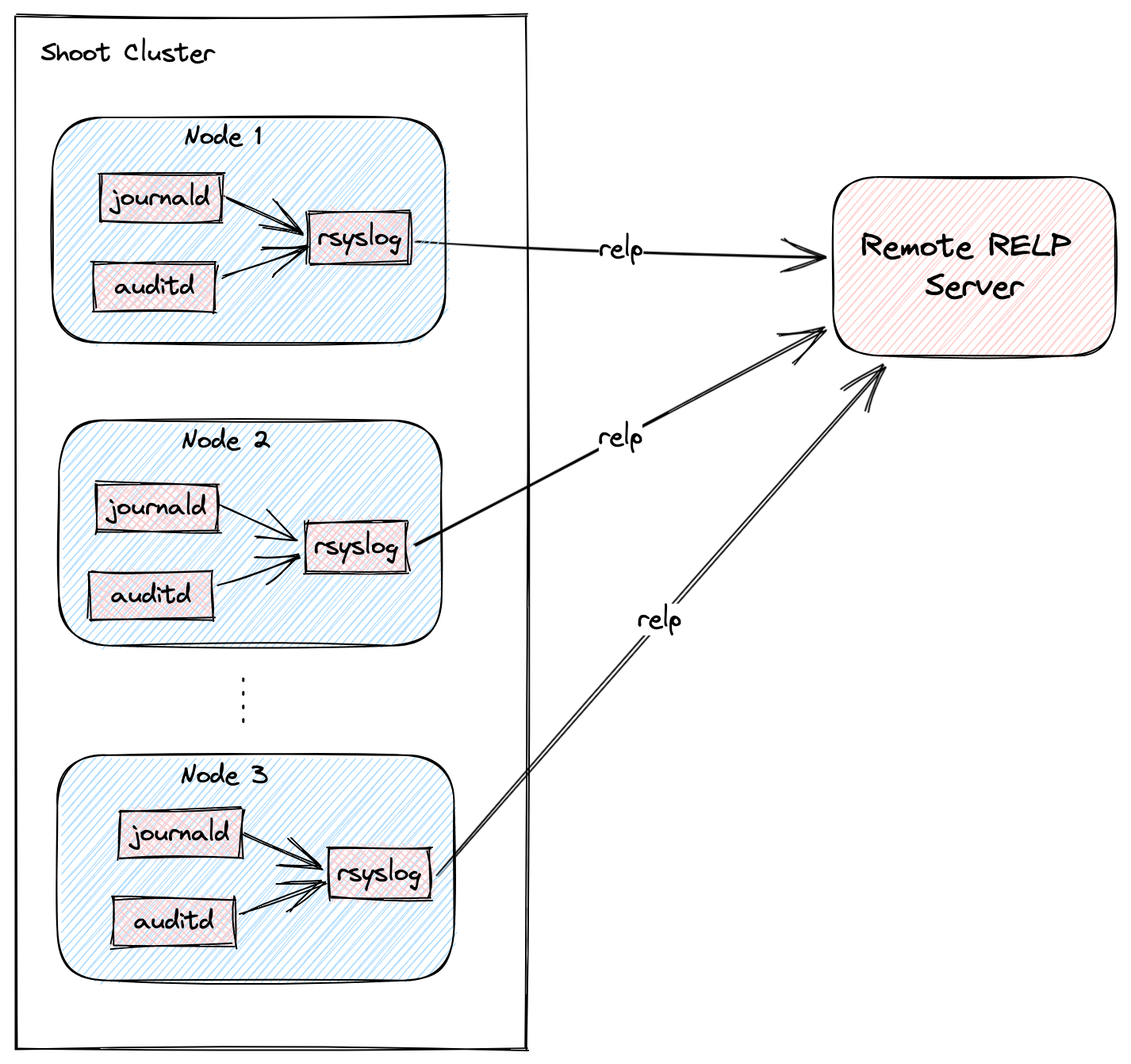
Shoot Configuration
The extension is not globally enabled and must be configured per Shoot cluster. The Shoot specification has to be adapted to include the shoot-rsyslog-relp extension configuration, which specifies the target server to which logs are forwarded, its port, and some optional rsyslog settings described in the examples below.
Below is an example shoot-rsyslog-relp extension configuration as part of the Shoot spec:
kind: Shoot
metadata:
name: bar
namespace: garden-foo
...
spec:
extensions:
- type: shoot-rsyslog-relp
providerConfig:
apiVersion: rsyslog-relp.extensions.gardener.cloud/v1alpha1
kind: RsyslogRelpConfig
# Set the target server to which logs are sent. The server must support the RELP protocol.
target: some.rsyslog-rlep.server
# Set the port of the target server.
port: 10250
# Define rules to select logs from which programs and with what syslog severity
# are forwarded to the target server.
loggingRules:
- severity: 4
programNames: ["kubelet", "audisp-syslog"]
- severity: 1
programNames: ["audisp-syslog"]
# Define an interval of 90 seconds at which the current connection is broken and re-established.
# By default this value is 0 which means that the connection is never broken and re-established.
rebindInterval: 90
# Set the timeout for relp sessions to 90 seconds. If set too low, valid sessions may be considered
# dead and tried to recover.
timeout: 90
# Set how often an action is retried before it is considered to have failed.
# Failed actions discard log messages. Setting `-1` here means that messages are never discarded.
resumeRetryCount: -1
# Configures rsyslog to report continuation of action suspension, e.g. when the connection to the target
# server is broken.
reportSuspensionContinuation: true
# Add tls settings if tls should be used to encrypt the connection to the target server.
tls:
enabled: true
# Use `name` authentication mode for the tls connection.
authMode: name
# Only allow connections if the server's name is `some.rsyslog-rlep.server`
permittedPeer:
- "some.rsyslog-rlep.server"
# Reference to the resource which contains certificates used for the tls connection.
# It must be added to the `.spec.resources` field of the Shoot.
secretReferenceName: rsyslog-relp-tls
# Instruct librelp on the Shoot nodes to use the gnutls tls library.
tlsLib: gnutls
resources:
# Add the rsyslog-relp-tls secret in the resources field of the Shoot spec.
- name: rsyslog-relp-tls
resourceRef:
apiVersion: v1
kind: Secret
name: rsyslog-relp-tls-v1
...
Choosing Which Log Messages to Send to the Target Server
The .loggingRules field defines rules about which logs should be sent to the target server. When a log is processed by rsyslog, it is compared against the list of rules in order. If the program name and the syslog severity of the log messages matches the rule, the message is forwarded to the target server. The following table describes the syslog severity and their corresponding codes:
Numerical Severity
Code
0 Emergency: system is unusable
1 Alert: action must be taken immediately
2 Critical: critical conditions
3 Error: error conditions
4 Warning: warning conditions
5 Notice: normal but significant condition
6 Informational: informational messages
7 Debug: debug-level messages
Below is an example with a .loggingRules section that will only forward logs from the kubelet program with syslog severity of 6 or lower and any other program with syslog severity of 2 or lower:
apiVersion: rsyslog-relp.extensions.gardener.cloud/v1alpha1
kind: RsyslogRelpConfig
target: localhost
port: 1520
loggingRules:
- severity: 6
programNames: ["kubelet"]
- severity: 2
You can use a minimal shoot-rsyslog-relp extension configuration to forward all logs to the target server:
apiVersion: rsyslog-relp.extensions.gardener.cloud/v1alpha1
kind: RsyslogRelpConfig
target: some.rsyslog-rlep.server
port: 10250
loggingRules:
- severity: 7
Securing the Communication to the Target Server with TLS
The communication to the target server is not encrypted by default. To enable encryption, set the .tls.enabled field in the shoot-rsyslog-relp extension configuration to true. In this case, an immutable secret which contains the TLS certificates used to establish the TLS connection to the server must be created in the same project namespace as your Shoot.
An example Secret is given below:
Note: The secret must be immutable
kind: Secret
apiVersion: v1
metadata:
name: rsyslog-relp-tls-v1
namespace: garden-foo
immutable: true
data:
ca: |
-----BEGIN BEGIN RSA PRIVATE KEY-----
...
-----END RSA PRIVATE KEY-----
crt: |
-----BEGIN BEGIN RSA PRIVATE KEY-----
...
-----END RSA PRIVATE KEY-----
key: |
-----BEGIN BEGIN RSA PRIVATE KEY-----
...
-----END RSA PRIVATE KEY-----
The Secret must be referenced in the Shoot’s .spec.resources field and the corresponding resource entry must be referenced in the .tls.secretReferenceName of the shoot-rsyslog-relp extension configuration:
kind: Shoot
metadata:
name: bar
namespace: garden-foo
...
spec:
extensions:
- type: shoot-rsyslog-relp
providerConfig:
apiVersion: rsyslog-relp.extensions.gardener.cloud/v1alpha1
kind: RsyslogRelpConfig
target: some.rsyslog-rlep.server
port: 10250
loggingRules:
- severity: 7
tls:
enabled: true
secretReferenceName: rsyslog-relp-tls
resources:
- name: rsyslog-relp-tls
resourceRef:
apiVersion: v1
kind: Secret
name: rsyslog-relp-tls-v1
...
You can set a few additional parameters for the TLS connection: .tls.authMode, tls.permittedPeer, and tls.tlsLib. Refer to the rsyslog documentation for more information on these parameters:
5.6.2 - Deploying Rsyslog Relp Extension Remotely
Deploying Rsyslog Relp Extension Remotely
This document will walk you through running the Rsyslog Relp extension controller on a remote seed cluster and the rsyslog relp admission component in your local garden cluster for development purposes. This guide uses Gardener’s setup with provider extensions and builds on top of it.
If you encounter difficulties, please open an issue so that we can make this process easier.
Prerequisites
- Make sure that you have a running Gardener setup with provider extensions. The steps to complete this can be found in the Deploying Gardener Locally and Enabling Provider-Extensions guide.
- Make sure you are running Gardener version
>= 1.95.0or the latest version of the master branch.
Setting up the Rsyslog Relp Extension
Important: Make sure that your KUBECONFIG env variable is targeting the local Gardener cluster!
The location of the Gardener project from the Gardener setup is expected to be under the same root as this repository (e.g. ~/go/src/github.com/gardener/). If this is not the case, the location of Gardener project should be specified in GARDENER_REPO_ROOT environment variable:
export GARDENER_REPO_ROOT="<path_to_gardener_project>"
Then you can run:
make remote-extension-up
In case you have added additional Seeds you can specify the seed name:
make remote-extension-up SEED_NAME=<seed-name>
Creating a Shoot Cluster
Once the above step is completed, you can create a Shoot cluster. In order to create a Shoot cluster, please create your own Shoot definition depending on providers on your Seed cluster.
Configuring the Shoot Cluster and deploying the Rsyslog Relp Echo Server
To be able to properly test the rsyslog relp extension you need a running rsyslog relp echo server to which logs from the Shoot nodes can be sent. To deploy the server and configure the rsyslog relp extension on your Shoot cluster you can run:
make configure-shoot SHOOT_NAME=<shoot-name> SHOOT_NAMESPACE=<shoot-namespace>
This command will deploy an rsyslog relp echo server in your Shoot cluster in the rsyslog-relp-echo-server namespace.
It will also add configuration for the shoot-rsyslog-relp extension to your Shoot spec by patching it with ./example/extension/<shoot-name>--<shoot-namespace>--extension-config-patch.yaml. This file is automatically copied from extension-config-patch.yaml.tmpl in the same directory when you run make configure-shoot for the first time. The file also includes explanations of the properties you should set or change.
The command will also deploy the rsyslog-relp-tls secret in case you wish to enable tls.
Tearing Down the Development Environment
To tear down the development environment, delete the Shoot cluster or disable the shoot-rsyslog-relp extension in the Shoot’s specification. When the extension is not used by the Shoot anymore, you can run:
make remote-extension-down
The make target will delete the ControllerDeployment and ControllerRegistration of the extension, and the shoot-rsyslog-relp admission helm deployment.
5.6.3 - Getting Started
Deploying Rsyslog Relp Extension Locally
This document will walk you through running the Rsyslog Relp extension and a fake rsyslog relp service on your local machine for development purposes. This guide uses Gardener’s local development setup and builds on top of it.
If you encounter difficulties, please open an issue so that we can make this process easier.
Prerequisites
- Make sure that you have a running local Gardener setup. The steps to complete this can be found here.
- Make sure you are running Gardener version
>= 1.74.0or the latest version of the master branch.
Setting up the Rsyslog Relp Extension
Important: Make sure that your KUBECONFIG env variable is targeting the local Gardener cluster!
make extension-up
This will build the shoot-rsyslog-relp, shoot-rsyslog-relp-admission, and shoot-rsyslog-relp-echo-server images and deploy the needed resources and configurations in the garden cluster. The shoot-rsyslog-relp-echo-server will act as development replacement of a real rsyslog relp server.
Creating a Shoot Cluster
Once the above step is completed, we can deploy and configure a Shoot cluster with default rsyslog relp settings.
kubectl apply -f ./example/shoot.yaml
Once the Shoot’s namespace is created, we can create a networkpolicy that will allow egress traffic from the rsyslog on the Shoot’s nodes to the rsyslog-relp-echo-server that serves as a fake rsyslog target server.
kubectl apply -f ./example/local/allow-machine-to-rsyslog-relp-echo-server-netpol.yaml
Currently, the Shoot’s nodes run Ubuntu, which does not have the rsyslog-relp and auditd packages installed, so the configuration done by the extension has no effect.
Once the Shoot is created, we have to manually install the rsyslog-relp and auditd packages:
kubectl -n shoot--local--local exec -it $(kubectl -n shoot--local--local get po -l app=machine,machine-provider=local -o name) -- bash -c "
apt-get update && \
apt-get install -y rsyslog-relp auditd && \
systemctl enable rsyslog.service && \
systemctl start rsyslog.service"
Once that is done we can verify that log messages are forwarded to the rsyslog-relp-echo-server by checking its logs.
kubectl -n rsyslog-relp-echo-server logs deployment/rsyslog-relp-echo-server
Making Changes to the Rsyslog Relp Extension
Changes to the rsyslog relp extension can be applied to the local environment by repeatedly running the make recipe.
make extension-up
Tearing Down the Development Environment
To tear down the development environment, delete the Shoot cluster or disable the shoot-rsyslog-relp extension in the Shoot’s spec. When the extension is not used by the Shoot anymore, you can run:
make extension-down
This will delete the ControllerRegistration and ControllerDeployment of the extension, the shoot-rsyslog-relp-admission deployment, and the rsyslog-relp-echo-server deployment.
Maintaining the Publicly Available Image for the rsyslog-relp Echo Server
The testmachinery tests use an rsyslog-relp-echo-server image from a publicly available repository. The one which is currently used is eu.gcr.io/gardener-project/gardener/extensions/shoot-rsyslog-relp-echo-server:v0.1.0.
Sometimes it might be necessary to update the image and publish it, e.g. when updating the alpine base image version specified in the repository’s Dokerfile.
To do that:
Bump the version with which the image is built in the Makefile.
Build the
shoot-rsyslog-relp-echo-serverimage:make echo-server-docker-imageOnce the image is built, push it to
gcrwith:make push-echo-server-imageFinally, bump the version of the image used by the
testmachinerytests here.Create a PR with the changes.
5.6.4 - Monitoring
Monitoring
The shoot-rsyslog-relp extension exposes metrics for the rsyslog service running on a Shoot’s nodes so that they can be easily viewed by cluster owners and operators in the Shoot’s Prometheus and Plutono instances. The exposed monitoring data offers valuable insights into the operation of the rsyslog service and can be used to detect and debug ongoing issues. This guide describes the various metrics, alerts and logs available to cluster owners and operators.
Metrics
Metrics for the rsyslog service originate from its impstats module. These include the number of messages in the various queues, the number of ingested messages, the number of processed messages by configured actions, system resources used by the rsyslog service, and others. More information about them can be found in the impstats documentation and the statistics counter documentation. They are exposed via the node-exporter running on each Shoot node and are scraped by the Shoot’s Prometheus instance.
These metrics can also be viewed in a dedicated dashboard named Rsyslog Stats in the Shoot’s Plutono instance. You can select the node for which you wish the metrics to be displayed from the Node dropdown menu (by default metrics are summed over all nodes).
Following is a list of all exposed rsyslog metrics. The name and origin labels can be used to determine wether the metric is for: a queue, an action, plugins or system stats; the node label can be used to determine the node the metric originates from:
rsyslog_pstat_submitted
Number of messages that were submitted to the rsyslog service from its input. Currently rsyslog uses the /run/systemd/journal/syslog socket as input.
- Type: Counter
- Labels:
namenodeorigin
rsyslog_pstat_processed
Number of messages that are successfully processed by an action and sent to the target server.
- Type: Counter
- Labels:
namenodeorigin
rsyslog_pstat_failed
Number of messages that could not be processed by an action nor sent to the target server.
- Type: Counter
- Labels:
namenodeorigin
rsyslog_pstat_suspended
Total number of times an action suspended itself. Note that this counts the number of times the action transitioned from active to suspended state. The counter is no indication of how long the action was suspended or how often it was retried.
- Type: Counter
- Labels:
namenodeorigin
rsyslog_pstat_suspended_duration
The total number of seconds this action was disabled.
- Type: Counter
- Labels:
namenodeorigin
rsyslog_pstat_resumed
The total number of times this action resumed itself. A resumption occurs after the action has detected that a failure condition does no longer exist.
- Type: Counter
- Labels:
namenodeorigin
rsyslog_pstat_utime
User time used in microseconds.
- Type: Counter
- Labels:
namenodeorigin
rsyslog_pstat_stime
System time used in microsends.
- Type: Counter
- Labels:
namenodeorigin
rsyslog_pstat_maxrss
Maximum resident set size
- Type: Gauge
- Labels:
namenodeorigin
rsyslog_pstat_minflt
Total number of minor faults the task has made per second, those which have not required loading a memory page from disk.
- Type: Counter
- Labels:
namenodeorigin
rsyslog_pstat_majflt
Total number of major faults the task has made per second, those which have required loading a memory page from disk.
- Type: Counter
- Labels:
namenodeorigin
rsyslog_pstat_inblock
Filesystem input operations.
- Type: Counter
- Labels:
namenodeorigin
rsyslog_pstat_oublock
Filesystem output operations.
- Type: Counter
- Labels:
namenodeorigin
rsyslog_pstat_nvcsw
Voluntary context switches.
- Type: Counter
- Labels:
namenodeorigin
rsyslog_pstat_nivcsw
Involuntary context switches.
- Type: Counter
- Labels:
namenodeorigin
rsyslog_pstat_openfiles
Number of open files.
- Type: Counter
- Labels:
namenodeorigin
rsyslog_pstat_size
Messages currently in queue.
- Type: Gauge
- Labels:
namenodeorigin
rsyslog_pstat_enqueued
Total messages enqueued.
- Type: Counter
- Labels:
namenodeorigin
rsyslog_pstat_full
Times queue was full.
- Type: Counter
- Labels:
namenodeorigin
rsyslog_pstat_discarded_full
Messages discarded due to queue being full.
- Type: Counter
- Labels:
namenodeorigin
rsyslog_pstat_discarded_nf
Messages discarded when queue not full.
- Type: Counter
- Labels:
namenodeorigin
rsyslog_pstat_maxqsize
Maximum size queue has reached.
- Type: Gauge
- Labels:
namenodeorigin
Alerts
There are two alerts defined for the rsyslog service in the Shoot’s Prometheus instance:
RsyslogTooManyRelpActionFailures
This indicates that the cumulative failure rate in processing relp action messages is greater than 2%. In other words, it compares the rate of processed relp action messages to the rate of failed relp action messages and fires an alert when the following expression evaluates to true:
sum(rate(rsyslog_pstat_failed{origin="core.action",name="rsyslg-relp"}[5m])) / sum(rate(rsyslog_pstat_processed{origin="core.action",name="rsyslog-relp"}[5m])) > bool 0.02`
RsyslogRelpActionProcessingRateIsZero
This indicates that no messages are being sent to the upstream rsyslog target by the relp action. An alert is fired when the following expression evaluates to true:
rate(rsyslog_pstat_processed{origin="core.action",name="rsyslog-relp"}[5m]) == 0
Users can subscribe to these alerts by following the Gardener alerting guide.
Logging
There are two ways to view the logs of the rsyslog service running on the Shoot’s nodes - either using the Explore tab of the Shoot’s Plutono instance, or ssh-ing directly to a node.
To view logs in Plutono, navigate to the Explore tab and select vali from the Explore dropdown menu. Afterwards enter the following vali query:
{nodename="<name-of-node>"} |~ "\"unit\":\"rsyslog.service\""
Notice that you cannot use the unit label to filter for the rsyslog.service unit logs. Instead, you have to grep for the service as displayed in the example above.
To view logs when directly ssh-ing to a node in the Shoot cluster, use either of the following commands on the node:
systemctl status rsyslog
journalctl -u rsyslog
5.6.5 - Shoot Rsyslog Relp
Developer Docs for Gardener Shoot Rsyslog Relp Extension
This document outlines how Shoot reconciliation and deletion works for a Shoot with the shoot-rsyslog-relp extension enabled.
Shoot Reconciliation
This section outlines how the reconciliation works for a Shoot with the shoot-rsyslog-relp extension enabled.
Extension Enablement / Reconciliation
This section outlines how the extension enablement/reconciliation works, e.g., the extension has been added to the Shoot spec.
- As part of the Shoot reconciliation flow, the gardenlet deploys the Extension resource.
- The shoot-rsyslog-relp extension reconciles the Extension resource. pkg/controller/lifecycle/actuator.go contains the implementation of the extension.Actuator interface. The reconciliation of an Extension of type
shoot-rsyslog-relponly deploys the necessary monitoring configuration - theshoot-rsyslog-relp-dashboardsConfigMap which contains the definitions for: Plutono dashboard for the Rsyslog component, and theshoot-shoot-rsyslog-relpServiceMonitorandPrometheusRuleresources which contains the definitions for: scraping metrics by prometheus, alerting rules. - As part of the Shoot reconciliation flow, the gardenlet deploys the OperatingSystemConfig resource.
- The shoot-rsyslog-relp extension serves a webhook that mutates the OperatingSystemConfig resource for Shoots having the shoot-rsyslog-relp extension enabled (the corresponding namespace gets labeled by the gardenlet with
extensions.gardener.cloud/shoot-rsyslog-relp=true). pkg/webhook/operatingsystemconfig/ensurer.go contains implementation of the genericmutator.Ensurer interface.- The webhook renders the 60-audit.conf.tpl template script and appends it to the OperatingSystemConfig files. When rendering the template, the configuration of the shoot-rsyslog-relp extension is used to fill in the required template values. The file is installed as
/var/lib/rsyslog-relp-configurator/rsyslog.d/60-audit.confon the host OS. - The webhook appends the audit rules to the OperatingSystemConfig. The files are installed under
/var/lib/rsyslog-relp-configurator/rules.don the host OS. - The webhook renders the configure-rsyslog.tpl.sh script and appends it to the OperatingSystemConfig files. This script is installed as
/var/lib/rsyslog-relp-configurator/configure-rsyslog.shon the host OS. It keeps the configuration of thersyslogsystemd service up-to-date by copying/var/lib/rsyslog-relp-configurator/rsyslog.d/60-audit.confto/etc/rsyslog.d/60-audit.conf, if/etc/rsyslog.d/60-audit.confdoes not exist or the files differ. The script also takes care of syncing the audit rules in/etc/audit/rules.dwith the ones installed in/var/lib/rsyslog-relp-configurator/rules.dand restarts the auditd systemd service if necessary. - The webhook renders the process-rsyslog-pstats.tpl.sh and appends it to the OperatingSystemConfig files. This script receives metrics from the
rsyslogprocess, transforms them, and writes them to/var/lib/node-exporter/textfile-collector/rsyslog_pstats.promso that they can be collected by thenode-exporter. - As part of the Shoot reconciliation, before the shoot-rsyslog-relp extension is deployed, the gardenlet copies all Secret and ConfigMap resources referenced in
.spec.resources[]to the Shoot’s control plane namespace on the Seed. When the.tls.enabledfield istruein the shoot-rsyslog-relp extension configuration, a value for.tls.secretReferenceNamemust also be specified so that it references a named resource reference in the Shoot’s.spec.resources[]array. The webhook appends the data of the referenced Secret in the Shoot’s control plane namespace to the OperatingSystemConfig files. - The webhook appends the
rsyslog-configurator.serviceunit to the OperatingSystemConfig units. The unit invokes theconfigure-rsyslog.shscript every 15 seconds.
- The webhook renders the 60-audit.conf.tpl template script and appends it to the OperatingSystemConfig files. When rendering the template, the configuration of the shoot-rsyslog-relp extension is used to fill in the required template values. The file is installed as
Extension Disablement
This section outlines how the extension disablement works, i.e., the extension has to be removed from the Shoot spec.
- As part of the Shoot reconciliation flow, the gardenlet destroys the Extension resource because it is no longer needed.
- As part of the deletion flow, the shoot-rsyslog-relp extension deploys the
rsyslog-relp-configuration-cleanerDaemonSet to the Shoot cluster to clean up the existing rsyslog configuration and revert the audit rules.
- As part of the deletion flow, the shoot-rsyslog-relp extension deploys the
Shoot Deletion
This section outlines how the deletion works for a Shoot with the shoot-rsyslog-relp extension enabled.
- As part of the Shoot deletion flow, the gardenlet destroys the Extension resource.
- In the Shoot deletion flow, the Extension resource is deleted after the Worker resource. Hence, there is no need to deploy the
rsyslog-relp-configuration-cleanerDaemonSet to the Shoot cluster to clean up the existing rsyslog configuration and revert the audit rules.
- In the Shoot deletion flow, the Extension resource is deleted after the Worker resource. Hence, there is no need to deploy the
5.7 - OpenID Connect services
Gardener Extension for openid connect services
Project Gardener implements the automated management and operation of Kubernetes clusters as a service. Its main principle is to leverage Kubernetes concepts for all of its tasks.
Recently, most of the vendor specific logic has been developed in-tree. However, the project has grown to a size where it is very hard to extend, maintain, and test. With GEP-1 we have proposed how the architecture can be changed in a way to support external controllers that contain their very own vendor specifics. This way, we can keep Gardener core clean and independent.
This controller implements Gardener’s extension contract for the shoot-oidc-service extension.
An example for a ControllerRegistration resource that can be used to register this controller to Gardener can be found here.
Please find more information regarding the extensibility concepts and a detailed proposal here.
Compatibility
The following lists compatibility requirements of this extension controller with regards to other Gardener components.
| OIDC Extension | Gardener | Notes |
|---|---|---|
== v0.15.0 | >= 1.60.0 <= v1.64.0 | A typical side-effect when running Gardener < v1.63.0 is an unexpected scale-down of the OIDC webhook from 2 -> 1. |
== v0.16.0 | >= 1.65.0 |
Extension Resources
Example extension resource:
apiVersion: extensions.gardener.cloud/v1alpha1
kind: Extension
metadata:
name: extension-shoot-oidc-service
namespace: shoot--project--abc
spec:
type: shoot-oidc-service
When an extension resource is reconciled, the extension controller will create an instance of OIDC Webhook Authenticator. These resources are placed inside the shoot namespace on the seed. Also, the controller takes care about generating necessary RBAC resources for the seed as well as for the shoot.
Please note, this extension controller relies on the Gardener-Resource-Manager to deploy k8s resources to seed and shoot clusters.
How to start using or developing this extension controller locally
You can run the controller locally on your machine by executing make start.
We are using Go modules for Golang package dependency management and Ginkgo/Gomega for testing.
Feedback and Support
Feedback and contributions are always welcome. Please report bugs or suggestions as GitHub issues or join our Slack channel #gardener (please invite yourself to the Kubernetes workspace here).
Learn more!
Please find further resources about out project here:
5.7.1 - Deployment
Gardener OIDC Service for Shoots
Introduction
Gardener allows Shoot clusters to dynamically register OpenID Connect providers. To support this the Gardener must be installed with the shoot-oidc-service extension.
Configuration
To generally enable the OIDC service for shoot objects the shoot-oidc-service extension must be registered by providing an appropriate extension registration in the garden cluster.
Here it is possible to decide whether the extension should be always available for all shoots or whether the extension must be separately enabled per shoot.
If the extension should be used for all shoots the globallyEnabled flag should be set to true.
spec:
resources:
- kind: Extension
type: shoot-oidc-service
globallyEnabled: true
Shoot Feature Gate
If the shoot OIDC service is not globally enabled by default (depends on the extension registration on the garden cluster), it can be enabled per shoot. To enable the service for a shoot, the shoot manifest must explicitly add the shoot-oidc-service extension.
...
spec:
extensions:
- type: shoot-oidc-service
...
If the shoot OIDC service is globally enabled by default, it can be disabled per shoot. To disable the service for a shoot, the shoot manifest must explicitly state it.
...
spec:
extensions:
- type: shoot-oidc-service
disabled: true
...
5.7.2 - Openidconnects
Register OpenID Connect provider in Shoot Clusters
Introduction
Within a shoot cluster, it is possible to dynamically register OpenID Connect providers. It is necessary that the Gardener installation your shoot cluster runs in is equipped with a shoot-oidc-service extension. Please ask your Gardener operator if the extension is available in your environment.
Shoot Feature Gate
In most of the Gardener setups the shoot-oidc-service extension is not enabled globally and thus must be configured per shoot cluster. Please adapt the shoot specification by the configuration shown below to activate the extension individually.
kind: Shoot
...
spec:
extensions:
- type: shoot-oidc-service
...
OpenID Connect provider
In order to register an OpenID Connect provider an openidconnect resource should be deployed in the shoot cluster.
It is strongly recommended to NOT disable prefixing since it may result in unwanted impersonations. The rule of thumb is to always use meaningful and unique prefixes for both username and groups. A good way to ensure this is to use the name of the openidconnect resource as shown in the example below.
apiVersion: authentication.gardener.cloud/v1alpha1
kind: OpenIDConnect
metadata:
name: abc
spec:
# issuerURL is the URL the provider signs ID Tokens as.
# This will be the "iss" field of all tokens produced by the provider and is used for configuration discovery.
issuerURL: https://abc-oidc-provider.example
# clientID is the audience for which the JWT must be issued for, the "aud" field.
clientID: my-shoot-cluster
# usernameClaim is the JWT field to use as the user's username.
usernameClaim: sub
# usernamePrefix, if specified, causes claims mapping to username to be prefix with the provided value.
# A value "oidc:" would result in usernames like "oidc:john".
# If not provided, the prefix defaults to "( .metadata.name )/". The value "-" can be used to disable all prefixing.
usernamePrefix: "abc:"
# groupsClaim, if specified, causes the OIDCAuthenticator to try to populate the user's groups with an ID Token field.
# If the groupsClaim field is present in an ID Token the value must be a string or list of strings.
# groupsClaim: groups
# groupsPrefix, if specified, causes claims mapping to group names to be prefixed with the value.
# A value "oidc:" would result in groups like "oidc:engineering" and "oidc:marketing".
# If not provided, the prefix defaults to "( .metadata.name )/".
# The value "-" can be used to disable all prefixing.
# groupsPrefix: "abc:"
# caBundle is a PEM encoded CA bundle which will be used to validate the OpenID server's certificate. If unspecified, system's trusted certificates are used.
# caBundle: <base64 encoded bundle>
# supportedSigningAlgs sets the accepted set of JOSE signing algorithms that can be used by the provider to sign tokens.
# The default value is RS256.
# supportedSigningAlgs:
# - RS256
# requiredClaims, if specified, causes the OIDCAuthenticator to verify that all the
# required claims key value pairs are present in the ID Token.
# requiredClaims:
# customclaim: requiredvalue
# maxTokenExpirationSeconds if specified, sets a limit in seconds to the maximum validity duration of a token.
# Tokens issued with validity greater that this value will not be verified.
# Setting this will require that the tokens have the "iat" and "exp" claims.
# maxTokenExpirationSeconds: 3600
# jwks if specified, provides an option to specify JWKS keys offline.
# jwks:
# keys is a base64 encoded JSON webkey Set. If specified, the OIDCAuthenticator skips the request to the issuer's jwks_uri endpoint to retrieve the keys.
# keys: <base64 encoded jwks>
5.8 - Registry cache
Gardener Extension for Registry Cache
Gardener extension controller which deploys pull-through caches for container registries.
Usage
- Configuring the Registry Cache Extension - learn what is the use-case for a pull-through cache, how to enable it and configure it
- How to provide credentials for upstream repository?
- Configuring the Registry Mirror Extension - learn what is the use-case for a registry mirror, how to enable and configure it
Local Setup and Development
- Deploying Registry Cache Extension Locally - learn how to set up a local development environment
- Deploying Registry Cache Extension in Gardener’s Local Setup with Provider Extensions - learn how to set up a development environment using own Seed clusters on an existing Kubernetes cluster
- Developer Docs for Gardener Extension Registry Cache - learn about the inner workings
5.8.1 - Configuring the Registry Cache Extension
Configuring the Registry Cache Extension
Introduction
Use Case
For a Shoot cluster, the containerd daemon of every Node goes to the internet and fetches an image that it doesn’t have locally in the Node’s image cache. New Nodes are often created due to events such as auto-scaling (scale up), rolling update, or replacement of unhealthy Node. Such a new Node would need to pull all of the images of the Pods running on it from the internet because the Node’s cache is initially empty. Pulling an image from a registry produces network traffic and registry costs. To avoid these network traffic and registry costs, you can use the registry-cache extension to run a registry as pull-through cache.
The following diagram shows a rough outline of how an image pull looks like for a Shoot cluster without registry cache:
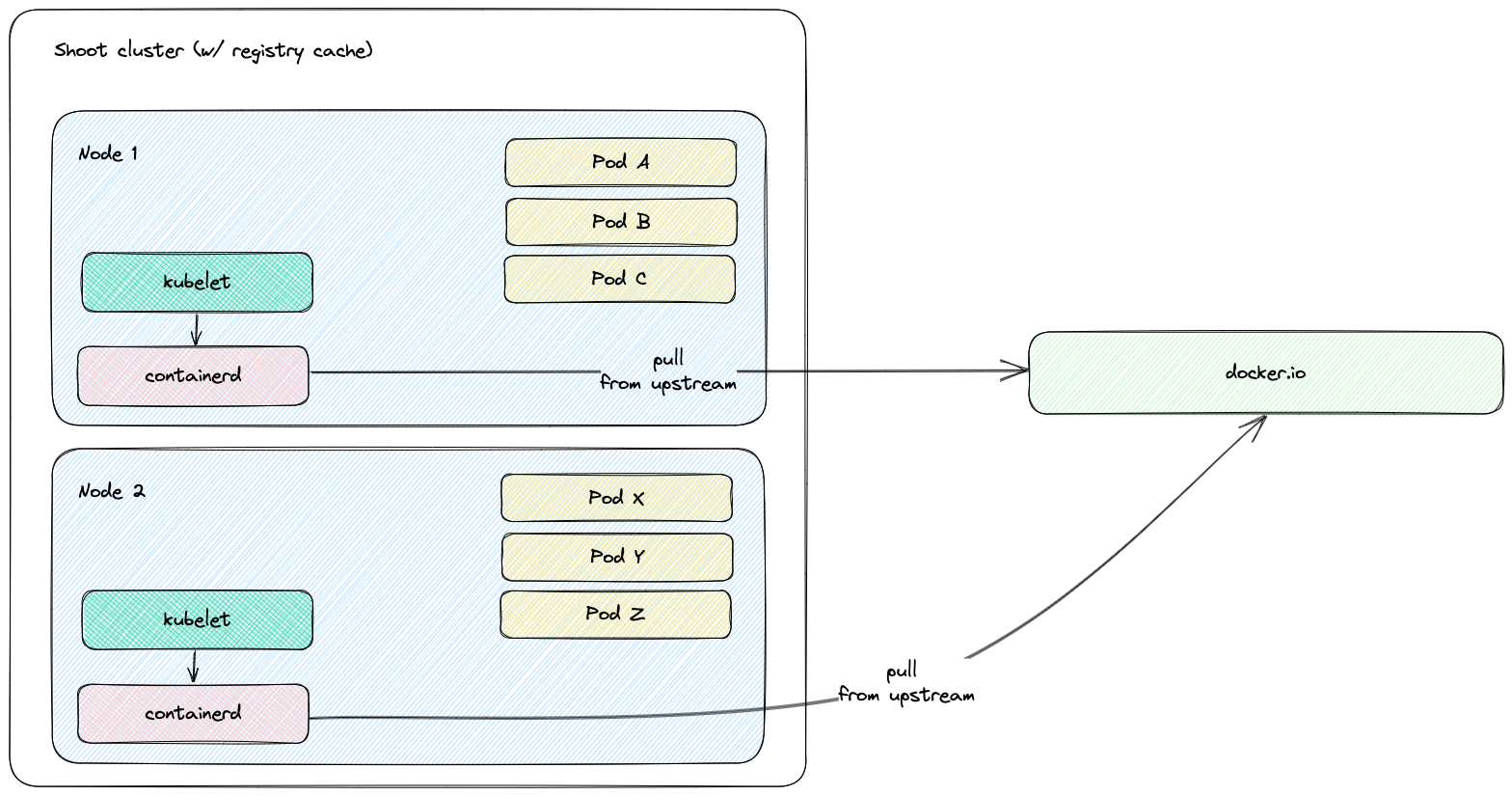
Solution
The registry-cache extension deploys and manages a registry in the Shoot cluster that runs as pull-through cache. The used registry implementation is distribution/distribution.
How does it work?
When the extension is enabled, a registry cache for each configured upstream is deployed to the Shoot cluster. Along with this, the containerd daemon on the Shoot cluster Nodes gets configured to use as a mirror the Service IP address of the deployed registry cache. For example, if a registry cache for upstream docker.io is requested via the Shoot spec, then containerd gets configured to first pull the image from the deployed cache in the Shoot cluster. If this image pull operation fails, containerd falls back to the upstream itself (docker.io in that case).
The first time an image is requested from the pull-through cache, it pulls the image from the configured upstream registry and stores it locally, before handing it back to the client. On subsequent requests, the pull-through cache is able to serve the image from its own storage.
Note: The used registry implementation (distribution/distribution) supports mirroring of only one upstream registry.
The following diagram shows a rough outline of how an image pull looks like for a Shoot cluster with registry cache:
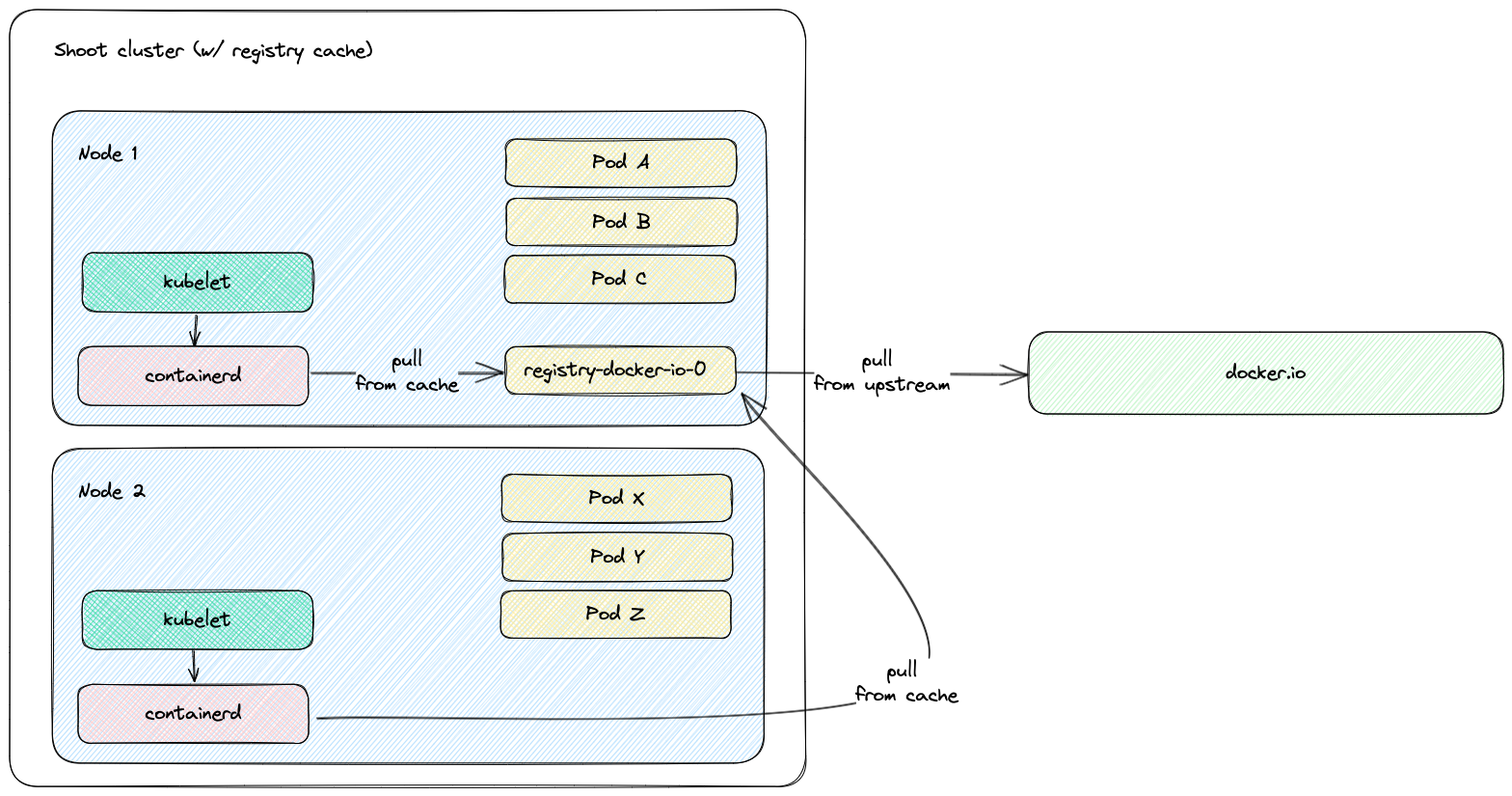
Shoot Configuration
The extension is not globally enabled and must be configured per Shoot cluster. The Shoot specification has to be adapted to include the registry-cache extension configuration.
Below is an example of registry-cache extension configuration as part of the Shoot spec:
apiVersion: core.gardener.cloud/v1beta1
kind: Shoot
metadata:
name: crazy-botany
namespace: garden-dev
spec:
extensions:
- type: registry-cache
providerConfig:
apiVersion: registry.extensions.gardener.cloud/v1alpha3
kind: RegistryConfig
caches:
- upstream: docker.io
volume:
size: 100Gi
# storageClassName: premium
- upstream: ghcr.io
- upstream: quay.io
garbageCollection:
ttl: 0s
secretReferenceName: quay-credentials
- upstream: my-registry.io:5000
remoteURL: http://my-registry.io:5000
# ...
resources:
- name: quay-credentials
resourceRef:
apiVersion: v1
kind: Secret
name: quay-credentials-v1
The providerConfig field is required.
The providerConfig.caches field contains information about the registry caches to deploy. It is a required field. At least one cache has to be specified.
The providerConfig.caches[].upstream field is the remote registry host to cache. It is a required field.
The value must be a valid DNS subdomain (RFC 1123) and optionally a port (i.e. <host>[:<port>]). It must not include a scheme.
The providerConfig.caches[].remoteURL optional field is the remote registry URL. If configured, it must include an https:// or http:// scheme.
If the field is not configured, the remote registry URL defaults to https://<upstream>. In case the upstream is docker.io, it defaults to https://registry-1.docker.io.
The providerConfig.caches[].volume field contains settings for the registry cache volume.
The registry-cache extension deploys a StatefulSet with a volume claim template. A PersistentVolumeClaim is created with the configured size and StorageClass name.
The providerConfig.caches[].volume.size field is the size of the registry cache volume. Defaults to 10Gi. The size must be a positive quantity (greater than 0).
This field is immutable. See Increase the cache disk size on how to resize the disk.
The extension defines alerts for the volume. See Alerting for Users on how to enable notifications for Shoot cluster alerts.
The providerConfig.caches[].volume.storageClassName field is the name of the StorageClass used by the registry cache volume.
This field is immutable. If the field is not specified, then the default StorageClass will be used.
The providerConfig.caches[].garbageCollection.ttl field is the time to live of a blob in the cache. If the field is set to 0s, the garbage collection is disabled. Defaults to 168h (7 days). See the Garbage Collection section for more details.
The providerConfig.caches[].secretReferenceName is the name of the reference for the Secret containing the upstream registry credentials. To cache images from a private registry, credentials to the upstream registry should be supplied. For more details, see How to provide credentials for upstream registry.
Note: It is only possible to provide one set of credentials for one private upstream registry.
Garbage Collection
When the registry cache receives a request for an image that is not present in its local store, it fetches the image from the upstream, returns it to the client and stores the image in the local store. The registry cache runs a scheduler that deletes images when their time to live (ttl) expires. When adding an image to the local store, the registry cache also adds a time to live for the image. The ttl defaults to 168h (7 days) and is configurable. The garbage collection can be disabled by setting the ttl to 0s. Requesting an image from the registry cache does not extend the time to live of the image. Hence, an image is always garbage collected from the registry cache store when its ttl expires.
At the time of writing this document, there is no functionality for garbage collection based on disk size - e.g., garbage collecting images when a certain disk usage threshold is passed.
The garbage collection cannot be enabled once it is disabled. This constraint is added to mitigate distribution/distribution#4249.
Increase the Cache Disk Size
When there is no available disk space, the registry cache continues to respond to requests. However, it cannot store the remotely fetched images locally because it has no free disk space. In such case, it is simply acting as a proxy without being able to cache the images in its local store. The disk has to be resized to ensure that the registry cache continues to cache images.
There are two alternatives to enlarge the cache’s disk size:
[Alternative 1] Resize the PVC
To enlarge the PVC’s size, perform the following steps:
Make sure that the
KUBECONFIGenvironment variable is targeting the correct Shoot cluster.Find the PVC name to resize for the desired upstream. The below example fetches the PVC for the
docker.ioupstream:kubectl -n kube-system get pvc -l upstream-host=docker.ioPatch the PVC’s size to the desired size. The below example patches the size of a PVC to
10Gi:kubectl -n kube-system patch pvc $PVC_NAME --type merge -p '{"spec":{"resources":{"requests": {"storage": "10Gi"}}}}'Make sure that the PVC gets resized. Describe the PVC to check the resize operation result:
kubectl -n kube-system describe pvc -l upstream-host=docker.io
Drawback of this approach: The cache’s size in the Shoot spec (
providerConfig.caches[].size) diverges from the PVC’s size.
[Alternative 2] Remove and Readd the Cache
There is always the option to remove the cache from the Shoot spec and to readd it again with the updated size.
Drawback of this approach: The already cached images get lost and the cache starts with an empty disk.
High Аvailability
The registry cache runs with a single replica. This fact may lead to concerns for the high availability such as “What happens when the registry cache is down? Does containerd fail to pull the image?”. As outlined in the How does it work? section, containerd is configured to fall back to the upstream registry if it fails to pull the image from the registry cache. Hence, when the registry cache is unavailable, the containerd’s image pull operations are not affected because containerd falls back to image pull from the upstream registry.
Possible Pitfalls
- The used registry implementation (the Distribution project) supports mirroring of only one upstream registry. The extension deploys a pull-through cache for each configured upstream.
us-docker.pkg.dev,europe-docker.pkg.dev, andasia-docker.pkg.devare different upstreams. Hence, configuringpkg.devas upstream won’t cache images fromus-docker.pkg.dev,europe-docker.pkg.dev, orasia-docker.pkg.dev.
Limitations
Images that are pulled before a registry cache Pod is running or before a registry cache Service is reachable from the corresponding Node won’t be cached - containerd will pull these images directly from the upstream.
The reasoning behind this limitation is that a registry cache Pod is running in the Shoot cluster. To have a registry cache’s Service cluster IP reachable from containerd running on the Node, the registry cache Pod has to be running and kube-proxy has to configure iptables/IPVS rules for the registry cache Service. If kube-proxy hasn’t configured iptables/IPVS rules for the registry cache Service, then the image pull times (and new Node bootstrap times) will be increased significantly. For more detailed explanations, see point 2. and gardener/gardener-extension-registry-cache#68.
That’s why the registry configuration on a Node is applied only after the registry cache Service is reachable from the Node. The
configure-containerd-registries.servicesystemd unit sends requests to the registry cache’s Service. Once the registry cache responds withHTTP 200, the unit creates the needed registry configuration file (hosts.toml).As a result, for images from Shoot system components:
- On Shoot creation with the registry cache extension enabled, a registry cache is unable to cache all of the images from the Shoot system components. Usually, until the registry cache Pod is running, containerd pulls from upstream the images from Shoot system components (before the registry configuration gets applied).
- On new Node creation for existing Shoot with the registry cache extension enabled, a registry cache is unable to cache most of the images from Shoot system components. The reachability of the registry cache Service requires the Service network to be set up, i.e., the kube-proxy for that new Node to be running and to have set up iptables/IPVS configuration for the registry cache Service.
containerd requests will time out in 30s in case kube-proxy hasn’t configured iptables/IPVS rules for the registry cache Service - the image pull times will increase significantly.
containerd is configured to fall back to the upstream itself if a request against the cache fails. However, if the cluster IP of the registry cache Service does not exist or if kube-proxy hasn’t configured iptables/IPVS rules for the registry cache Service, then containerd requests against the registry cache time out in 30 seconds. This significantly increases the image pull times because containerd does multiple requests as part of the image pull (HEAD request to resolve the manifest by tag, GET request for the manifest by SHA, GET requests for blobs)
Example: If the Service of a registry cache is deleted, then a new Service will be created. containerd’s registry config will still contain the old Service’s cluster IP. containerd requests against the old Service’s cluster IP will time out and containerd will fall back to upstream.
- Image pull of
docker.io/library/alpine:3.13.2from the upstream takes ~2s while image pull of the same image with invalid registry cache cluster IP takes ~2m.2s. - Image pull of
eu.gcr.io/gardener-project/gardener/ops-toolbelt:0.18.0from the upstream takes ~10s while image pull of the same image with invalid registry cache cluster IP takes ~3m.10s.
- Image pull of
5.8.2 - Configuring the Registry Mirror Extension
Configuring the Registry Mirror Extension
Introduction
Use Case
containerd allows registry mirrors to be configured. Use cases are:
- Usage of public mirror(s) - for example, circumvent issues with the upstream registry such as rate limiting, outages, and others.
- Usage of private mirror(s) - for example, reduce network costs by using a private mirror running in the same network.
Solution
The registry-mirror extension allows the registry mirror configuration to be configured via the Shoot spec directly.
How does it work?
When the extension is enabled, the containerd daemon on the Shoot cluster Nodes gets configured to use the requested mirrors as a mirror. For example, if for the upstream docker.io the mirror https://mirror.gcr.io is configured in the Shoot spec, then containerd gets configured to first pull the image from the mirror (https://mirror.gcr.io in that case). If this image pull operation fails, containerd falls back to the upstream itself (docker.io in that case).
The extension is based on the contract described in containerd Registry Configuration. The corresponding upstream documentation in containerd is Registry Configuration - Introduction.
Shoot Configuration
The Shoot specification has to be adapted to include the registry-mirror extension configuration.
Below is an example of registry-mirror extension configuration as part of the Shoot spec:
apiVersion: core.gardener.cloud/v1beta1
kind: Shoot
metadata:
name: crazy-botany
namespace: garden-dev
spec:
extensions:
- type: registry-mirror
providerConfig:
apiVersion: mirror.extensions.gardener.cloud/v1alpha1
kind: MirrorConfig
mirrors:
- upstream: docker.io
hosts:
- host: "https://mirror.gcr.io"
capabilities: ["pull"]
The providerConfig field is required.
The providerConfig.mirrors field contains information about the registry mirrors to configure. It is a required field. At least one mirror has to be specified.
The providerConfig.mirror[].upstream field is the remote registry host to mirror. It is a required field.
The value must be a valid DNS subdomain (RFC 1123) and optionally a port (i.e. <host>[:<port>]). It must not include a scheme.
The providerConfig.mirror[].hosts field represents the mirror hosts to be used for the upstream. At least one mirror host has to be specified.
The providerConfig.mirror[].hosts[].host field is the mirror host. It is a required field.
The value must include a scheme - http:// or https://.
The providerConfig.mirror[].hosts[].capabilities field represents the operations a host is capable of performing. This also represents the set of operations for which the mirror host may be trusted to perform. Defaults to ["pull"]. The supported values are pull and resolve.
See the capabilities field documentation for more information on which operations are considered trusted ones against public/private mirrors.
5.8.3 - Deploying Registry Cache Extension in Gardener's Local Setup with Provider Extensions
Deploying Registry Cache Extension in Gardener’s Local Setup with Provider Extensions
Prerequisites
- Make sure that you have a running local Gardener setup with enabled provider extensions. The steps to complete this can be found in the Deploying Gardener Locally and Enabling Provider-Extensions guide.
Setting up the Registry Cache Extension
Make sure that your KUBECONFIG environment variable is targeting the local Gardener cluster.
The location of the Gardener project from the Gardener setup step is expected to be under the same root (e.g. ~/go/src/github.com/gardener/). If this is not the case, the location of Gardener project should be specified in GARDENER_REPO_ROOT environment variable:
export GARDENER_REPO_ROOT="<path_to_gardener_project>"
Then you can run:
make remote-extension-up
In case you have added additional Seeds you can specify the seed name:
make remote-extension-up SEED_NAME=<seed-name>
The corresponding make target will build the extension image, push it into the Seed cluster image registry, and deploy the registry-cache ControllerDeployment and ControllerRegistration resources into the kind cluster. The container image in the ControllerDeployment will be the image that was build and pushed into the Seed cluster image registry.
The make target will then deploy the registry-cache admission component. It will build the admission image, push it into the kind cluster image registry, and finally install the admission component charts to the kind cluster.
Creating a Shoot Cluster
Once the above step is completed, you can create a Shoot cluster. In order to create a Shoot cluster, please create your own Shoot definition depending on providers on your Seed cluster.
Tearing Down the Development Environment
To tear down the development environment, delete the Shoot cluster or disable the registry-cache extension in the Shoot’s specification. When the extension is not used by the Shoot anymore, you can run:
make remote-extension-down
The make target will delete the ControllerDeployment and ControllerRegistration of the extension, and the registry-cache admission helm deployment.
5.8.4 - Deploying Registry Cache Extension Locally
Deploying Registry Cache Extension Locally
Prerequisites
- Make sure that you have a running local Gardener setup. The steps to complete this can be found in the Deploying Gardener Locally guide.
Setting up the Registry Cache Extension
Make sure that your KUBECONFIG environment variable is targeting the local Gardener cluster. When this is ensured, run:
make extension-up
The corresponding make target will build the extension image, load it into the kind cluster Nodes, and deploy the registry-cache ControllerDeployment and ControllerRegistration resources. The container image in the ControllerDeployment will be the image that was build and loaded into the kind cluster Nodes.
The make target will then deploy the registry-cache admission component. It will build the admission image, load it into the kind cluster Nodes, and finally install the admission component charts to the kind cluster.
Creating a Shoot Cluster
Once the above step is completed, you can create a Shoot cluster.
example/shoot-registry-cache.yaml contains a Shoot specification with the registry-cache extension:
kubectl create -f example/shoot-registry-cache.yaml
example/shoot-registry-mirror.yaml contains a Shoot specification with the registry-mirror extension:
kubectl create -f example/shoot-registry-mirror.yaml
Tearing Down the Development Environment
To tear down the development environment, delete the Shoot cluster or disable the registry-cache extension in the Shoot’s specification. When the extension is not used by the Shoot anymore, you can run:
make extension-down
The make target will delete the ControllerDeployment and ControllerRegistration of the extension, and the registry-cache admission helm deployment.
5.8.5 - Developer Docs for Gardener Extension Registry Cache
Developer Docs for Gardener Extension Registry Cache
This document outlines how Shoot reconciliation and deletion works for a Shoot with the registry-cache extension enabled.
Shoot Reconciliation
This section outlines how the reconciliation works for a Shoot with the registry-cache extension enabled.
Extension Enablement / Reconciliation
This section outlines how the extension enablement/reconciliation works, e.g., the extension has been added to the Shoot spec.
- As part of the Shoot reconciliation flow, the gardenlet deploys the Extension resource.
- The registry-cache extension reconciles the Extension resource. pkg/controller/cache/actuator.go contains the implementation of the extension.Actuator interface. The reconciliation of an Extension of type
registry-cacheconsists of the following steps:- The extension checks if a registry has been removed (by comparing the status and the spec of the Extension). If an upstream is being removed, then it deploys the
registry-cleanerDaemonSet to the Shoot cluster to clean up the existing configuration for the upstream that has to be removed. - The registry-cache extension deploys resources to the Shoot cluster via ManagedResource. For every configured upstream, it creates a StatefulSet (with PVC), Service, and other resources.
- It lists all Services from the
kube-systemnamespace that have theupstream-hostlabel. It will return an error (and retry in exponential backoff) until the Services count matches the configured registries count. - When there is a Service created for each configured upstream registry, the registry-cache extension populates the Extension resource status. In the Extension status, for each upstream, it maintains an endpoint (in the format
http://<cluster-ip>:5000) which can be used to access the registry cache from within the Shoot cluster.<cluster-ip>is the cluster IP of the registry cache Service. The cluster IP of a Service is assigned by the Kubernetes API server on Service creation.
- The extension checks if a registry has been removed (by comparing the status and the spec of the Extension). If an upstream is being removed, then it deploys the
- As part of the Shoot reconciliation flow, the gardenlet deploys the OperatingSystemConfig resource.
- The registry-cache extension serves a webhook that mutates the OperatingSystemConfig resource for Shoots having the registry-cache extension enabled (the corresponding namespace gets labeled by the gardenlet with
extensions.gardener.cloud/registry-cache=true). pkg/webhook/cache/ensurer.go contains an implementation of the genericmutator.Ensurer interface.- The webhook appends the configure-containerd-registries.sh script to the OperatingSystemConfig files. The script accepts registries in the format
<upstream_host>,<registry_cache_endpoint>,<upstream_url>separated by a space. For each given registry, the script waits until the given registry is available (a request to the<registry_cache_endpoint>succeeds). Then it creates ahosts.tomlfile for the given<upstream_host>. In short, thehosts.tomlfile instructs containerd to first try to pull images for the given<upstream_host>from the configured<registry_cache_endpoint>. For more information about containerd registry configuration, see the containerd documentation. The motivation to introduce theconfigure-containerd-registries.shscript is that we need to create thehosts.tomlfile when the corresponding registry is available. For more details, see gardener/gardener-extension-registry-cache#68. - The webhook appends the
configure-containerd-registries.serviceunit to the OperatingSystemConfig units. The webhook fetches the Extension resource, and then it configures the unit to invoke theconfigure-containerd-registries.shscript with the registries from the Extension status.
- The webhook appends the configure-containerd-registries.sh script to the OperatingSystemConfig files. The script accepts registries in the format
Extension Disablement
This section outlines how the extension disablement works, i.e., the extension has to be removed from the Shoot spec.
- As part of the Shoot reconciliation flow, the gardenlet destroys the Extension resource because it is no longer needed.
- If the Extension resource contains registries in its status, the registry-cache extension deploys the
registry-cleanerDaemonSet to the Shoot cluster to clean up the existing registry configuration. - The extension deletes the ManagedResource containing the registry cache resources.
- If the Extension resource contains registries in its status, the registry-cache extension deploys the
Shoot Deletion
This section outlines how the deletion works for a Shoot with the registry-cache extension enabled.
- As part of the Shoot deletion flow, the gardenlet destroys the Extension resource.
- In the Shoot deletion flow, the Extension resource is deleted after the Worker resource. Hence, there is no need to deploy the
registry-cleanerDaemonSet to the Shoot cluster to clean up the existing registry configuration. - The extension deletes the ManagedResource containing the registry cache resources.
- In the Shoot deletion flow, the Extension resource is deleted after the Worker resource. Hence, there is no need to deploy the
5.8.6 - How to provide credentials for upstream registry?
How to provide credentials for upstream registry?
In Kubernetes, to pull images from private container image registries you either have to specify an image pull Secret (see Pull an Image from a Private Registry) or you have to configure the kubelet to dynamically retrieve credentials using a credential provider plugin (see Configure a kubelet image credential provider). When pulling an image, the kubelet is providing the credentials to the CRI implementation. The CRI implementation uses the provided credentials against the upstream registry to pull the image.
The registry-cache extension is using the Distribution project as pull through cache implementation. The Distribution project does not use the provided credentials from the CRI implementation while fetching an image from the upstream. Hence, the above-described scenarios such as configuring image pull Secret for a Pod or configuring kubelet credential provider plugins don’t work out of the box with the pull through cache provided by the registry-cache extension. Instead, the Distribution project supports configuring only one set of credentials for a given pull through cache instance (for a given upstream).
This document describe how to supply credentials for the private upstream registry in order to pull private image with the registry cache.
How to configure the registry cache to use upstream registry credentials?
Create an immutable Secret with the upstream registry credentials in the Garden cluster:
kubectl create -f - <<EOF apiVersion: v1 kind: Secret metadata: name: ro-docker-secret-v1 namespace: garden-dev type: Opaque immutable: true data: username: $(echo -n $USERNAME | base64 -w0) password: $(echo -n $PASSWORD | base64 -w0) EOFFor Artifact Registry, the username is
_json_keyand the password is the service account key in JSON format. To base64 encode the service account key, copy it and run:echo -n $SERVICE_ACCOUNT_KEY_JSON | base64 -w0Add the newly created Secret as a reference to the Shoot spec, and then to the registry-cache extension configuration.
In the registry-cache configuration, set the
secretReferenceNamefield. It should point to a resource reference underspec.resources. The resource reference itself points to the Secret in project namespace.apiVersion: core.gardener.cloud/v1beta1 kind: Shoot # ... spec: extensions: - type: registry-cache providerConfig: apiVersion: registry.extensions.gardener.cloud/v1alpha3 kind: RegistryConfig caches: - upstream: docker.io secretReferenceName: docker-secret # ... resources: - name: docker-secret resourceRef: apiVersion: v1 kind: Secret name: ro-docker-secret-v1 # ...
Note: Do not delete the referenced Secret when there is a Shoot still using it.
How to rotate the registry credentials?
To rotate registry credentials perform the following steps:
- Generate a new pair of credentials in the cloud provider account. Do not invalidate the old ones.
- Create a new Secret (e.g.,
ro-docker-secret-v2) with the newly generated credentials as described in step 1. in How to configure the registry cache to use upstream registry credentials?. - Update the Shoot spec with newly created Secret as described in step 2. in How to configure the registry cache to use upstream registry credentials?.
- The above step will trigger a Shoot reconciliation. Wait for it to complete.
- Make sure that the old Secret is no longer referenced by any Shoot cluster. Finally, delete the Secret containing the old credentials (e.g.,
ro-docker-secret-v1). - Delete the corresponding old credentials from the cloud provider account.
Possible Pitfalls
- The registry cache is not protected by any authentication/authorization mechanism. The cached images (incl. private images) can be fetched from the registry cache without authentication/authorization. Note that the registry cache itself is not exposed publicly.
- The registry cache provides the credentials for every request against the corresponding upstream. In some cases, misconfigured credentials can prevent the registry cache to pull even public images from the upstream (for example: invalid service account key for Artifact Registry). However, this behaviour is controlled by the server-side logic of the upstream registry.