Tutorials
2 minute read
Overview
Gardener allows you to create a Kubernetes cluster on different infrastructure providers. This tutorial will guide you through the process of creating a cluster on AWS.
Prerequisites
- You have created an AWS account.
- You have access to the Gardener dashboard and have permissions to create projects.
Steps
Go to the Gardener dashboard and create a Project.
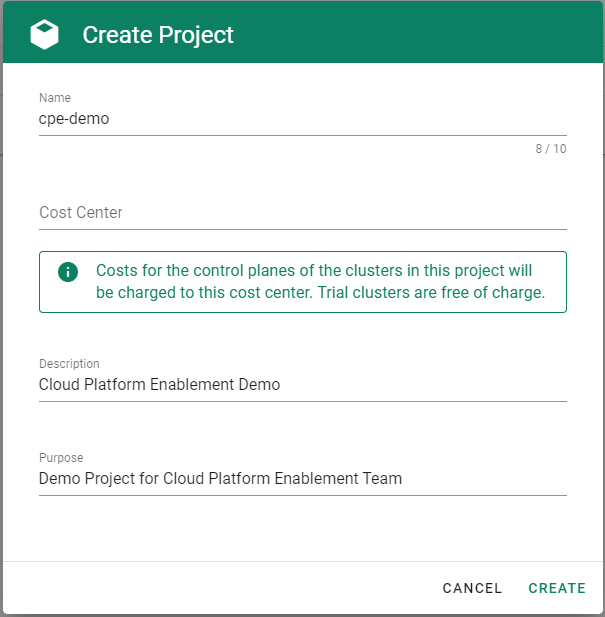
Choose Secrets, then the plus icon
 and select AWS.
and select AWS.
To copy the policy for AWS from the Gardener dashboard, click on the help icon
 for AWS secrets, and choose copy
for AWS secrets, and choose copy  .
.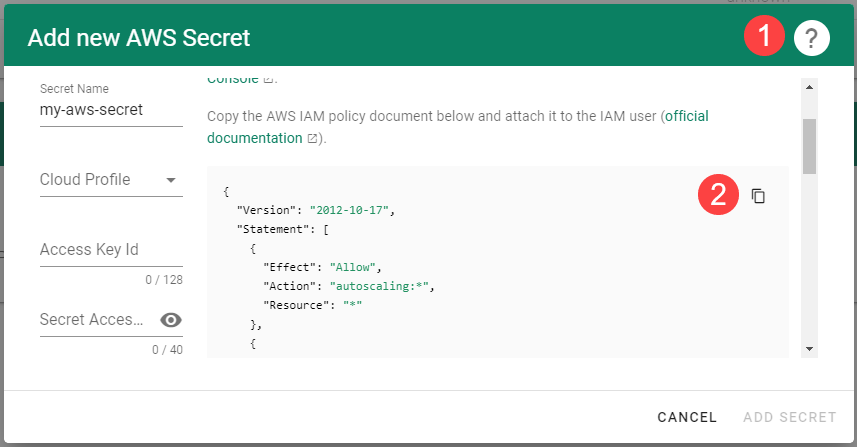
Create a new policy in AWS:
Choose Create policy.
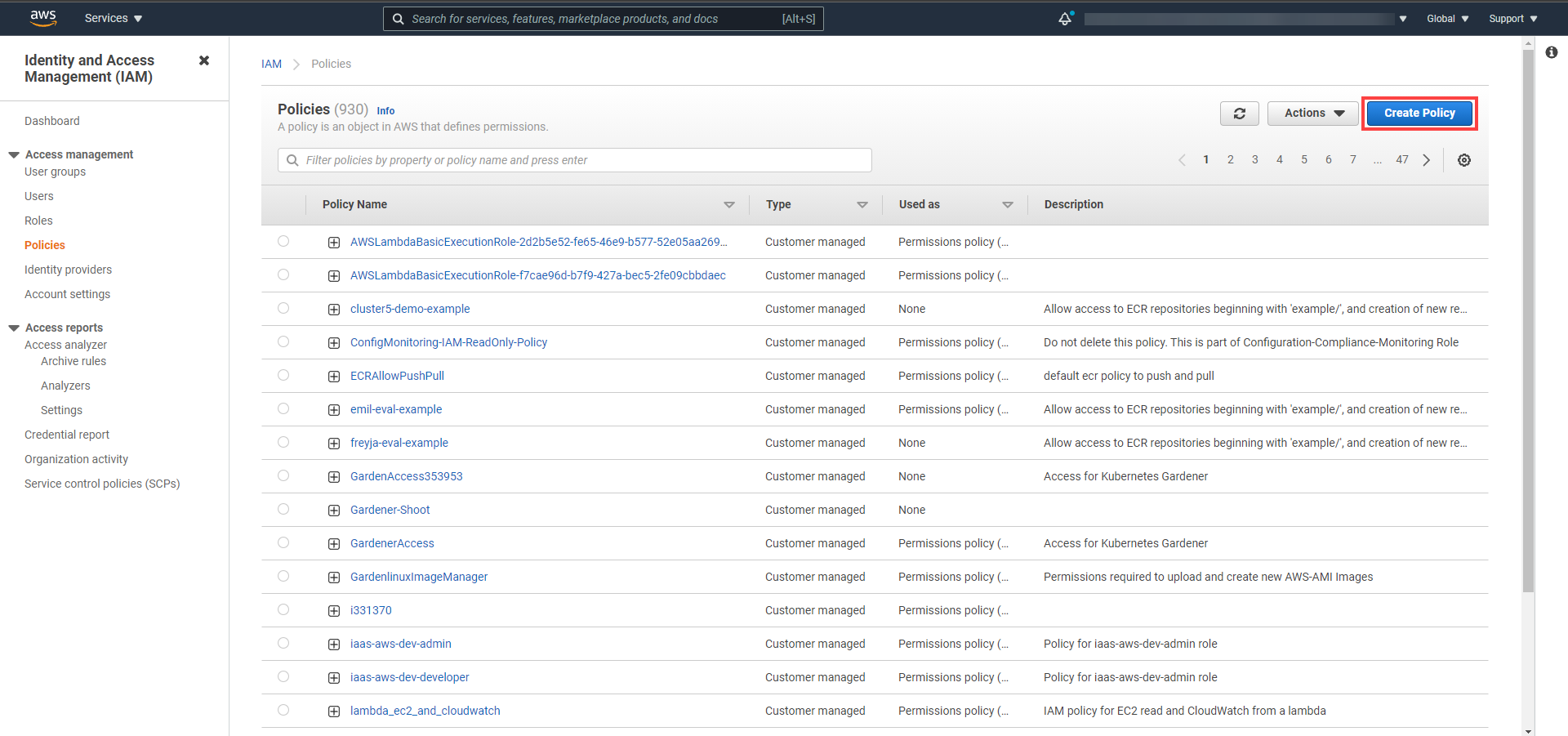
Paste the policy that you copied from the Gardener dashboard to this custom policy.
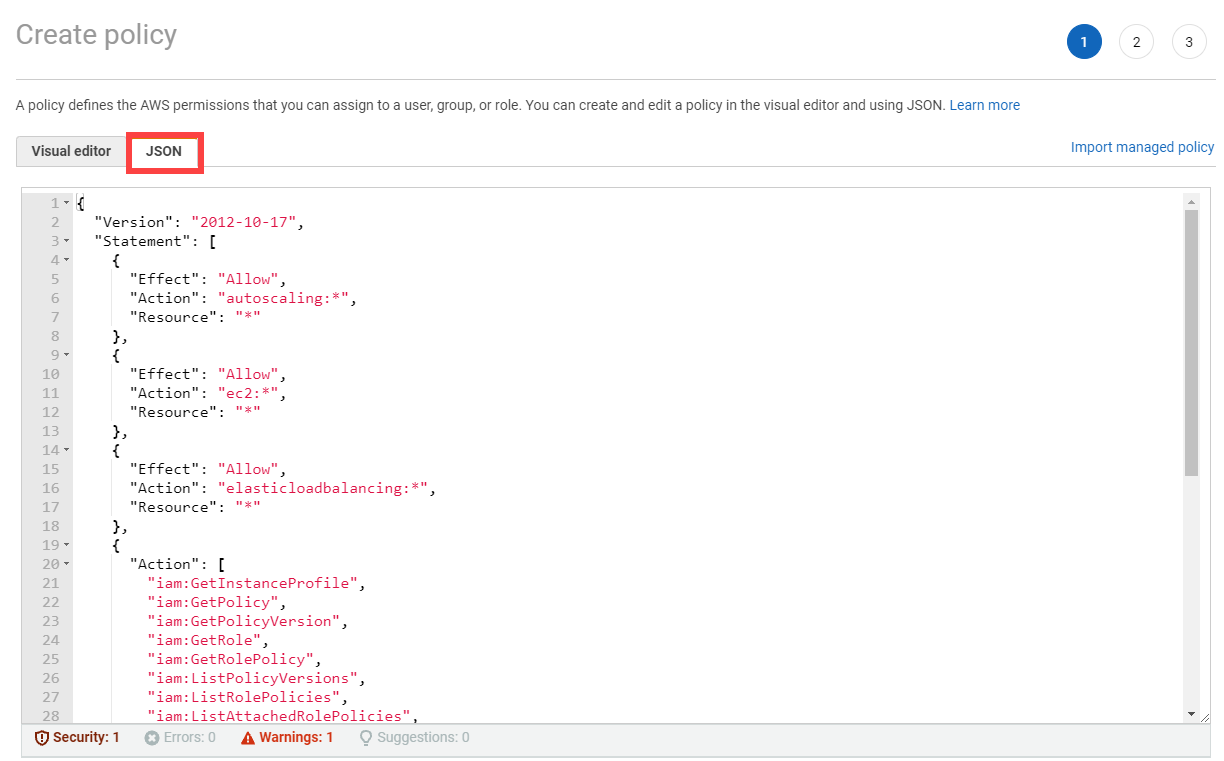
Choose Next until you reach the Review section.
Fill in the name and description, then choose Create policy.
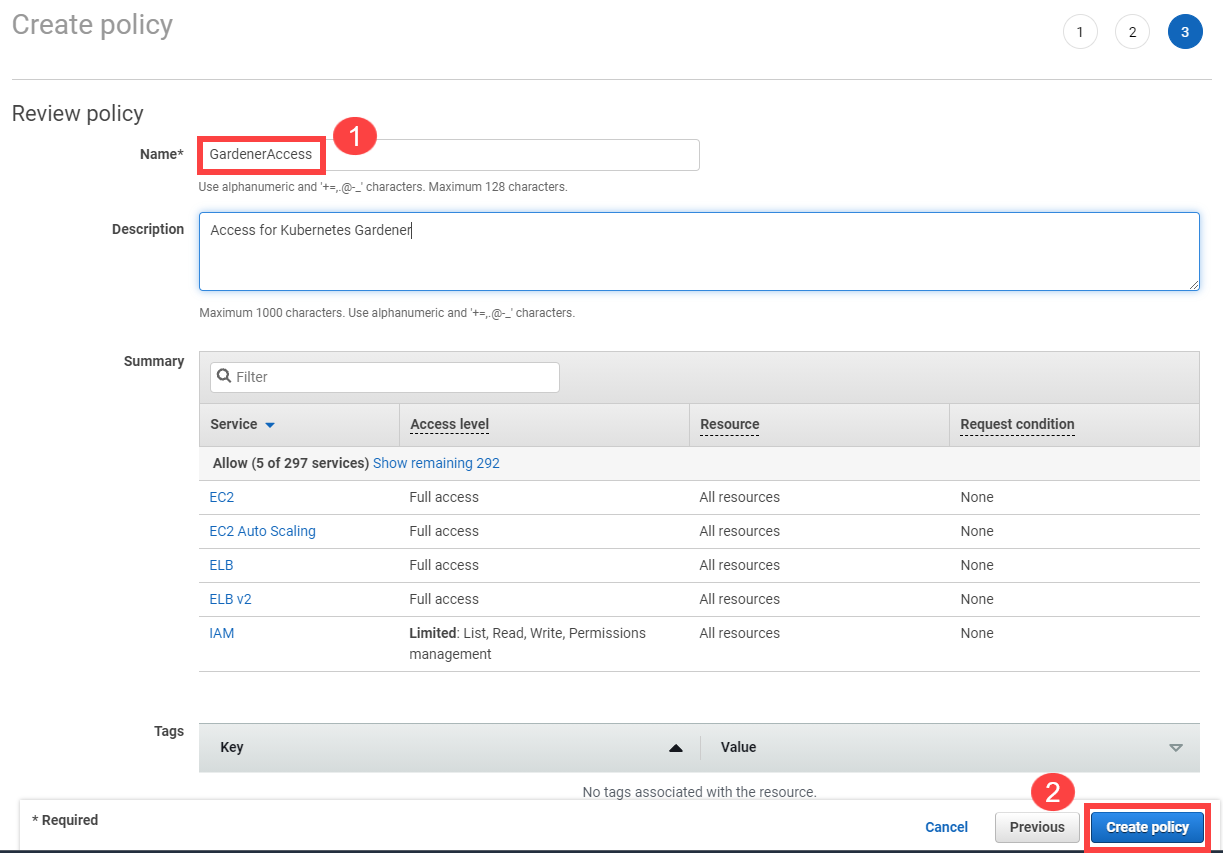
Create a new technical user in AWS:
Type in a username and select the access key credential type.
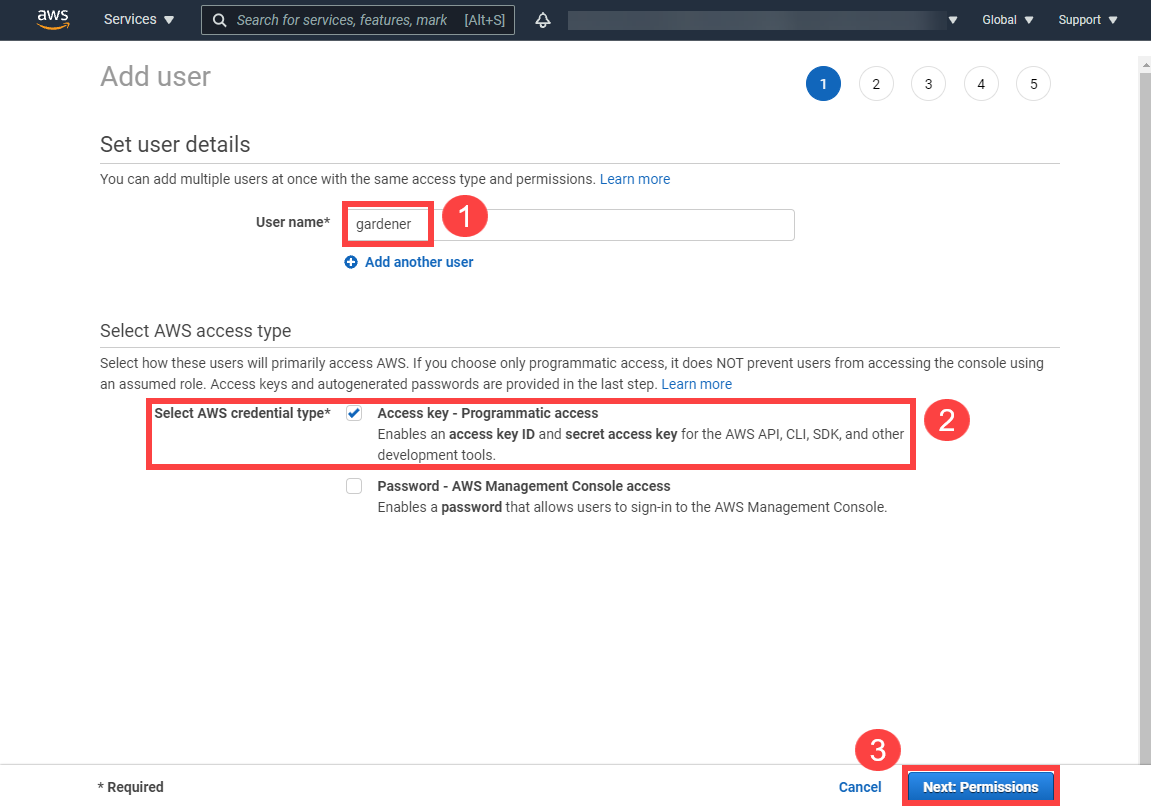
Choose Attach an existing policy.
Select GardenerAccess from the policy list.
Choose Next until you reach the Review section.
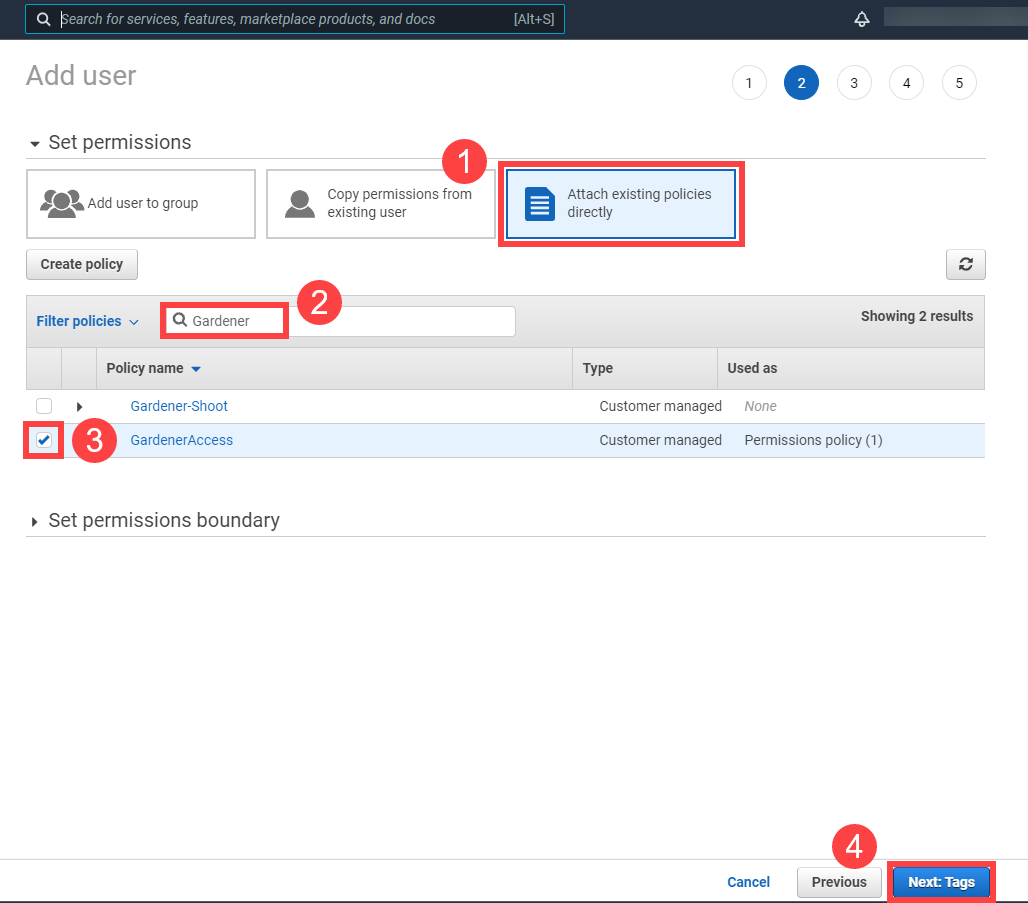
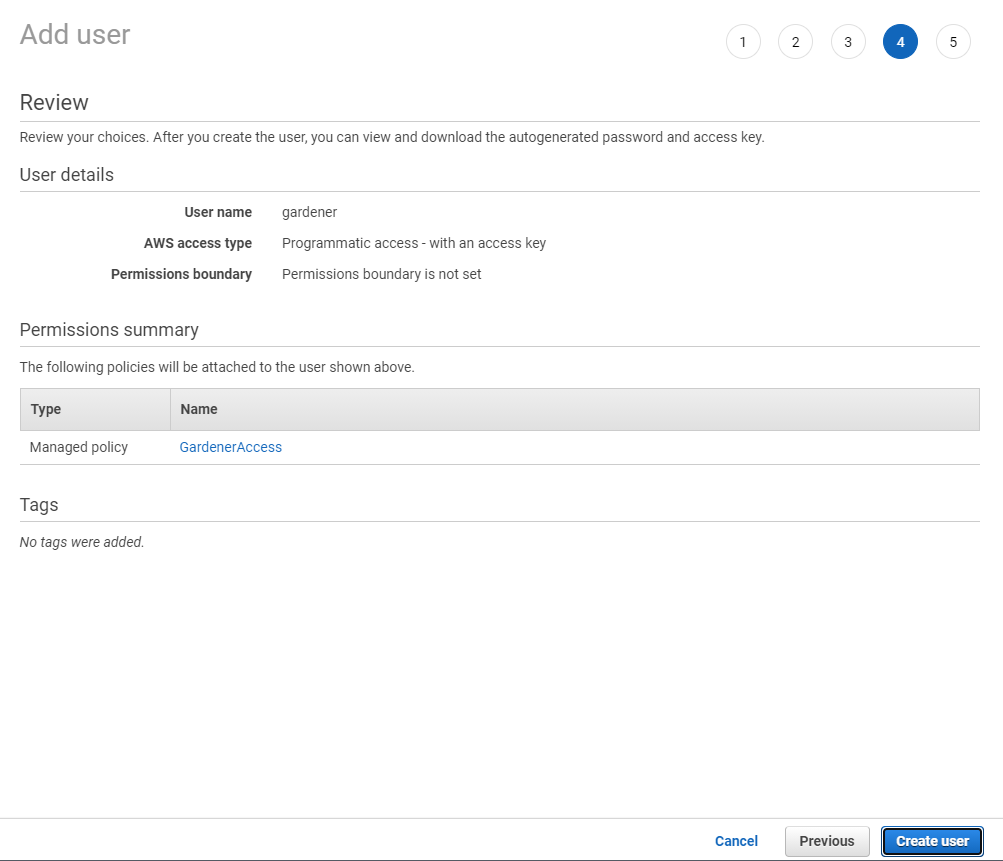
Note
After the user is created,
Access key IDandSecret access keyare generated and displayed. Remember to save them. TheAccess key IDis used later to create secrets for Gardener.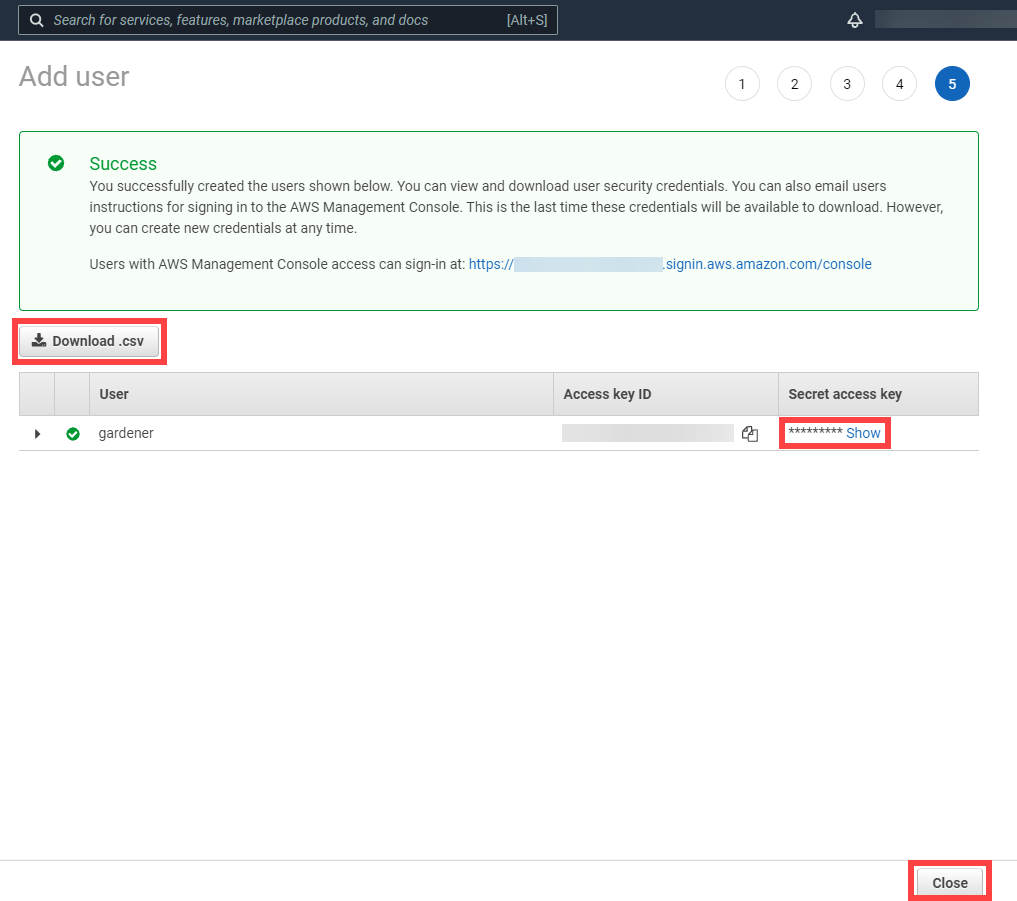
On the Gardener dashboard, choose Secrets and then the plus sign
 . Select AWS from the drop down menu to add a new AWS secret.
. Select AWS from the drop down menu to add a new AWS secret.Create your secret.
- Type the name of your secret.
- Copy and paste the
Access Key IDandSecret Access Keyyou saved when you created the technical user on AWS. - Choose Add secret.

After completing these steps, you should see your newly created secret in the Infrastructure Secrets section.
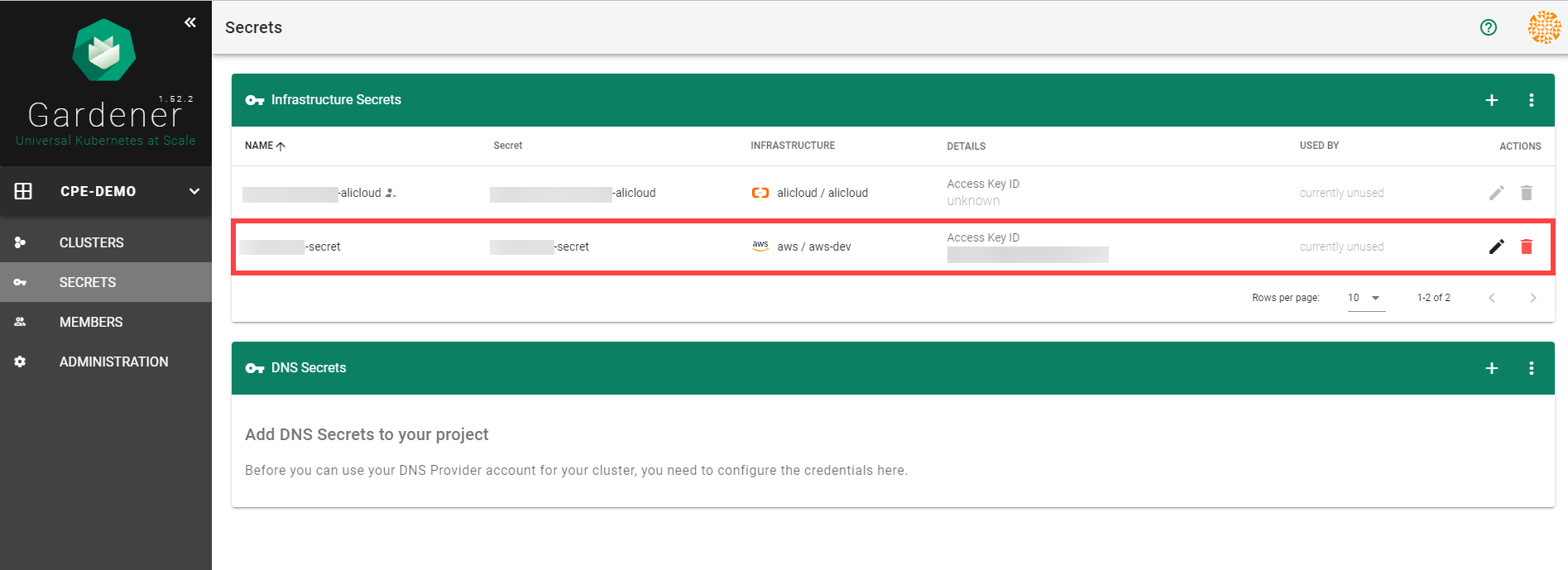
To create a new cluster, choose Clusters and then the plus sign in the upper right corner.
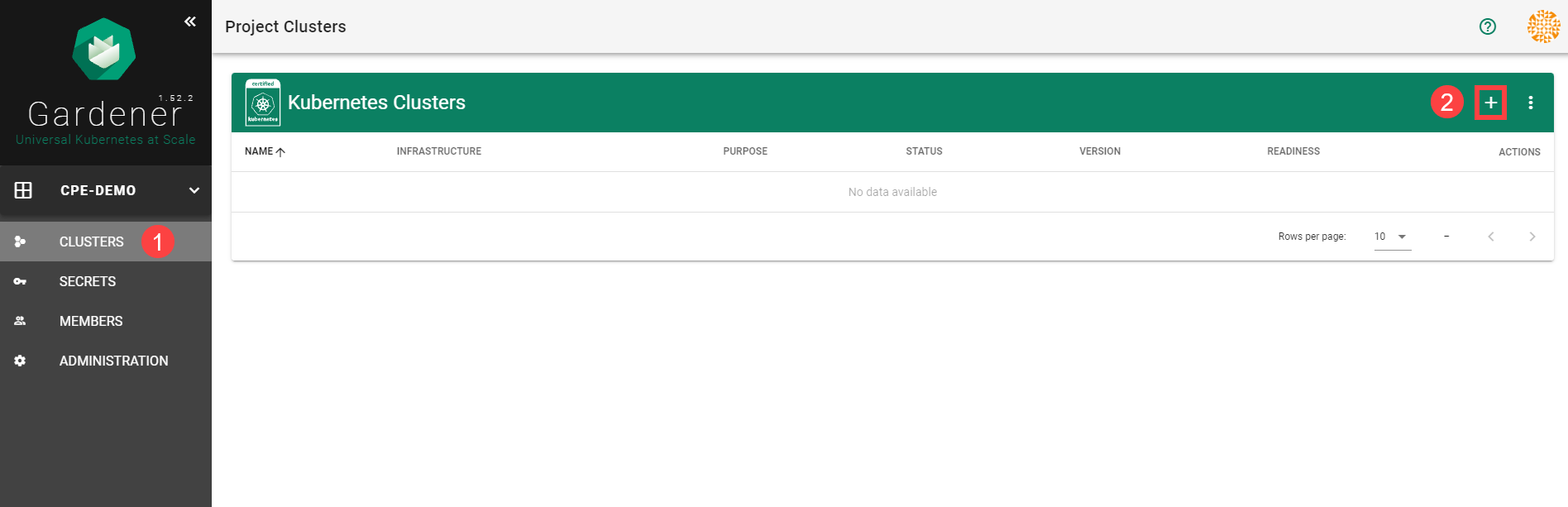
In the Create Cluster section:
- Select AWS in the Infrastructure tab.
- Type the name of your cluster in the Cluster Details tab.
- Choose the secret you created before in the Infrastructure Details tab.
- Choose Create.
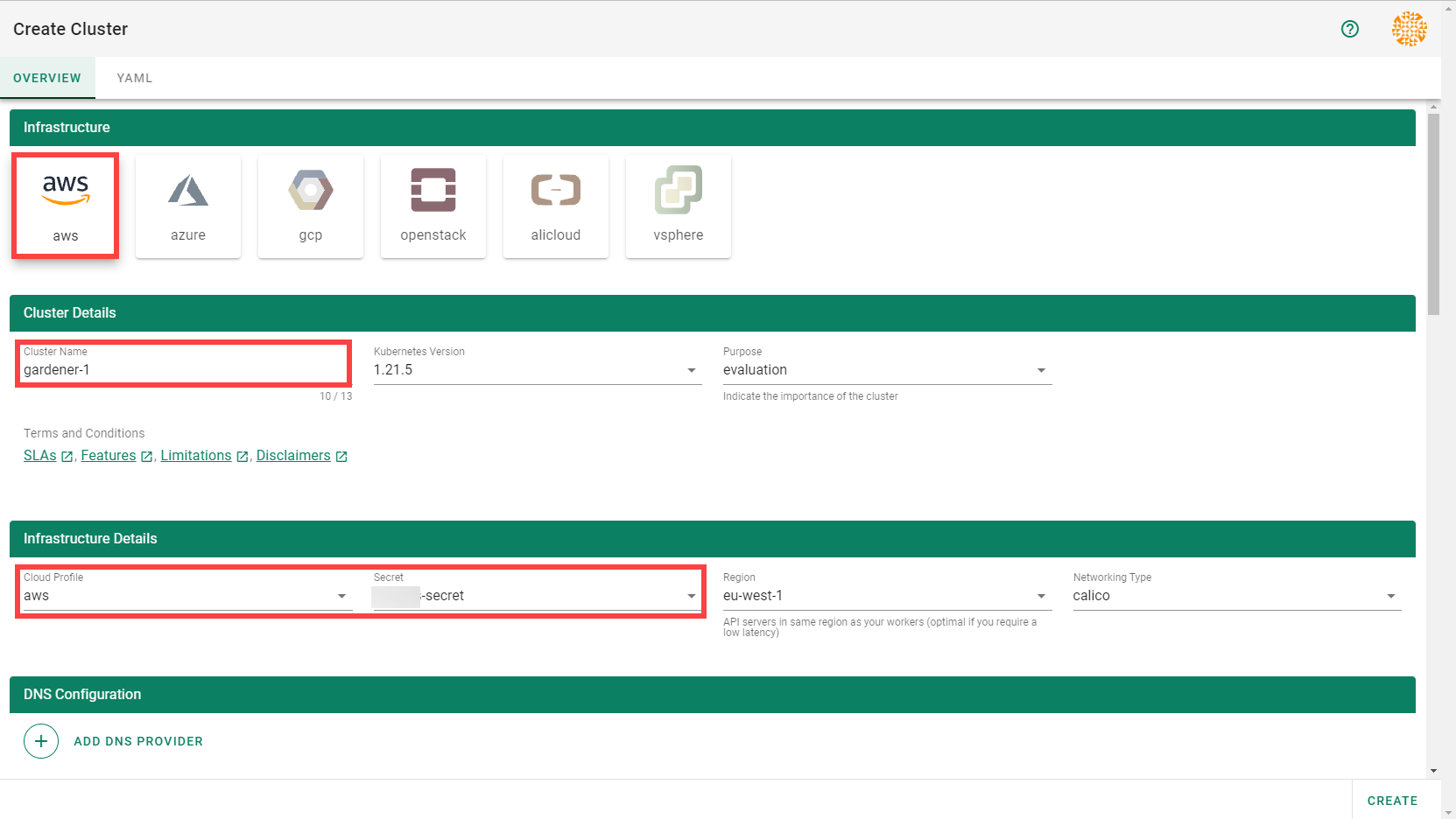
Wait for your cluster to get created.
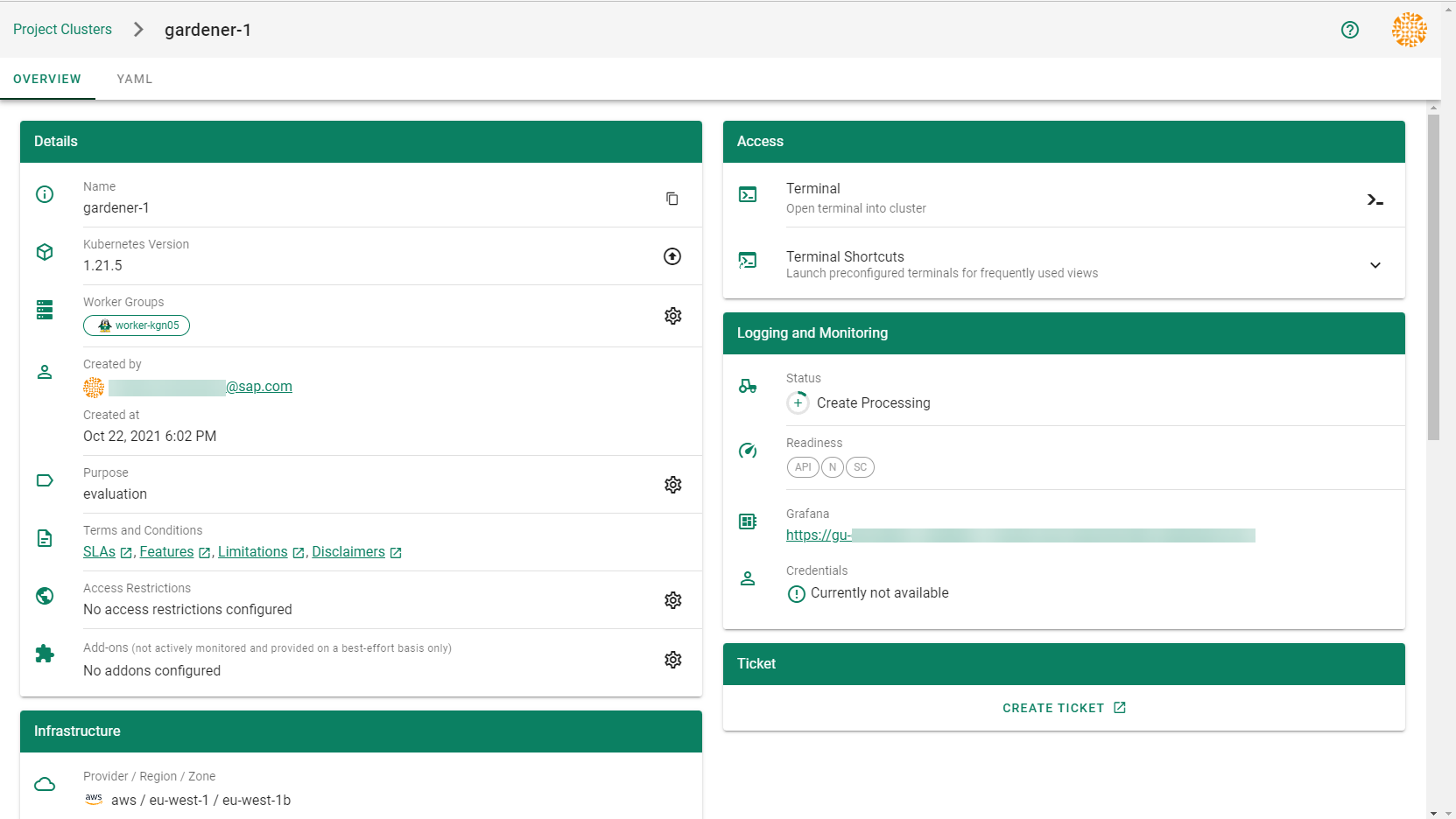
Result
After completing the steps in this tutorial, you will be able to see and download the kubeconfig of your cluster.
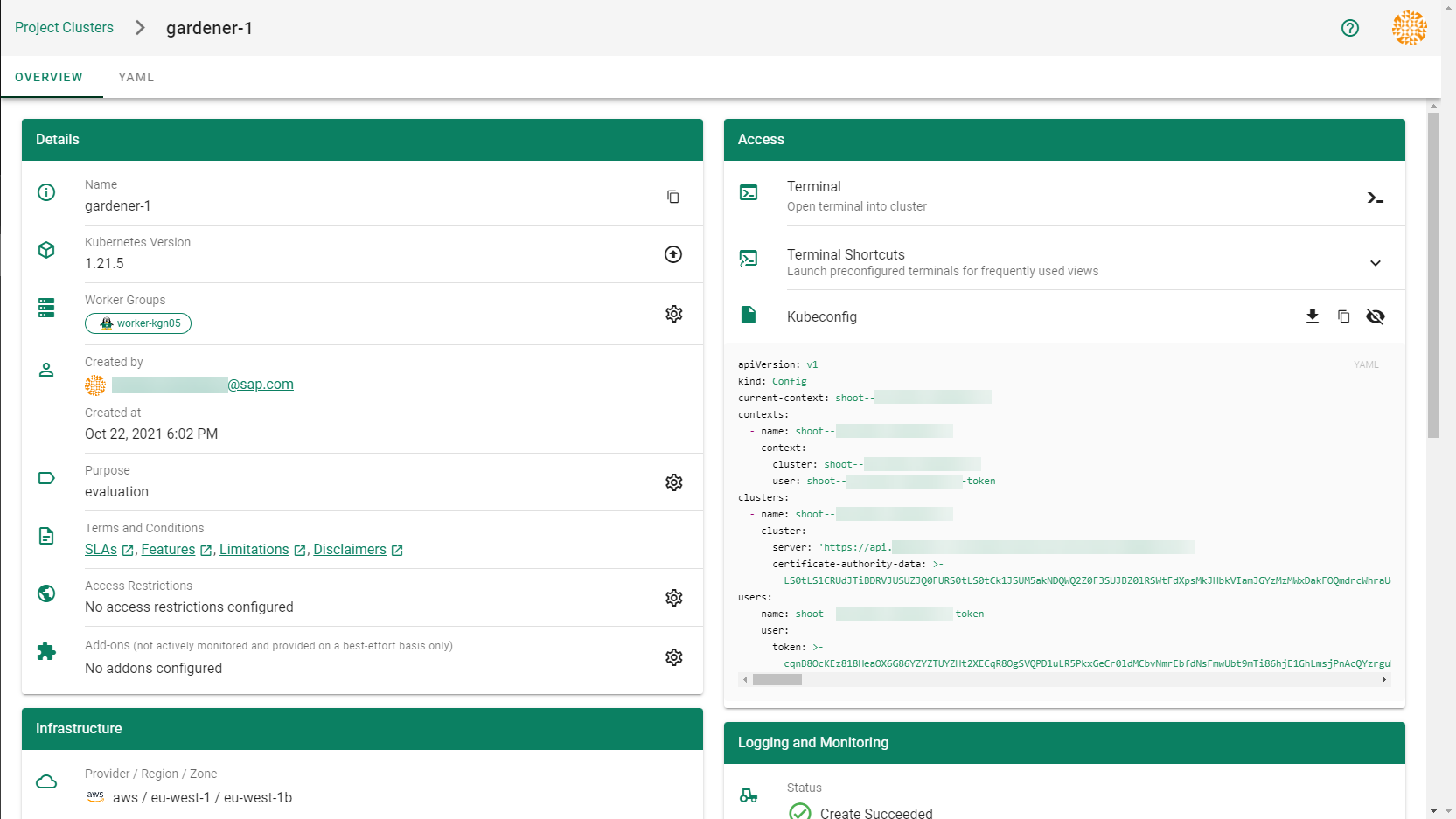
Feedback
Was this page helpful?