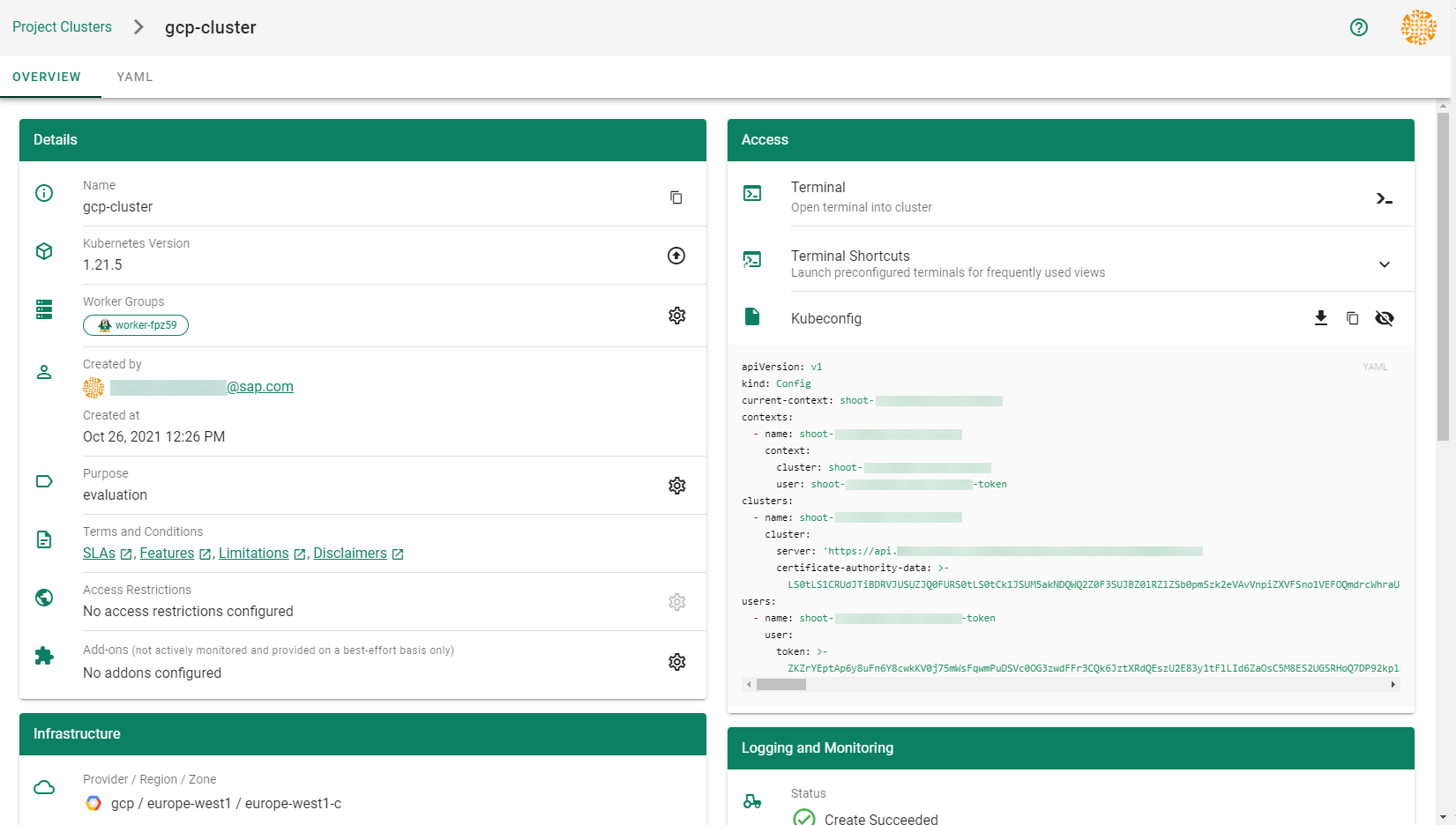This is the multi-page printable view of this section. Click here to print.
Tutorials
1 - Create a Кubernetes Cluster on GCP with Gardener
Overview
Gardener allows you to create a Kubernetes cluster on different infrastructure providers. This tutorial will guide you through the process of creating a cluster on GCP.
Prerequisites
- You have created a GCP account.
- You have access to the Gardener dashboard and have permissions to create projects.
Steps
Go to the Gardener dashboard and create a Project.
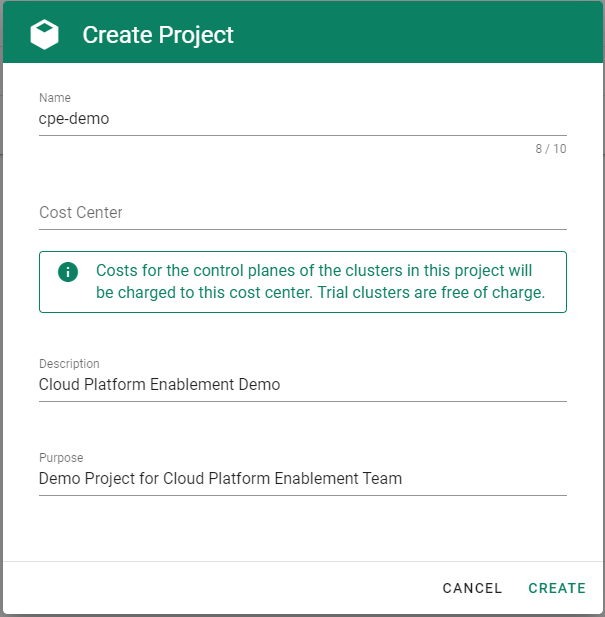
Check which roles are required by Gardener.
Choose Secrets, then the plus icon
 and select GCP.
and select GCP.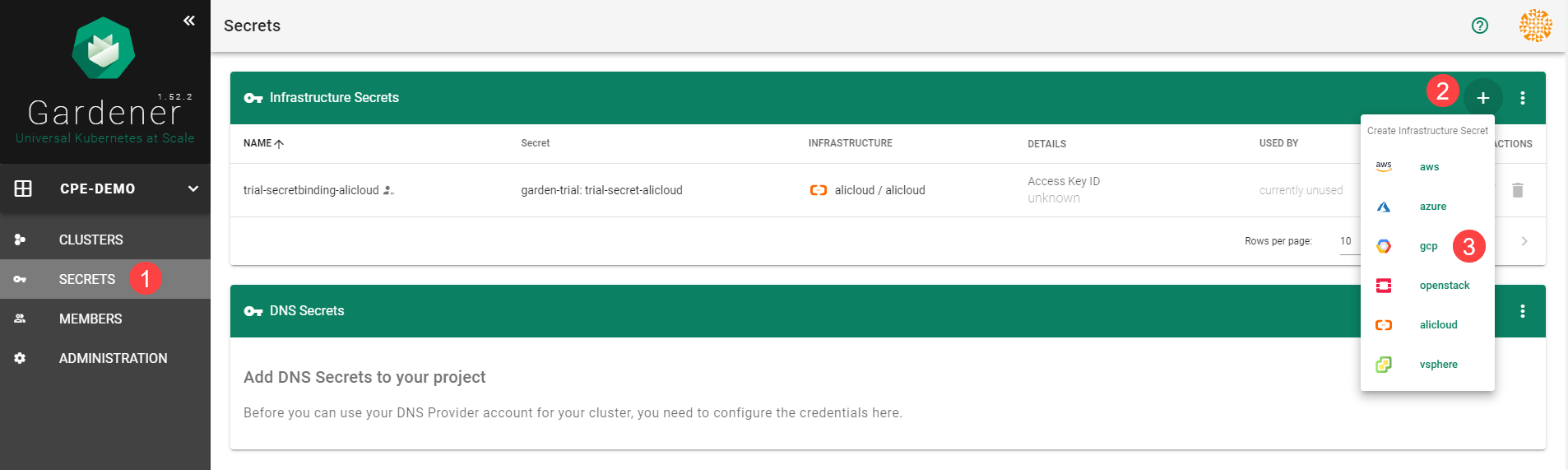
Click on the help button
 .
.
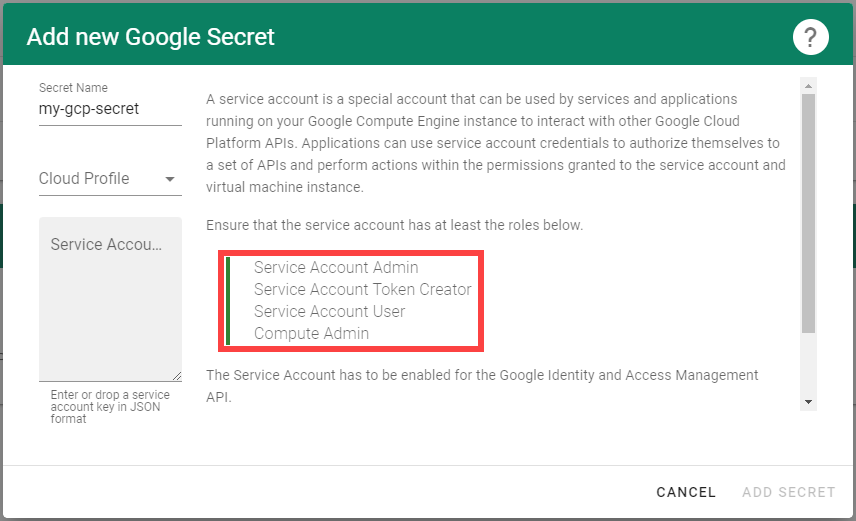
Create a service account with the correct roles in GCP:
Create a new service account in GCP.

Enter the name and description of your service account.
Assign the roles required by Gardener.
Choose Done.
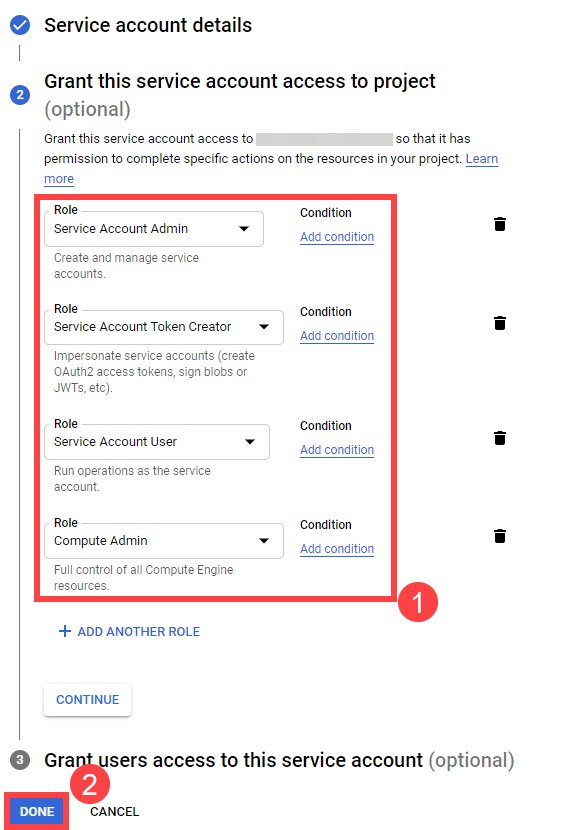
Create a key for your service:
Locate your service account, then choose Actions and Manage keys.
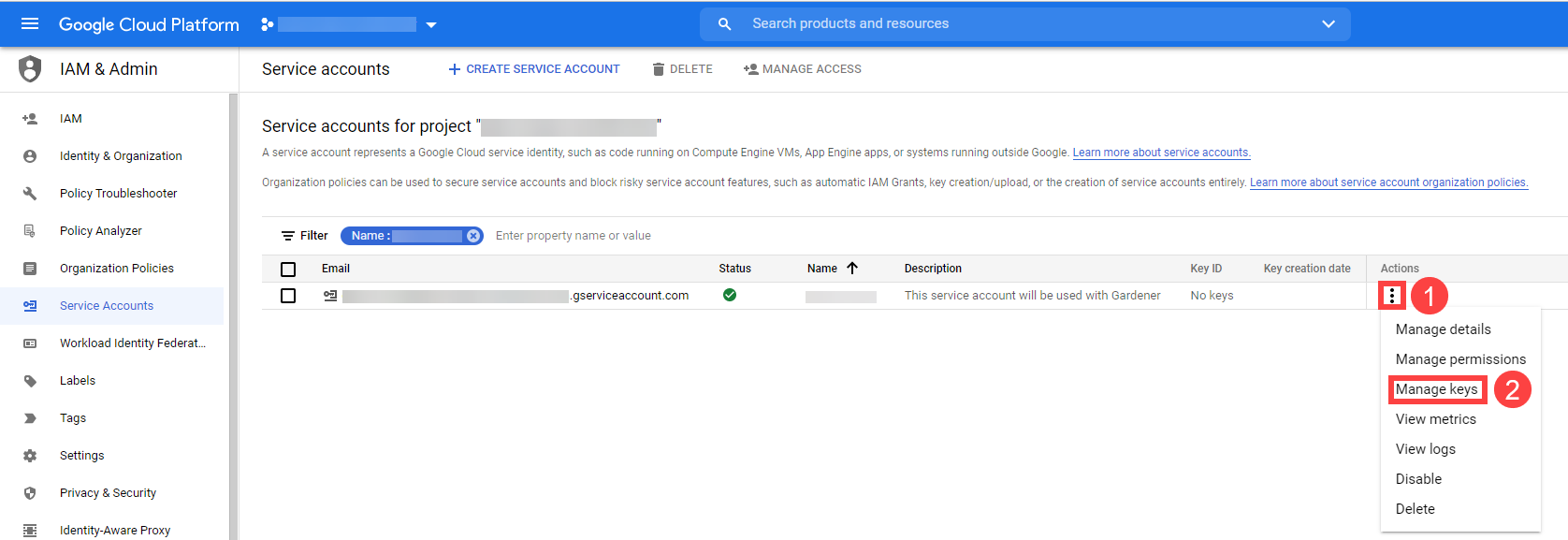
Choose Add Key, then Create new key.
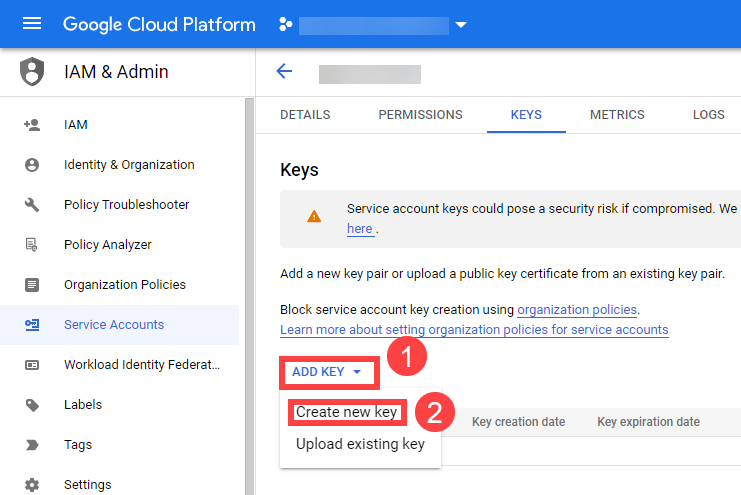
Save the private key of the service account in JSON format.
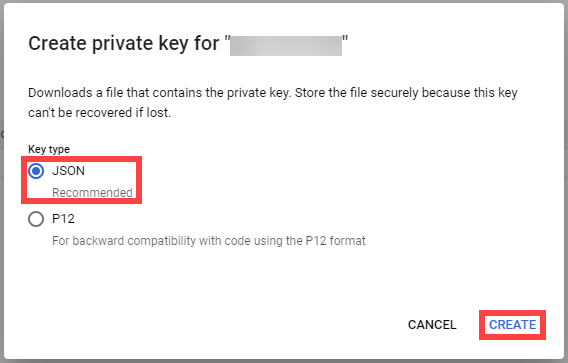
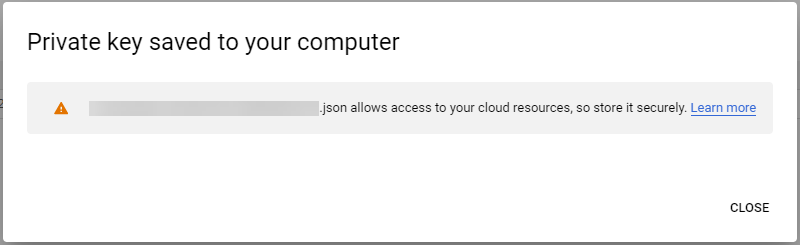
Tip
Save the key of the user, it’s used later to create secrets for Gardener.
Enable the Google Compute API by following these steps.
When you are finished, you should see the following page:
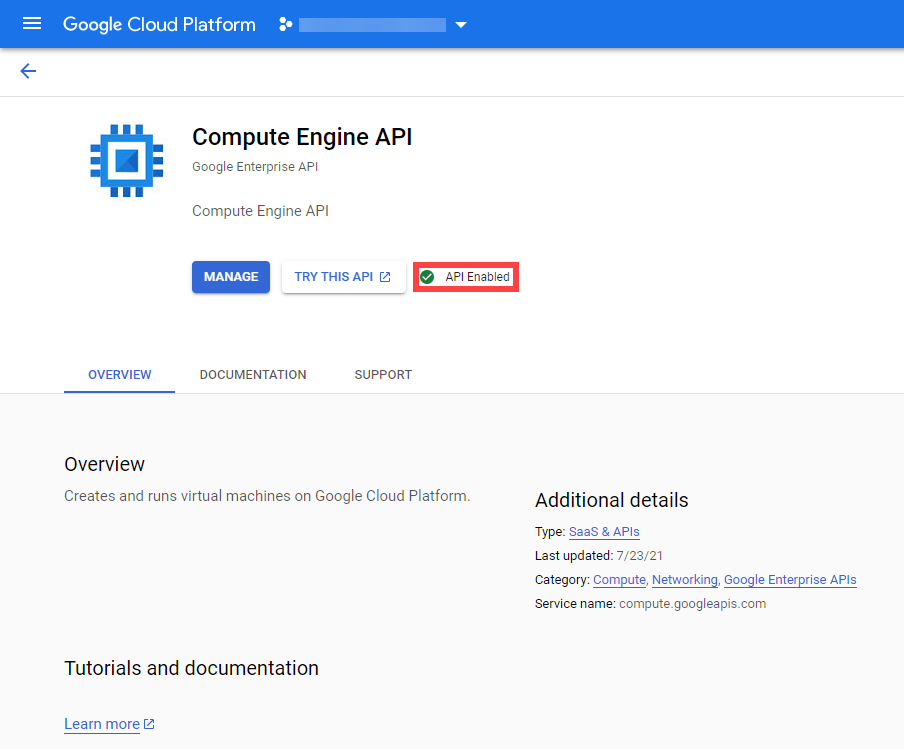
Enable the Google IAM API by following these steps.
When you are finished, you should see the following page:
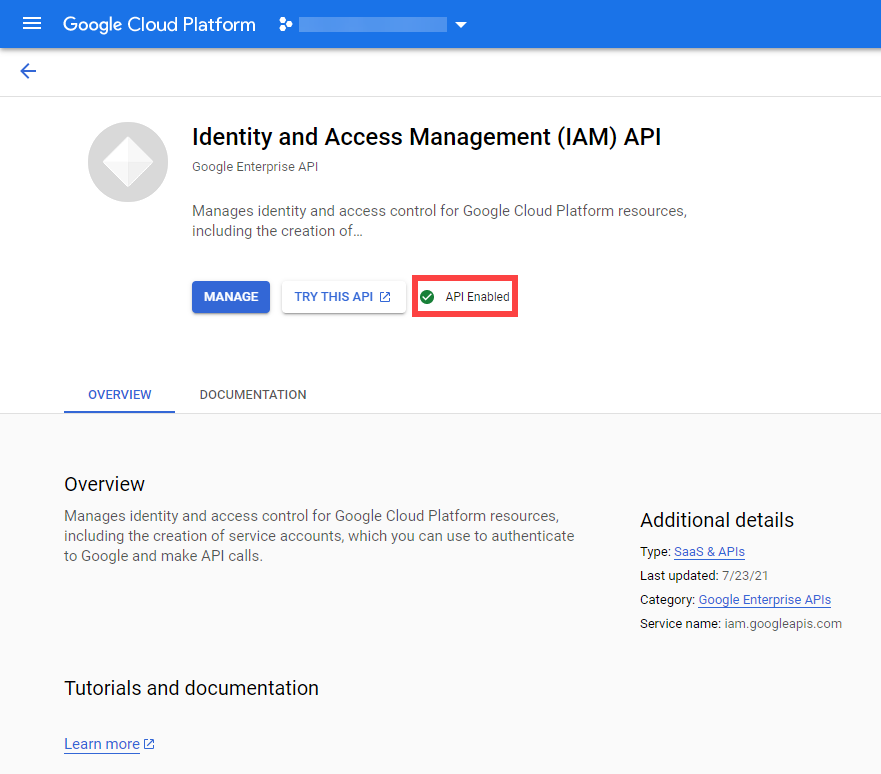
On the Gardener dashboard, choose Secrets and then the plus sign
 . Select GCP from the drop down menu to add a new GCP secret.
. Select GCP from the drop down menu to add a new GCP secret.Create your secret.
- Type the name of your secret.
- Select your Cloud Profile.
- Copy and paste the contents of the .JSON file you saved when you created the secret key on GCP.
- Choose Add secret.
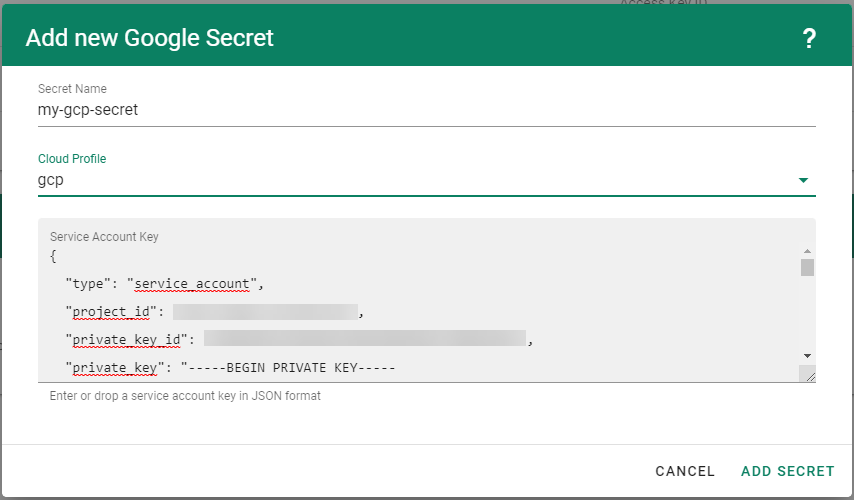
After completing these steps, you should see your newly created secret in the Infrastructure Secrets section.
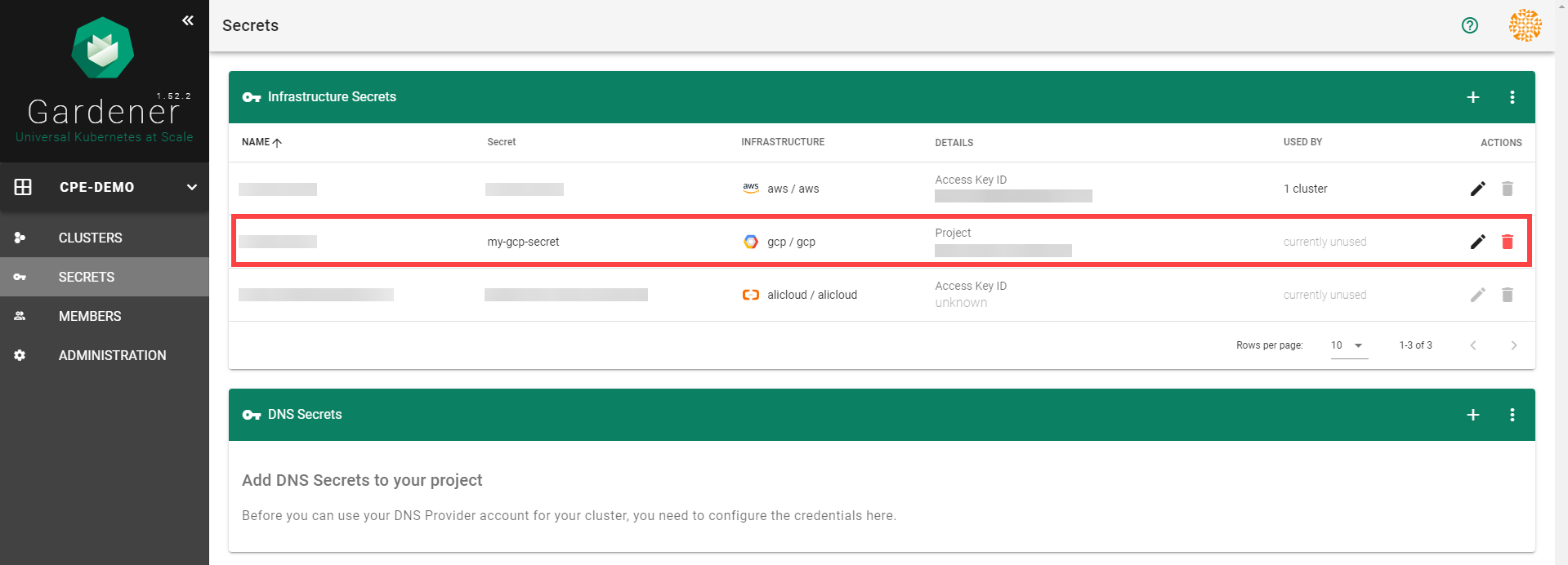
To create a new cluster, choose Clusters and then the plus sign in the upper right corner.
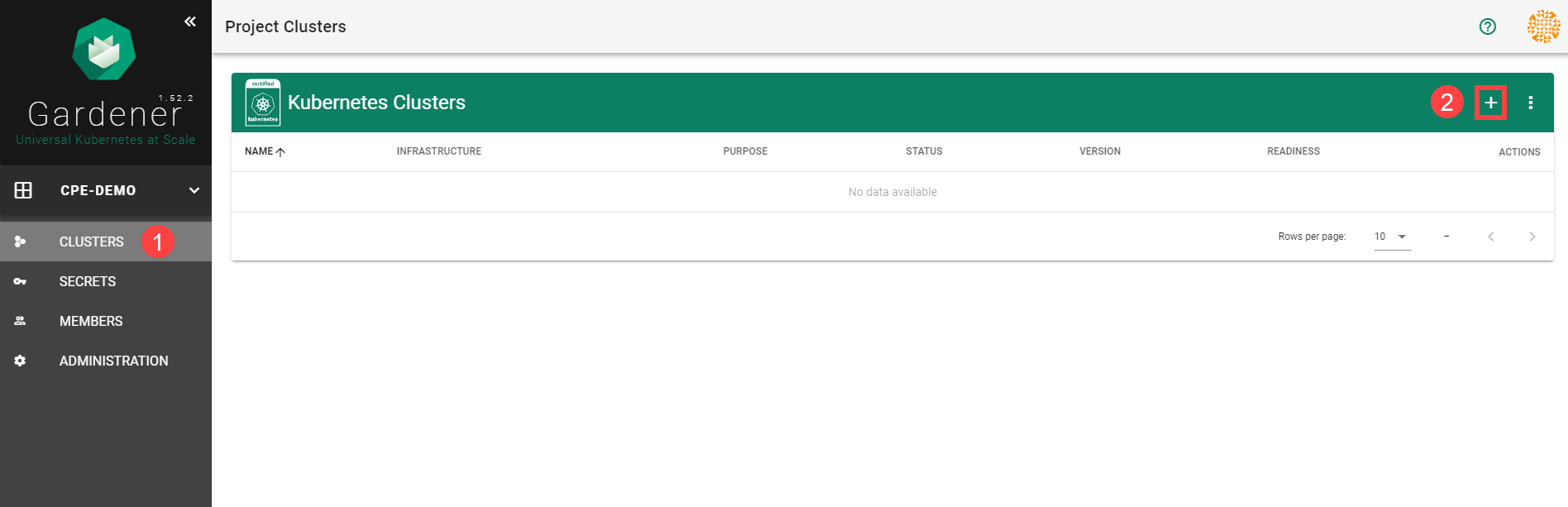
In the Create Cluster section:
- Select GCP in the Infrastructure tab.
- Type the name of your cluster in the Cluster Details tab.
- Choose the secret you created before in the Infrastructure Details tab.
- Choose Create.
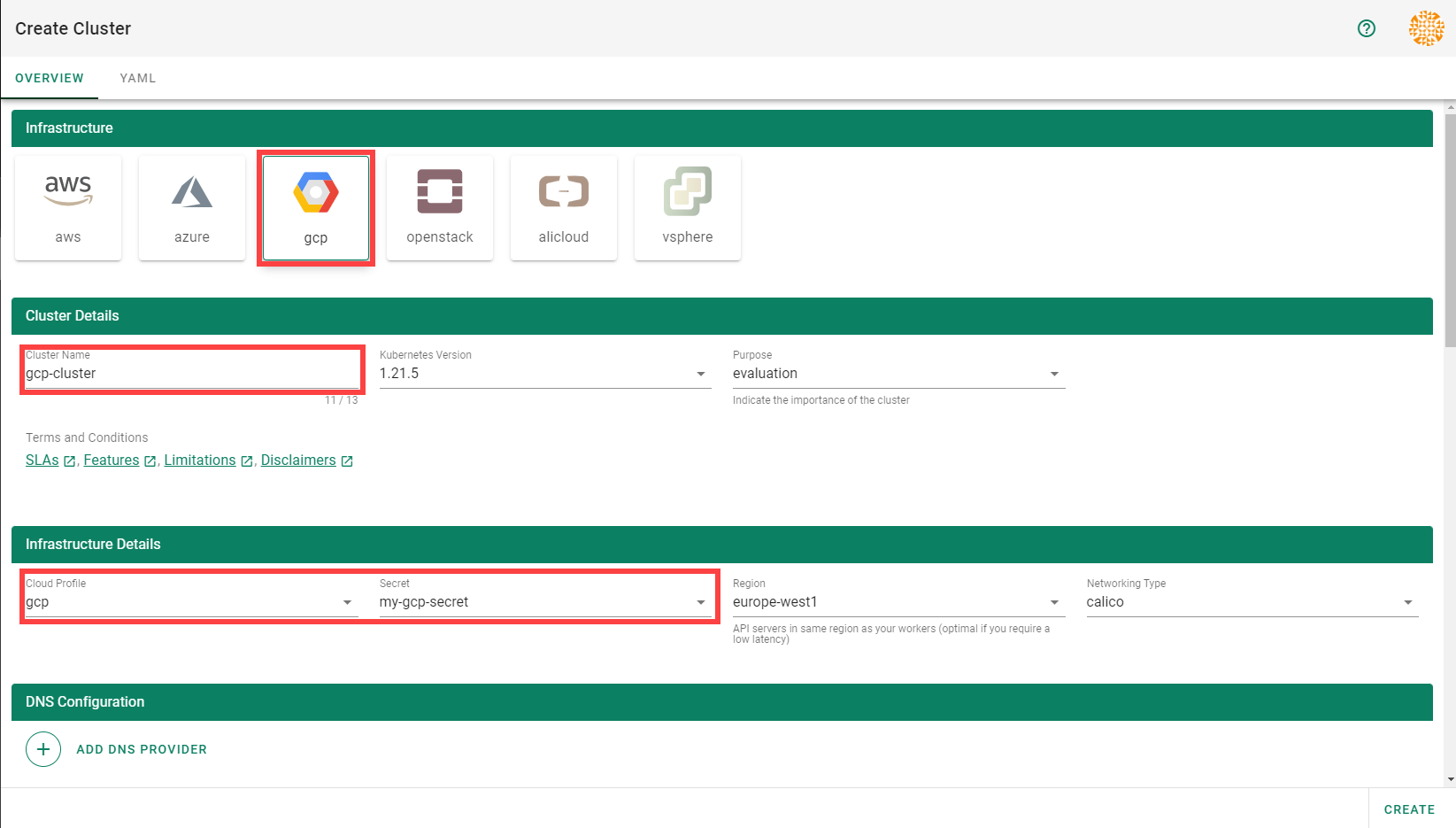
Wait for your cluster to get created.
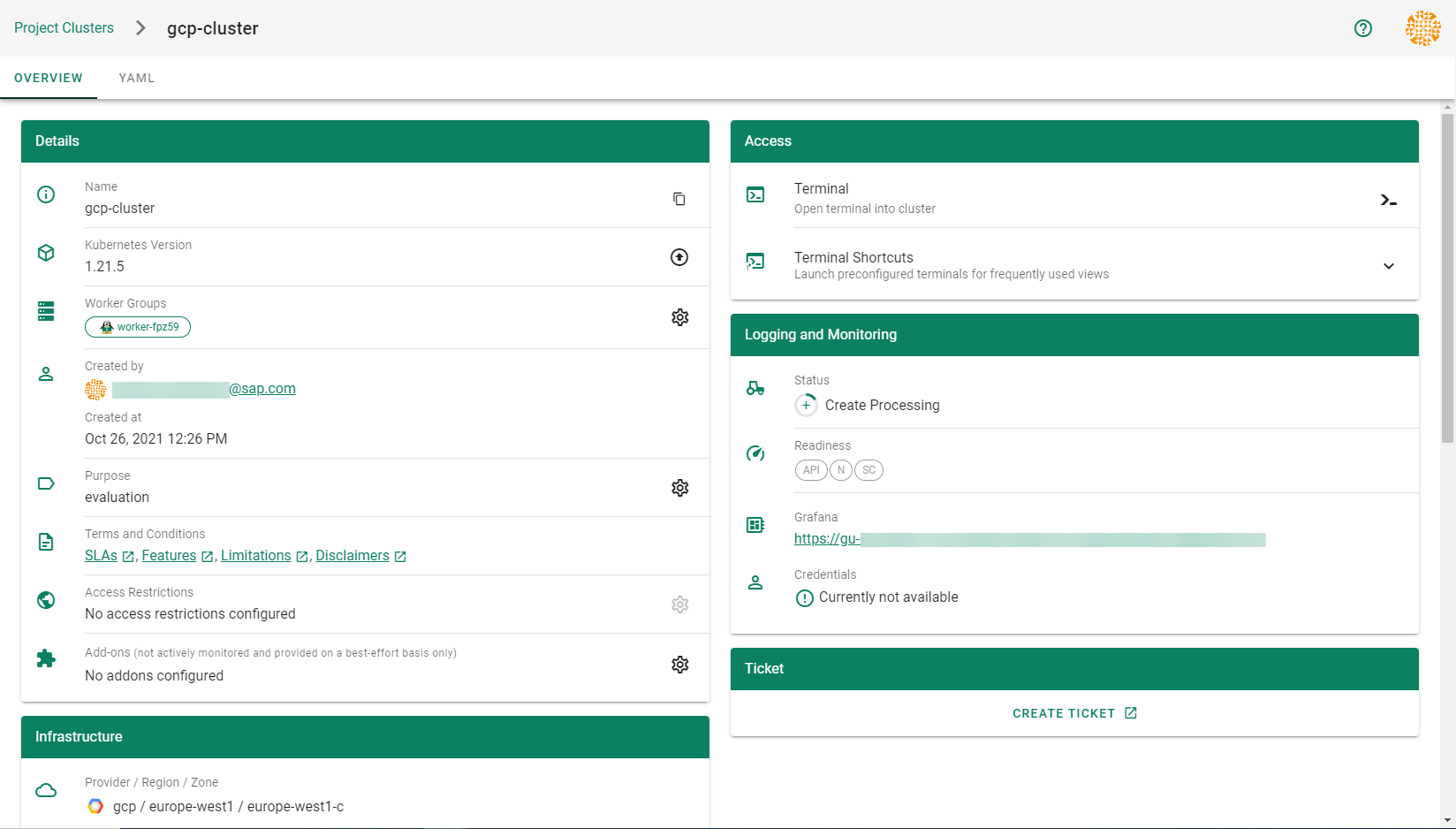
Result
After completing the steps in this tutorial, you will be able to see and download the kubeconfig of your cluster.