Terminal Shortcuts
As user and/or gardener administrator you can configure terminal shortcuts, which are preconfigured terminals for frequently used views.
You can launch the terminal shortcuts directly on the shoot details screen. 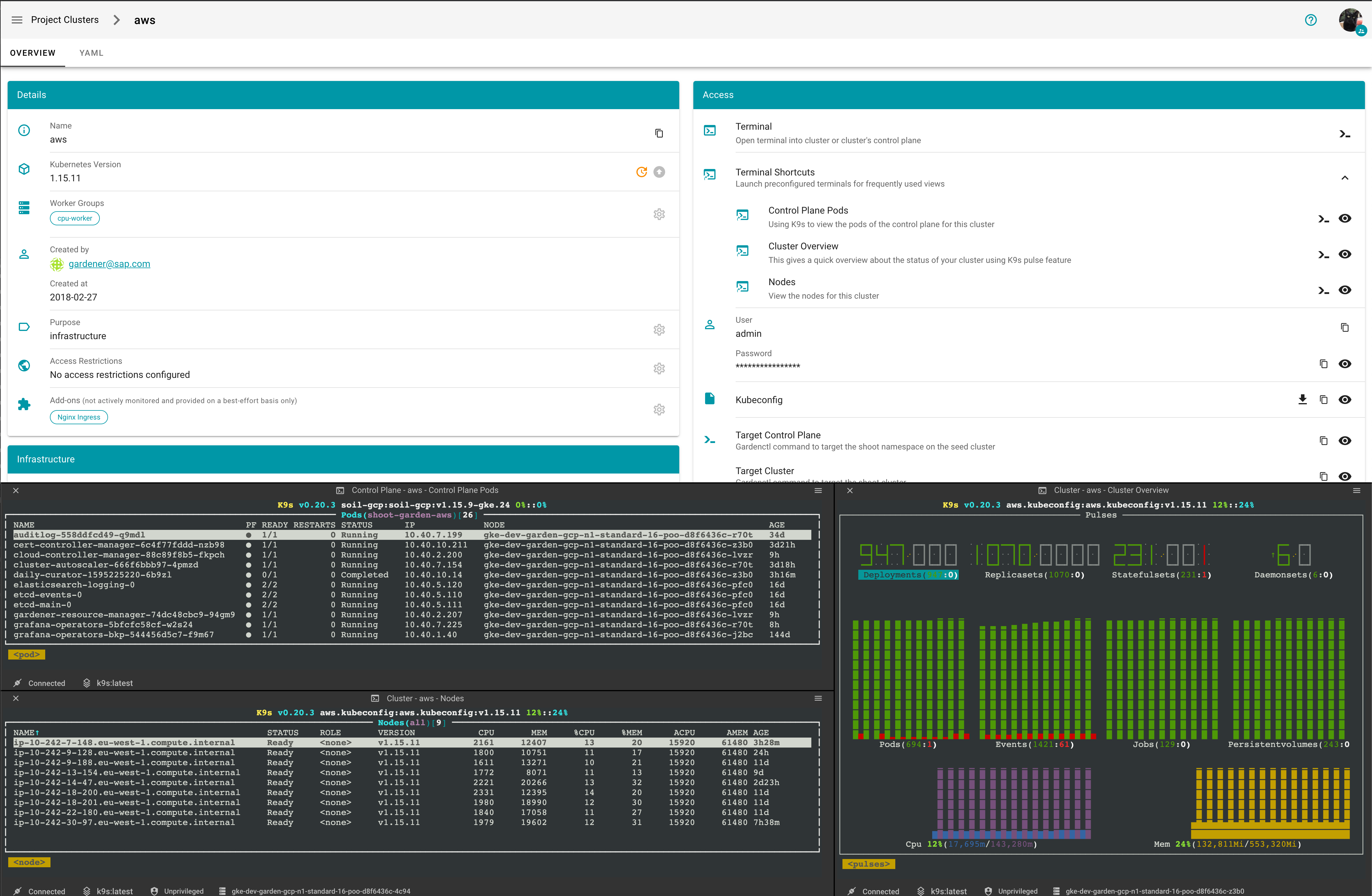
You can view the definition of a terminal terminal shortcut by clicking on they eye icon 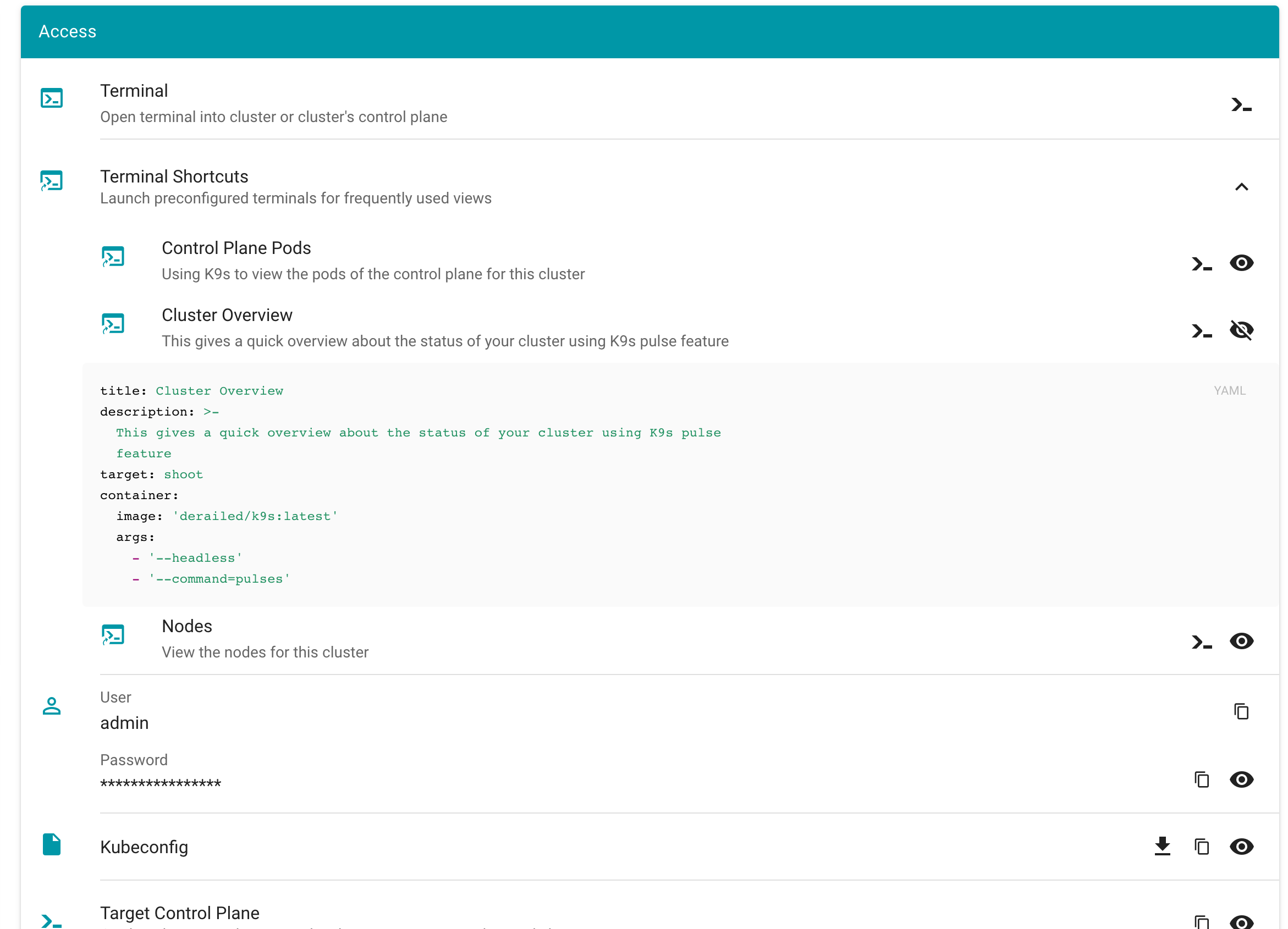
What also has improved is, that when creating a new terminal you can directly alter the configuration. 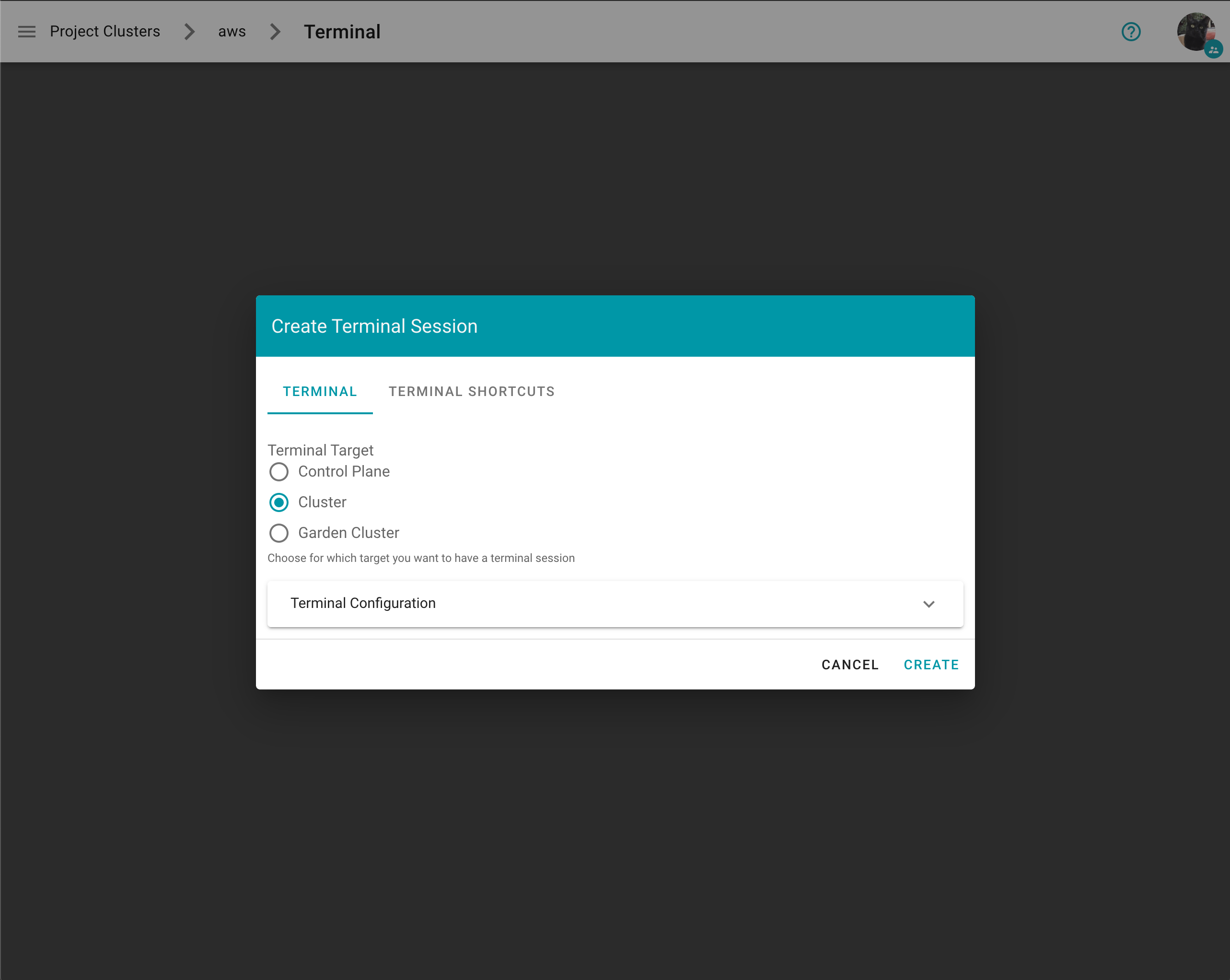
With expanded configuration 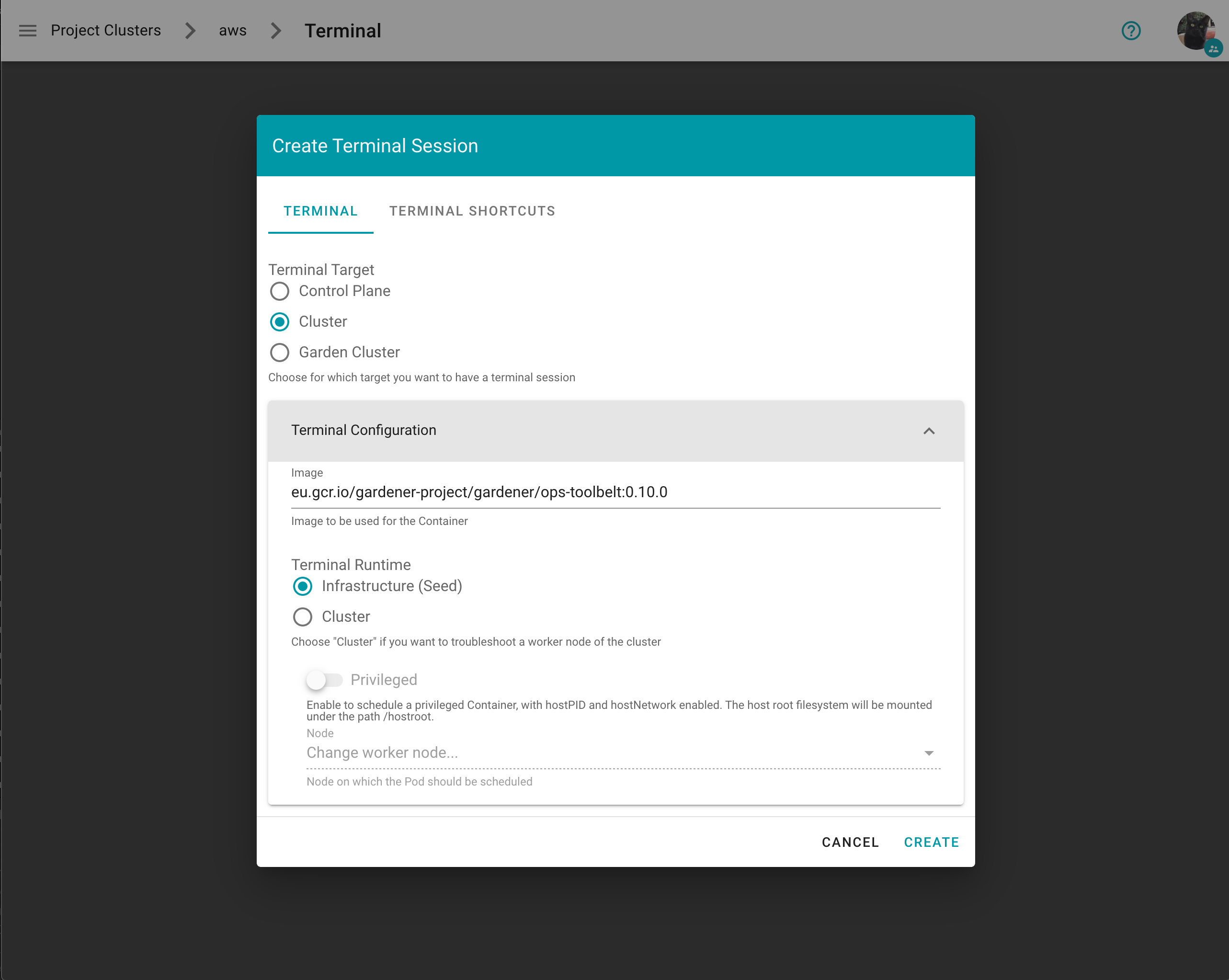
On the Create Terminal Session dialog you can choose one or multiple terminal shortcuts. 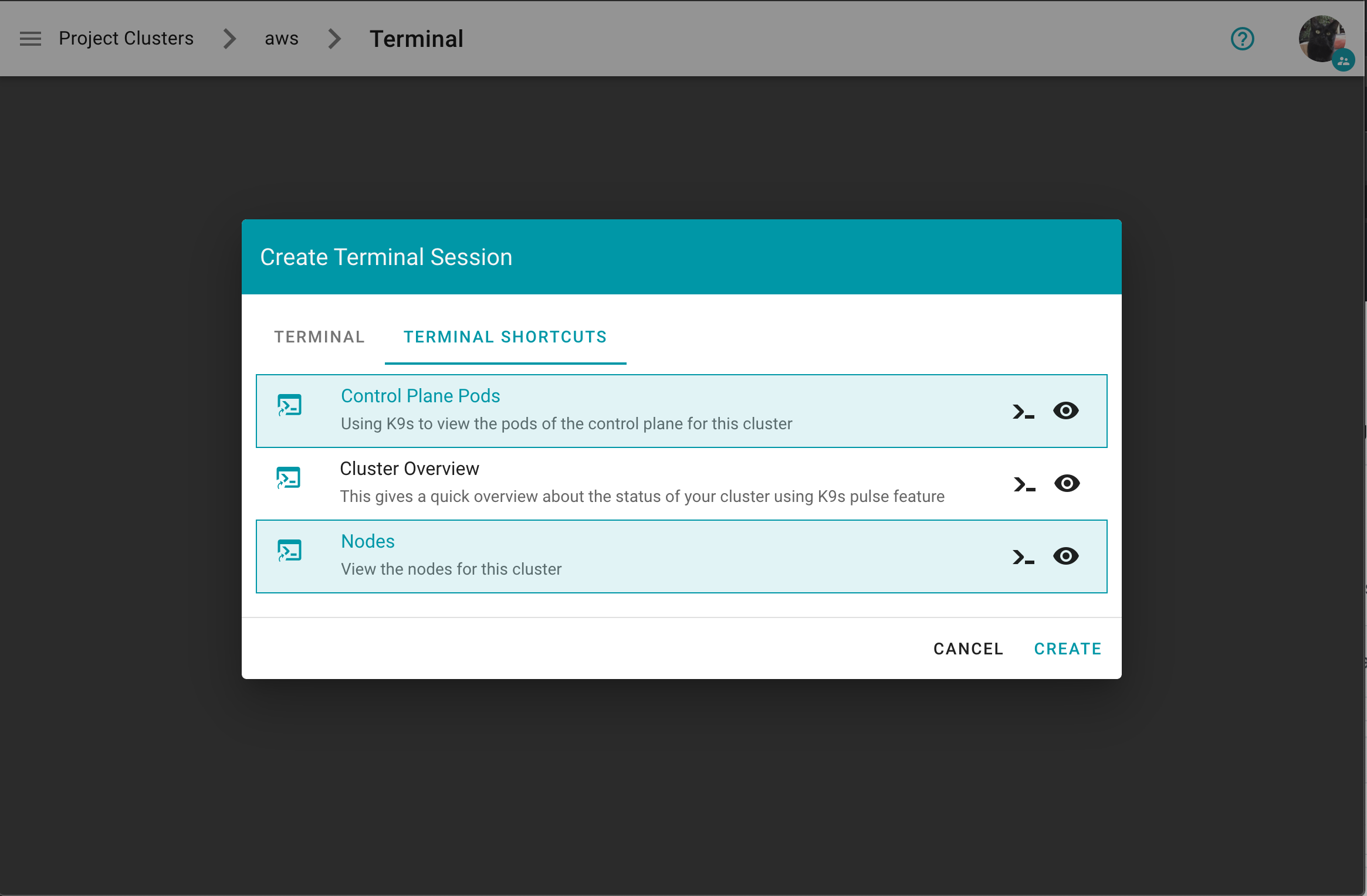
Project specific terminal shortcuts created (by a member of the project) have a project icon badge and are listed as Unverified. 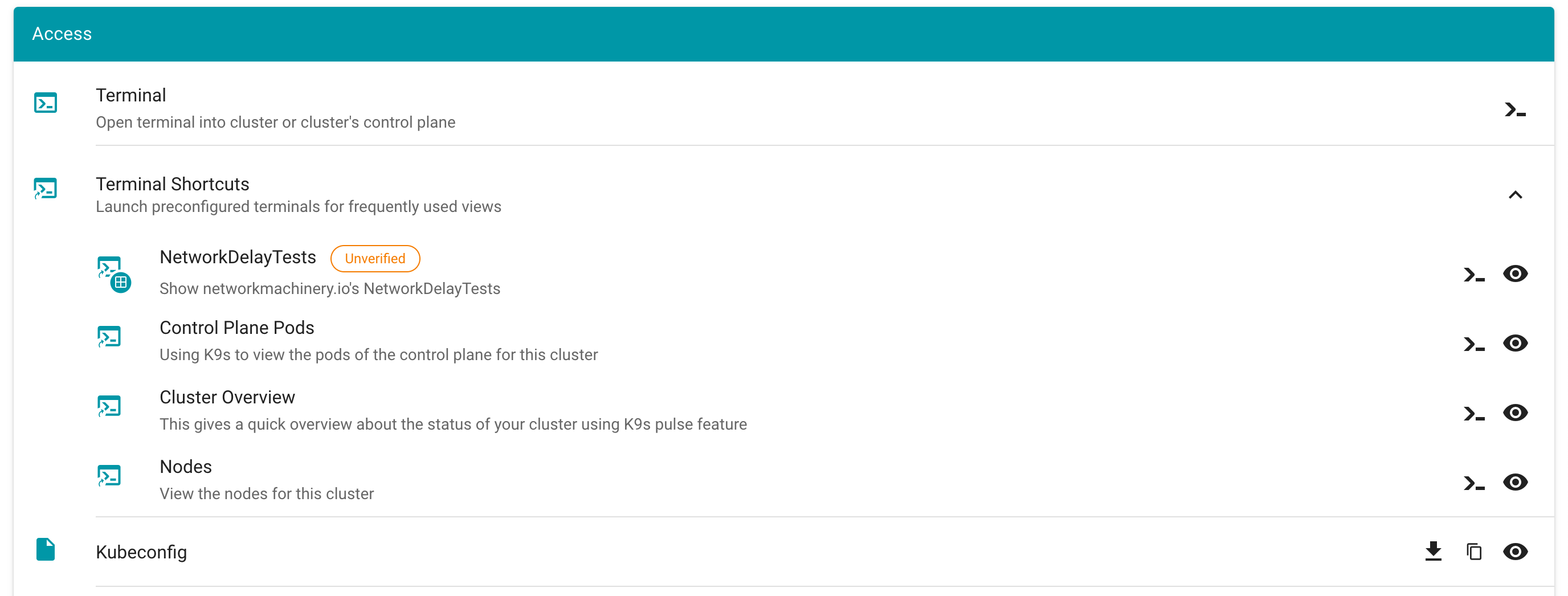
A warning message is displayed before a project specific terminal shortcut is ran informing the user about the risks. 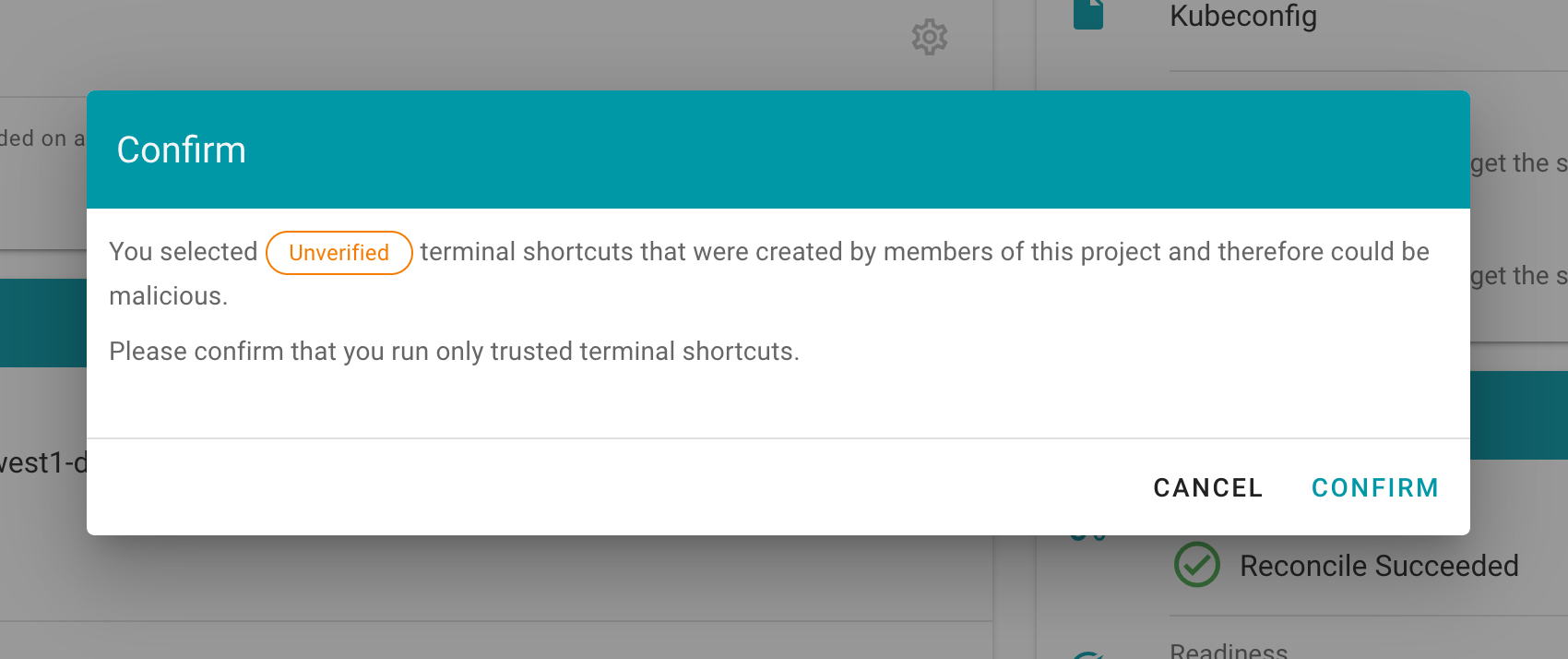
How to create a project specific terminal shortcut
Disclaimer: "Project specific terminal shortcuts" is experimental feature and may change in future releases (we plan to introduce a dedicated custom resource).
You need to create a secret with the name terminal.shortcuts within your project namespace, containing your terminal shortcut configurations. Under data.shortcuts you add a list of terminal shortcuts (base64 encoded). Example terminal.shortcuts secret:
kind: Secret
type: Opaque
metadata:
name: terminal.shortcuts
namespace: garden-myproject
apiVersion: v1
data:
shortcuts: LS0tCi0gdGl0bGU6IE5ldHdvcmtEZWxheVRlc3RzCiAgZGVzY3JpcHRpb246IFNob3cgbmV0d29ya21hY2hpbmVyeS5pbydzIE5ldHdvcmtEZWxheVRlc3RzCiAgdGFyZ2V0OiBzaG9vdAogIGNvbnRhaW5lcjoKICAgIGltYWdlOiBxdWF5LmlvL2RlcmFpbGVkL2s5czpsYXRlc3QKICAgIGFyZ3M6CiAgICAtIC0taGVhZGxlc3MKICAgIC0gLS1jb21tYW5kPW5ldHdvcmtkZWxheXRlc3QKICBzaG9vdFNlbGVjdG9yOgogICAgbWF0Y2hMYWJlbHM6CiAgICAgIGZvbzogYmFyCi0gdGl0bGU6IFNjYW4gQ2x1c3RlcgogIGRlc2NyaXB0aW9uOiBTY2FucyBsaXZlIEt1YmVybmV0ZXMgY2x1c3RlciBhbmQgcmVwb3J0cyBwb3RlbnRpYWwgaXNzdWVzIHdpdGggZGVwbG95ZWQgcmVzb3VyY2VzIGFuZCBjb25maWd1cmF0aW9ucwogIHRhcmdldDogc2hvb3QKICBjb250YWluZXI6CiAgICBpbWFnZTogcXVheS5pby9kZXJhaWxlZC9rOXM6bGF0ZXN0CiAgICBhcmdzOgogICAgLSAtLWhlYWRsZXNzCiAgICAtIC0tY29tbWFuZD1wb3BleWU=How to configure the dashboard with terminal shortcuts Example values.yaml:
frontend:
features:
terminalEnabled: true
projectTerminalShortcutsEnabled: true # members can create a `terminal.shortcuts` secret containing the project specific terminal shortcuts
terminal:
shortcuts:
- title: "Control Plane Pods"
description: Using K9s to view the pods of the control plane for this cluster
target: cp
container:
image: quay.io/derailed/k9s:latest
- "--headless"
- "--command=pods"
- title: "Cluster Overview"
description: This gives a quick overview about the status of your cluster using K9s pulse feature
target: shoot
container:
image: quay.io/derailed/k9s:latest
args:
- "--headless"
- "--command=pulses"
- title: "Nodes"
description: View the nodes for this cluster
target: shoot
container:
image: quay.io/derailed/k9s:latest
command:
- bin/sh
args:
- -c
- sleep 1 && while true; do k9s --headless --command=nodes; done
# shootSelector:
# matchLabels:
# foo: bar
[...]
terminal: # is generally required for the terminal feature
container:
image: europe-docker.pkg.dev/gardener-project/releases/gardener/ops-toolbelt:0.26.0
containerImageDescriptions:
- image: /.*/ops-toolbelt:.*/
description: Run `ghelp` to get information about installed tools and packages
gardenTerminalHost:
seedRef: my-soil
garden:
operatorCredentials:
serviceAccountRef:
name: dashboard-terminal-admin
namespace: garden